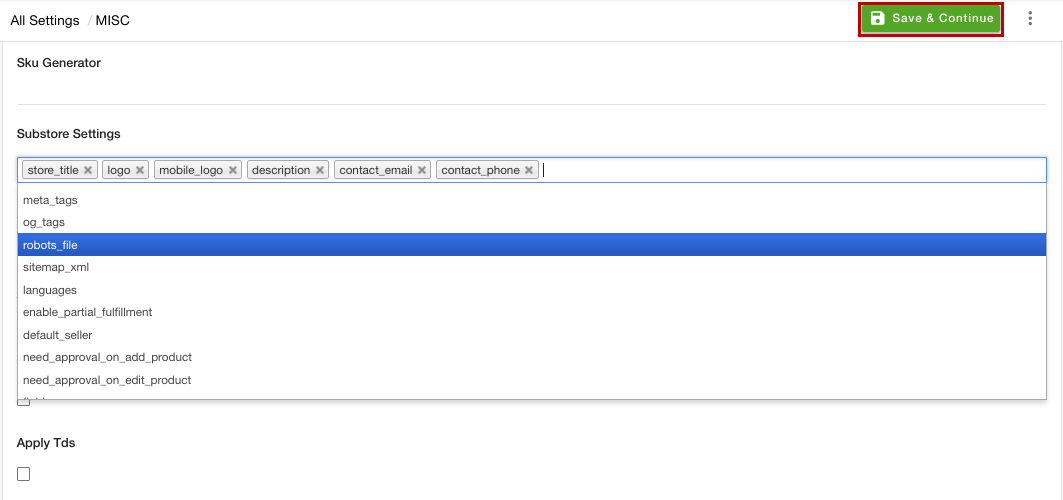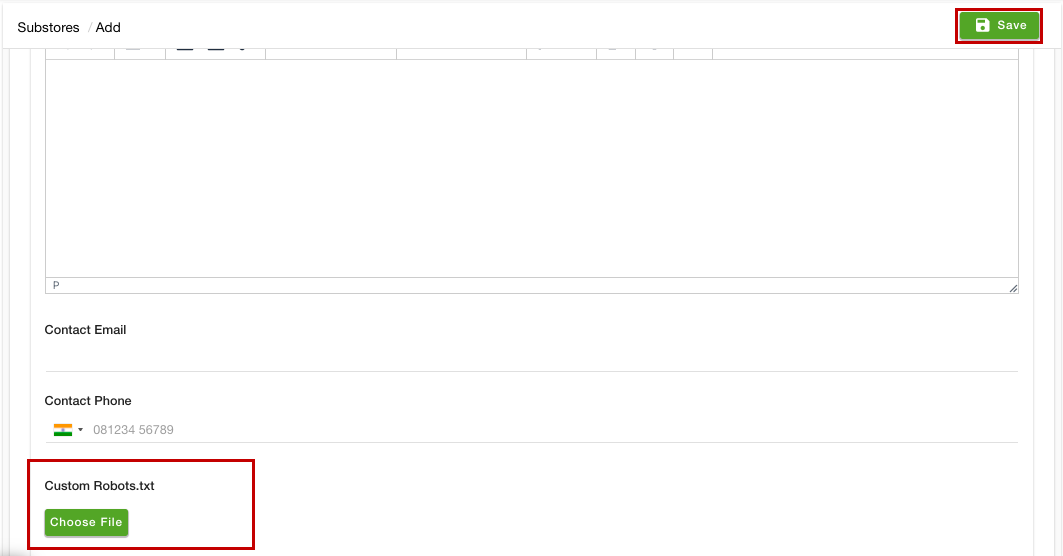- Email:
[email protected]
Phone:
+918010117117
StoreHippo Help Center
StoreHippo Help Center
- Home
- Substores (Multi Store)
- How to add different robots.txt for different substores?
How to add different robots.txt for different substores?
Mr.Rajiv kumarStoreHippo allows you to add your own robots.txt to your store. You can set different robots.txt for different substores. To add the custom robots.txt for different substores, you need to enable the multi-store functionality. Click here to know more about multistore functionality.
Enabling robots.txt setting at substore level
Once you have enabled the multistore functionality, you need to add a field in the substore settings. To do so, follow the steps mentioned below:
- Go to the Settings > MISC section in the StoreHippo Admin Panel.
- Add the "robots_file" in the Substore Settings field.
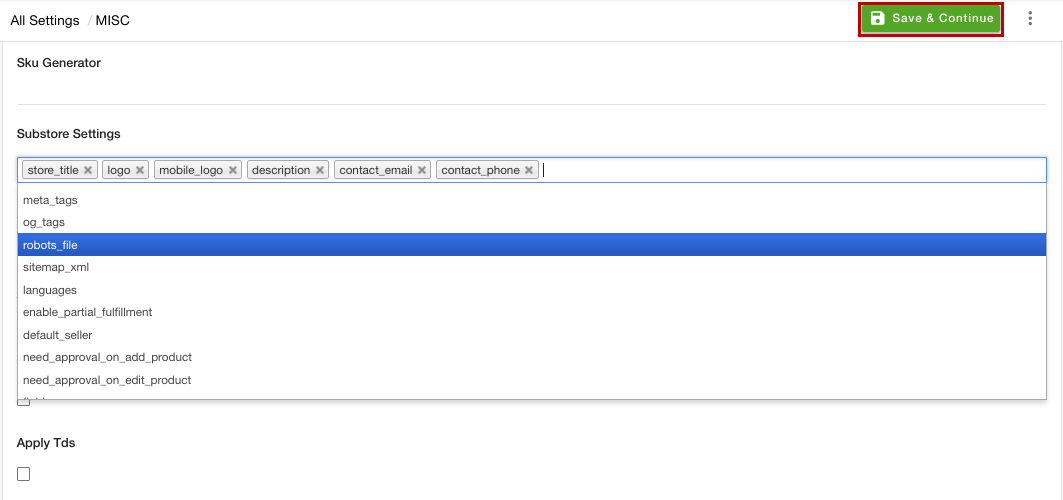
- Click the Save & Continue button to apply the changes.
Adding robots.txt for the substores
Once you have enabled the robots.txt setting at the substore level, you can proceed to add different robots.txt for the different substores. To do so, follow the steps mentioned below:
- Go to the Settings > Substores section of the StoreHippo Admin Panel.
- Click the Add New button. If the substore is already created, you can proceed to edit it.
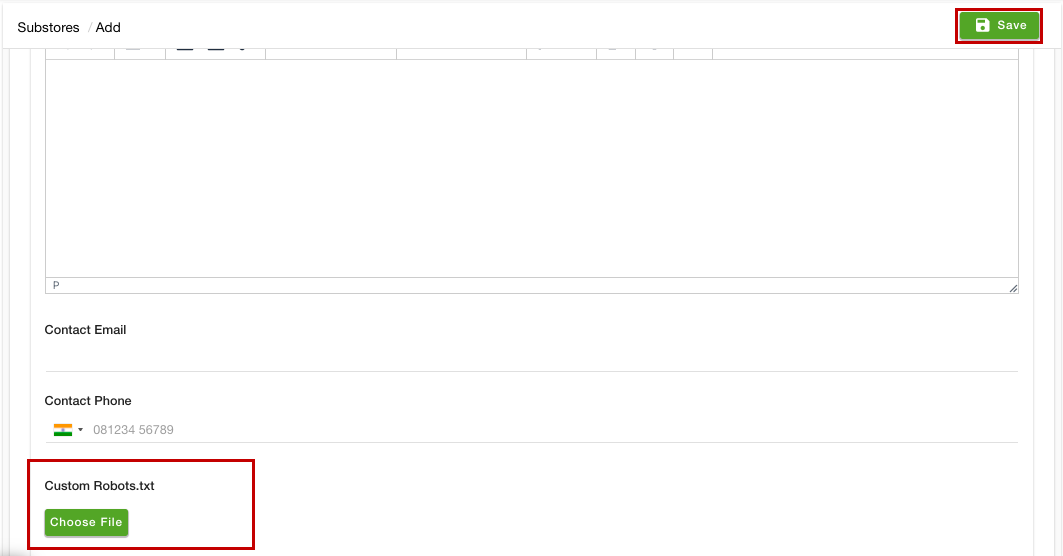
- In the Custom Robots.txt file, upload your custom robots.txt file.
- Click the Save button to apply the changes.
Now, the uploaded robots.txt will be added for the selected substores. In the same way, you can add robots.txt for the other substores as well.