- Email:
[email protected]
Phone:
+918010117117
StoreHippo Help Center
StoreHippo Help Center
Managing Products
Mr.Rajiv kumarManaging products is the most essential part of setting up your store. The products section lets you view, add, update, and organize all of your products and variants in your StoreHippo admin panel.
Go to Products > Products section in StoreHippo Admin Panel to manage the products of the store.
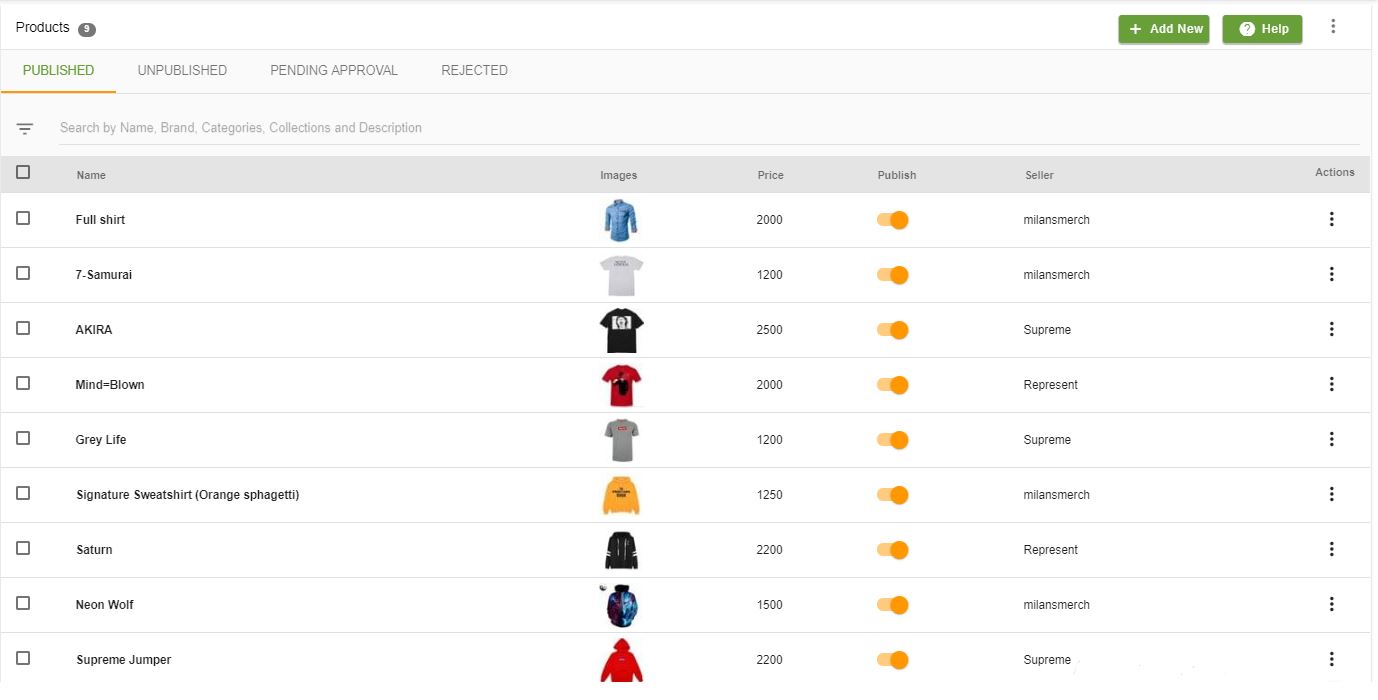
In the products section, all the products of your store are listed. You can manage and perform operations on your products here. There are four tabs present for the listing of products.
- Published: The Published tab lists the approved products which are published.
- Unpublished: The Unpublished tab lists the approved products which are unpublished.
- Pending Approval: The pending Approval tab lists the products which are pending for approval by the admin.
- Rejected: The Rejected tab lists the products which have been rejected by the admin.
Adding Product
You can add a product manually or upload products in bulk to your store. To add a product manually, click on the Add New button on the right corner of your admin panel. You can add information for different aspects of your product here.

Importing products
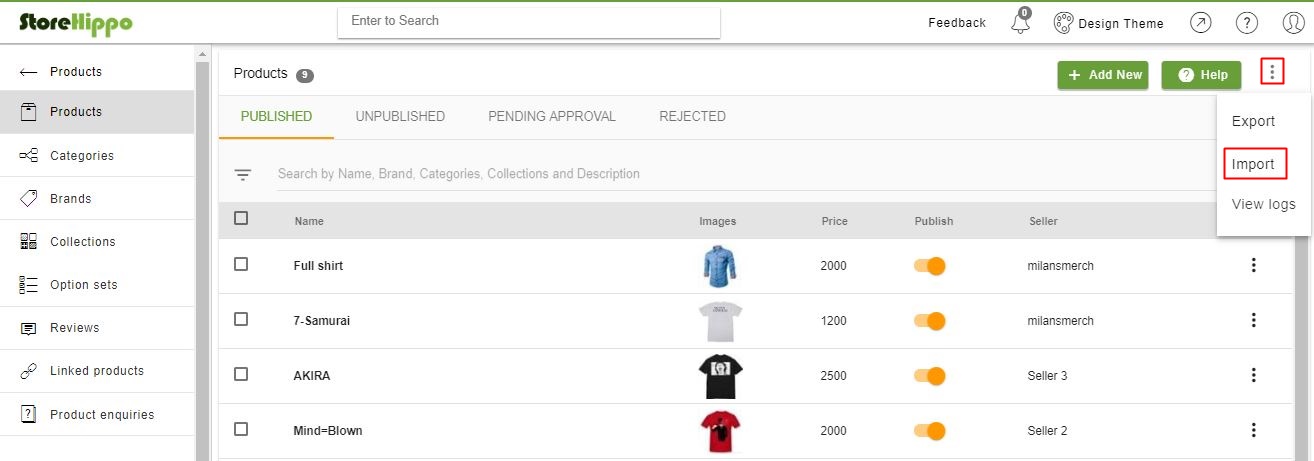
Exporting Products
.csv file if you want to create a backup, move your existing products to a new StoreHippo store, or edit your products in bulk using a spreadsheet. 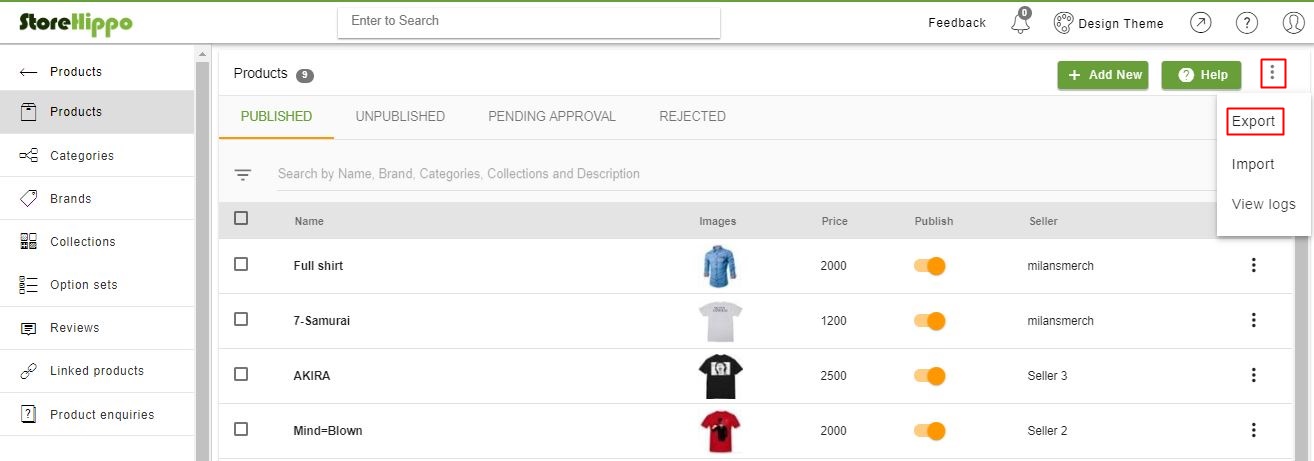
Searching and filtering products
When you have several products listed on your store, searching for a particular product becomes challenging. By using the Search field in products, you can easily find a product from a large selection of products. Simply enter the name or a word (Phrase) used in the name of the product in the search box and press enter. The product related to your search will show up in the product list. You can search the product list using product brand, category, collection, and description.
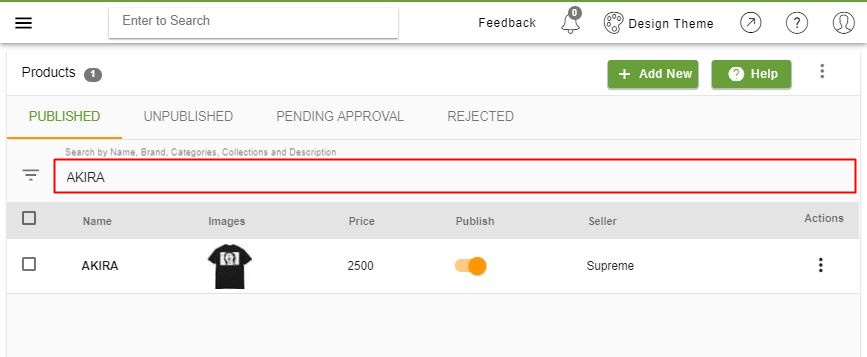
You can also use Advanced filters to filter your products based on different fields. Highlighted below is the button for the advanced filter.
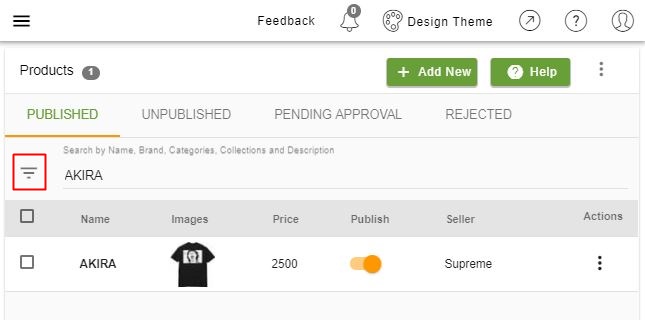
Clicking on this button will open up a pop-up as shown below.
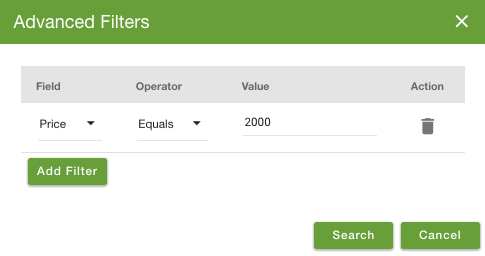
Here, you can select different fields and operators based on the requirement.
- Name: You can search for a specific product based on its name.
- Collections: You can search the products based on the collections
- SKU: You can search the products based on the SKU.
- Price: You can search the products based on the price
- Category: You can search the products based on the category.
- Brand: You can search the products based on the brand.
- Seller: You can search the products based on the seller.
Operations on Products
StoreHippo allows you to perform multiple operations on the products in your admin panel. You can edit, delete, duplicate and perform many other such operations on your products. Just press ellipses under 'Actions' column to explore these operations.



