- Email:
[email protected]
Phone:
+918010117117
StoreHippo Help Center
StoreHippo Help Center
- Home
- Store Settings
- Seller Settings
Seller Settings
Mr.Rajiv kumarIn a multi-seller ecommerce store, the admin can define basic settings for sellers. Go to Settings > Seller Settings section in StoreHippo Admin Panel to access the seller settings.
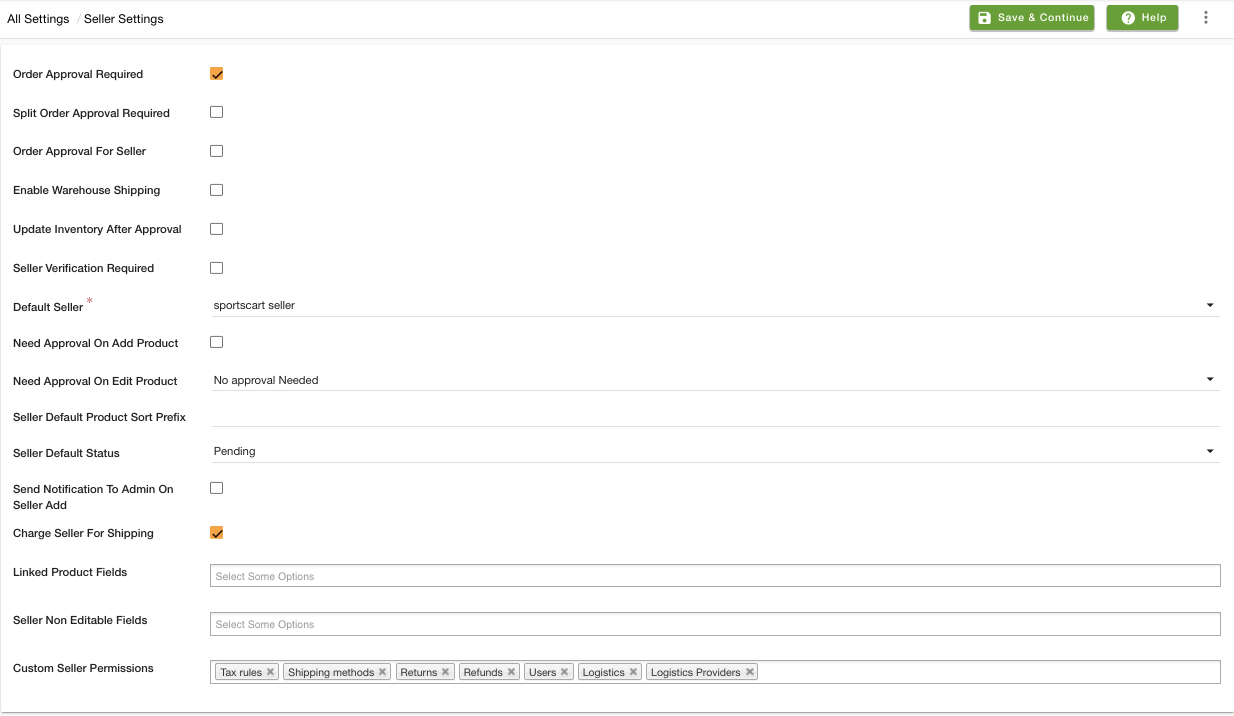
In seller settings you can define the following options:
Order Approval Required
Select the checkbox if you wish to make order approval required in your store. By default, the orders received on StoreHippo are automatically approved. You can select this option to approve orders manually. The following options appear when this field is selected.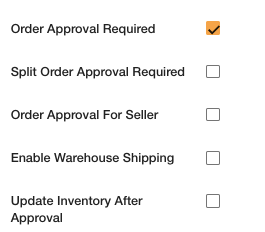
Order Approval for Sellers
Select the Order Approval for Seller checkbox to allow sellers to handle the order approval flow. In this case, the unapproved order will be assigned to the actual seller of the order and then he/she can approve or cancel the order accordingly. If this checkbox remains unchecked, then there will be two more options - split order approval required and enable warehouse shipping.
Split Order Approval Required
Select the Split Order Approval Required checkobx to automatically split the orders when it has order for multiple sellers. If there is any order involving mulitple sellers, then the order will be splitted automatically when it is enabled.
Enable Warehouse Shipping
You can select the checkbox if you want to enable the warehouse shipping for the sellers.
Update Inventory After Approval
Check the Update Inventory After Approval field if you want your sellers to update their inventory only after you have approved the order. By default, the inventory is updated without needing the approval by admin.
Seller Verification Required
Select the checkbox to enable seller verification on the registration of sellers.
Seller Verification Method
StoreHippo provides three options for seller verification. Select any one of the following methods:
- Phone
- Email & Phone
Default Seller
Every store has at least one seller. When you create a store on StoreHippo, a
Need Approval On Add Product
Select the checkbox if you don't want products uploaded by the seller to be approved automatically. Seller products will be updated in the pending approval list, and admin will have to approve before they are published on the storefront. Please read Approval Flow for seller products topic for more details.
Need Approval On Edit Product
Select the checkbox if you want to review seller products even when seller product information is edited. Once the seller edits product information, the product will automatically move to pending approval list. You can bypass the approval on editing or require approval only when specific fields are edited. Please read Approval Flow for seller products topic for more details.
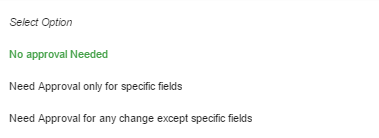
Seller Default Product Sort Prefix
You can define the prefix for the sort order depending based on the seller.
Seller Default Status
You can specify the default status of sellers that are added or registered in your store. Setting the value to Approved will automatically approve all new sellers.
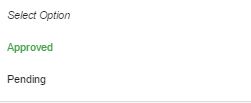
Send Notification To Admin On Seller Add
Select the checkbox if you want to receive a notification every time a seller has registered from the storefront.
Charge Seller For Shipping
By default, all the sellers are charged for the shipping charges. A debit entry is created in their ledger whenever an order is shipped. To disable this, you can uncheck this option.
Linked Products Field
You can define which fields will be visible to seller while adding new linked products. For e.g., if you have selected Price, then the seller can only add the value for Price field while adding the linked products.
Seller Non-Editable Fields
By default, the seller can edit his profile and change all the fields, but there are specific fields, e.g. identity proofs, which once added cannot be altered by the seller. Use this field to specify the fields which can not be edited by the seller on his own.
Custom Seller Permissions
You can define the sections like tax rules, refund, and returns manually at seller level in this field. Mention the entities of which you want to enable access for sellers.



