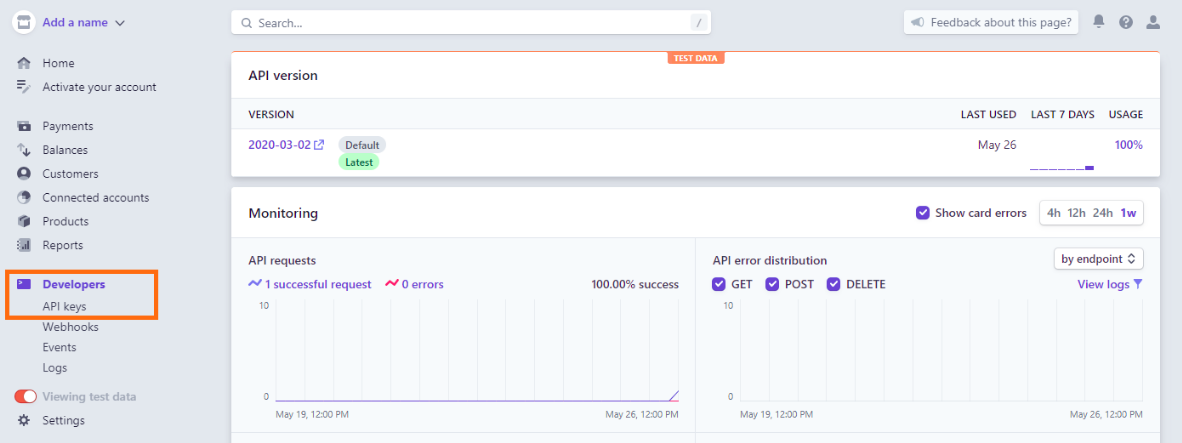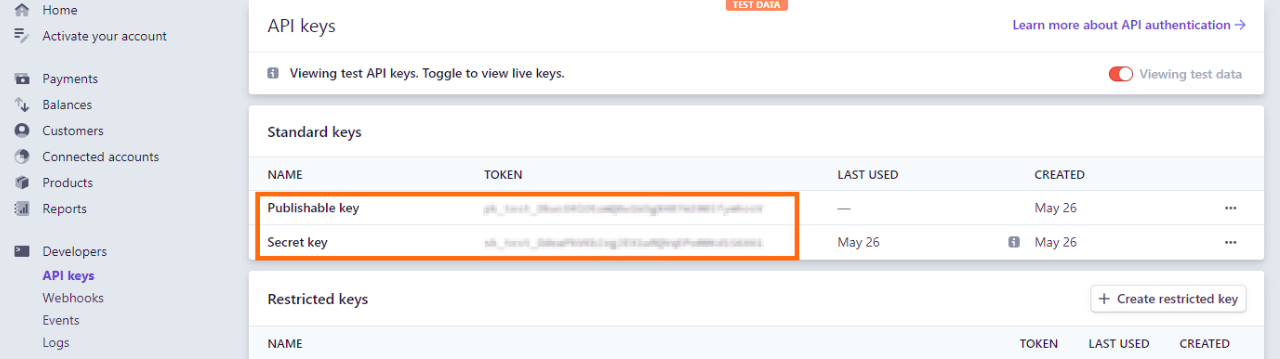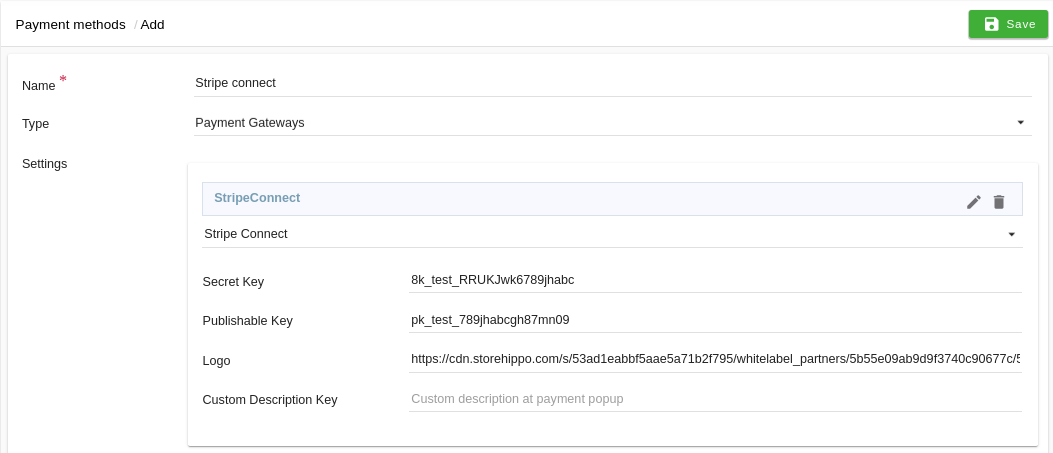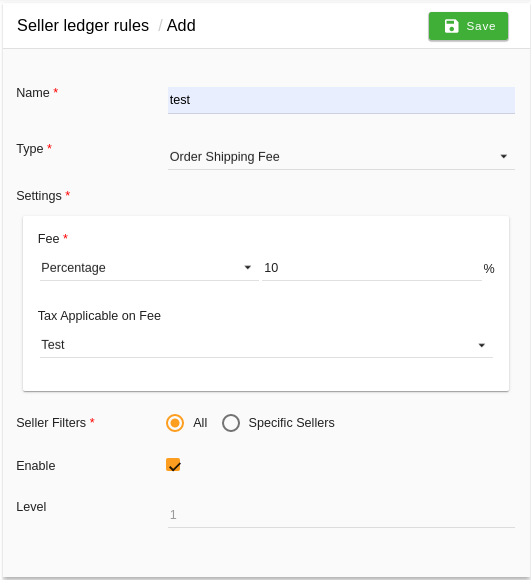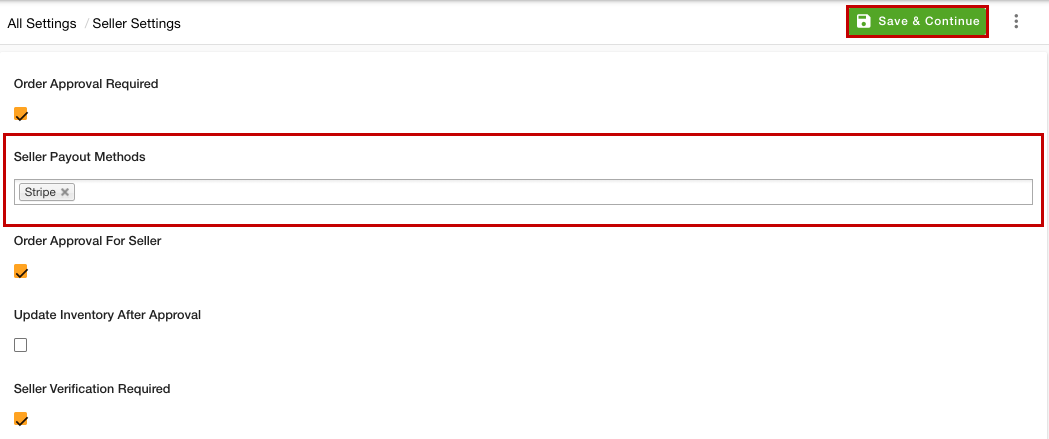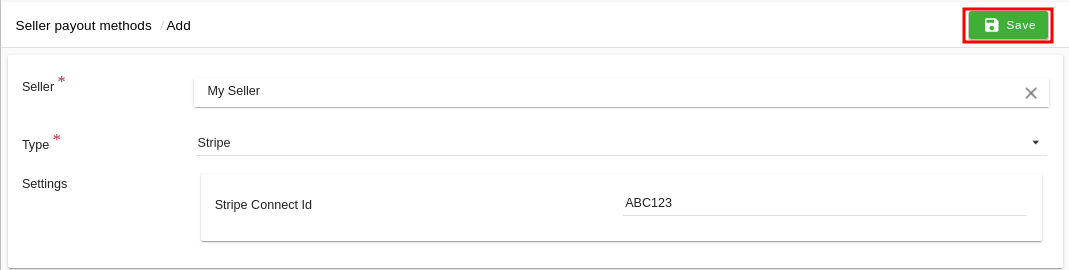- Email:
[email protected]
Phone:
+918010117117
StoreHippo Help Center
StoreHippo Help Center
- Home
- Setting up chained/split payments
- Stripe Connect
Stripe Connect
Mr.Rajiv kumarStripe offers a suite of services, Stripe Connect is one of them. Stripe Connect allows individuals to turn their business into a Platform. Platforms can then register "mini-businesses" as part of their payments ecosystem and control payment interactions between these mini-businesses and their customers.
Stripe Connects handles payments between the sender of a payment and one or more receivers of the payment (admin and sellers). It is possible to split the order total with secondary receivers, so you can pay commissions to your partners. In other words, you as a store owner can receive automatically your commission and split the payment between you and the sellers.
To set up the connected/split payment by Stripe Connect, follow the below-mentioned steps:
Register on Stripe Connect
Before proceeding to set up Stripe Connect as the payment method, you need to register on it. To register on Stripe Connect, follow the steps given below:
- Register yourself on Stripe Connect.
- Go to the Settings section and then select API keys on the sidebar of the Stripe dashboard.
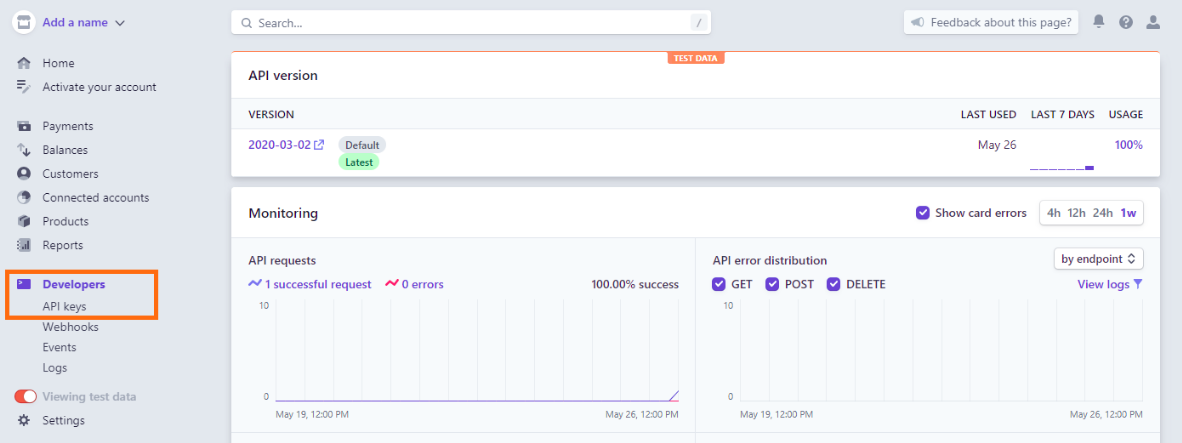
- On the API keys page find the Publishable key and Secret key fields.
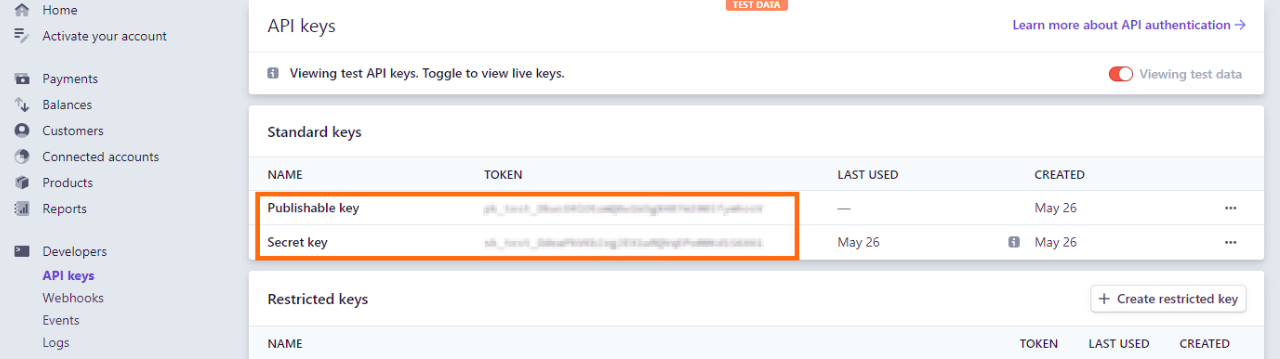
- Get the Secret Key and Publishable Key and copy both.
Setting up Payment Method
After you have got the Secret Key and Publishable Key, proceed to set up the payment method. Follow the below steps to set up the payment methods:
- Go to Settings > Payment Methods section of StoreHippo Admin panel.
- Select Stripe Connect as a payment method.
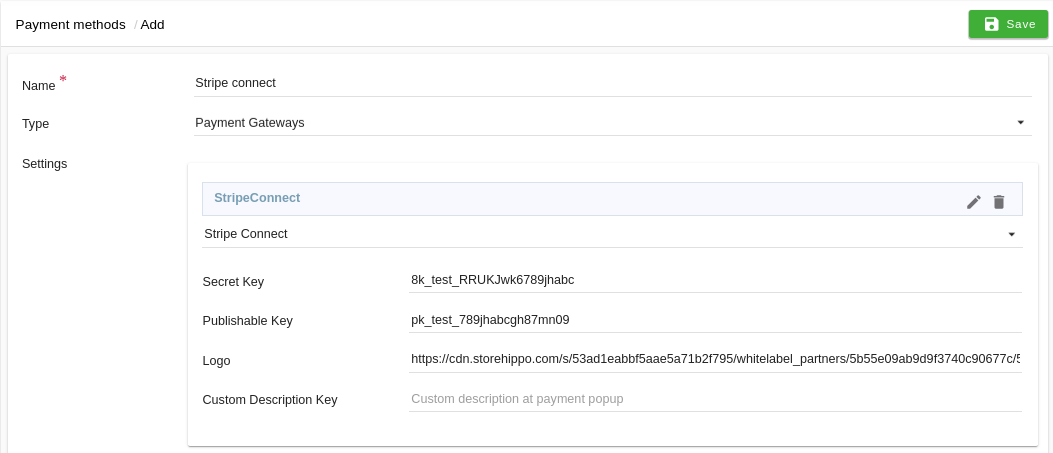
- Enter the credentials.
- After providing the credentials, click the Save button.
Adding Seller Ledger Rules
Once you have set up the payment methods, you need to add the seller ledger rules. Follow the steps given below to add the seller ledger rules:
- Go to the Sellers >Seller Ledger Rules section of the StoreHippo Admin panel.
- Add the seller ledger rule(s) for all the sellers of the store. The commission amount configured in the ledger rules is the amount that will be kept as a share by the store's admin (primary receiver). The rest amount of the orders will be split among the sellers.
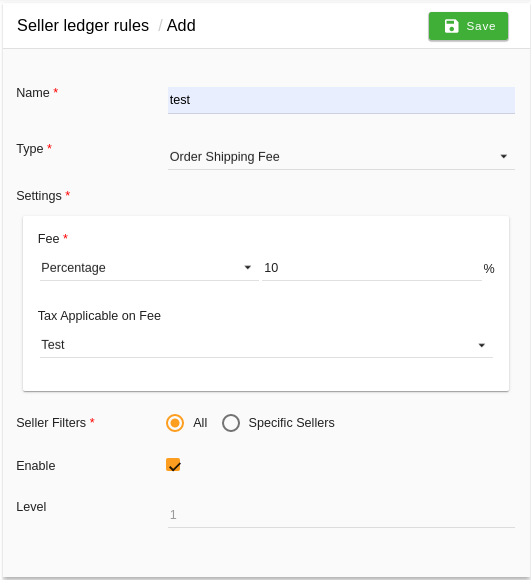
Selecting the payout methods
First of all, you need to select the payout methods to enable them. To do so, follow the steps mentioned below:
- Go to the Settings > Seller Settings section in the StoreHippo Admin Panel.
- From the Seller Payout Methods dropdown, select the payout methods.
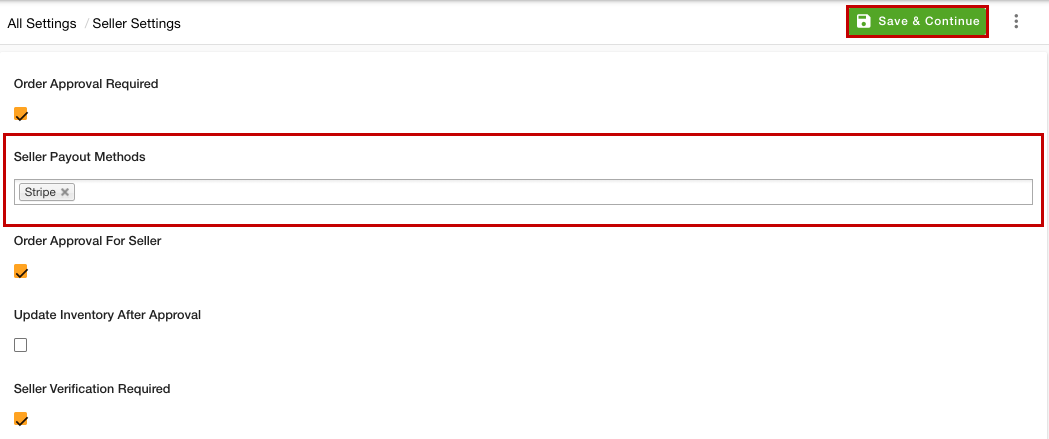
- After selecting the "Stripe" as the Seller Payout Methods, click the Save & Continue button.
Adding Receivers
Now, you need to add the receiver(s) in the seller payout. Follow the below steps to adding the secondary receiver in Seller Payout Methods:
- Go to Sellers > Seller Payout Methods section in the StoreHippo Admin panel.

- Click the Add New button.
- A form will open up with multiple fields.
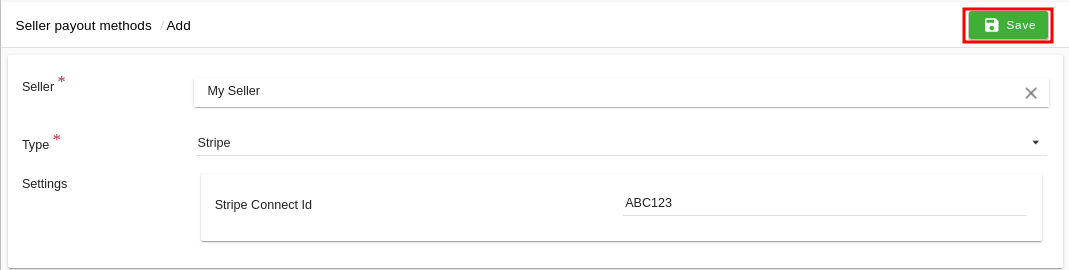
- Select the seller in the Seller field and Stripe Connect as the Type. In the Stripe Connect Id field, enter Stripe Connect Id of the secondary receivers'/sellers.
Now, the order's amount will be shared among the primary (admin) and secondary (seller) receivers. The store admin will keep its share as configured under Seller Ledger Rules, and the rest of the amount will be passed to the order's seller.