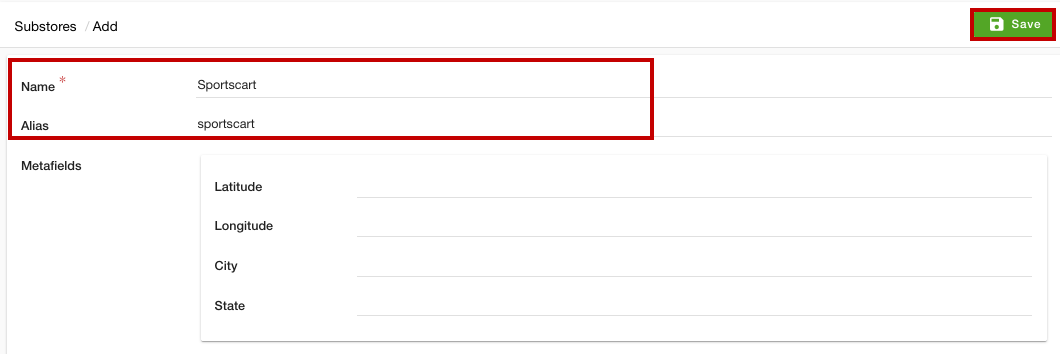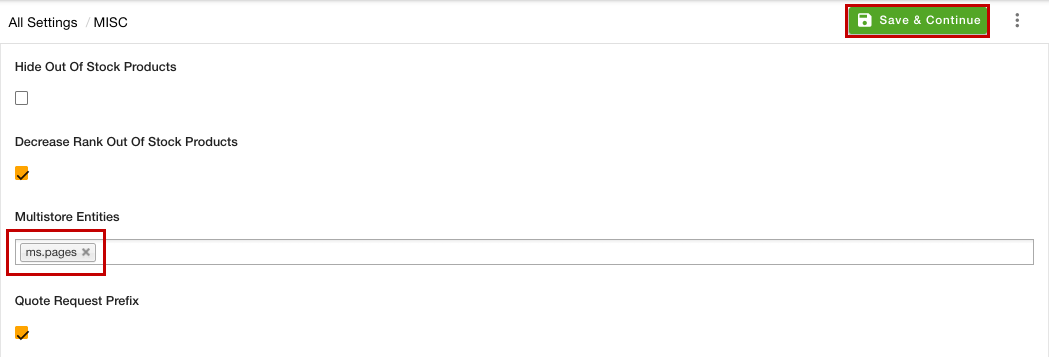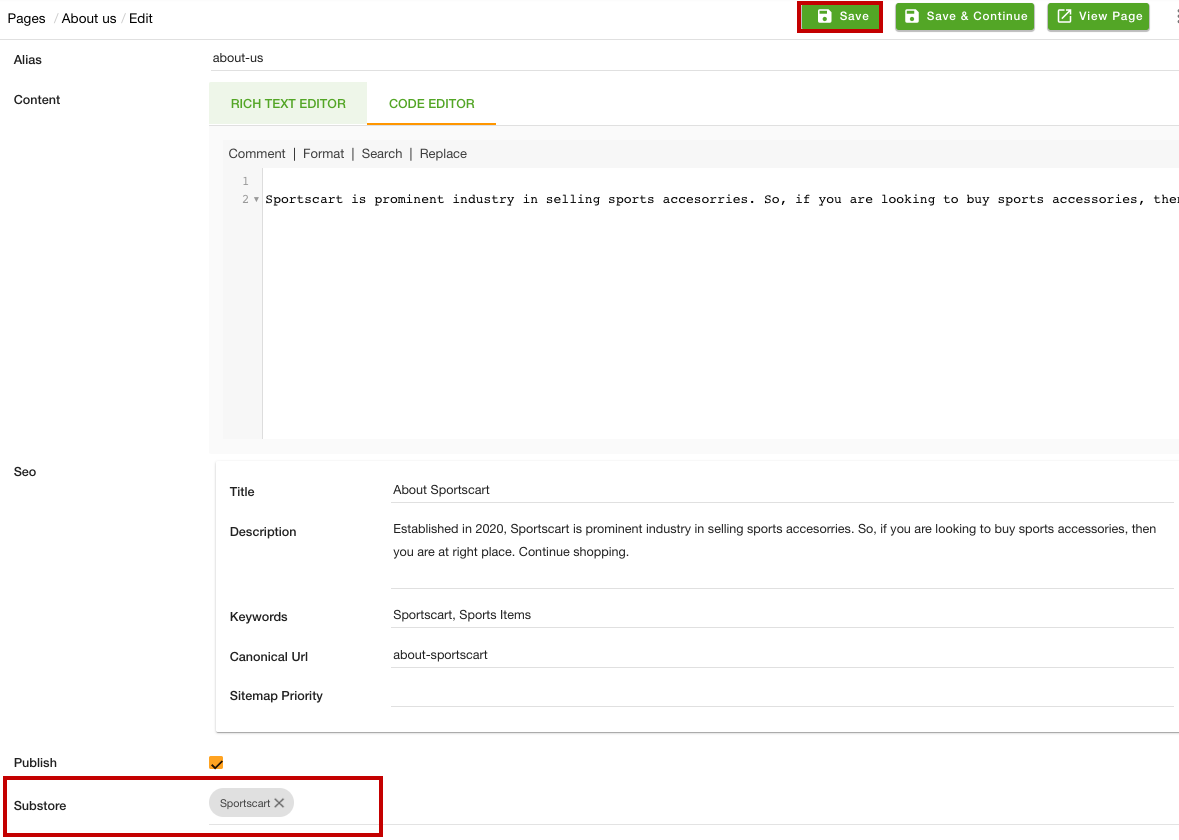- Email:
[email protected]
Phone:
+918010117117
StoreHippo Help Center
StoreHippo Help Center
- Home
- Substores (Multi Store)
- How to add substore based pages?
How to add substore based pages?
Mr.Rajiv kumarStoreHippo allows you to set the substore based pages. This feature helps you to set different pages for different substores. When the user selects any substore, the pages associated with that substore will be displayed. However, in order to do this, you need to create substores.
Scenario
Suppose, you have two substores and you want to display different pages for both substores. You can achieve this by creating substores and assigning substore to the pages.
Steps
StoreHippo multi-store e-commerce platform allows you to set up multiple substores within a store to offer a different storefront as well as navigation, pages, products, layout, etc. to users. To set different pages for different substores, follow the steps mentioned below:
Enabling MultiStore
- Go to the Settings > MISC section in the StoreHippo Admin Panel.
- Select the Enable Multistore checkbox to enable the multistore e-commerce functionality.

- Go to the Settings >Substores in the StoreHippo Admin Panel to create substores.
- Click the Add New button.

- In the Name field, provide the name of the substore.
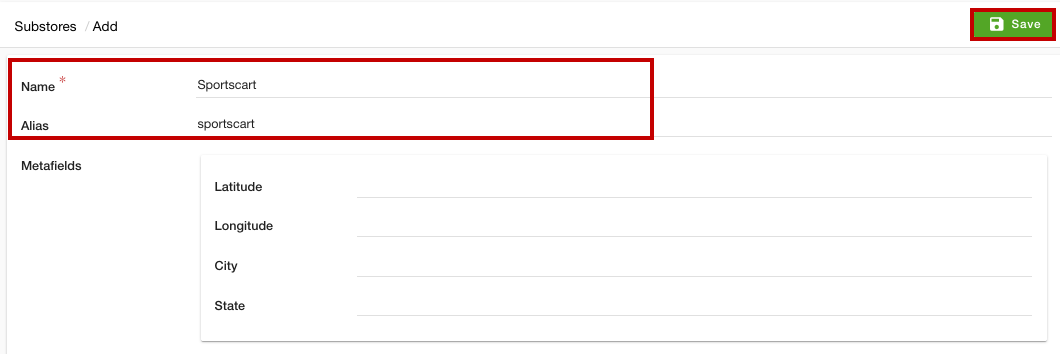
- You can provide the image, sort order, and other settings of the substore if you want.
- Click the Save button to apply the changes and the substore will be created.
Add the Multistore Entities
- Go to the Settings > MISC section in StoreHippo Admin Panel.
- In the Multistore Entities field, select the "ms.pages" option.
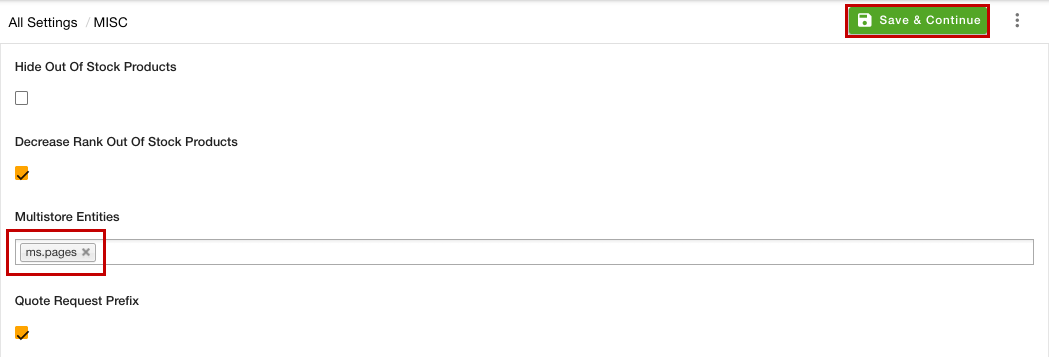
- Click the Save & Continue button to save the changes.
Assigning Substores to Page
- Go to the Site > Pages section in the StoreHippo Admin Panel to access pages.
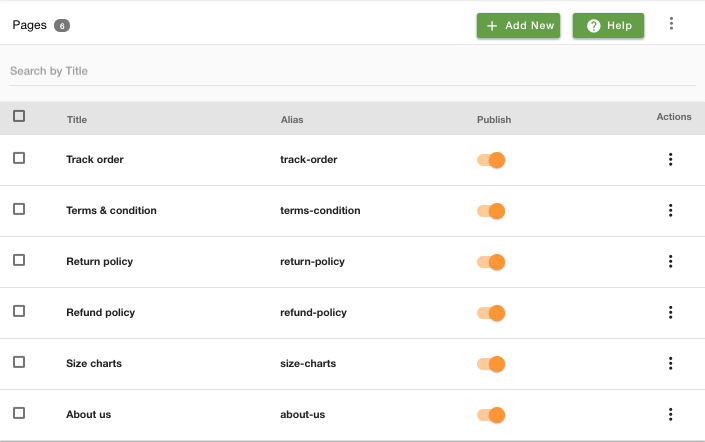
- Proceed to add or edit a page.
- There will be a Substore field.
- Select the substore(s) from the substore dropdown.
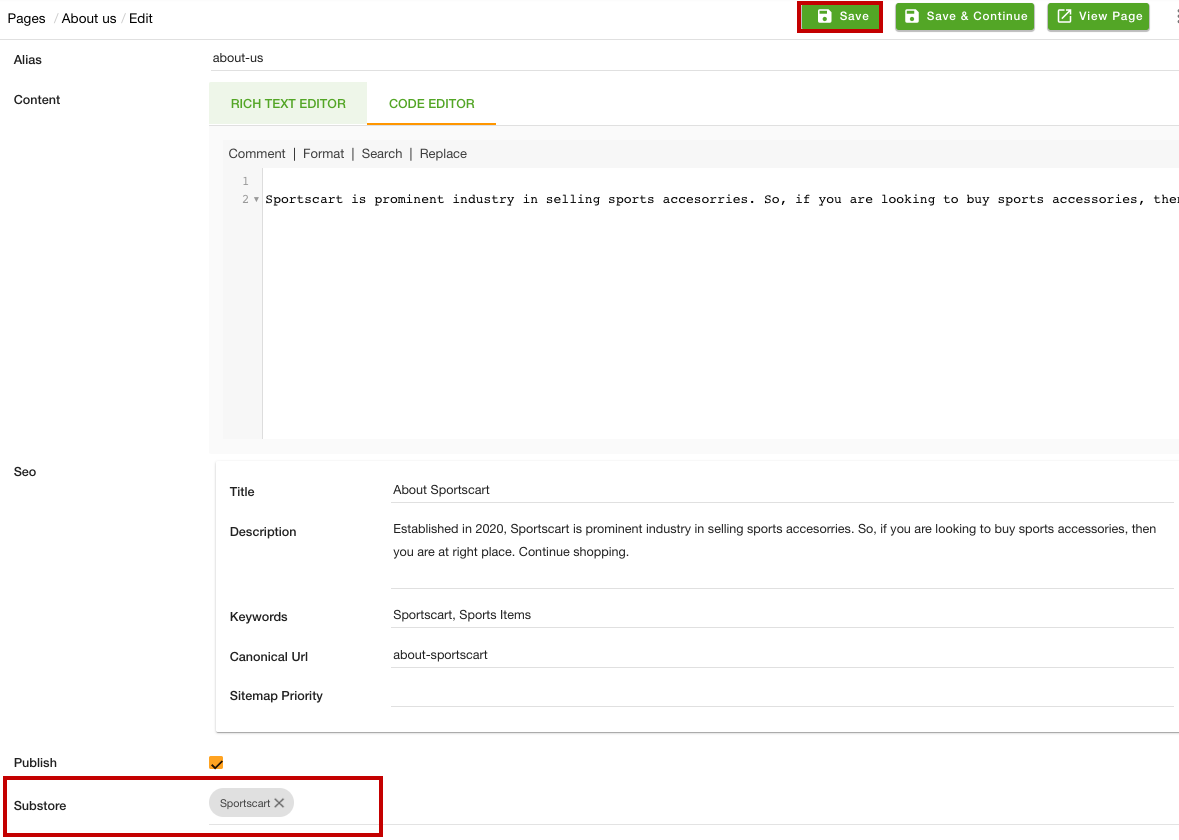
- After assigning the substore(s), click the Save button to apply the changes.
Now, as per the selected substore, the associated page will be displayed. In the same way, you can assign the substores to other pages to create the substore based pages.