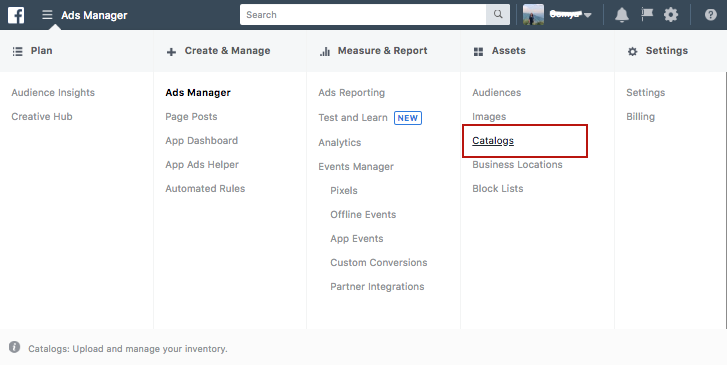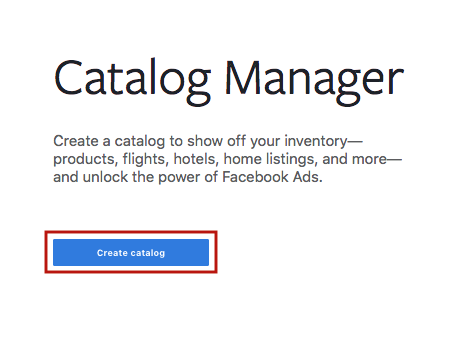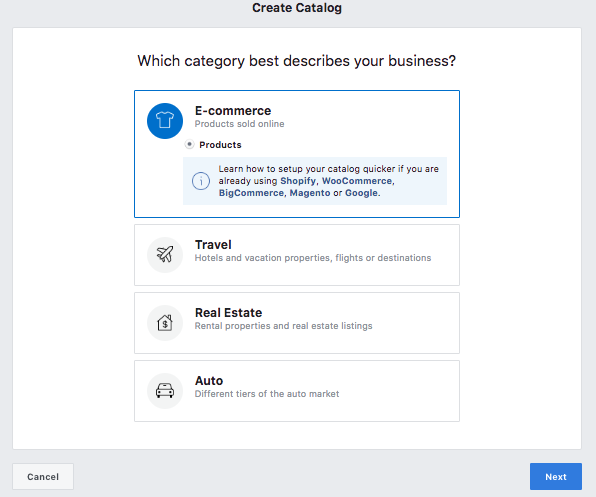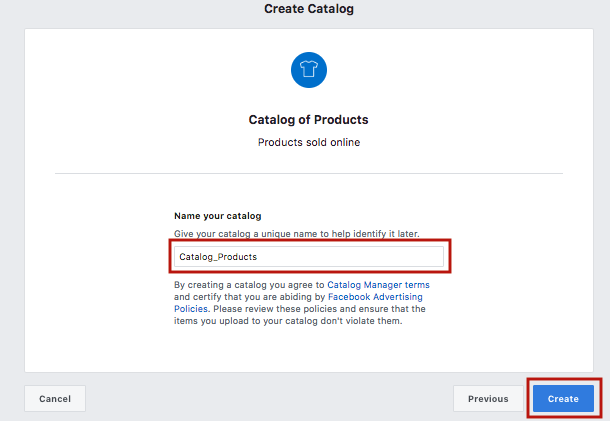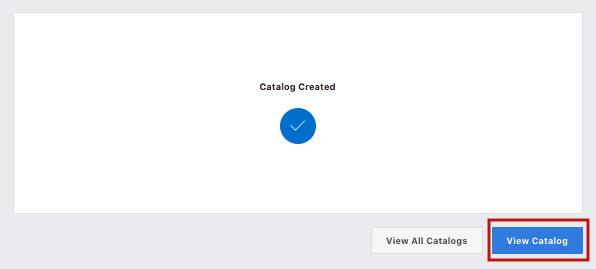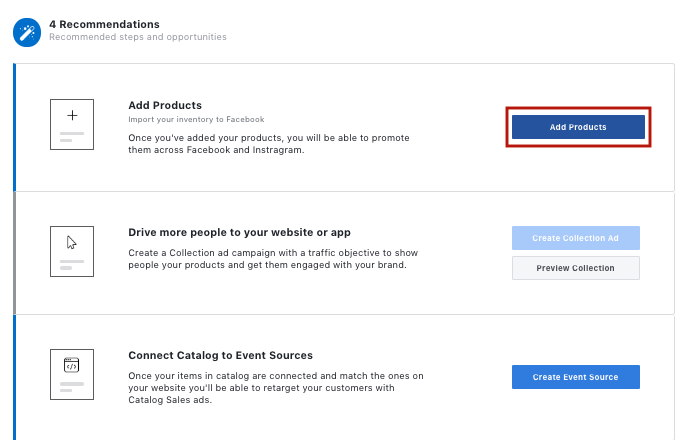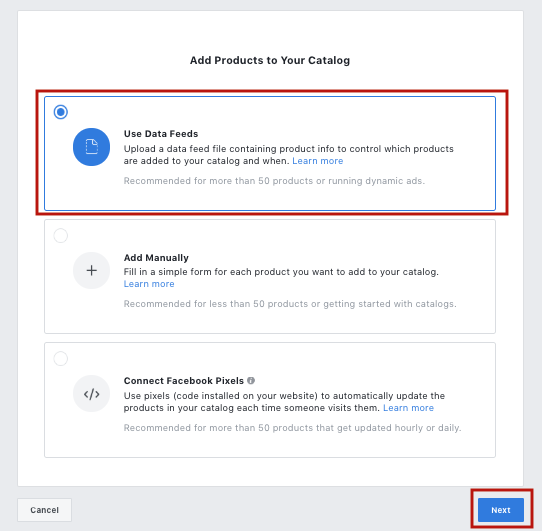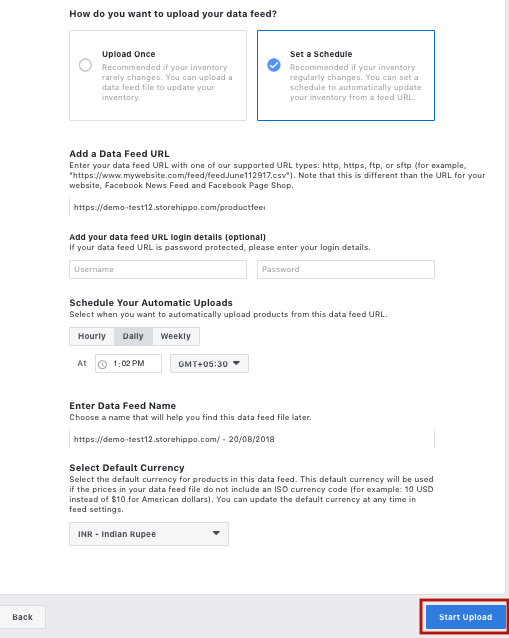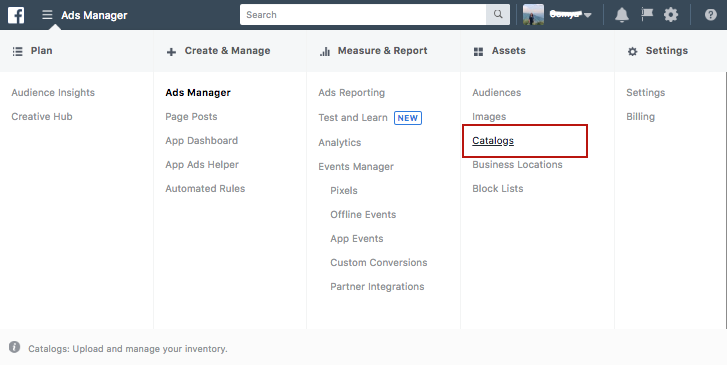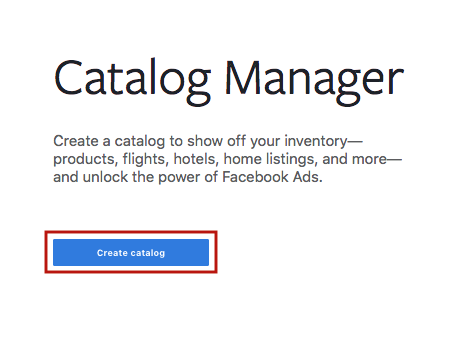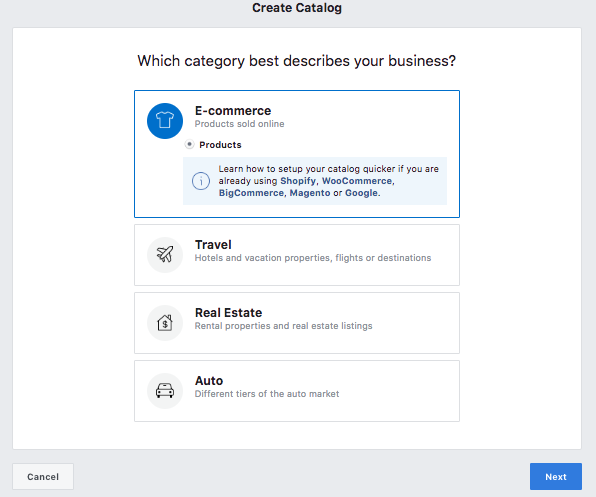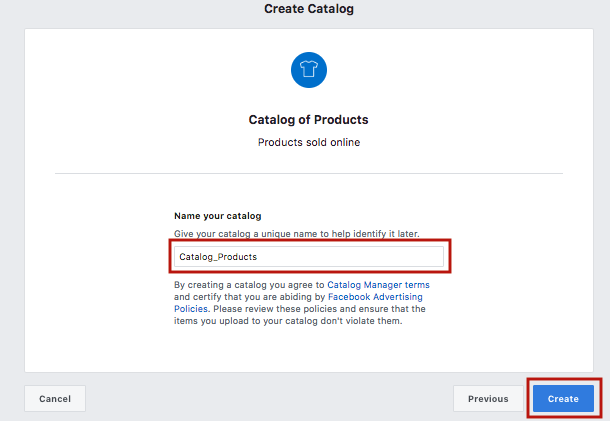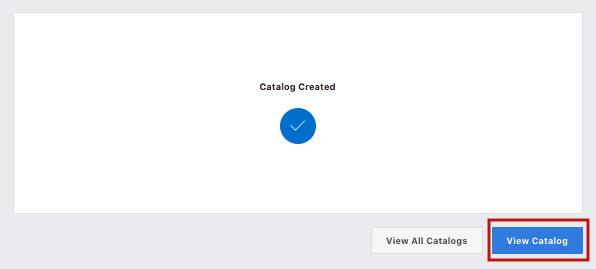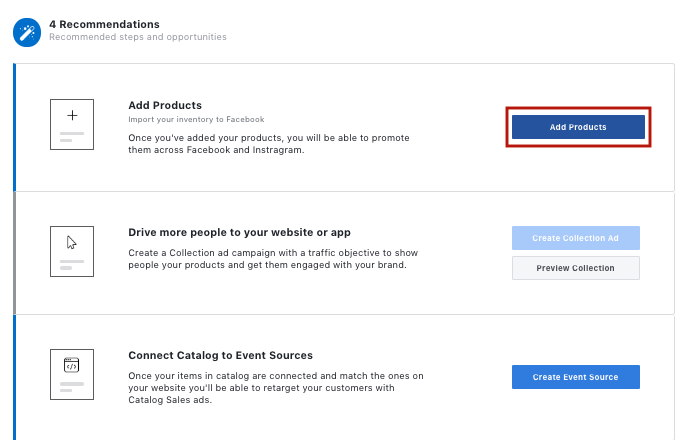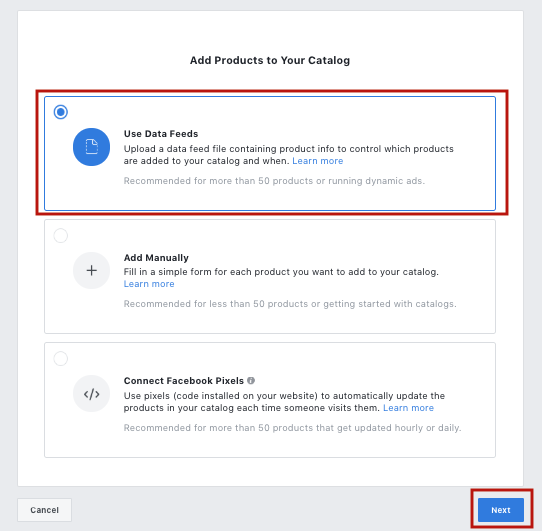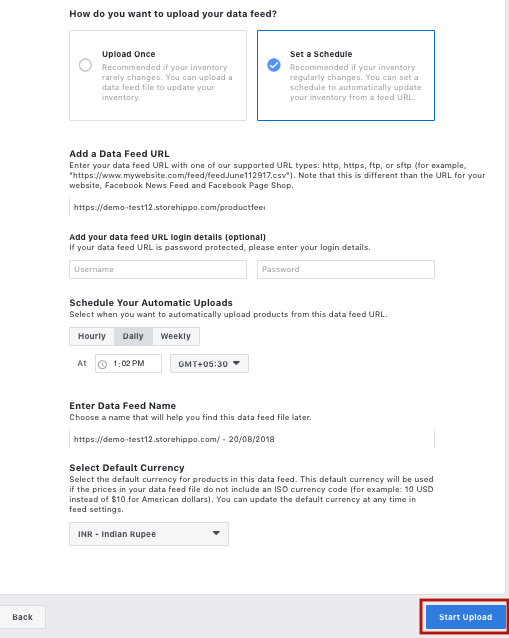StoreHippo allows you to sync your product catalogue on Facebook for the advertising through the Facebook Ads. You can easily use the XML file to upload the product catalogue on Facebook. To create the XML file, just add "/collection/all.atom" after the store URL. StoreHippo also support creating feeds for products belong to a specific category, collection or brand.
Examples of feed URLs:
https://mystore.storehippo.com/collection/all.atom (To fetch all products)
https://mystore.storehippo.com/browse/cat1.atom (To fetch all products that belongs to category cat1)
https://mystore.storehippo.com/collection/col1.atom (To fetch all products that belongs to collection col1)
https://mystore.storehippo.com/browse/brand1.atom (To fetch all products that belongs to brand brand1)
Uploading Your Catalog
For more detailed instructions, refer Create acatalog in Facebook’s business help.
- Go to your Business Manager account.
- Click the menu at the top left, then under Assets, click Catalogs.
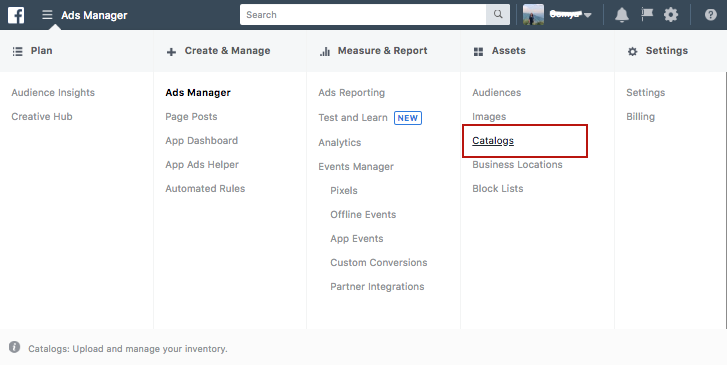
- Click Create Catalog.
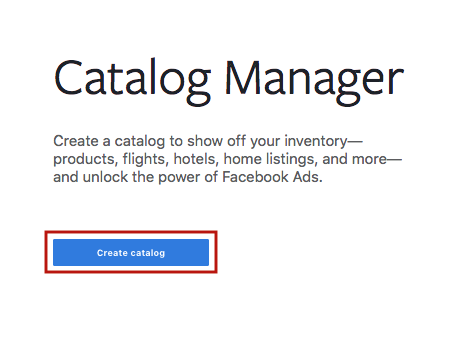
- Select E-commerce as the Catalog Type, then click Next.
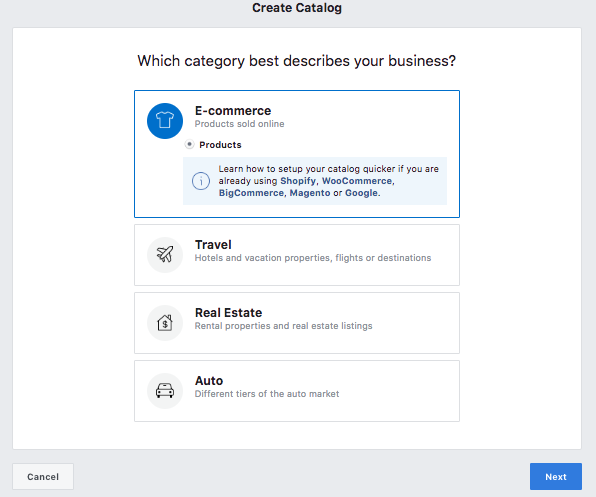
- Assign acatalogowner and give it a name, then click Create.
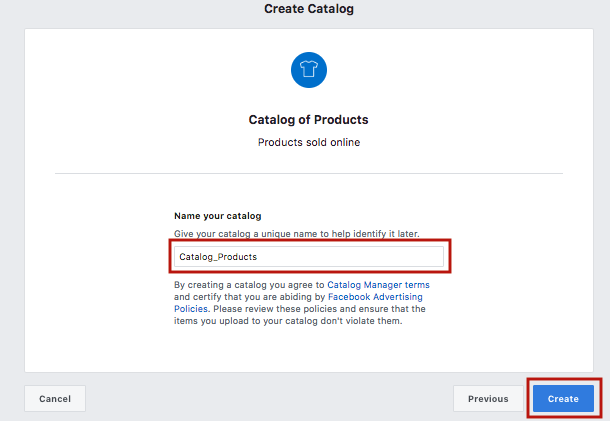
- Click View Catalog.
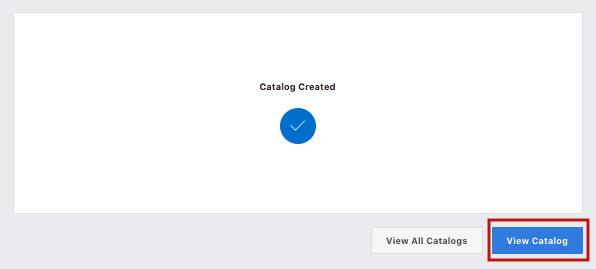
- In the next step, click on Add Products.
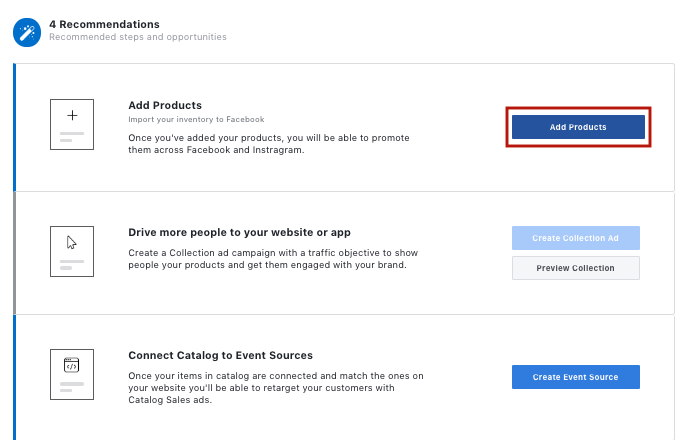
- Now, you need to select the method to upload your products, select User Data Feeds.
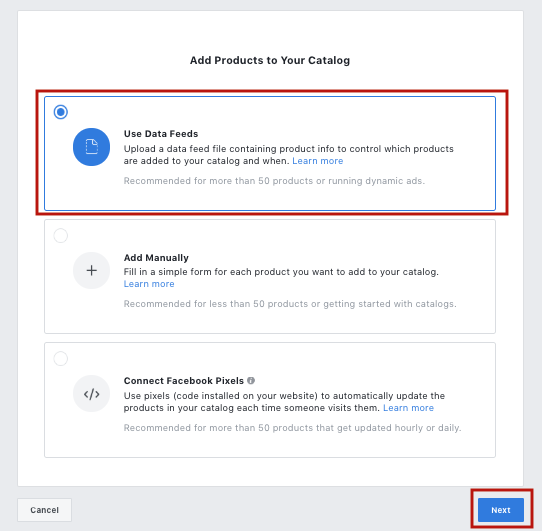
- In the next step, select Set a Schedule under How do you want to upload your data feed.
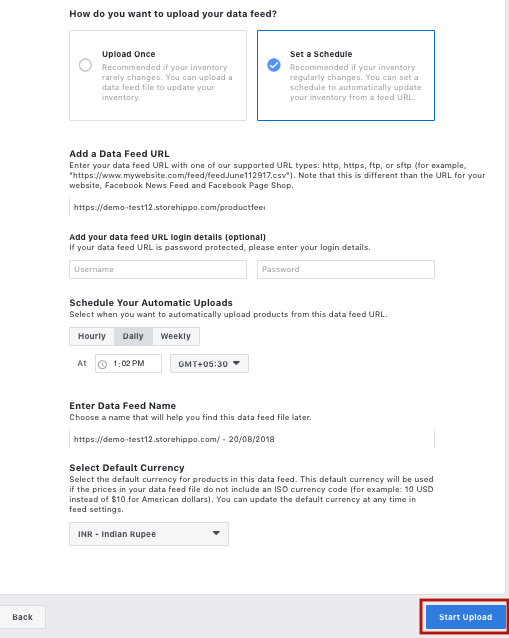
- Add the data field URL as https://mystore.storehippo.com/collection/all.atom. Select your Default Currency, then click Start Upload.
Once you’ve successfully added yourcatalogto Facebook, see Ads Manager Basics and the Ads Manager Guide for more information about creating and managing ads on Facebook.