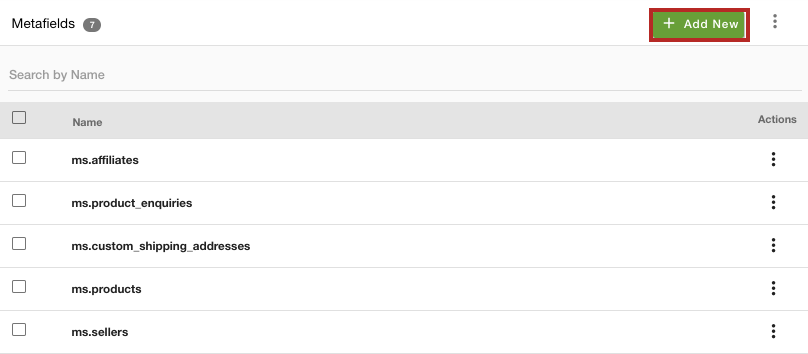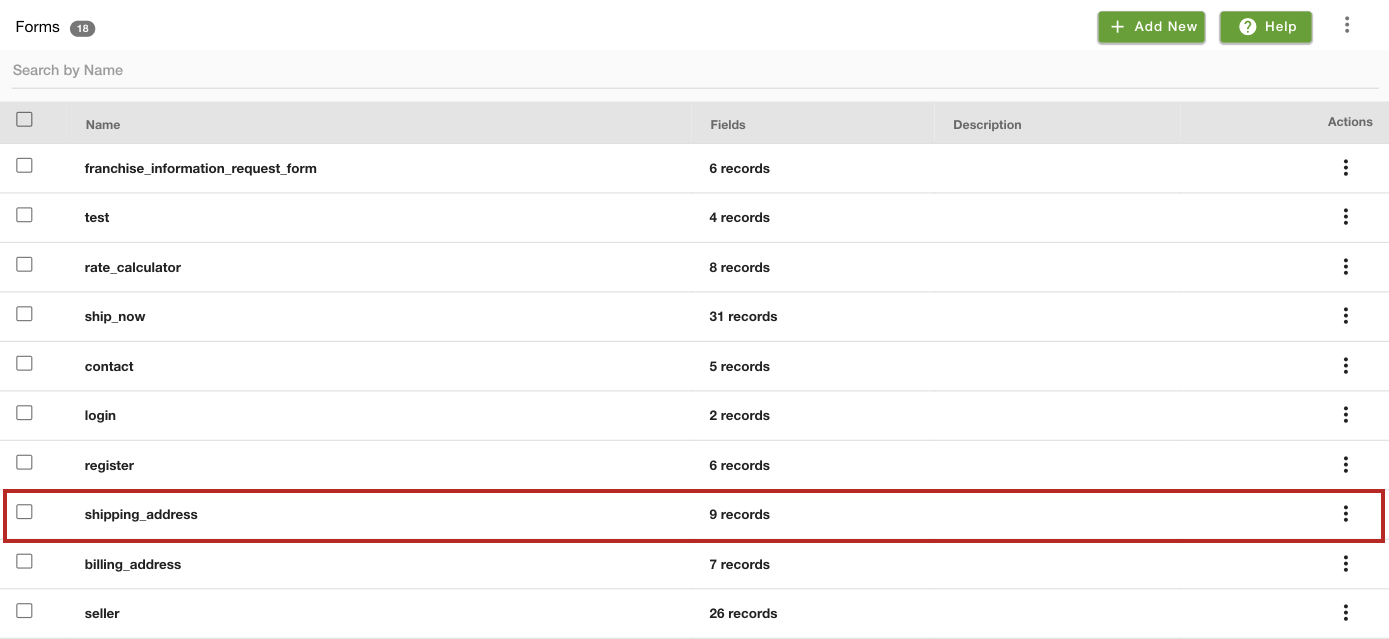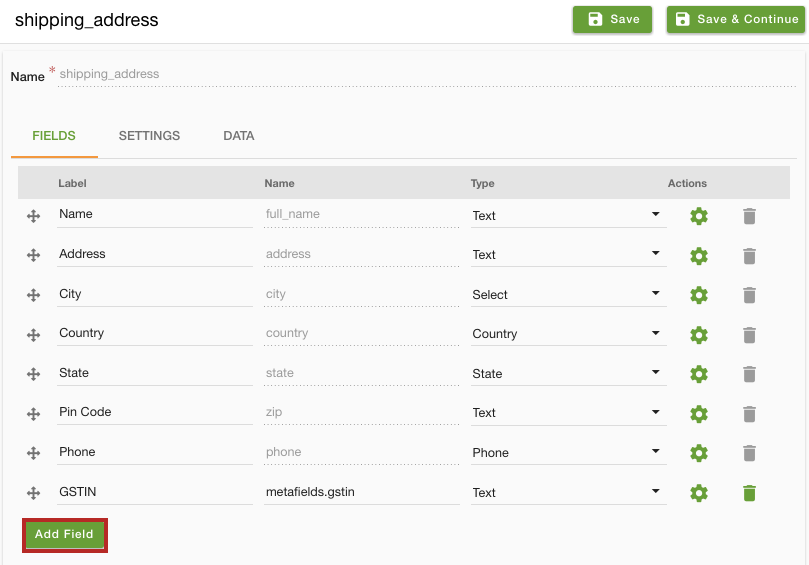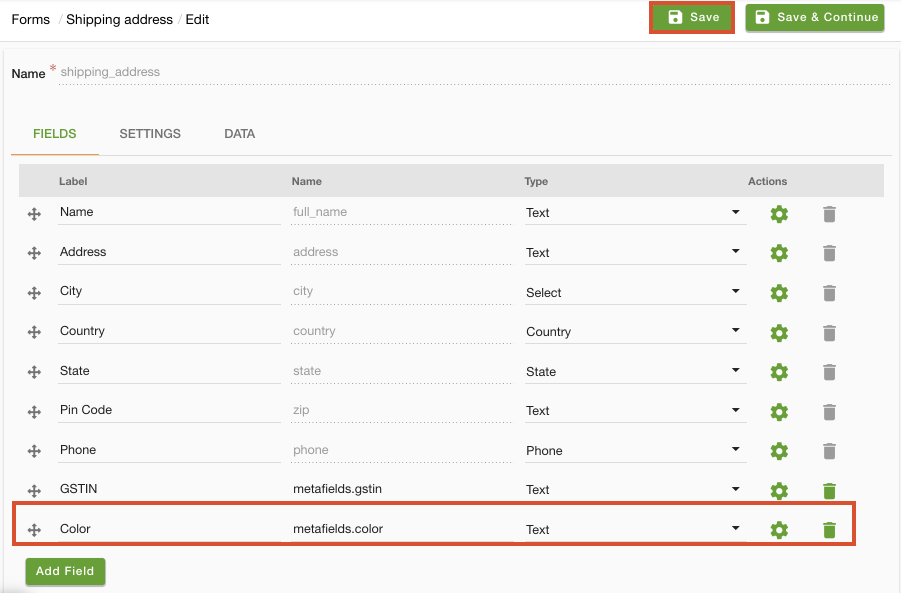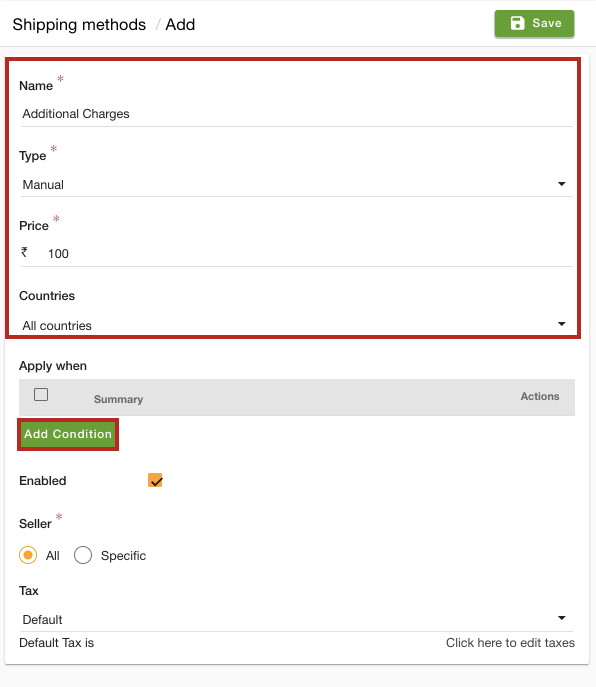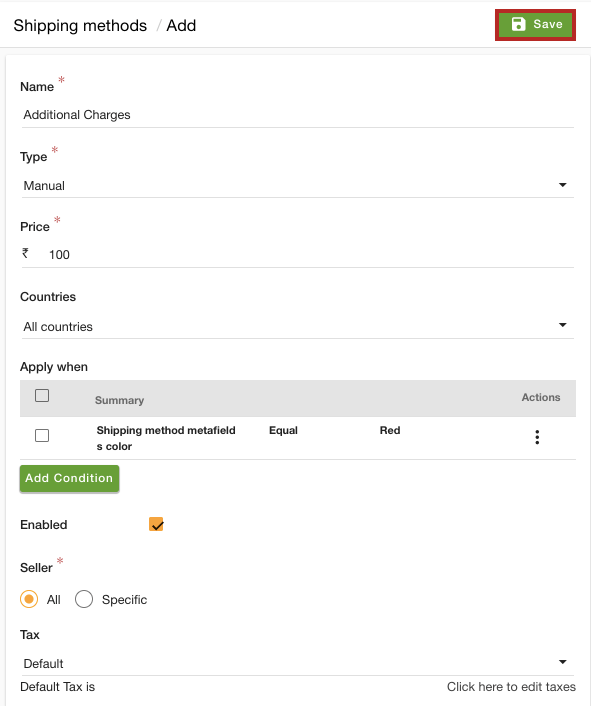-
Email:
[email protected]
Phone:
+918010117117
StoreHippo Help Center
StoreHippo Help Center
- Home
- Additional charges based on metafields
Additional charges based on metafields
Mr.Rajiv kumarStoreHippo allows you to set up additional charges on the order based on various conditions. You can set up additional charges based on the cart fields.
Scenario
Suppose you want to give an option to our customers for entering product color on the shipping address form. If the entered color is "Red", you want to apply additional charges on the order.
Steps
To set the additional charges based on the metafields, first, you need to create the metafields. Once you have created the metafields, you need to add the field in the shipping form. After adding the field in the shipping form, you need to provide a condition in the shipment method. Follow the steps mentioned below to add additional charges based on the metafields:
Creating Metafield
To create a metafield, follow the steps mentioned below:
- Go to the Advance Settings > Metafields section in StoreHippo Admin Panel.
- Click the Add New button. A new form will open up.
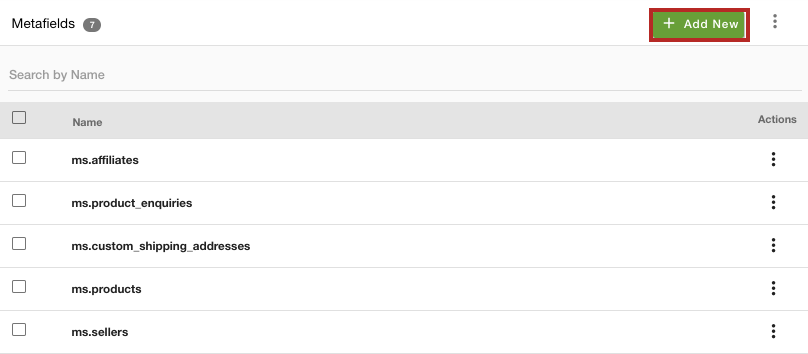
- Select the Name of the entity as 'ms.shipping' where the data will be stored.
- Click the Add Field button.
- Enter 'color' as the name of the field and select 'string' in the Type dropdown.

- Click the Save button to apply the changes.
Edit the shipping address form
After creating a metafield, you need to edit the shipping address form. To edit the shipping address form, follow the steps mentioned below:
- Go to the Site > Forms section in the StoreHippo Admin Panel to edit a form.
- Click on the Shipping Address form.
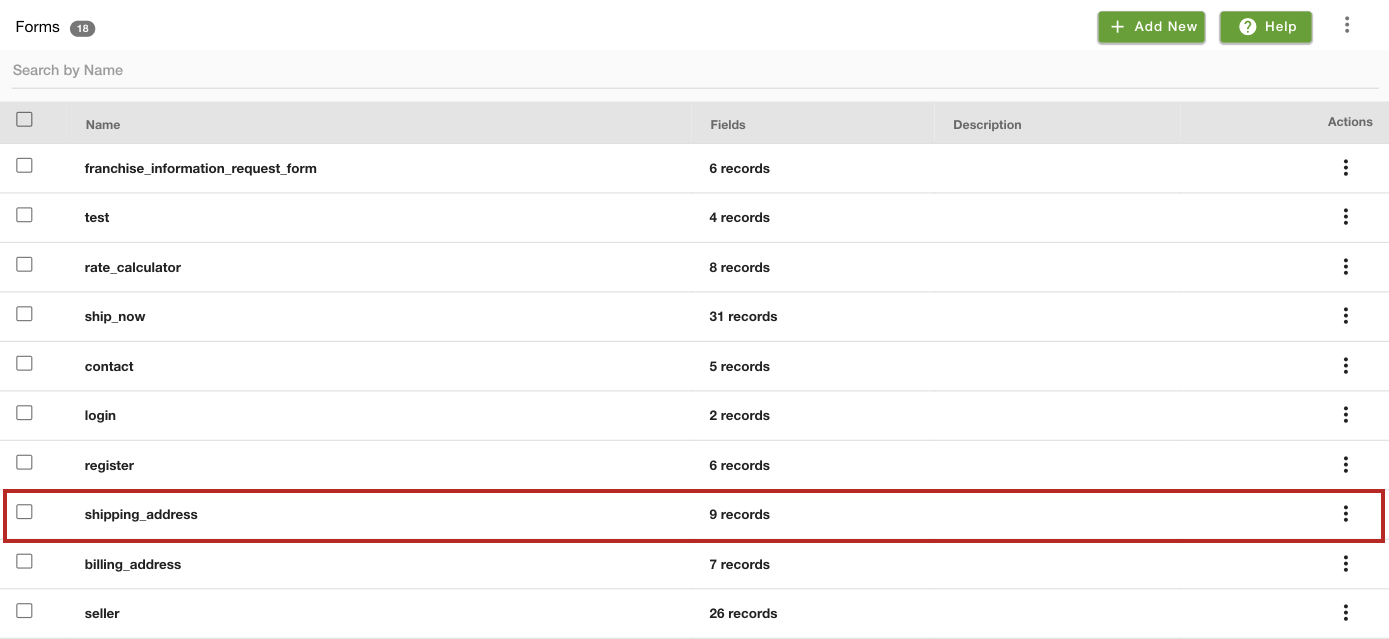
- The Shipping Address form opens. Click the Add Field button to add a new field in the form.
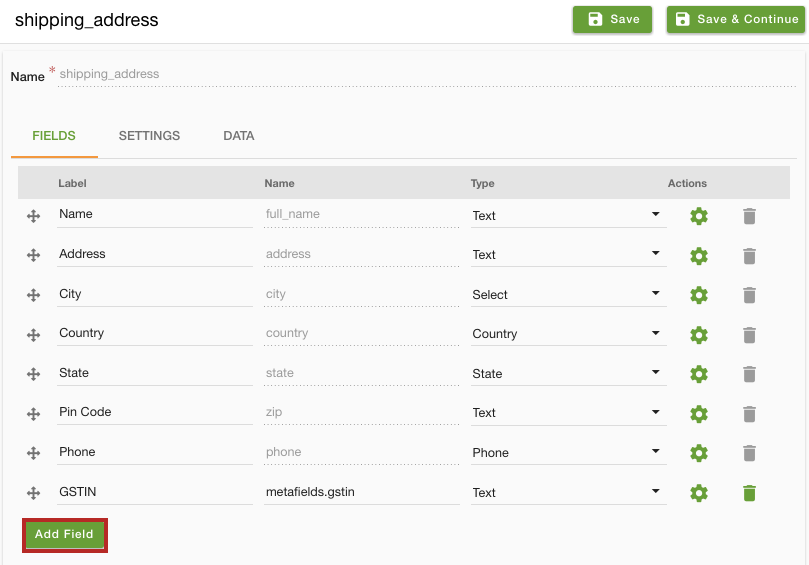
- Enter 'Color' in the Label field and 'metafields.color' in the Name field.
- Select 'Text' from the Type dropdown.
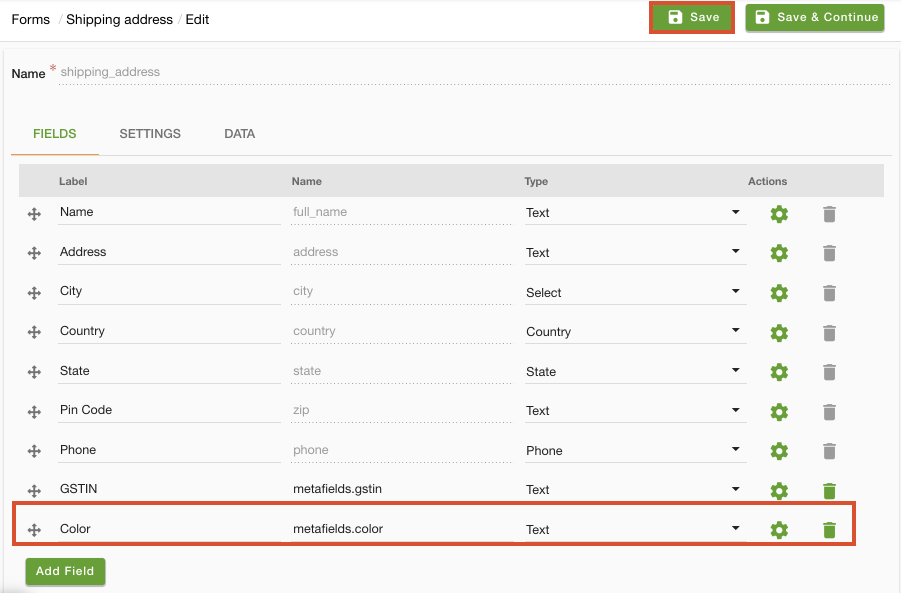
- Click the Save button to apply the changes.
Create shipping method
After that adding the field in the shipping form, you need to provide condition in the shipping method. To do so, follow the steps mentioned below:
- Go to Settings > Shipping Methods section of StoreHippo Admin Panel.
- Click the Add New button.
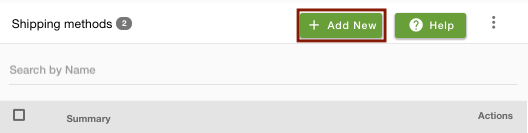
- In the Name field, provide the name of the shipping method and select 'Manual' in the Type dropdown.
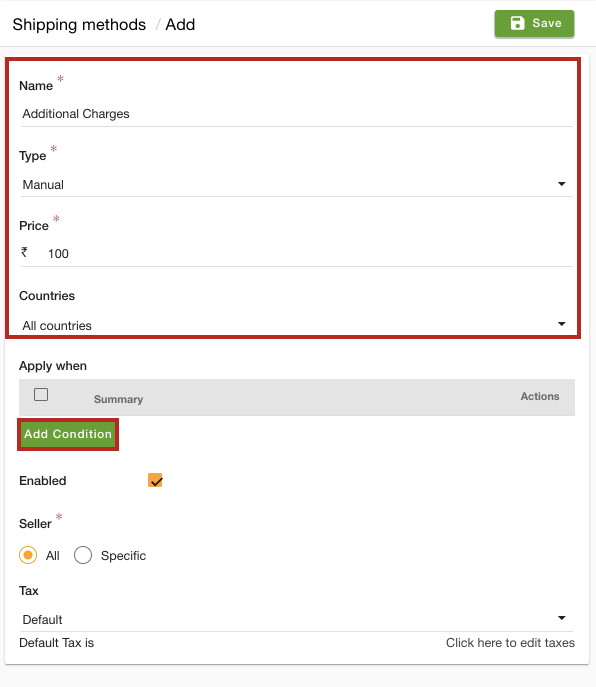
- Provide the price in the Price field and select the countries.
- Click the Add Condition button.
- Select 'Metafield Color' from the Field dropdown and select 'equal' from the Operator dropdown.
- Enter 'Red' in the Value field.
- Click the Insert Condition button to add the condition.
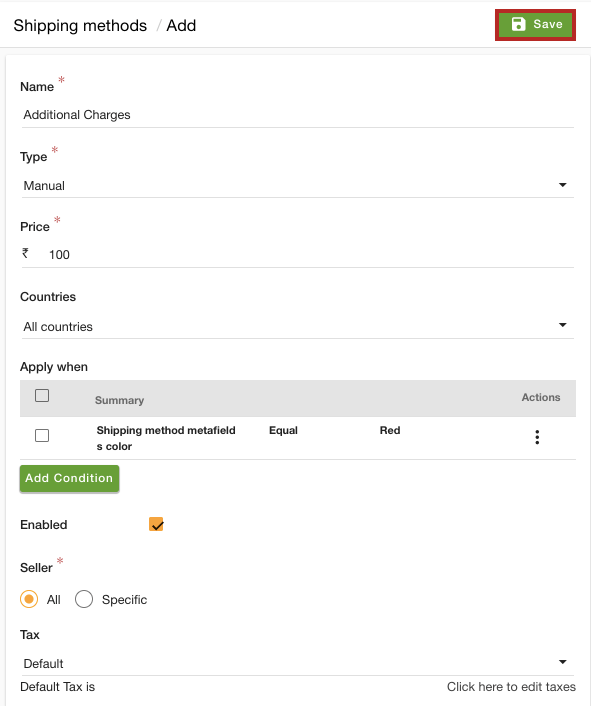
- After providing the details, click the Save button.
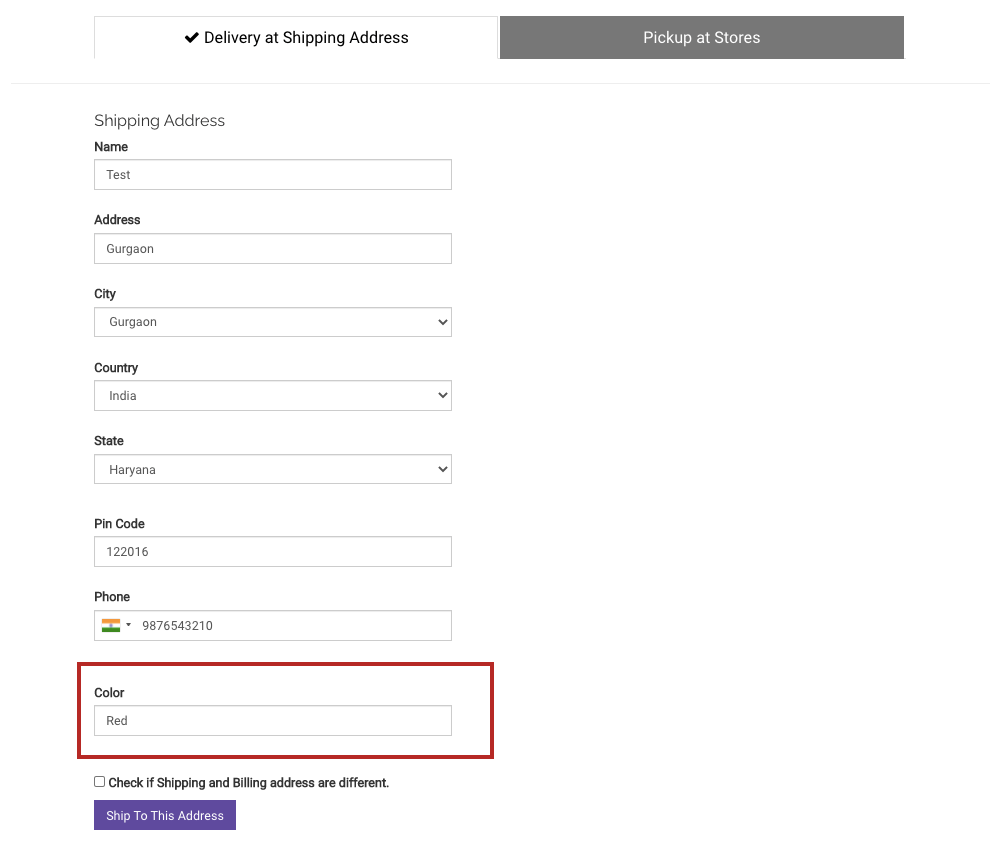 Now, the 'Color' field will be displayed in the shipping form during the checkout.
Now, the 'Color' field will be displayed in the shipping form during the checkout. 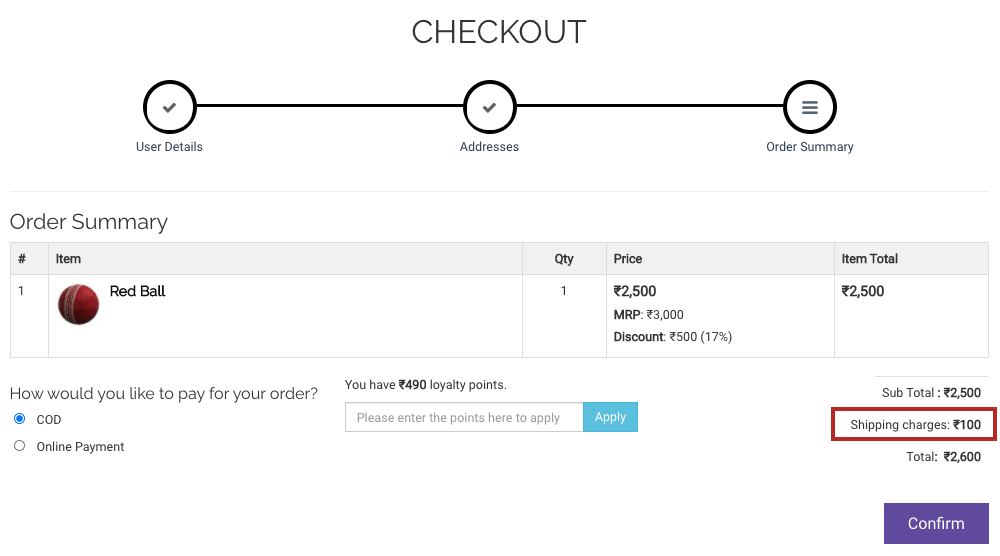 When the user enters the 'Red' value in the color field, the additional charges will be applied.
When the user enters the 'Red' value in the color field, the additional charges will be applied.