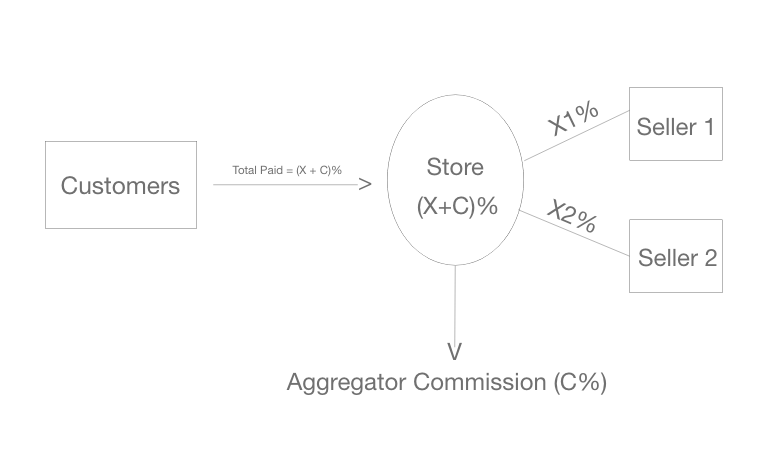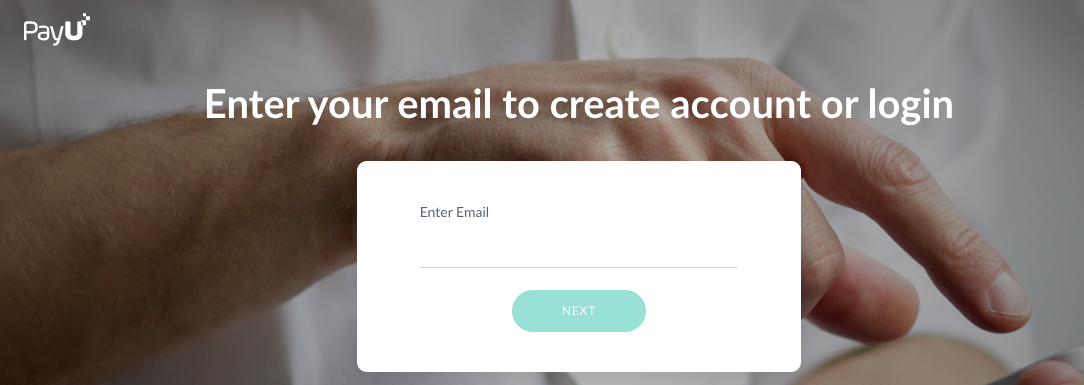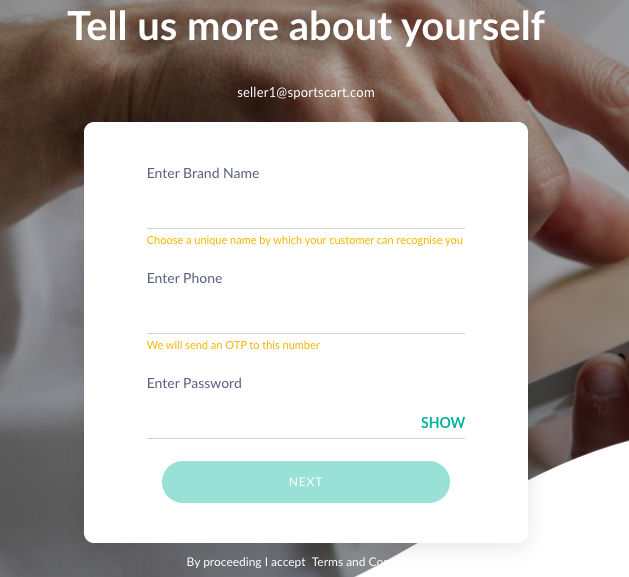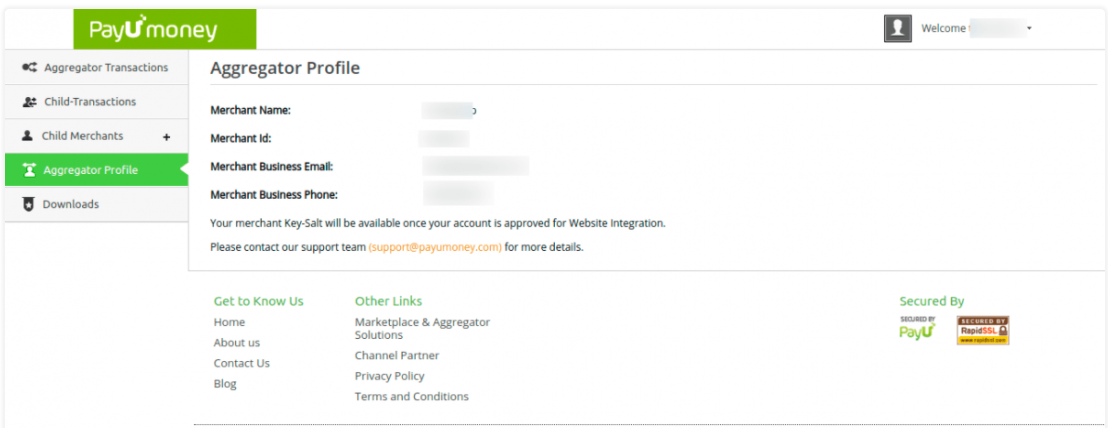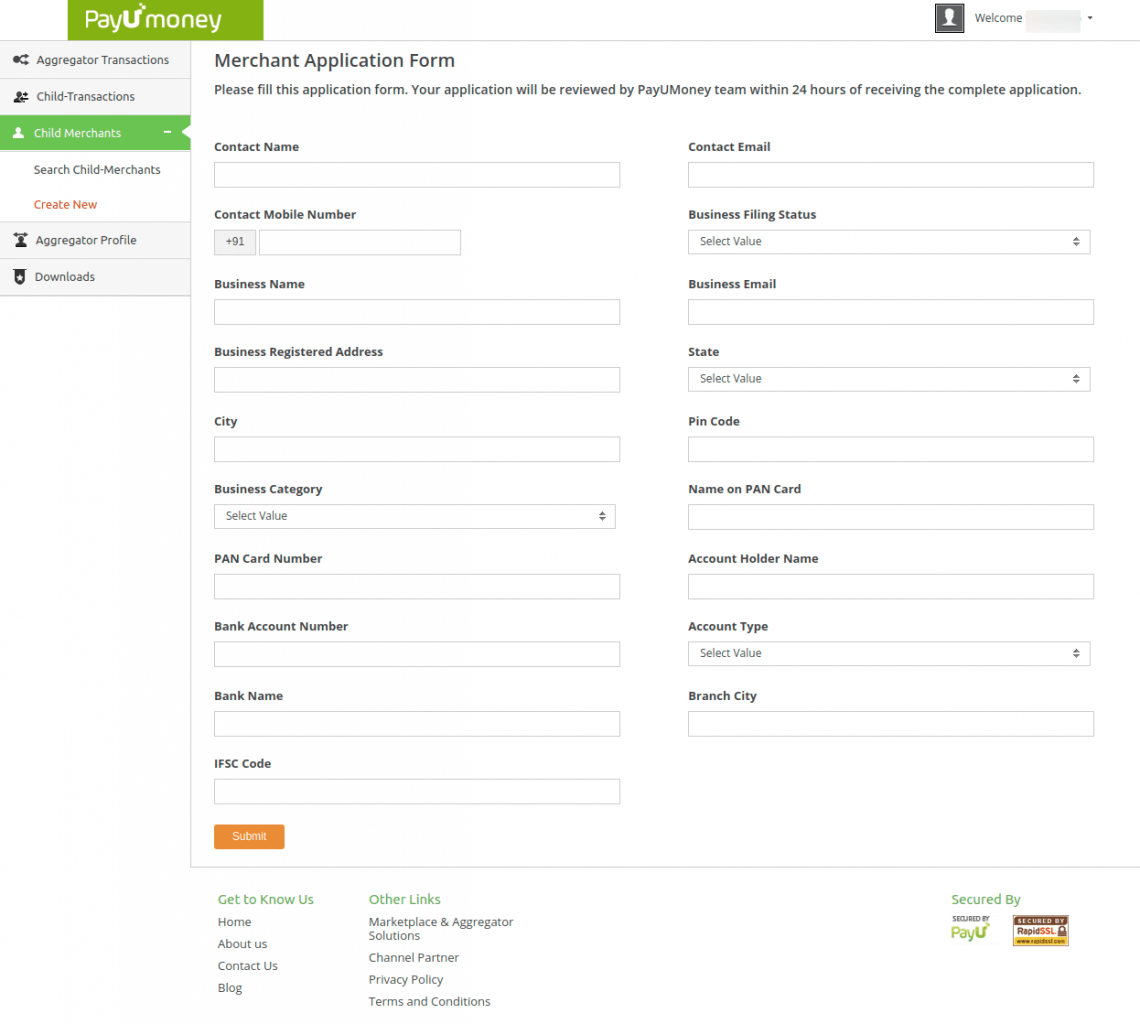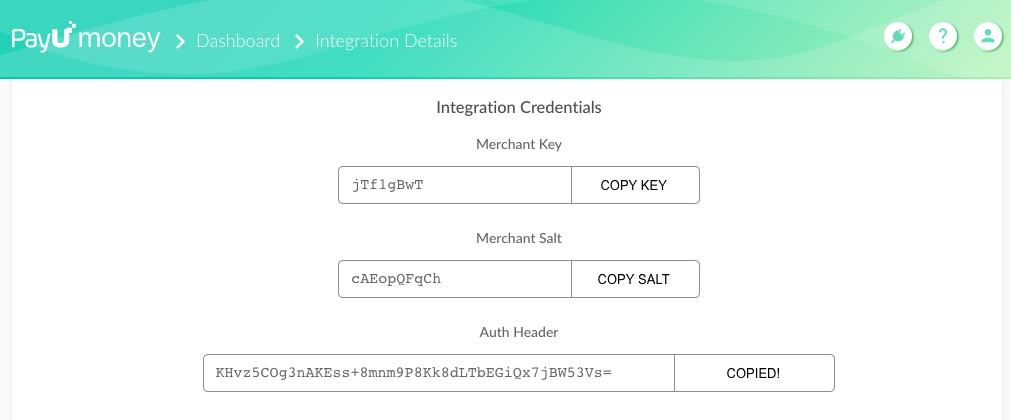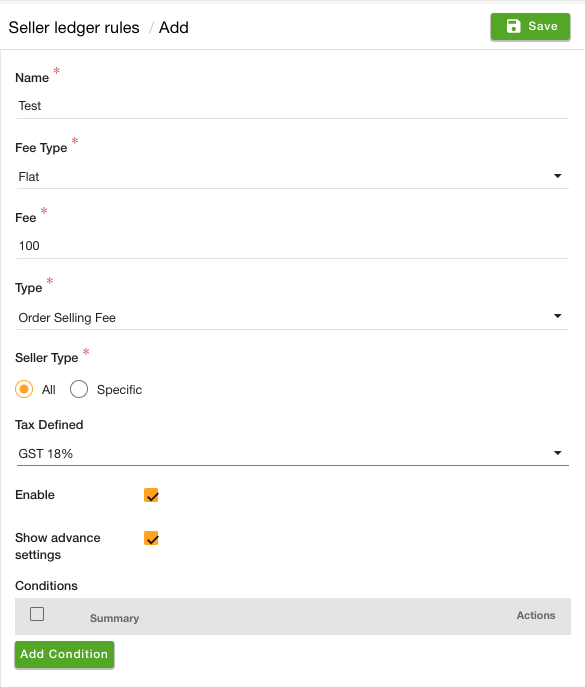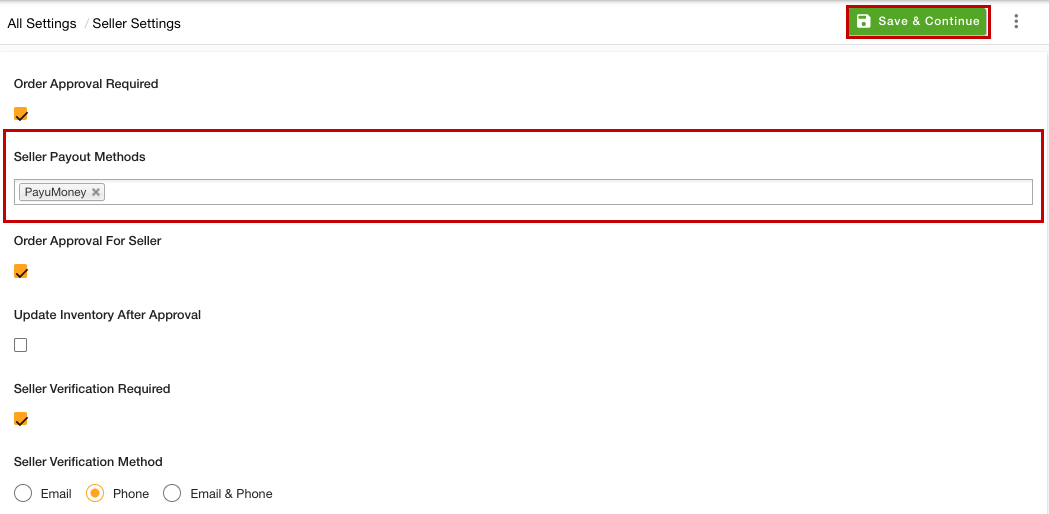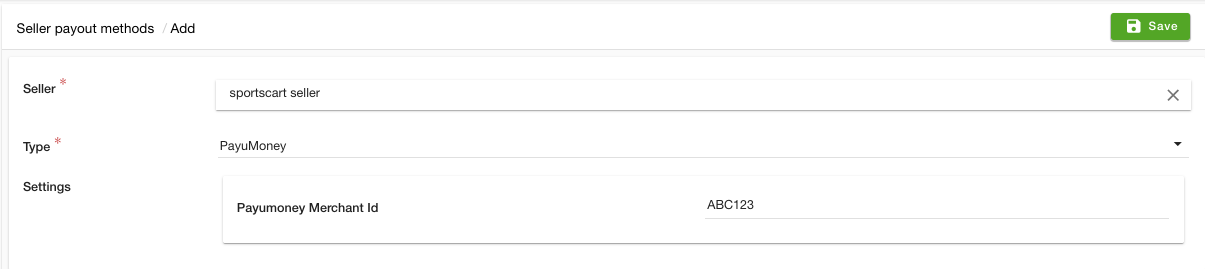- Email:
[email protected]
Phone:
+918010117117
StoreHippo Help Center
StoreHippo Help Center
- Home
- Setting up chained/split payments
- PayU Money Aggregator
PayU Money Aggregator
Mr.Rajiv kumarPayU Money Aggregator solution simplifies the payment process while handling multiple sellers or accounts. PayU Aggregator allows you to collect the payout charge from different sellers on a single platform and perform multiple settlements against a single authorized transaction. In this way, you can control the payment interaction between the sellers and their customers. It offers easy management, great control, and complete transparency of fund movements between you, your sellers, and customers alike.
The best thing about this module is that it supports split payment. You can split payments between various third parties, sellers, or bank accounts and manage settlements, refunds, and reconciliations. It means, if the customer places the order for the products of two different sellers then the payment will get split according to the seller products. In other words, you as a store owner can receive automatically your commission and split the payment between you and the sellers.
With the PayU Money Aggregator, you can:
- Create and manage linked accounts
- Split payments and transfer funds to multiple linked accounts
- Manage linked account settlements
- Support for COD transactions
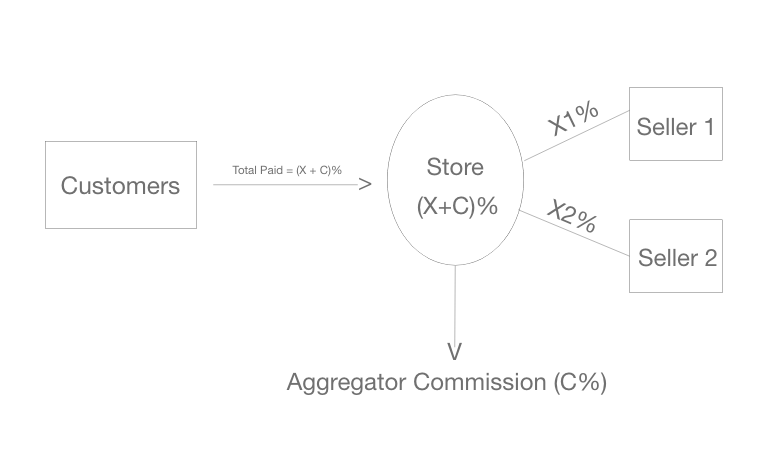
Features of the PayU Money Aggregator
- The customer can pay the order amount by using the PayUmoney Payment Method.
- You can enable or disable the payment method from the admin panel.
- At the time of the checkout, the payment automatically gets split among the added sellers.
- The solution is fully PCI Compliant, no card details submitted to the client-server.
Setting up PayU Money Account
First of all, you need to register yourself on the PayU Money account. To set up the PayU Money Account, follow the steps given below:
- To register yourself, go to PayU Money.
- Provide your email address and click the Next button.
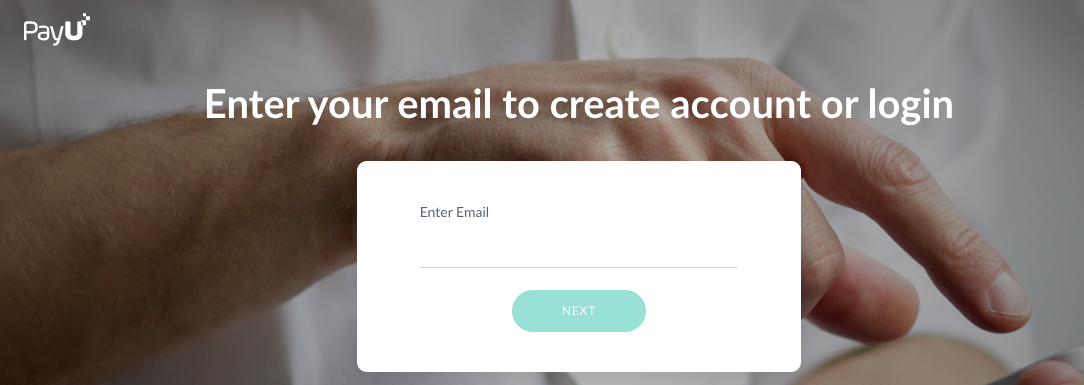
- The form will open up with multiple details.
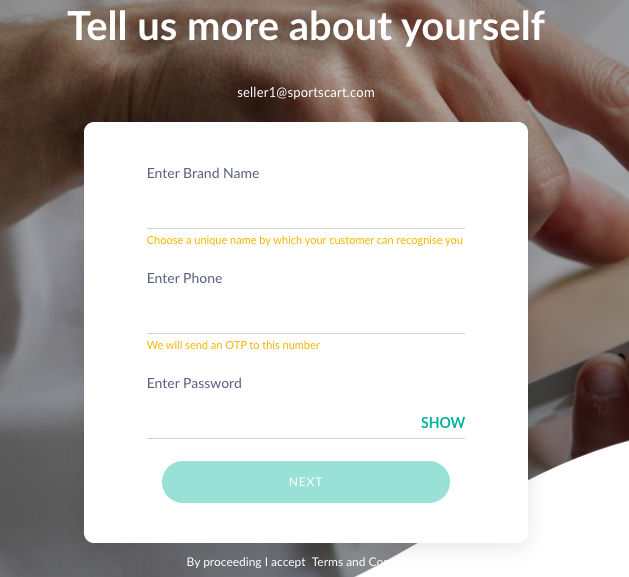
- Enter the details and click the Next button.
- Now, you will need to do the verification. Proceed with email and phone verification.
- After you have done the verification, you can complete your profile and view the aggregator profile.
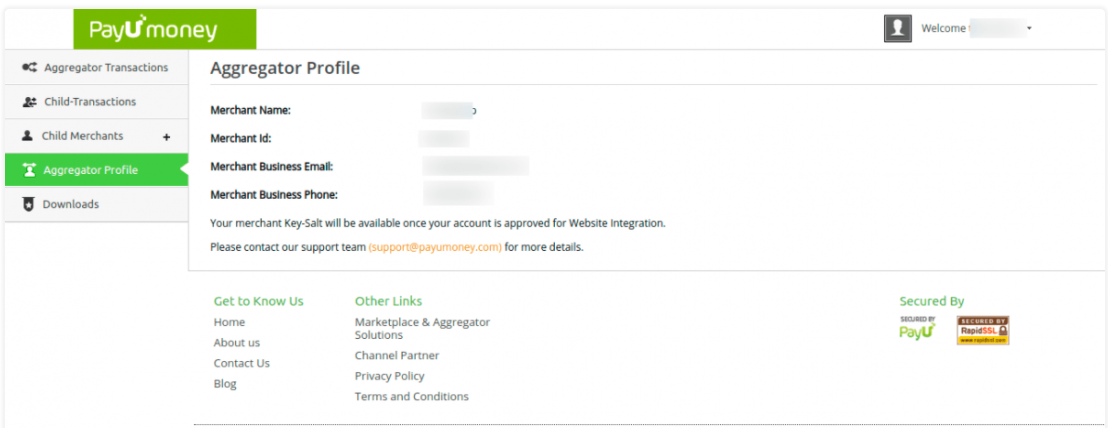
- You can view the transactions by clicking on the Aggregator Transactions option.
- To add a new child merchant, go to the Child Merchants - > Create New section. The form will open up.
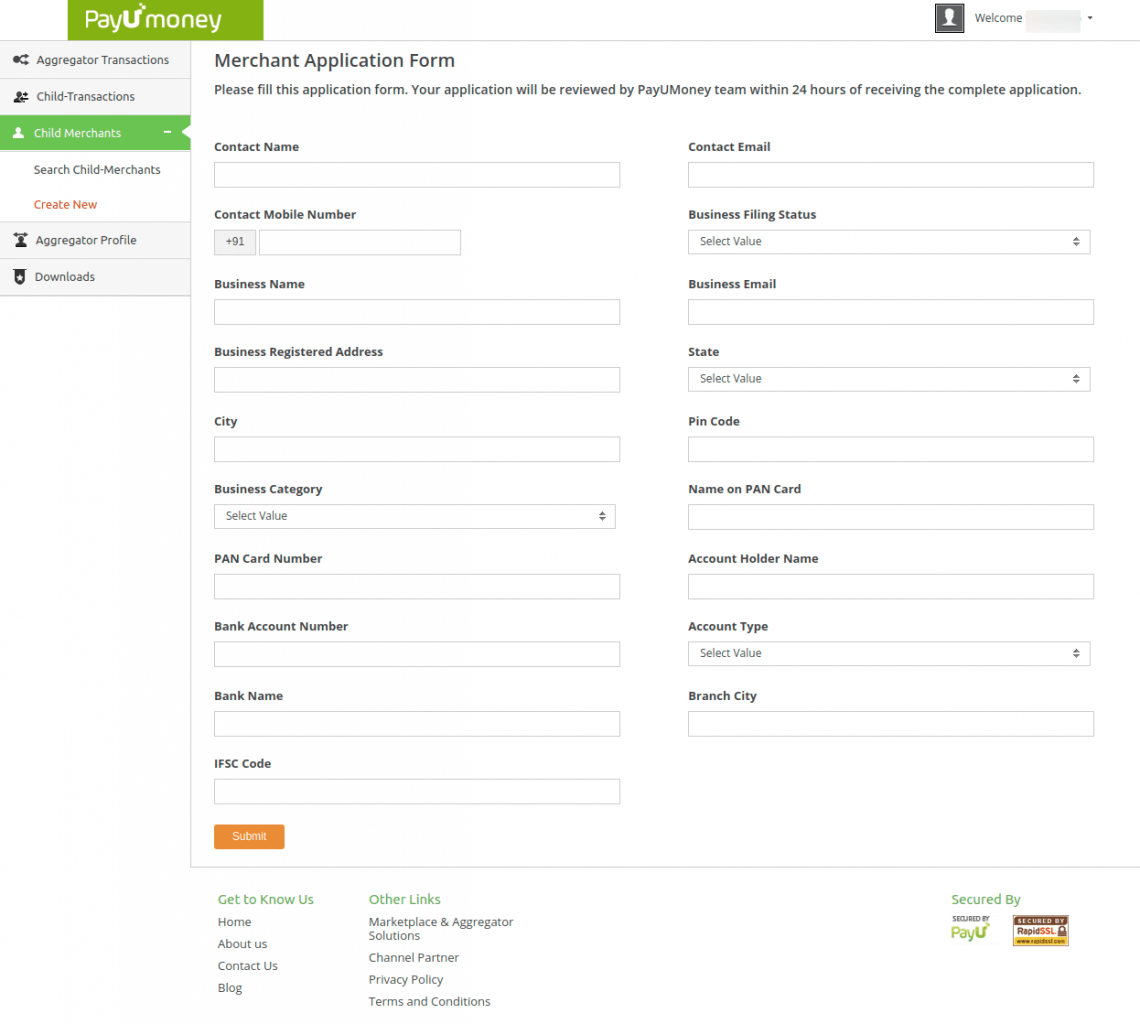
- Provide the details and click the Save button to add the child merchants.
Getting the Keys
Once you have set up your account on PayU Money Aggregator, you need to get the keys for integration. To get the keys, follow the steps given below:
- Go to the transaction icon and click the Integration Details option.

- The Merchant Key, Merchant Salt, and Auth Header will be shown.
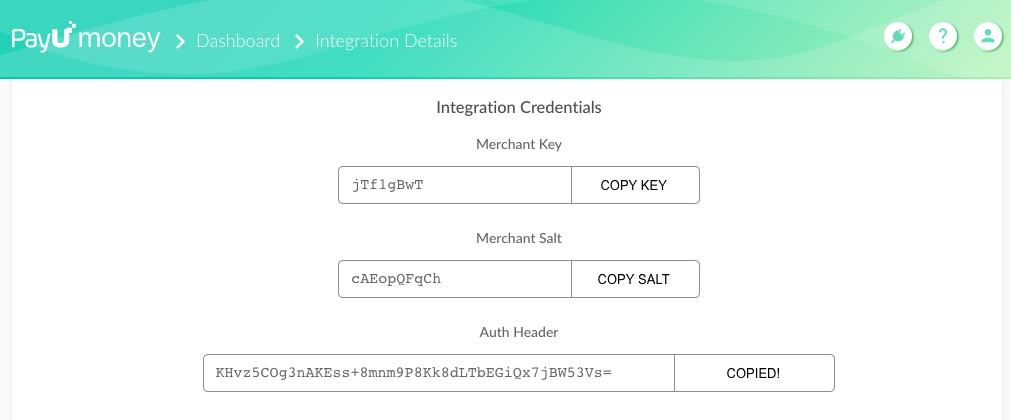
- Copy the keys. These keys will be required in setting up the payment method.
Setting up Payment Method
You need to add different sub-merchant for different substores/locations. Follow the below steps to set up payment methods:
- Go to the Settings > Payment Methods section of the StoreHippo Admin panel.
- Add PayU Money Aggregator as a payment method.
- Mention the Sub-Merchant ID of the of the PayU Aggregator.
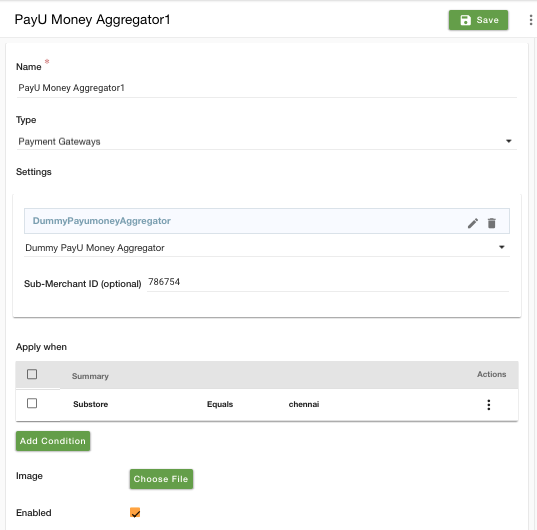
- Add conditions to the payment method and click the Save button.
Adding Seller Ledger Rules
Once you have set up the payment methods, you need to add the seller ledger rules. Follow the steps given below to add the seller ledger rules:
- Go to Sellers > Seller Ledger Rules section of the StoreHippo Admin panel.
- Click the Add New button to add the seller ledger rule.
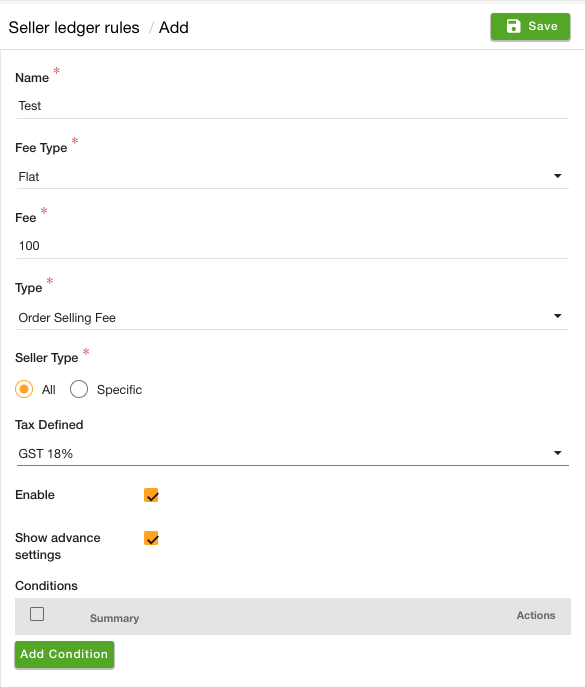
- Provide the details and click the Save button to add the seller ledger rule for the store.
- The commission amount configured in the ledger rules is the amount that will be kept as a share by the store's admin (primary receiver). The rest amount of the orders will be split among the sellers.
Selecting the payout methods
First of all, you need to select the payout methods to enable them. To do so, follow the steps mentioned below:
- Go to the Settings > Seller Settings section in the StoreHippo Admin Panel.
- From the Seller Payout Methods dropdown, select the payout methods.
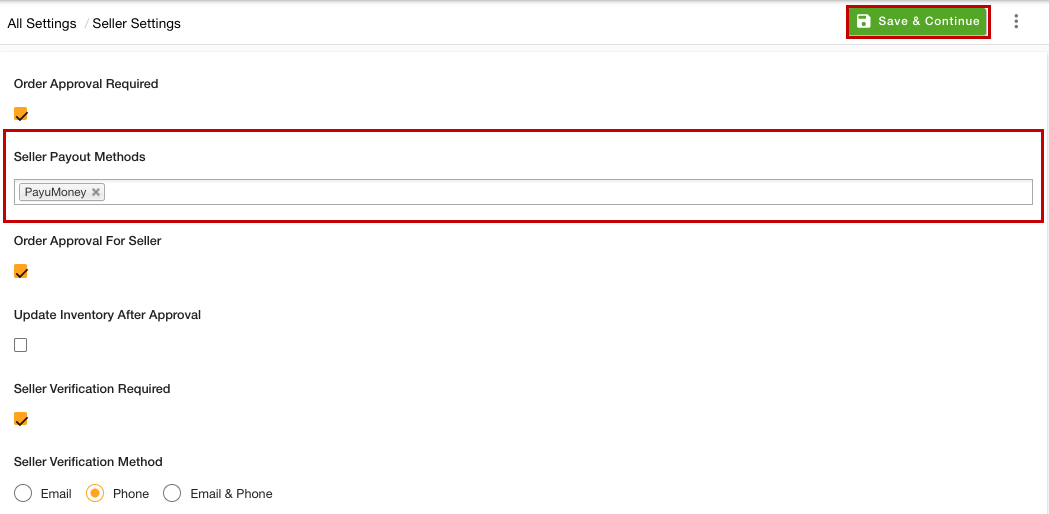
- After selecting the "PayuMoney" as the Seller Payout Methods, click the Save & Continue button.
Adding Sellers
Now, you need to add the seller(s) in the seller payout. Follow the below steps to adding the sellers in Seller Payout Methods:
- Go to Sellers > Seller Payout Methods section in the StoreHippo Admin panel.

- Click the Add New button.
- A form will open up with multiple fields.
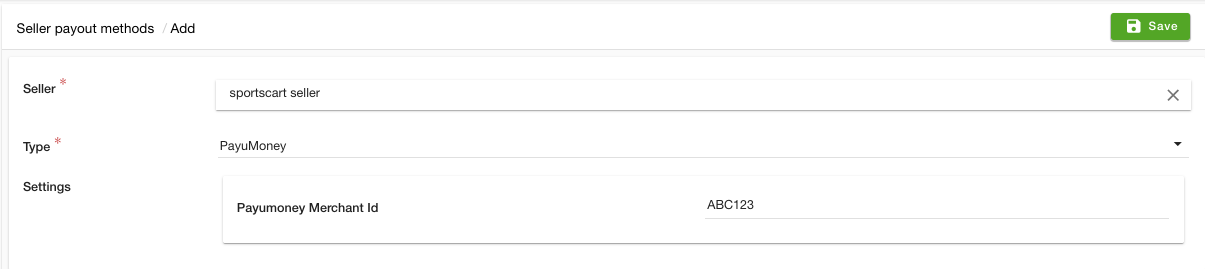
- Select the seller in the Seller field and PayuMoney as the Type. In the Payumoney Merchant Id field, enter the merchant Id of the sellers.
Now, the order's amount will be shared among the primary (admin) and secondary (seller) receivers. The store admin will keep its share as configured under Seller Ledger Rules, and the rest of the amount will be passed to the order's seller.