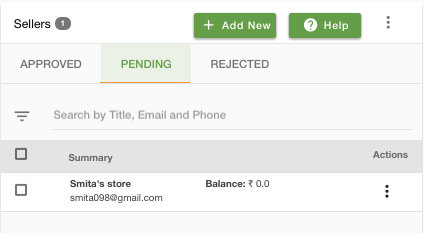- Email:
[email protected]
Phone:
+918010117117
StoreHippo Help Center
StoreHippo Help Center
- Home
- Seller Settings
- Approving or Rejecting Sellers
Approving or Rejecting Sellers
Mr.Rajiv kumarStoreHippo allows you to control the approval flow for sellers.
Enabling Approval Flow
Based on how you want to manage your newly added sellers, you can set the default status of the newly added seller in seller settings. You can either set the default status to approved or set it to pending if you want each of the sellers to be approved by you before they actually start using it.
Go to Settings > Seller Settings section in StoreHippo Admin Panel to enable approval flow for sellers. Set the default status of the newly added seller to approved/pending.
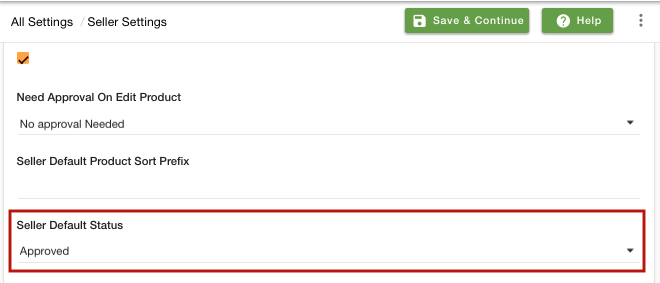
Approving/Rejecting Sellers
Go to Sellers > Sellers section in StoreHippo Admin Panel in order to approve pending/approval/rejected seller.
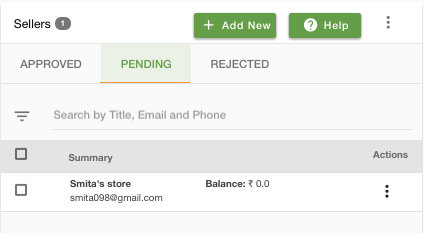
Click on the pending/approval/rejected sellers tab and select the seller that you want to approve by clicking on the ellipsis button.
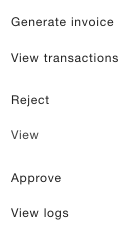
- Choose the Reject option from the drop-down menu. You will have to provide the reason to reject the seller.
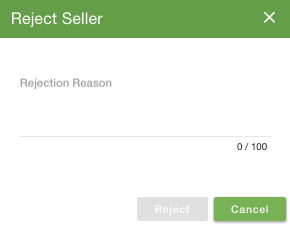
In a similar way, if you want to approve a seller, go to the Approved/Pending approval tab and choose the Approve option from the drop-down menu. In case you are not willing to change the status of the seller at the moment, you can edit the seller and change the status to pending.