- Email:
[email protected]
Phone:
+918010117117
StoreHippo Help Center
StoreHippo Help Center
- Home
- Building Mobile Apps
- Building the iOS Mobile App
Building the iOS Mobile App
Mr.Rajiv kumarBuilding an iOS App is the process of creating an iOS app to publish it that makes your IOS applications available to the users. You release your application through an application marketplace, such as an IOS App store. Building an iOS app involves the following five steps:
Register for the Apple developer program
First of all, you need to register for the Apple developer program. To register for the Apple developer program, visit the Apple developer site and register yourself.
Generating CSR and Key
After you have registered for the Apple developer program, you need to generate the CSR and key. Apple requires a CSR for generating certificates. StoreHippo provides the support to generate the Key and CSR on its platform from the Admin panel. For more information on how to generate a private key and CSR, please refer to Generating Key and CSR.
Generating certificate and provisioning profile
Once you have downloaded the CSR (Certificate Signing Request) and private keys, you need to generate the certificate (.CER file) using the CSR file that you have downloaded. The certificate will be generated through the Apple developer site. When you have successfully generated your certificate, you need to generate a provisioning profile using that certificate. For more information on how to generate a certificate and provisioning profile, please refer to Generating iOS Certificate and Provisioning Profile.
Upload signing keys on StoreHippo
Now, when you have a certificate, provisioning profile, and private key, you can upload them to your store. You need to upload the signing keys in the Mobile Apps > Mobile Signing Keys section in StoreHippo Admin Panel. Click here for more information on uploading signing keys to your store.
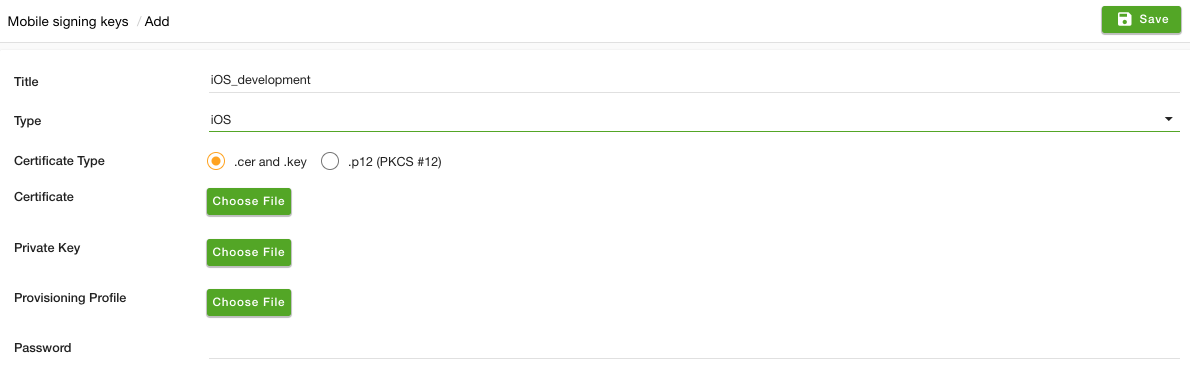
- Title: Enter the name of the App that you are creating.
- Type: Choose the type of platform in which you are creating your app, IOS or Android.
- Cert: Upload the certificate you have generated by the certificate authority.
- Profile: Upload the provisional profile that you have generated.
- Password: Enter the password that you have created while converting your certificate into .p12 format.
Creating a mobile app build (IPA)
You can now create IPA on your Store. Go to 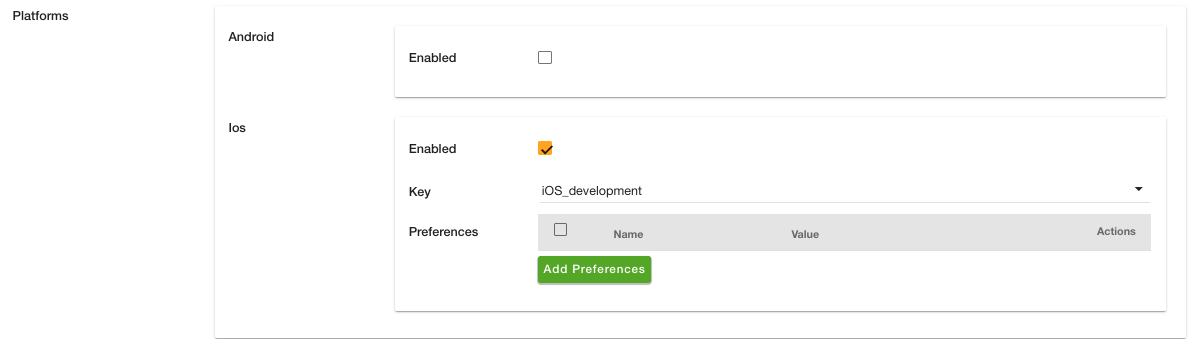
- Enabled: Check the flag if you want to build the app for iOS.
- Key: The signing key that will be used to sign the app for publishing on the Apple App Store.
- Preferences: StoreHippo Mobile apps support some custom preferences for the app. Preferences are used for things like target-device, prerendered-icon, and others.
Push Notifications
StoreHippo allows you to send push notifications in Android apps. However, to do so, you need to configure the push notification in the Android mobile app. To know more about the
Upload your iOS app on App Store
Once you are done with building the app, you now have to make your app live on the App Store. For that, you need to upload the build to the App store. You can upload the build using the Transporter application. To upload the app on App Store, you need to have the App Store Connect record for an app.
Publish your mobile app
After uploading the build, you can submit your iOS app for review. Click here to know how to publish a mobile app on the App Store.



