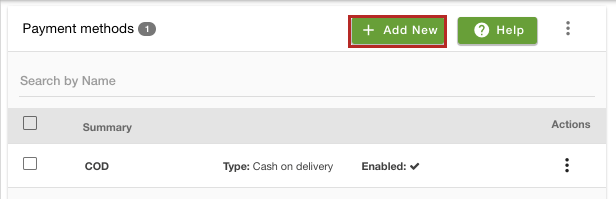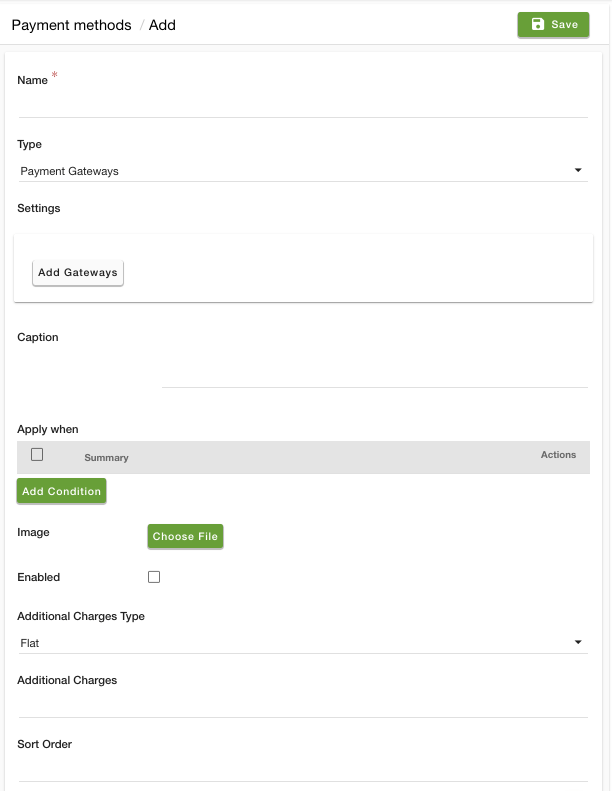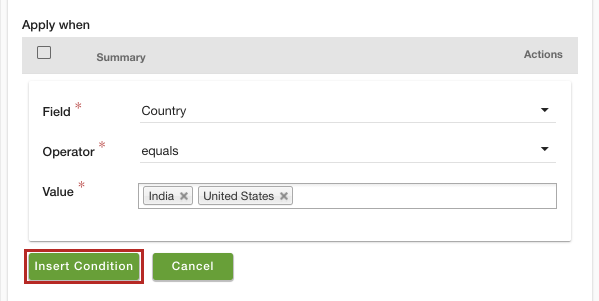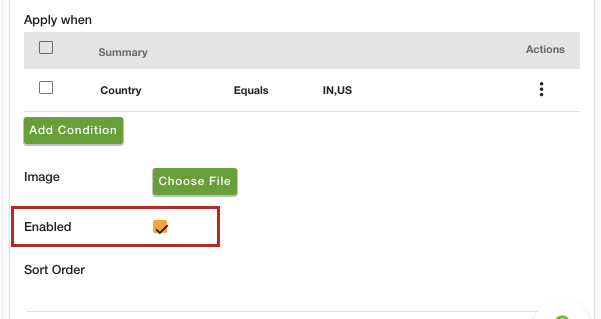Helpcenter +918010117117 https://help.storehippo.com/s/573db3149f0d58741f0cc63b/ms.settings/5256837ccc4abf1d39000001/57614ef64256dc6851749879-480x480.png" [email protected] https://www.facebook.com/StoreHippohttps://twitter.com/StoreHippohttps://www.linkedin.com/company/hippoinnovations/https://plus.google.com/+Storehippo/posts
B4,309-10 Spaze iTech Park, Sector 49, Sohna Road, 122001 Gurgaon India
Create a Trial Store StoreHippo.com Contact Us
- Email:
[email protected]
Phone:
+918010117117
StoreHippo Help Center
StoreHippo Help Center
call to replace anchor tags contains '/admin' in href
2021-09-15T09:34:21.196Z 2022-01-05T12:48:27.631Z
- Home
- Setting up Payment Methods
- How to add country based payment methods?
How to add country based payment methods?
Mr.Rajiv kumarStoreHippo allows you to set payment methods based on the country. With this functionality, you can set different payment methods for different countries. Depending on the country from which your customer is making a purchase, the payment method(s) will be displayed on the checkout page.
Steps
Follow the steps mentioned below to add the different payment methods for different countries:
- Go to the Settings > Payment methods section in the StoreHippo Admin Panel.
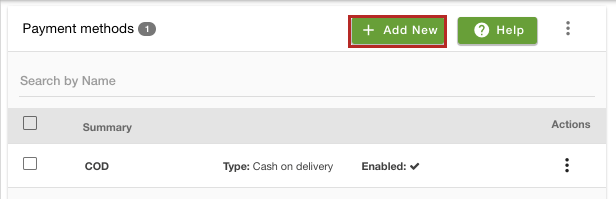
- Click the Add New button.
- A form will open up with multiple fields.
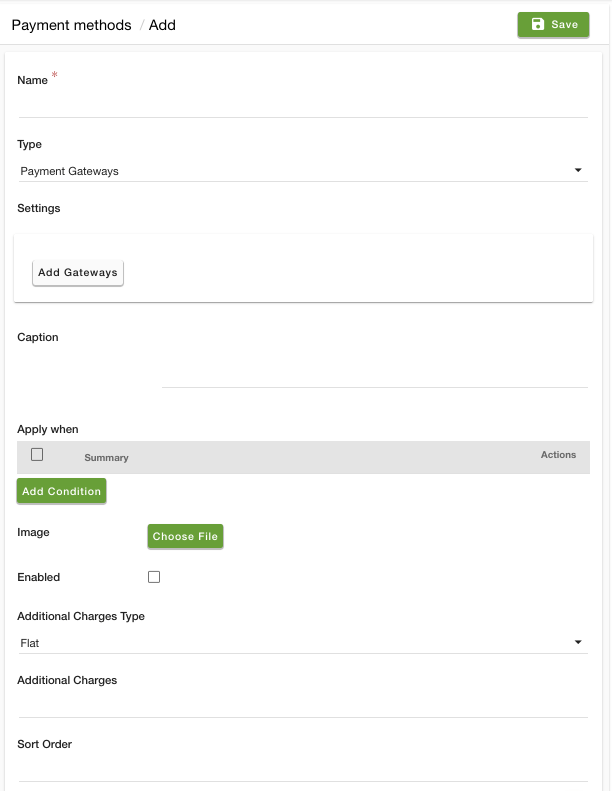
- In the Name field, provide the name of the payment method.
- From the Type dropdown, choose the type of payment method, viz Offline, Payment Gateways, and Cash On Delivery.
- If you have selected the Payment Gateways as an option, then also select the payment gateway by clicking on the Add Gateways button. Click here to view the list of supported payment gateways.
- In the Caption field, enter the caption description. This caption will be displayed on the checkout page.
- Click the Add Condition button
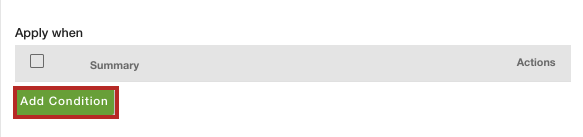
- Now, provide the conditions. Select the "Country" option from the Field dropdown. Select "Equals" from the Operator dropdown. In the Value field, select the countries for which you want to set this payment method.
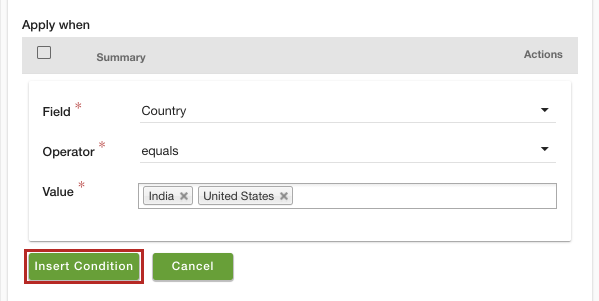
- After providing the condition, click the Insert Condition button.
- Select the Enable checkbox to make the payment method active.
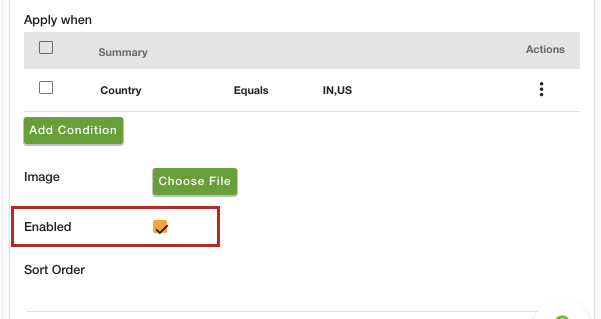
- Add the image of the payment method in the Image field, this image will be displayed on the checkout page.
- Enter the sort order if needed.
- Click the Save button to apply the changes.
Now, this payment method will be only available only for the specified countries. Similarly, you can add the payment methods more other countries.
Similar topics
- How to add different payment methods for different substores?
- How to add seller based payment methods?
- How to add order quantity based payment methods?
- How to set language based payment methods?
- How to add different payment methods for different user groups?
- How to set order weight based payment method?
- How to set a payment method based on the order total?
- How to set a city location based payment method?
- How to set ZIP code based payment method?
- How to add product category based payment methods?