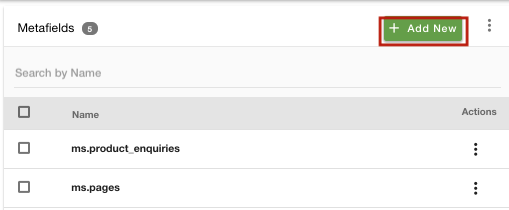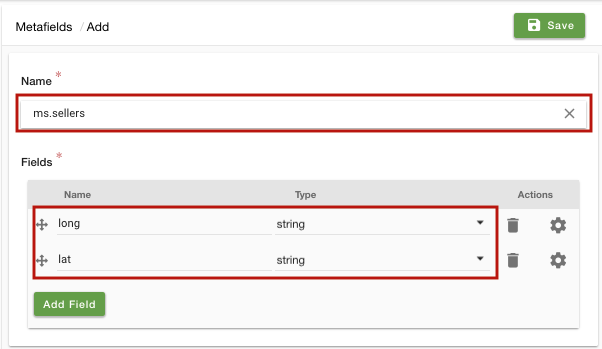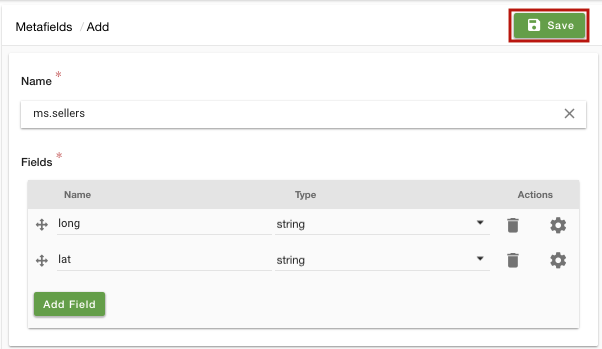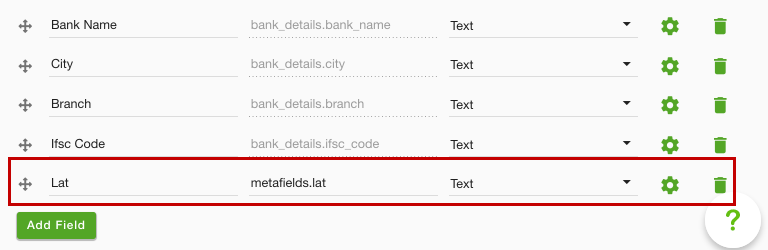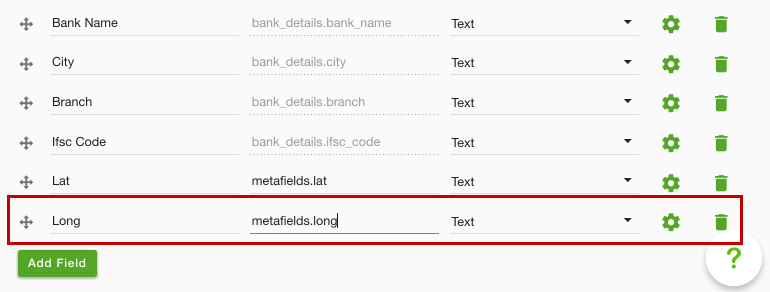Helpcenter +918010117117 https://help.storehippo.com/s/573db3149f0d58741f0cc63b/ms.settings/5256837ccc4abf1d39000001/57614ef64256dc6851749879-480x480.png" [email protected] https://www.facebook.com/StoreHippohttps://twitter.com/StoreHippohttps://www.linkedin.com/company/hippoinnovations/https://plus.google.com/+Storehippo/posts
B4,309-10 Spaze iTech Park, Sector 49, Sohna Road, 122001 Gurgaon India
Create a Trial Store StoreHippo.com Contact Us
- Email:
[email protected]
Phone:
+918010117117
StoreHippo Help Center
StoreHippo Help Center
call to replace anchor tags contains '/admin' in href2018-03-23T13:28:11.829Z 2021-10-05T11:41:03.172Z
How to edit an existing form?
Mr.Rajiv kumarScenario
You want to modify the Seller Registration form (built-in form) on the site and add new fields that your customers can fill in the information which you seek.
Example
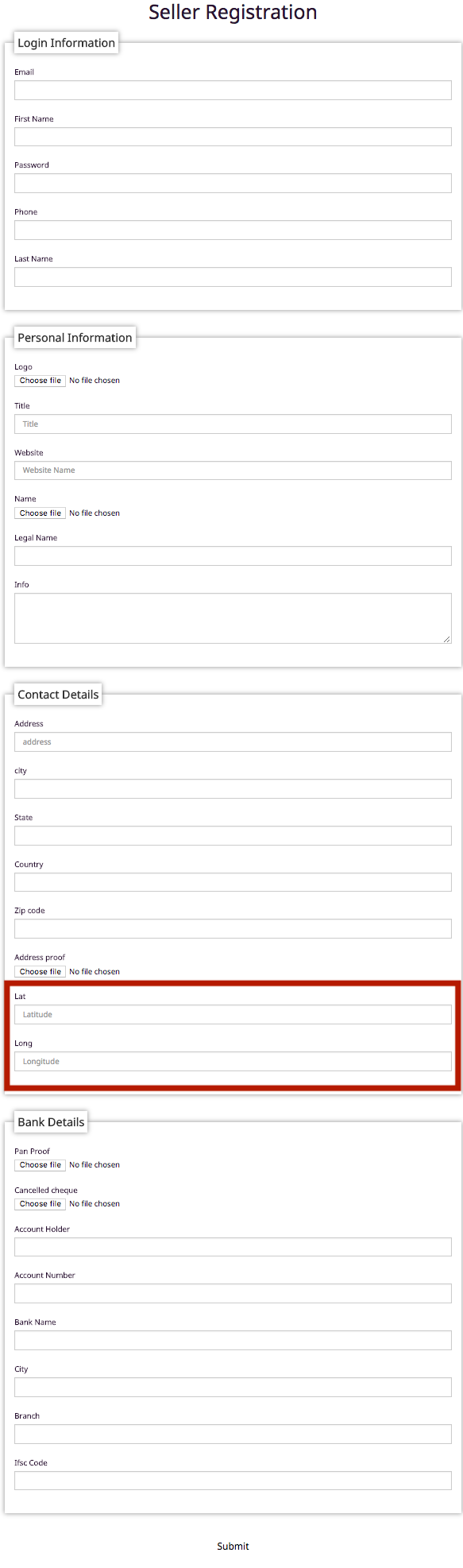
Steps
StoreHippo allows you to edit an existing form. If you wish to add a new field, you will need to save the data of the new field. For this, create a metafield which will be used to store the data of the field created. Follow the
Creating Metafields
- Go to Advance Settings > Metafields section in StoreHippo Admin Panel.
- Click on Add New.
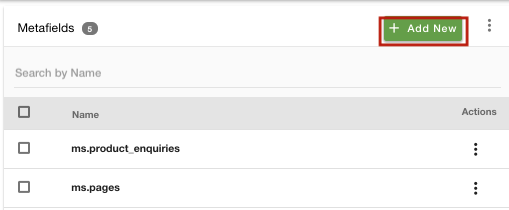
- Select the Name of the entity as "ms.sellers".
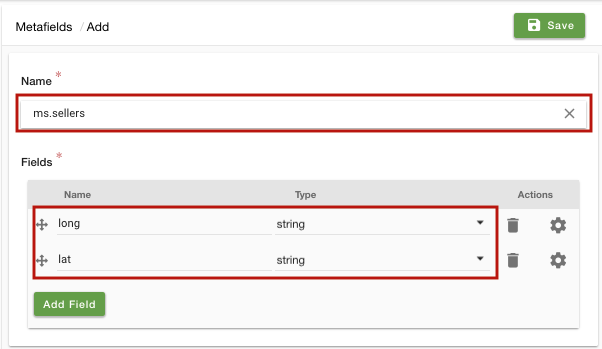
- Provide the Field name as 'long' and select the Type as 'string'.
- Similarly, in the second field, provide the field name as 'lat' and type as 'string'.
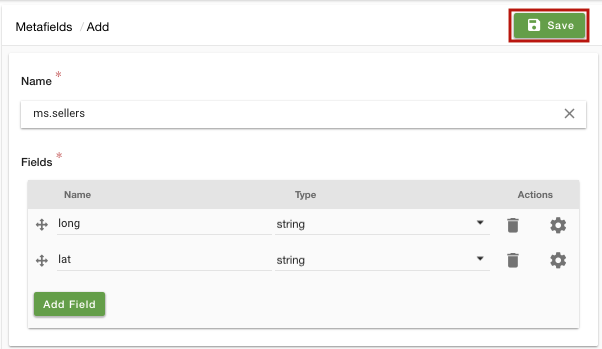
- Click on Save to save the metafield.
Create a custom form
Please follow these steps to edit a form:
- Go to Site > Forms section in StoreHippo Admin Panel to create a custom form.
- Click on the Seller form.
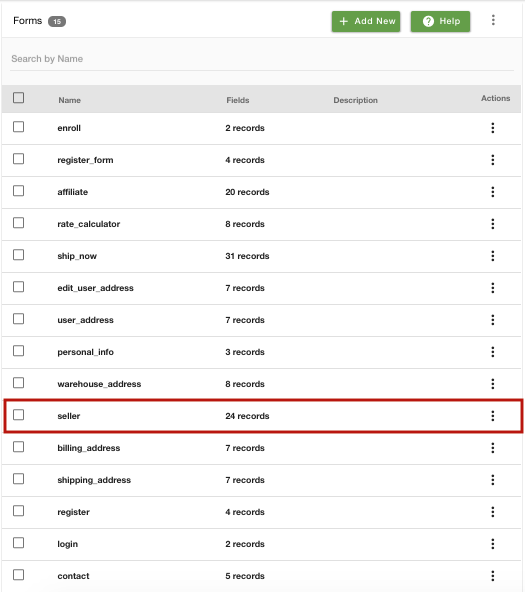
- Click on Add Field to add new fields in the form.
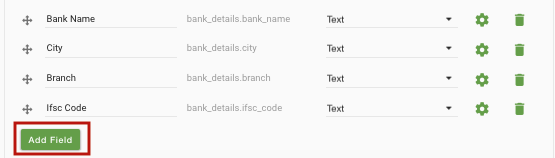
- Provide the Field label as 'Lat' and Field name as 'metafields.lat' for latitude.
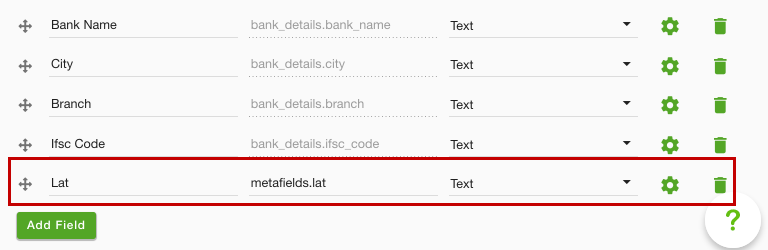
- Do the same as longitude. Enter the Field label as 'Log' and Field name as 'metafields.long'.
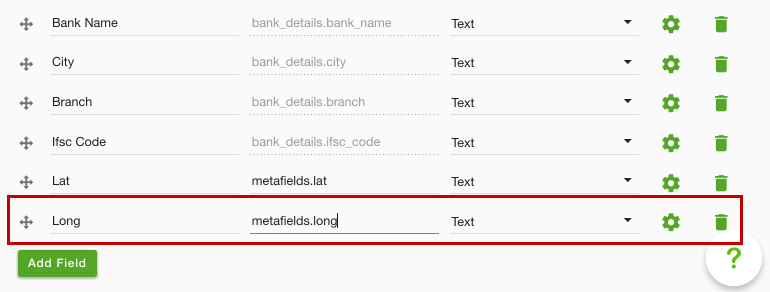
- Click on Save to save the changes.
Click on the following link to know more about forms: https://help.storehippo.com/topic/forms