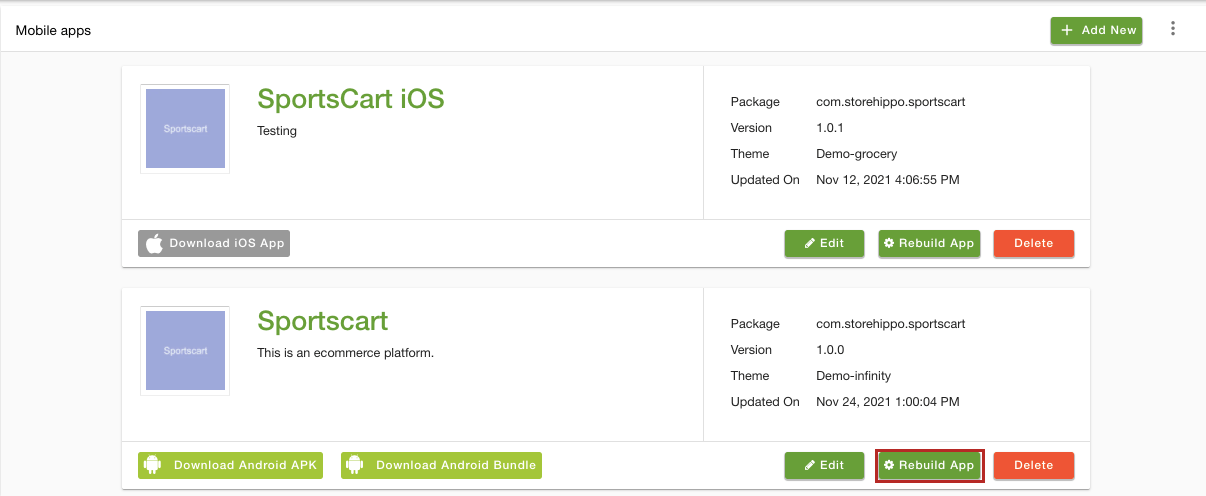Helpcenter +918010117117 https://help.storehippo.com/s/573db3149f0d58741f0cc63b/ms.settings/5256837ccc4abf1d39000001/57614ef64256dc6851749879-480x480.png" [email protected] https://www.facebook.com/StoreHippohttps://twitter.com/StoreHippohttps://www.linkedin.com/company/hippoinnovations/https://plus.google.com/+Storehippo/posts
B4,309-10 Spaze iTech Park, Sector 49, Sohna Road, 122001 Gurgaon India
Create a Trial Store StoreHippo.com Contact Us
- Email:
[email protected]
Phone:
+918010117117
StoreHippo Help Center
StoreHippo Help Center
call to replace anchor tags contains '/admin' in href2017-01-02T05:39:41.771Z 2025-05-07T05:37:57.505Z
- Home
- Push Notifications
- Enable Android Push Notifications
Enable Android Push Notifications
Mr.Rajiv kumarStoreHippo supports automatic push notifications using Firebase Cloud Messaging (FCM), which has replaced the now-deprecated Google Cloud Messaging (GCM).
If you're looking to configure push notifications for your app, follow these steps to enable Firebase Cloud Messaging (FCM): create a Firebase project, obtain the necessary configuration keys, and add them to your app.
Configuring push notification to mobile app
To configure the push notification to the Android mobile app, follow the steps mentioned below:
- If you have not already added the downloaded files from firebase console then, go to the Mobile Apps > Mobile Apps section in your StoreHippo Admin Panel.
- Proceed to add or edit the Android app.
- Under the Google Services Settings, upload the google-services.json file and the private key(service.json) as shown in the image.

- Click the Save button to apply the changes.
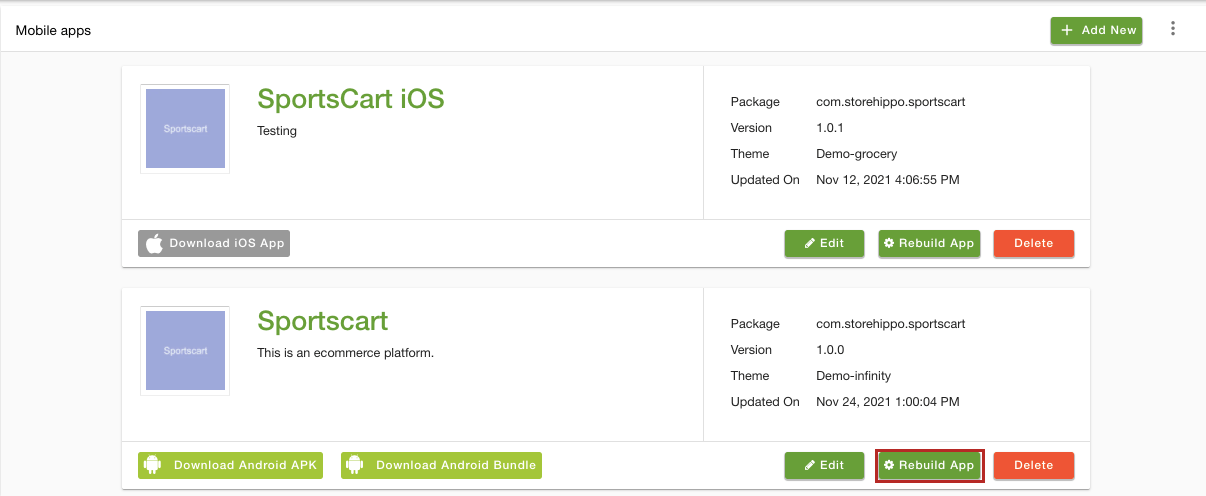
- After saving the app, click on the Rebuild button.
NOTE: The package name entered while creating the firebase app should be the same as the name entered in the mobile app section.
Once the app build is ready, you can download it and push to Google Play Store for getting published. After the app is published, you can start sending the push notifications. Click here to know more about push notifications.
In This Topic