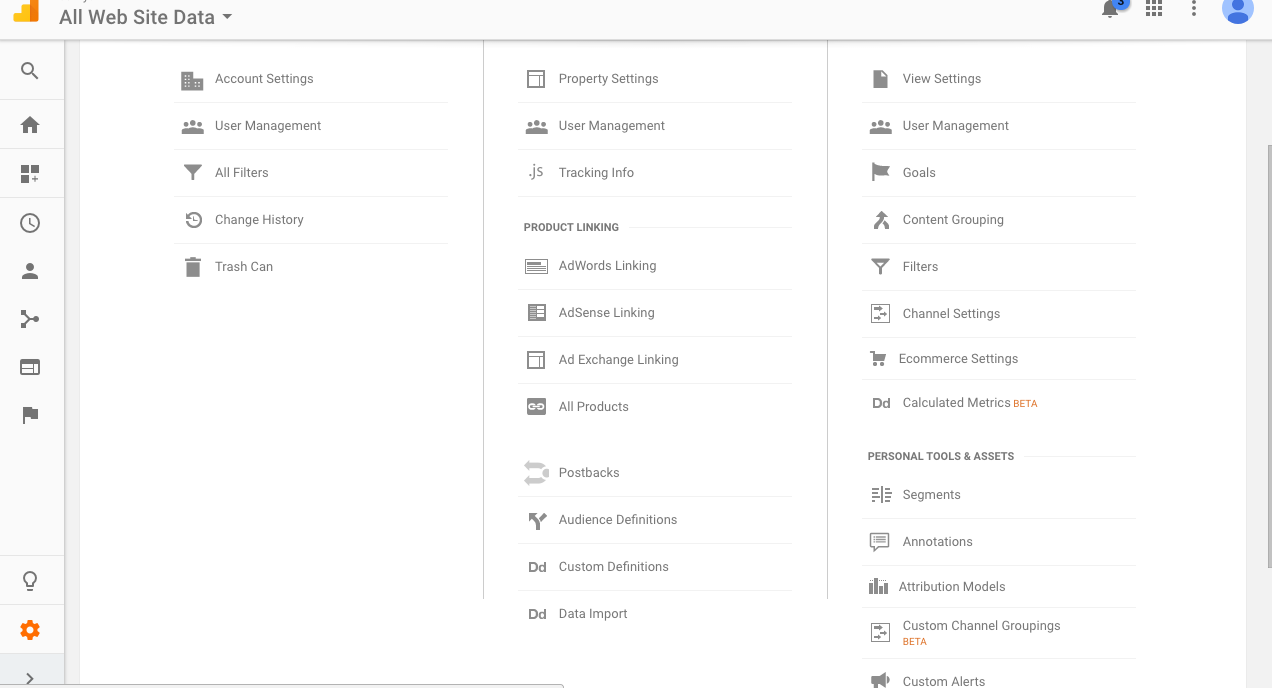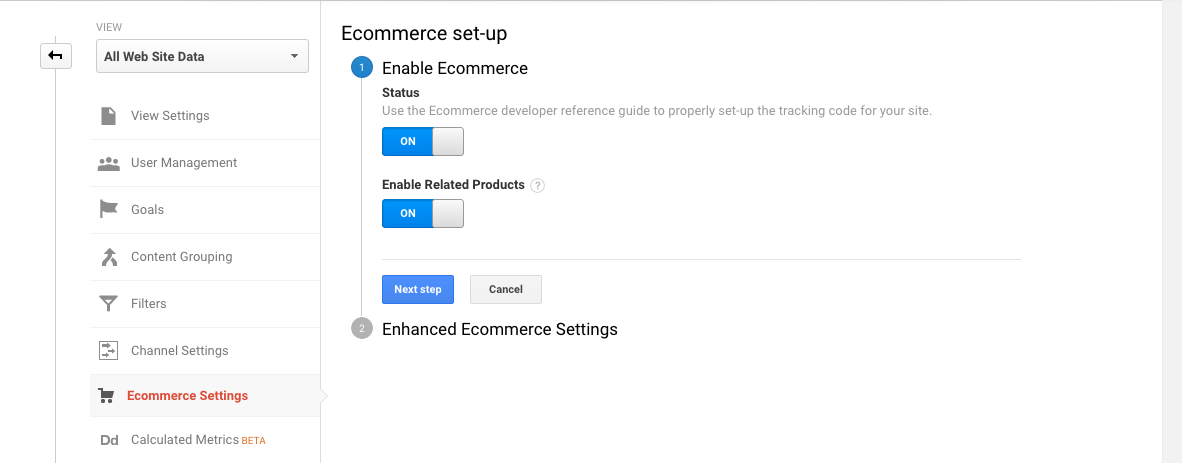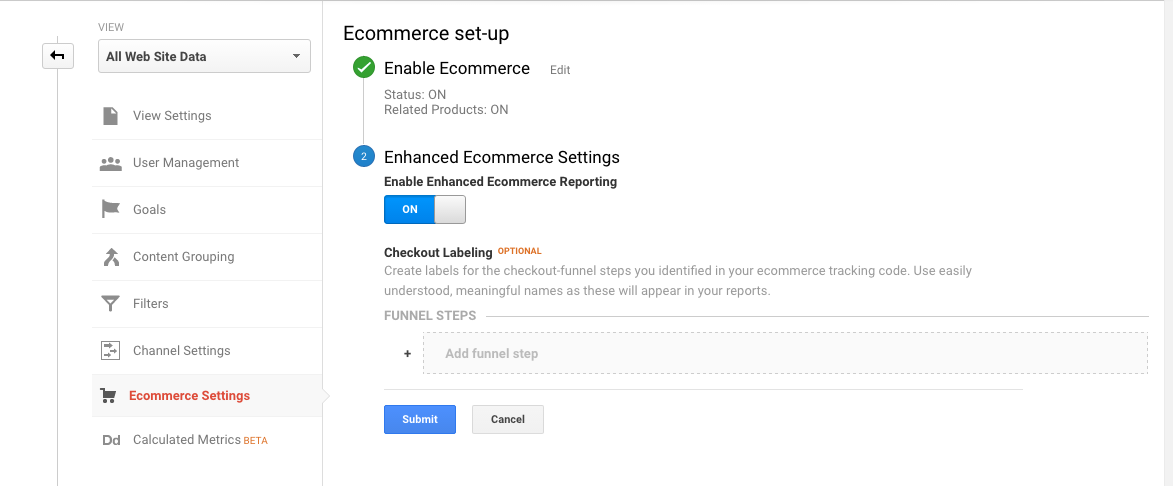- Email:
[email protected]
Phone:
+918010117117
StoreHippo Help Center
StoreHippo Help Center
- Home
- Site Settings
- Enable e-commerce tracking
Enable e-commerce tracking
Mr.Rajiv kumarYou can implement Google's Ecommerce tracking at two different degrees of detail:
Basic Ecommerce tracking if you just want transaction and revenue data
Enhanced Ecommerce tracking if you want additional information about visitor behavior
Enable basic Ecommerce tracking
Go to Google Analytics menu bar and click Admin.
The window that will appear will show the settings like Account, Property, and View that you want to track as shown below:
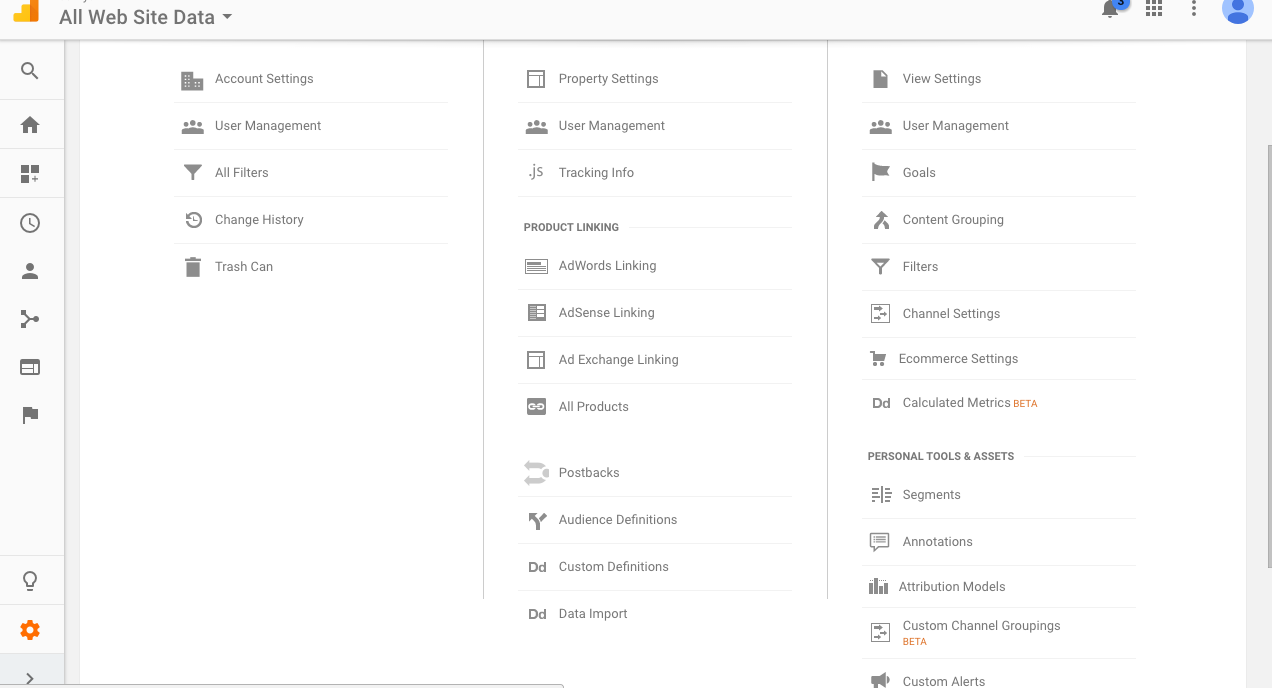
Click on Ecommerce Settings.
When the Ecommerce Setup window appears, click the Enable Ecommerce Status toggle to ON:
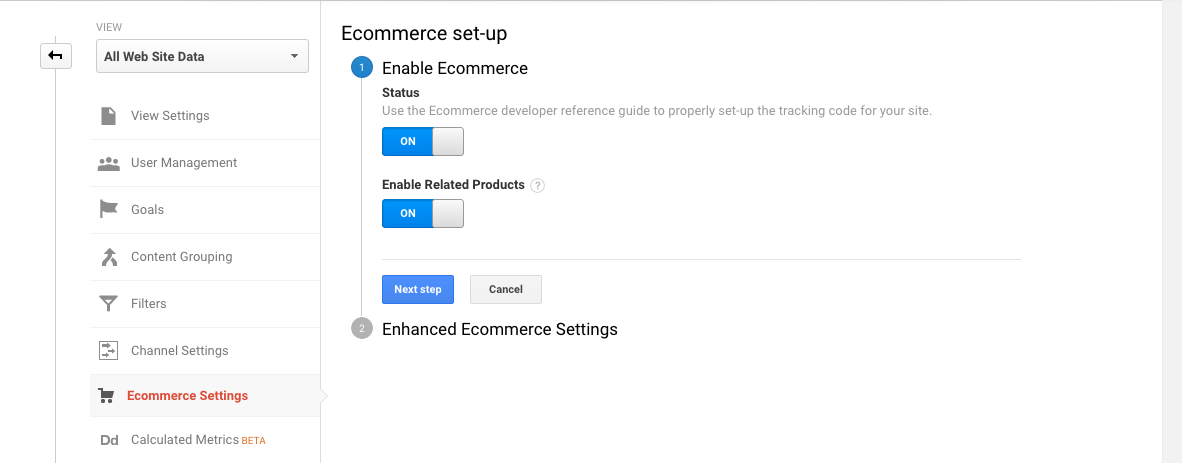
Your basic setup is complete. If you want to generate Related Products data, click the Related Products Status to ON.
Click Next step.
Enable Enhanced Ecommerce tracking
If you need more detailed tracking information, you can enable Enhanced Ecommerce tracking.
After clicking on Next step, click the Enable Ecommerce Status toggle to ON.
Click the Enable Enhanced Ecommerce Reporting toggle to ON:
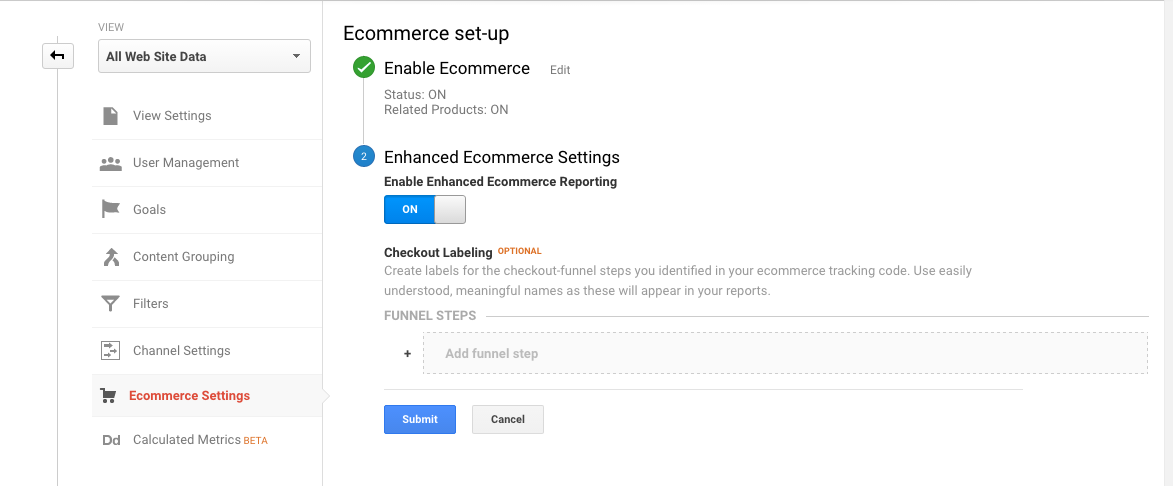
Click Submit to complete the setup.