Helpcenter +918010117117 https://help.storehippo.com/s/573db3149f0d58741f0cc63b/ms.settings/5256837ccc4abf1d39000001/57614ef64256dc6851749879-480x480.png" [email protected] https://www.facebook.com/StoreHippohttps://twitter.com/StoreHippohttps://www.linkedin.com/company/hippoinnovations/https://plus.google.com/+Storehippo/posts
B4,309-10 Spaze iTech Park, Sector 49, Sohna Road, 122001 Gurgaon India
Create a Trial Store StoreHippo.com Contact Us
- Email:
[email protected]
Phone:
+918010117117
StoreHippo Help Center
StoreHippo Help Center
call to replace anchor tags contains '/admin' in href2018-08-13T07:51:26.184Z 2019-03-29T08:10:52.816Z
Export logs
Mr.Rajiv kumarExport logs allow you to keep track of the export processes in your store. Once you have exported a file, you can view the general file data in the export logs.
Go to Logs > Export Logs section in StoreHippo Admin Panel to access the export logs.
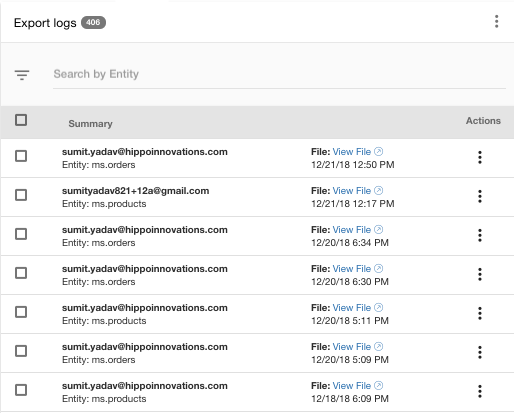
The export logs contain two tabs explained below:
General
The general tab shows a detailed summary of the export log record.
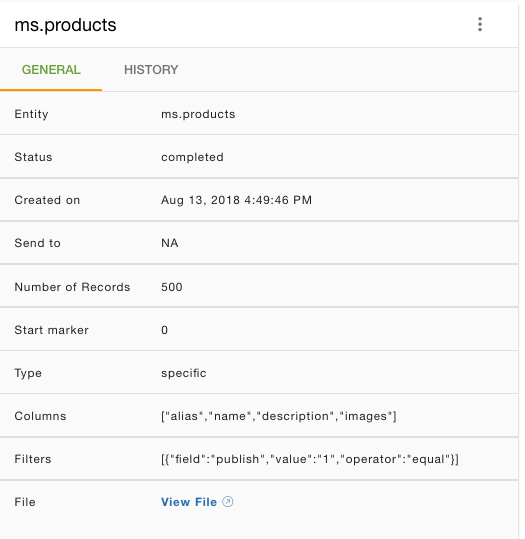
- Entity: The name of the entity in which the file is imported.
- Status: The status of the import log record, whether it is complete or failed.
- Created on: The date and time on which the file was imported.
- Send to: The email id to which the file is sent.
- Number of Records: The total number of records in the file.
- Start marker: The starting index for the exported file.
- Type: The type if all columns or specific columns were selected.
- Columns: The specific columns that were exported.
- Filters: The filters applied to the exported file.
- File: The downloadable link of the file exported.
History
The history tab contains the record of the export process.
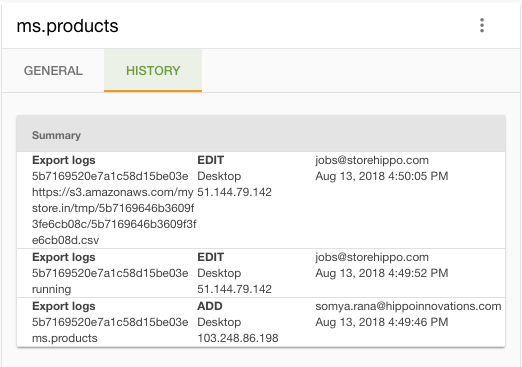
In This Topic



