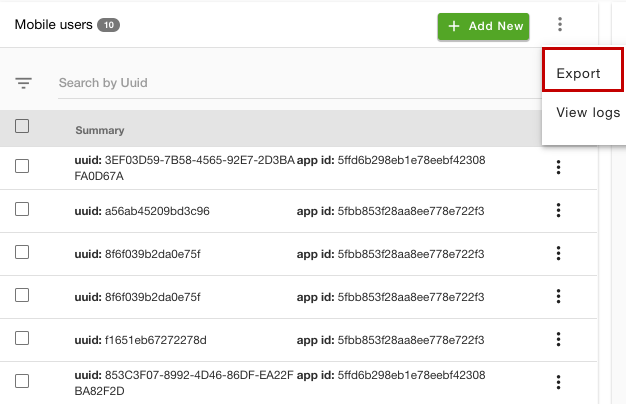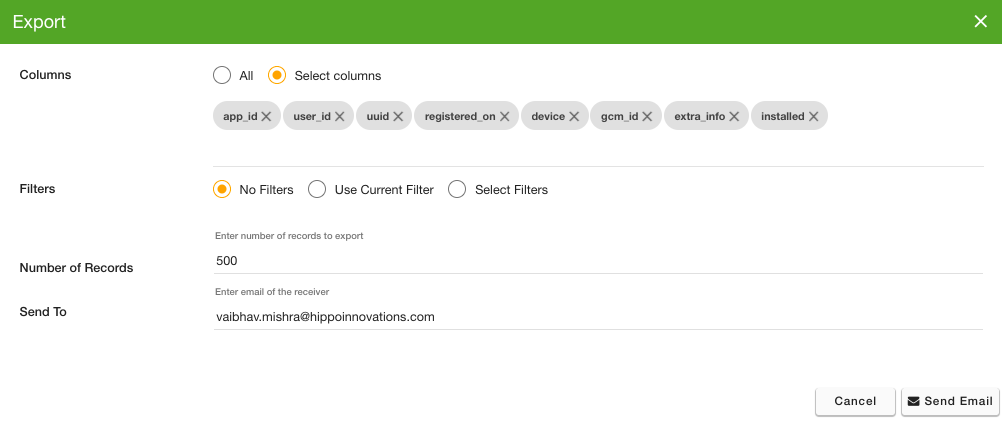- Email:
[email protected]
Phone:
+918010117117
StoreHippo Help Center
StoreHippo Help Center
- Home
- Mobile Users
- Exporting Mobile Users
Exporting Mobile Users
Mr.Rajiv kumarStoreHippo provides the functionality to exports the mobile users in bulk. You can export a CSV file of all the mobile users of your store and their details, or a filtered list of the mobile users. You can mail the exported file. You can find all the details of the exported file and download it in Export logs.
Export mobile users
To export the list of mobile users, follow the steps mentioned below:
- Go to the Mobile Apps > Mobile Users section in the StoreHippo Admin Panel.
- Click the ellipsis button and choose the Export option from the drop-down.
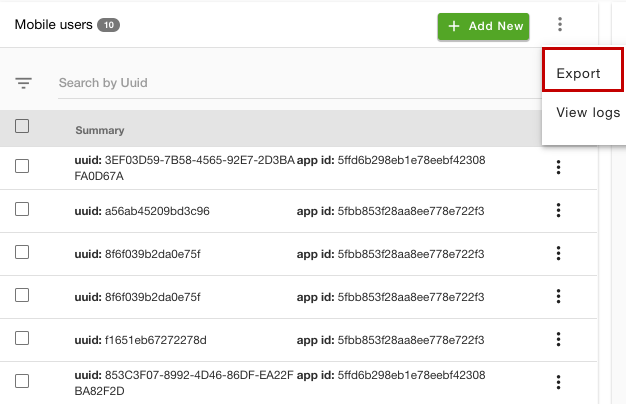
- A popup will open up and you can use the filter and export the filtered users.
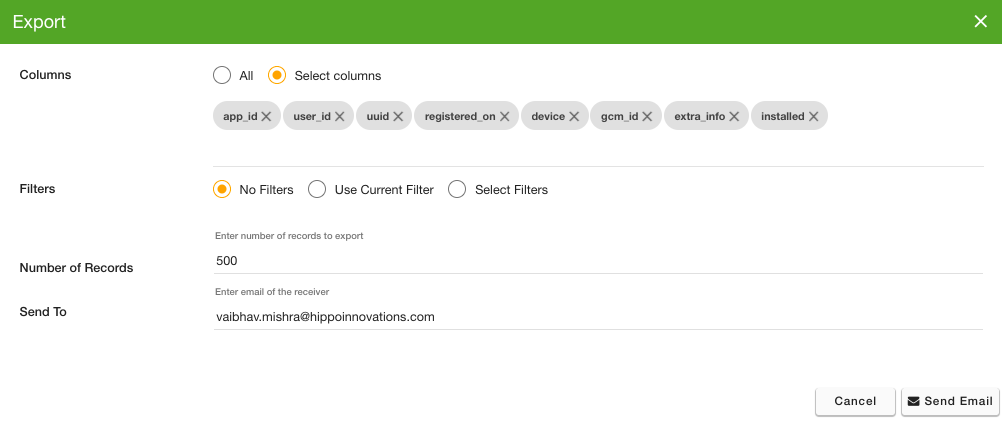
- Select the columns and filters if needed.
- Enter the number of records to be exported and the email ID.
- Click the Send Email button to export the records.
Export fields and filters
You can select all or some specific columns and add filters to export.
Columns
You can export all of the columns in the order data, else you can also export specific columns based on your requirement. 
Filters
If there are some specific users that you want to export, then use the Export Filters to select for export. There are three options:
- No filters: It will be selected by default. No filters will be applied to export by default.
- Use Current Filter: These are the filter(s) that are currently applied by the user.
- Select Filters: This option allows you to select the filters for exporting records.
Number of records
By default system exports 500 records in one go. However, the maximum limit to be exported in one go is 100000. To export 100000 records in one go, you can mark the number of records as 100000 or less.
Send To
Provide the email id on which you want to send the downloadable link to the exported file. The email id field is prepopulated with the currently logged-in user id. The CSV file can be downloaded by the link provided in the mail. The link expires automatically after 7 days.
Starting Export
Click on the 'Send Email' button, the export process will get initiated in the background. The export process will take from a few seconds to several minutes depending on the number of users exported. The link to the exported file will be sent to your email once the export process is complete. You can also find all the details of the previous export files and download them from the Logs > Export logs section.
Checking Status
You can check the status of the ongoing process when the export process is initiated. Click on the notification (bell) icon on the top right side of your admin panel to view the status of export.