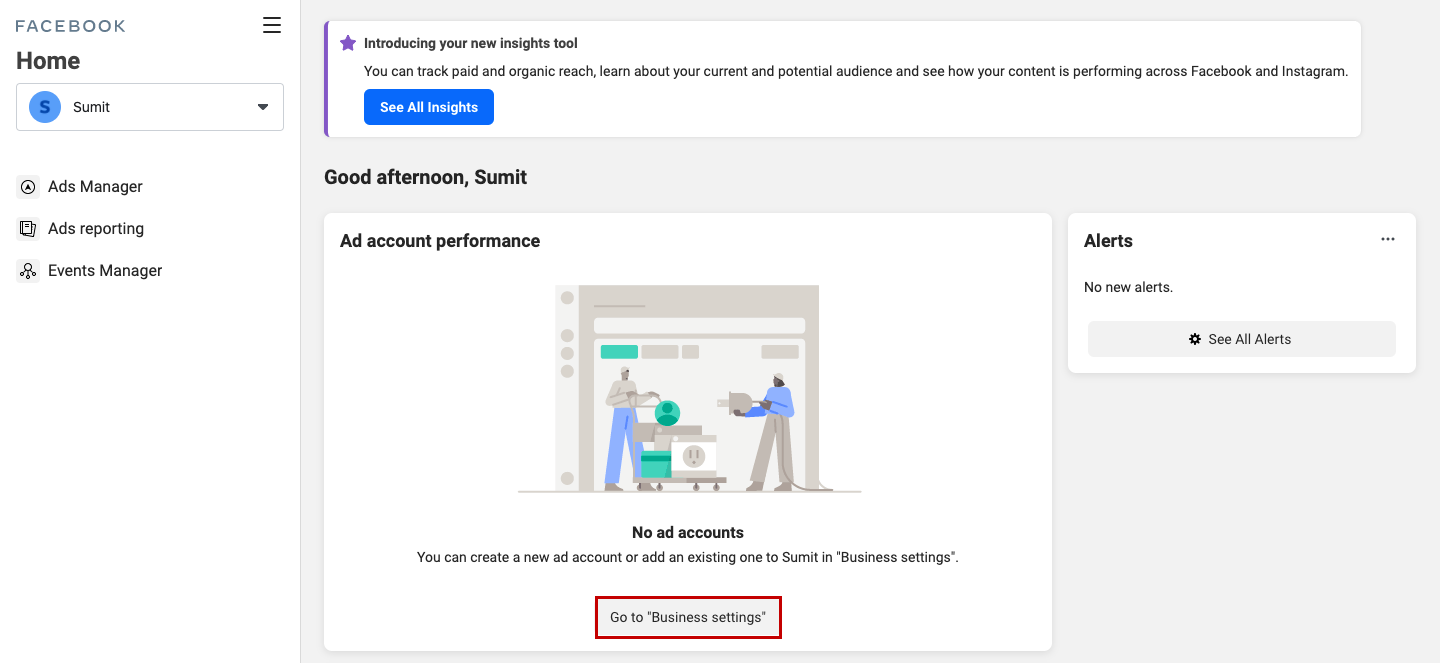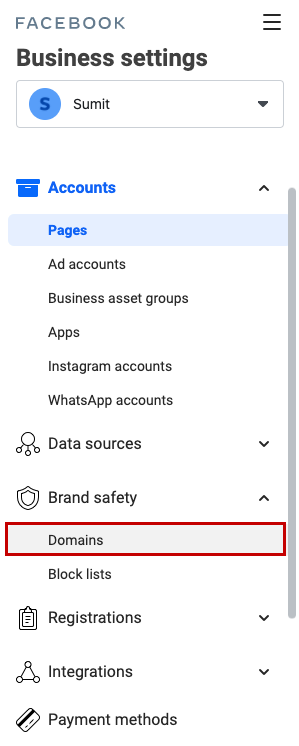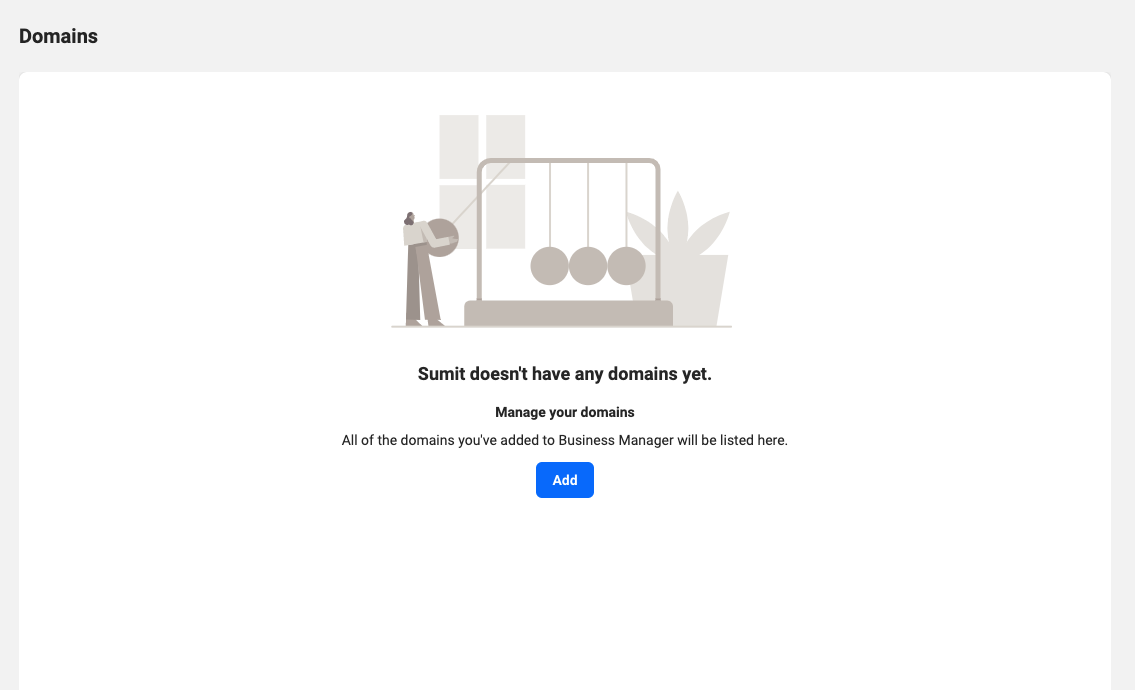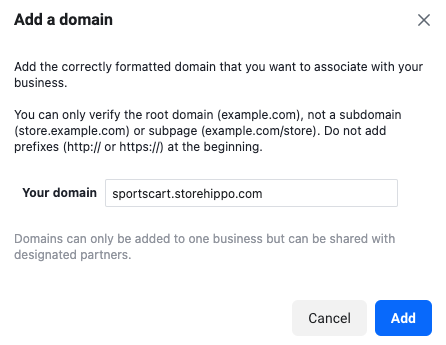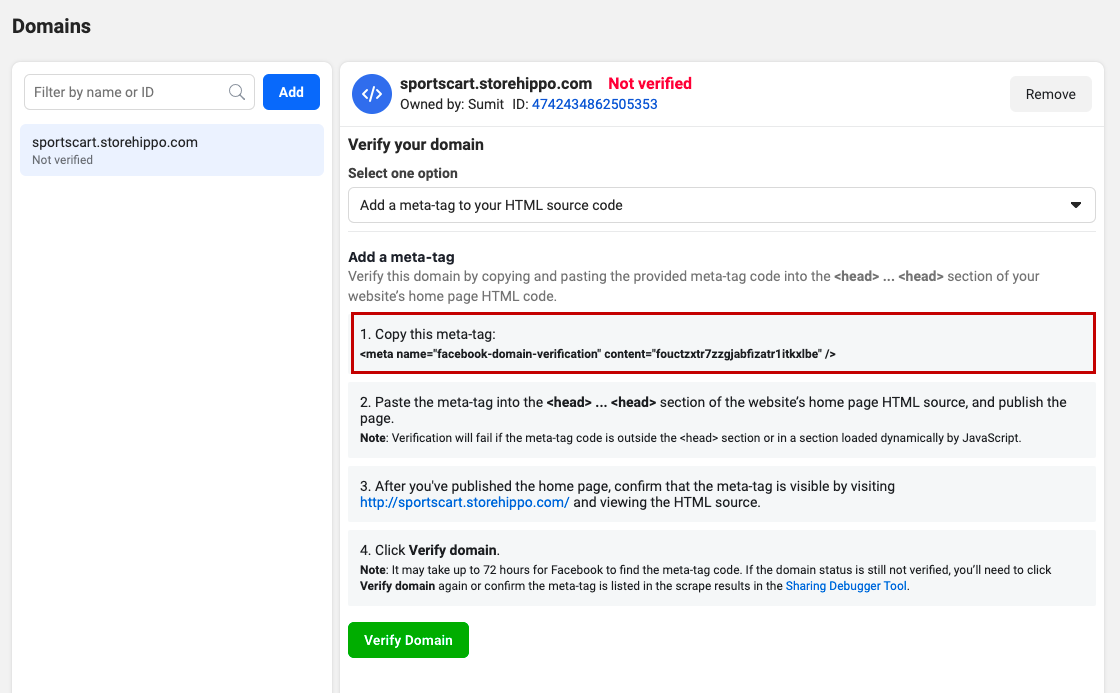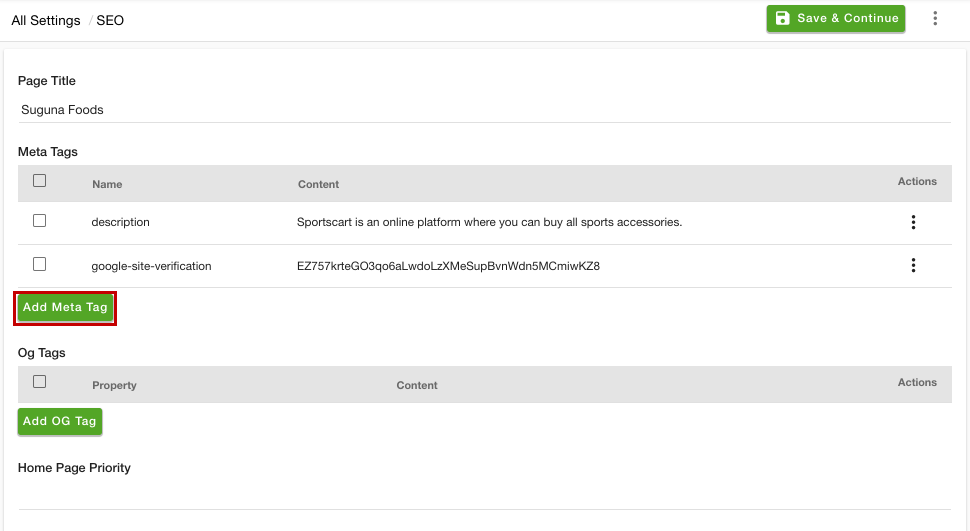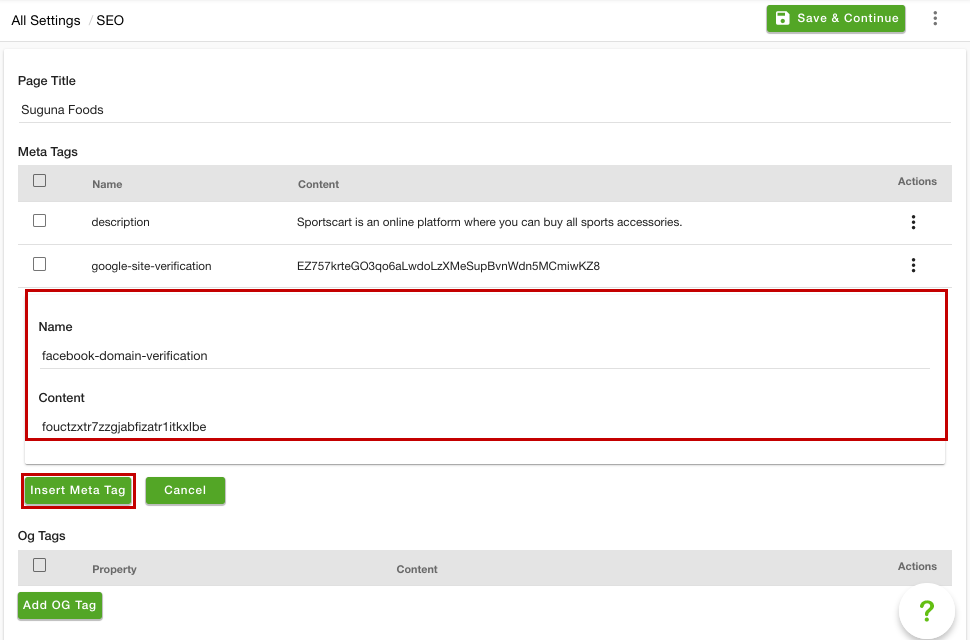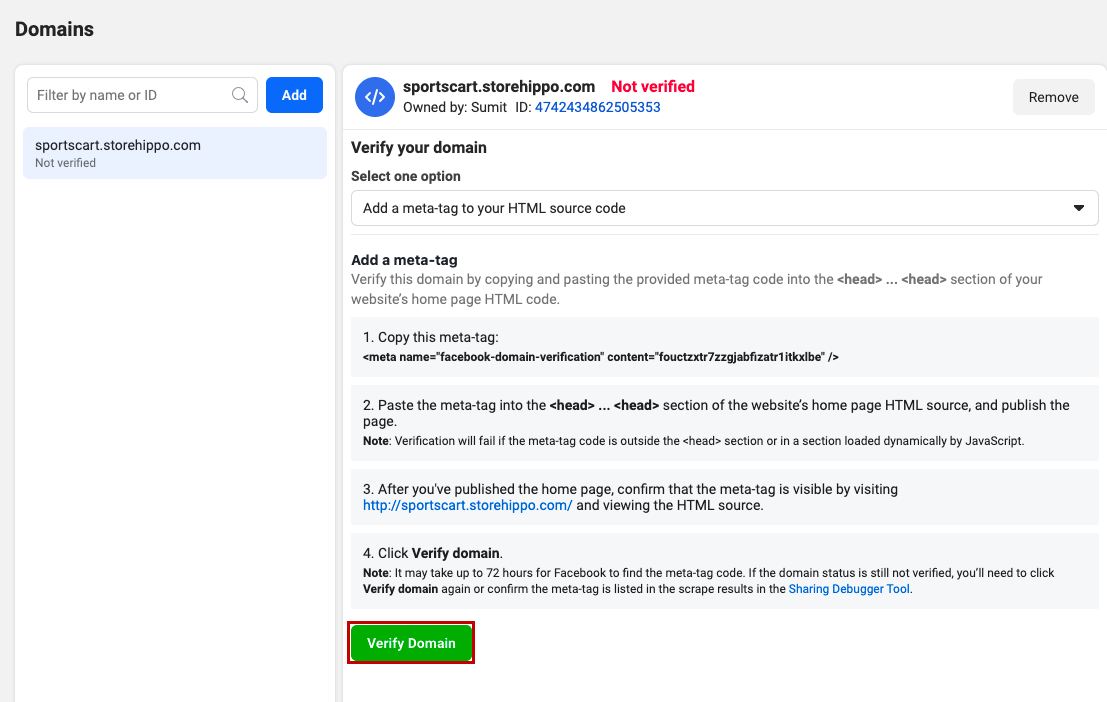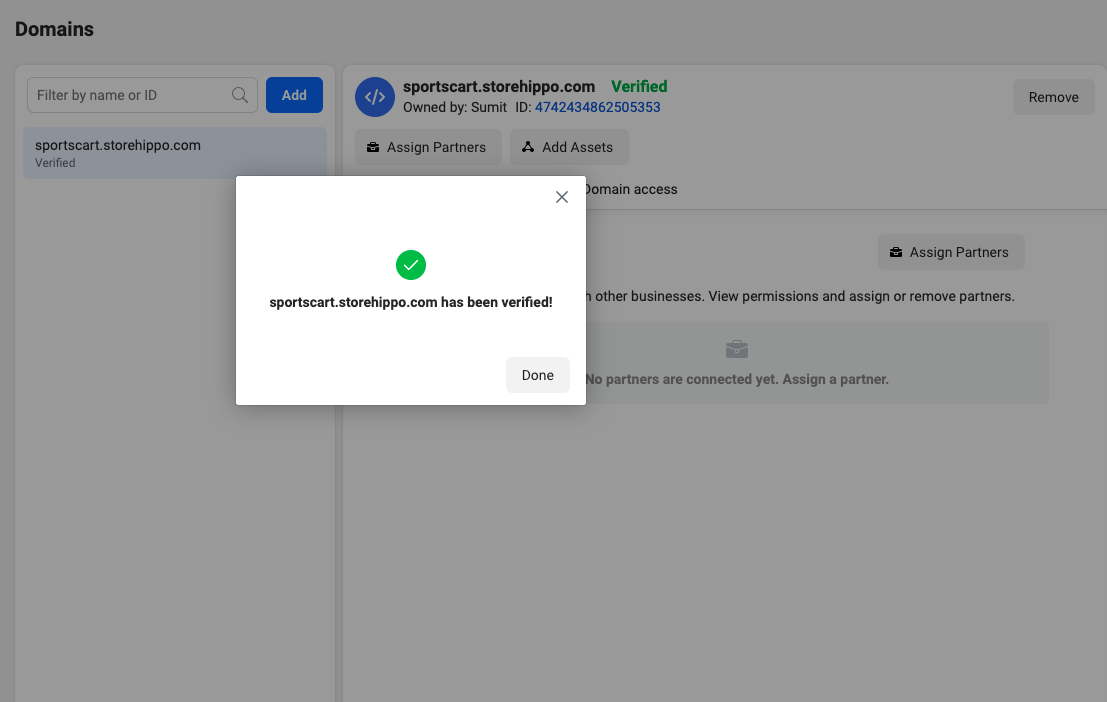- Email:
[email protected]
Phone:
+918010117117
StoreHippo Help Center
StoreHippo Help Center
- Home
- Search Engine Optimisation (SEO)
- Facebook domain verification
Facebook domain verification
Mr.Rajiv kumarFacebook domain verification is a way to claim ownership of your domain in Business Manager. The domain verification also allows you to manage editing permissions over your links and content in order to help prevent misuse of your domain.
Once the domain is verified, you can assign the specific Pages editing permissions for your ads. The pages associated with your Business Manager that do not have editing permissions won't be able to make changes to your ads.
Add your domain in Business Manager
First of all, you need to add your domain in the Facebook Business Manager. To do so, follow the steps mentioned below:
- Go to the Facebook Business Manager.
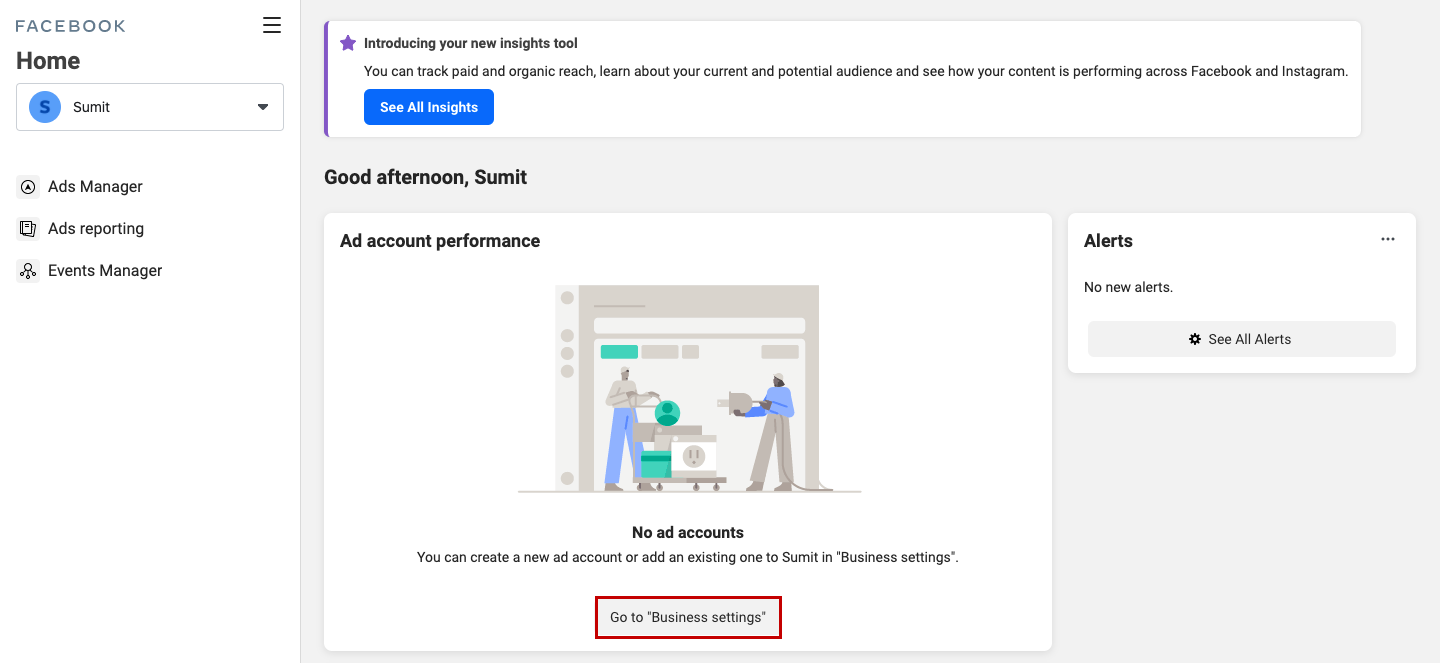
- Click on the Business Settings button.
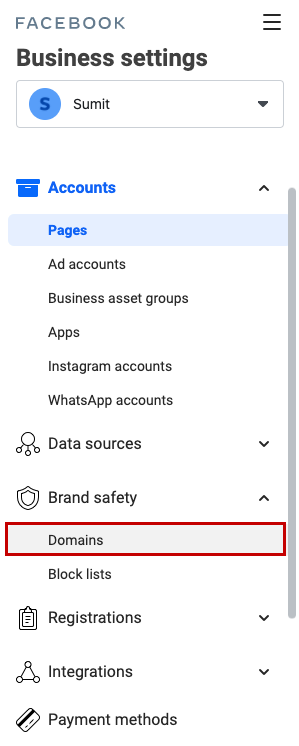
- Under the Brand Safety tab, select the Domains from the left navigation list.
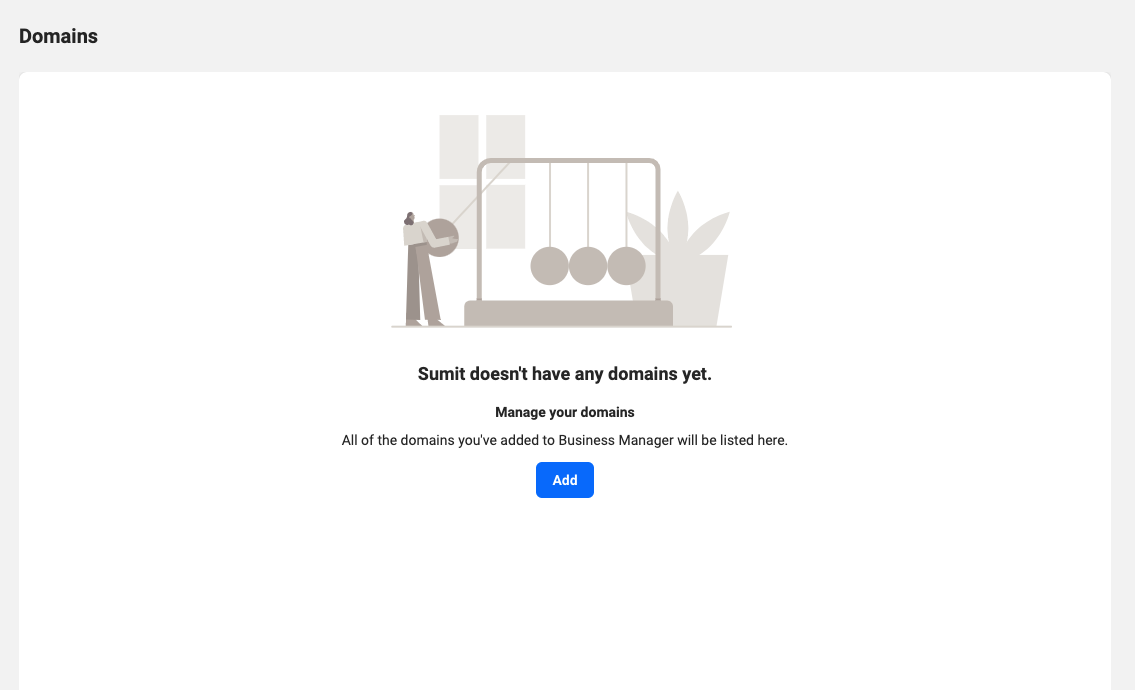
- Click the Add button.
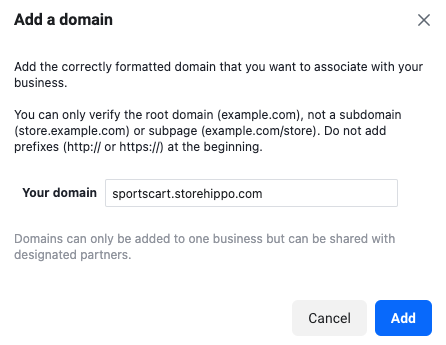
- Enter your domain in the Add a Domain pop-up dialog and click the Add button.
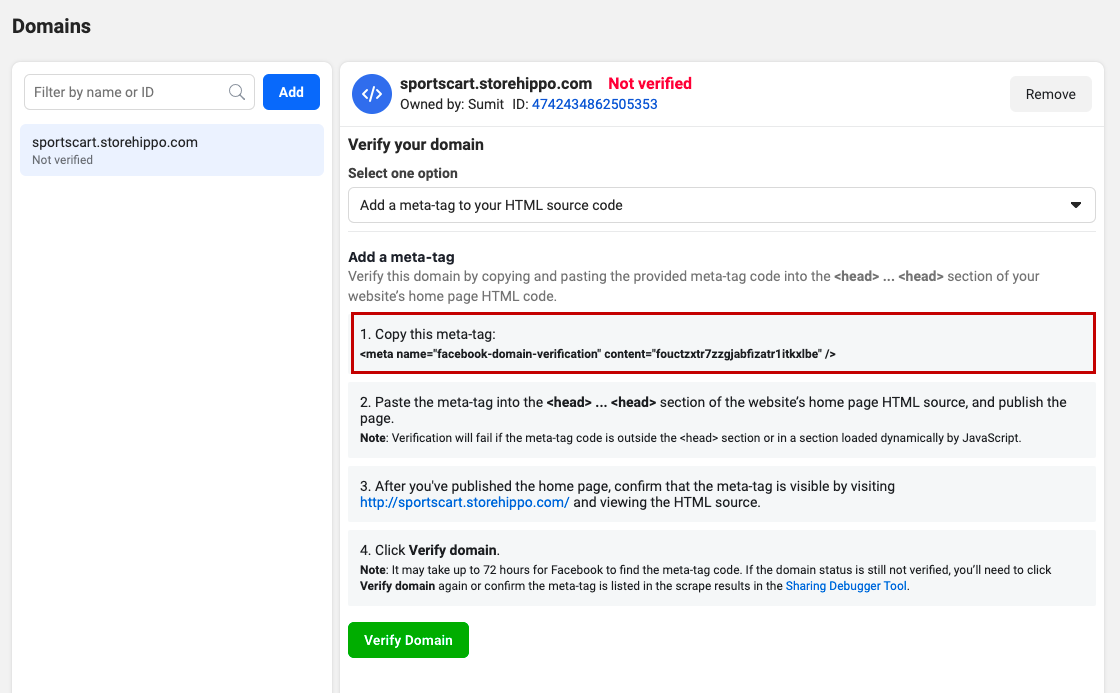
- Now, the domain will be added, but it will be unverified. Copy the meta tag content as shown in the image above.
If you have more than one domain listed, select the domain for which you desire to confirm ownership.
Adding a meta tag to your site
After you have copied the meta tag content, follow the steps mentioned below to add a meta tag:
- Go to the Settings > SEO section in the StoreHippo Admin Panel.
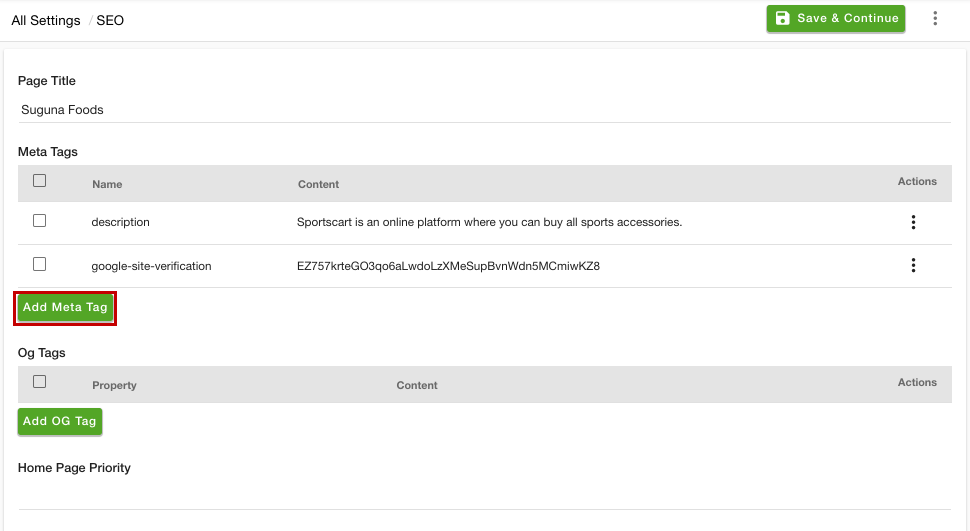
- Click the Add Meta Tag button. The two new fields will open up.
- Enter "facebook-domain-verification" in the Name field.
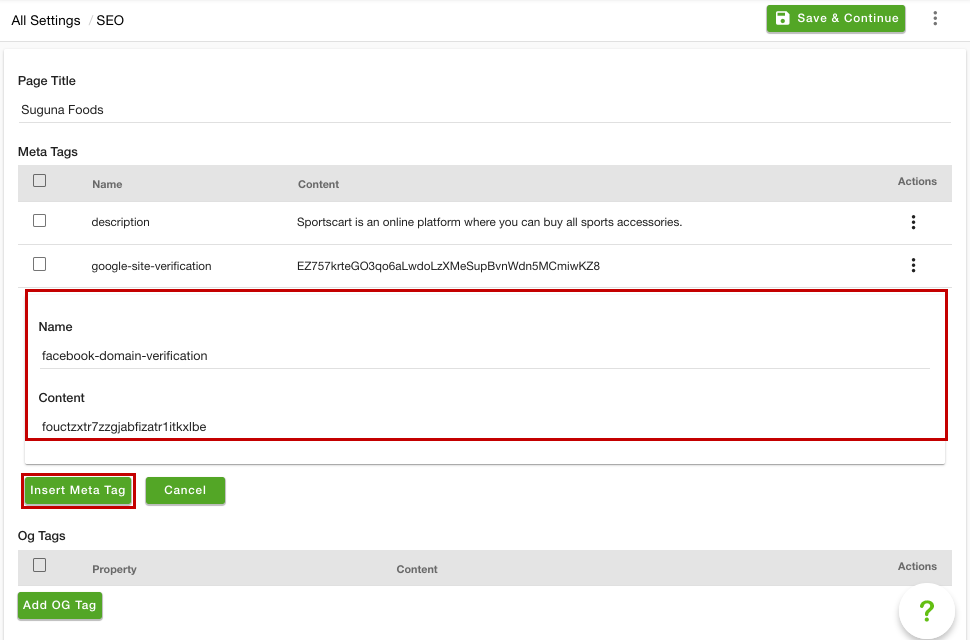
- In the Content field, add the value of the meta tag that you have copied as shown in the above image.
- Click the Insert Meta Tag option to add the meta tag.
- Click the Save & Continue button to apply the changes.
Verify a domain
Once you have added the meta tag, you can proceed to verify a domain. To do so, follow the steps mentioned below:
- Go to the business settings section in the Facebook Business Manager.
- Under the Brand Safety tab, go to the Domains section.
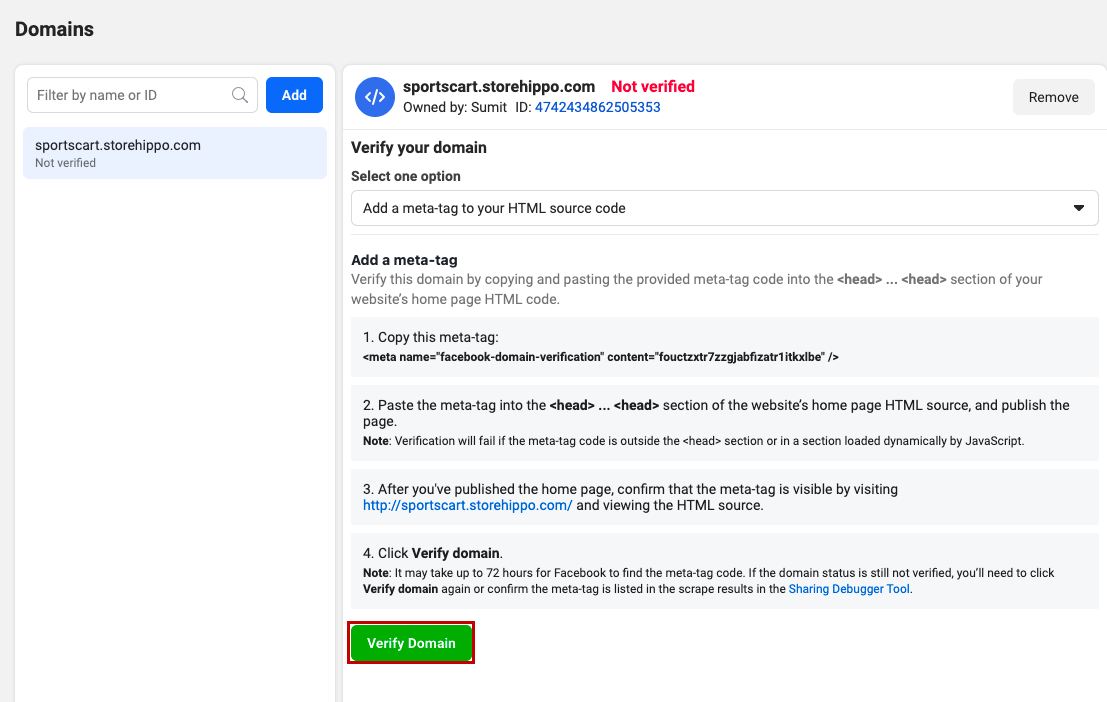
- Click the Verify Domain button.
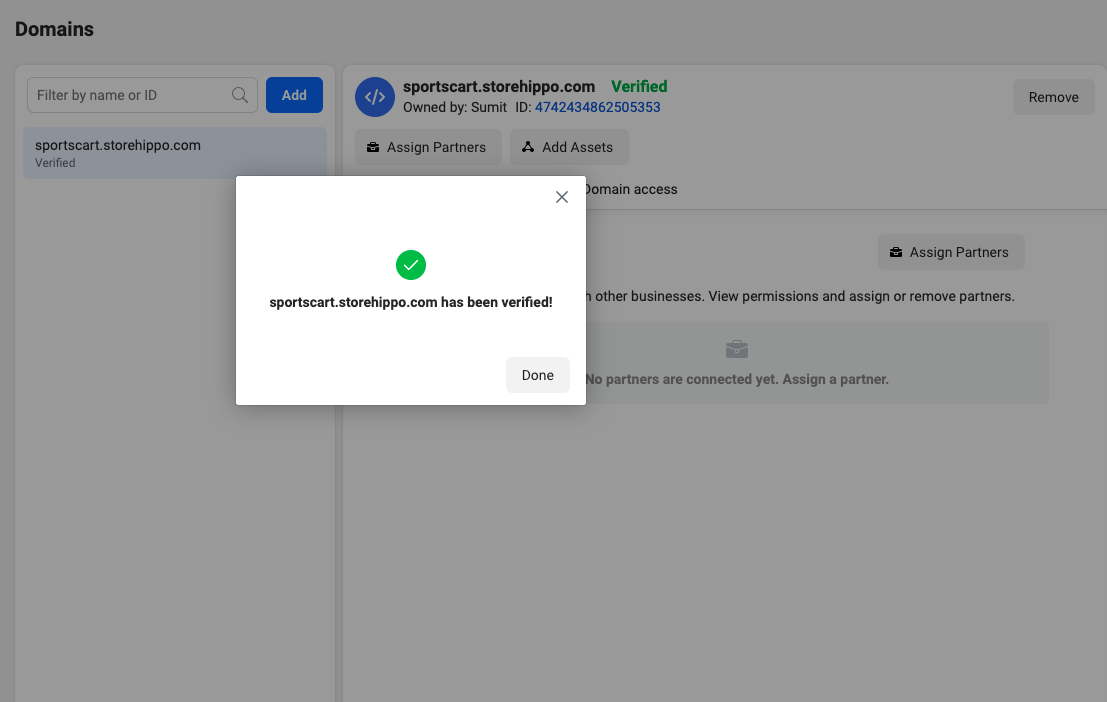
After a while, the domain will be verified. Once the domain is verified, you will see the Verified text with green color next to the domain.