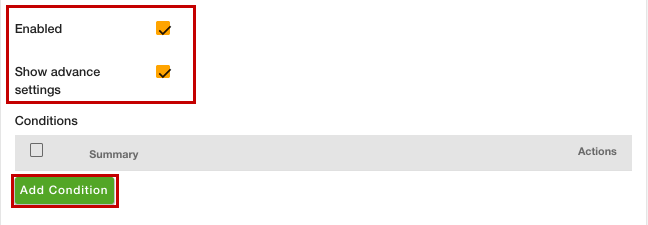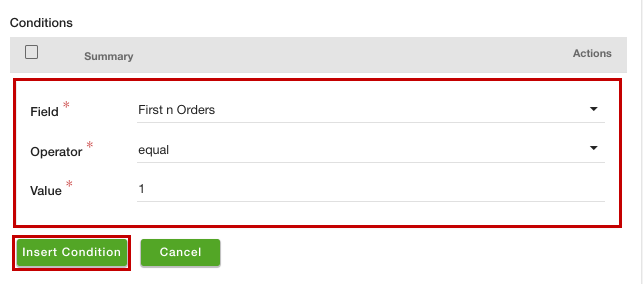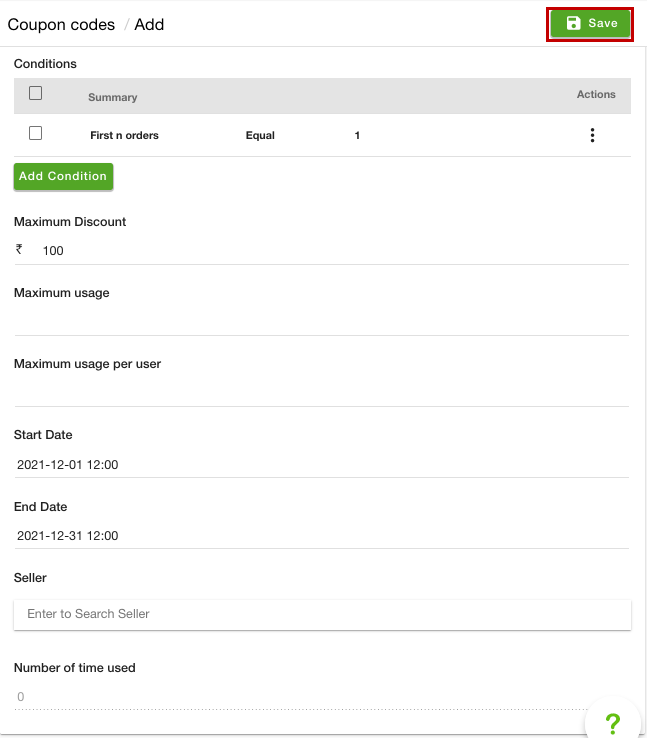Helpcenter +918010117117 https://help.storehippo.com/s/573db3149f0d58741f0cc63b/ms.settings/5256837ccc4abf1d39000001/57614ef64256dc6851749879-480x480.png" [email protected] https://www.facebook.com/StoreHippohttps://twitter.com/StoreHippohttps://www.linkedin.com/company/hippoinnovations/https://plus.google.com/+Storehippo/posts
B4,309-10 Spaze iTech Park, Sector 49, Sohna Road, 122001 Gurgaon India
Create a Trial Store StoreHippo.com Contact Us
- Email:
[email protected]
Phone:
+918010117117
StoreHippo Help Center
StoreHippo Help Center
call to replace anchor tags contains '/admin' in href2021-12-23T14:09:04.328Z 2022-09-19T10:54:58.856Z
- Home
- Coupon codes
- First order discount
First order discount
Mr.Rajiv kumarAvailable in Enterprise Plan and above.
If you want the coupon code you have created to only be applicable for first order or first two orders or first n orders ("n" being the number of orders) you can do so by creating a coupon code and adding the condition of "First n orders". To create the coupon code with the similar condition, follow the steps mentioned below:
- Go to the Marketing > Coupon codes section in the StoreHippo Admin Panel.
- Click the Add New button to add a new coupon code.
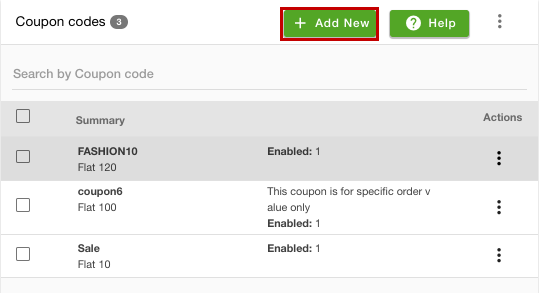
- A form will open up with multiple fields.
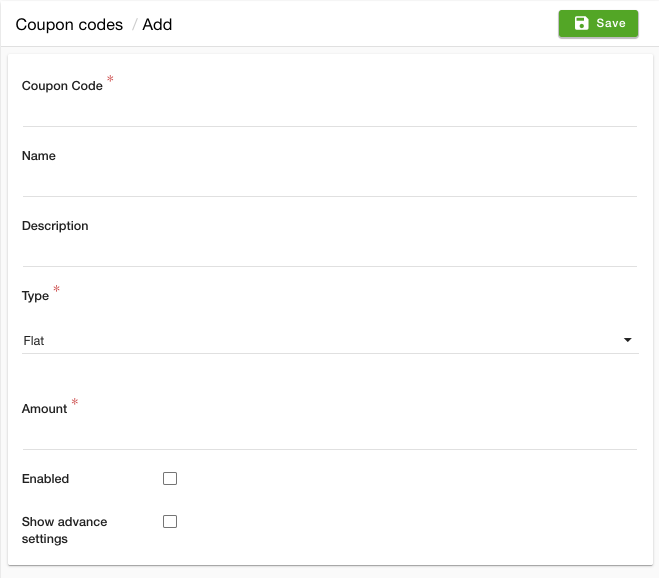
- Enter the code of the coupon in the Coupon Code field.
- Provide the name and description of the coupon in the Name and Description field.
- Select "Flat" or "Percentage" from the Type dropdown. In the Amount field, enter the discount value that you want to provide when the coupon code is applied.
- Select the Enabled checkbox to enable the coupon code.
- Select the Show advance settings checkbox. The new fields will open up.
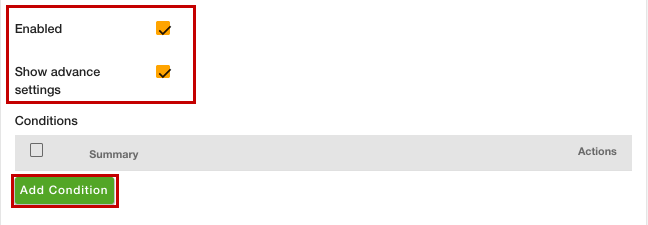
- Click the Add Condition button.
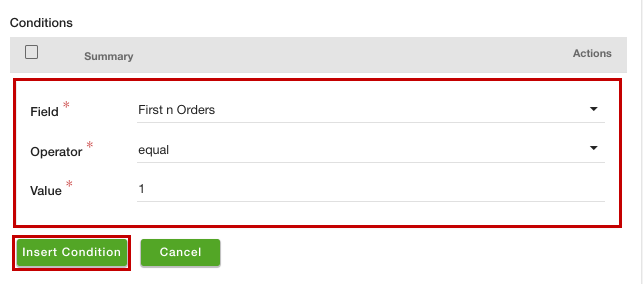
- From the Field dropdown, select the "First n Orders" option.
- Select the "equal" option from the Operator dropdown.
- Enter the value for n in the Value field. Here, we are entering 1 as the coupon code to be valid for only first order.
- Click the Insert Condition button.
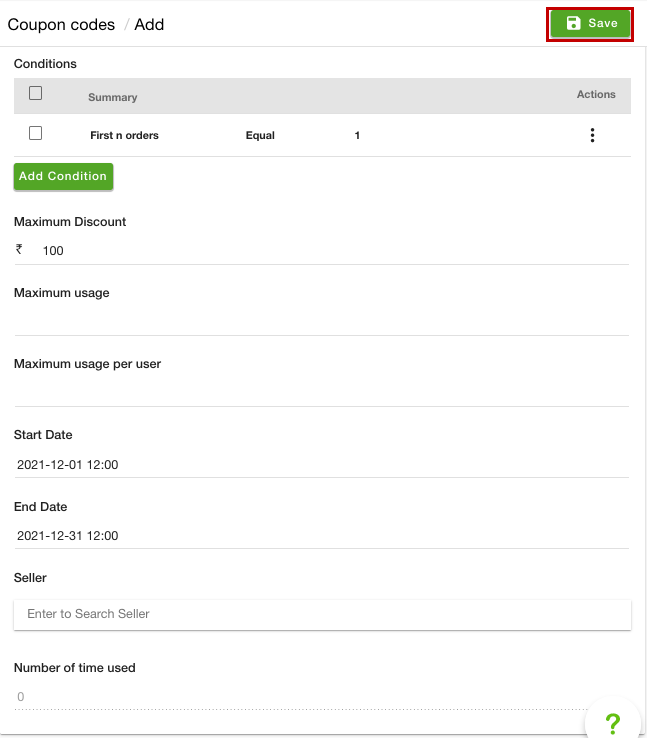
- Specify the additional details if required.
- Click the Save button to apply the changes.
Now, the coupon code will only be applicable for the first order by any buyer.
Table of Contents
Subtopics