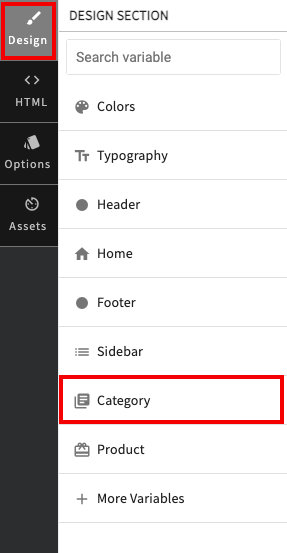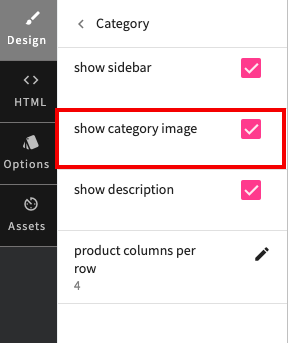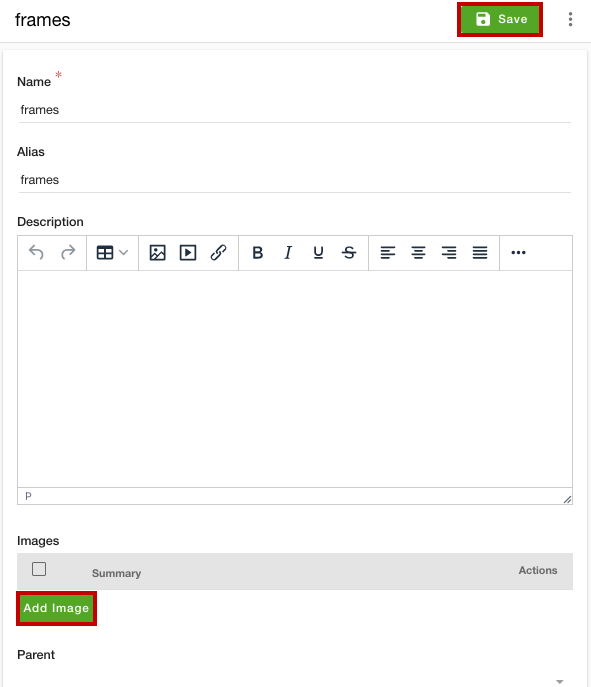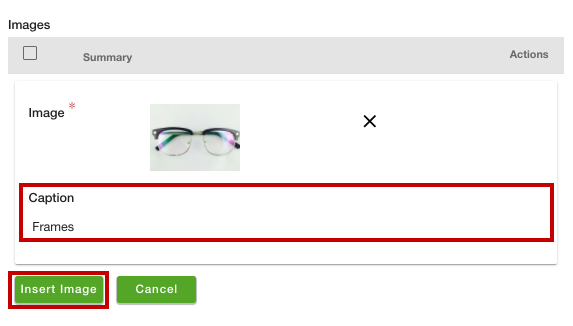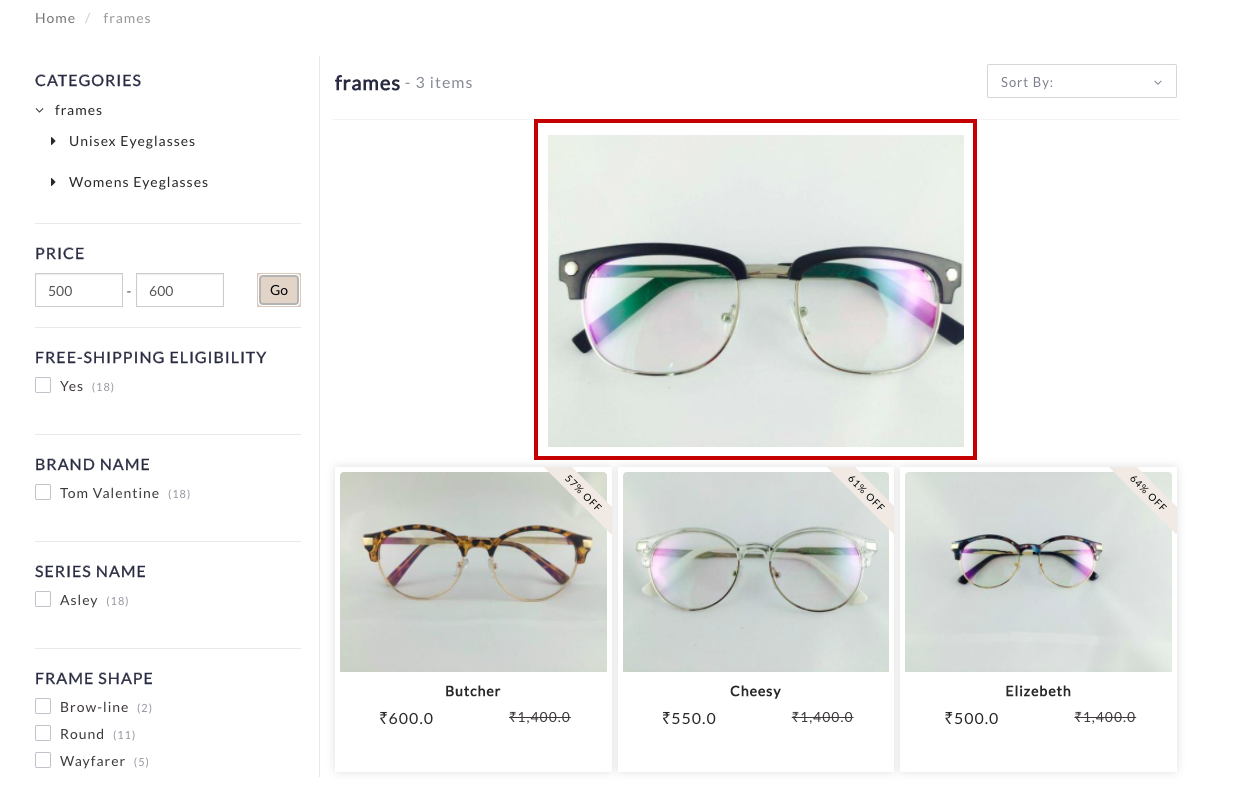Helpcenter
+918010117117
https://help.storehippo.com/s/573db3149f0d58741f0cc63b/ms.settings/5256837ccc4abf1d39000001/57614ef64256dc6851749879-480x480.png"
[email protected]
https://www.facebook.com/StoreHippohttps://twitter.com/StoreHippohttps://www.linkedin.com/company/hippoinnovations/https://plus.google.com/+Storehippo/posts
B4,309-10 Spaze iTech Park, Sector 49, Sohna Road,
122001
Gurgaon
India
Create a Trial Store
StoreHippo.com
Contact Us
-
Email:
[email protected]
Phone:
+918010117117
StoreHippo Help Center
StoreHippo Help Center
call to replace anchor tags contains '/admin' in href
2021-03-04T13:14:50.172Z
2021-09-21T11:30:03.069Z
- Home
- Categories
- How to add category image?
How to add category image?
Mr.Rajiv kumarStoreHippo allows you to add images for product categories. You can also display the category image on the category page of your storefront. Follow the steps mentioned below to add and display the category image in the storefront:
- Go to the Design theme section in the StoreHippo Admin Panel.
- Go to the Design section in the theme designer.
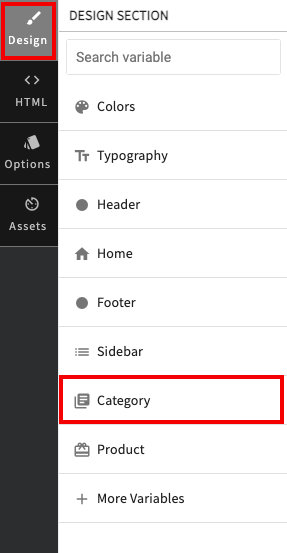
- Click the Category option.
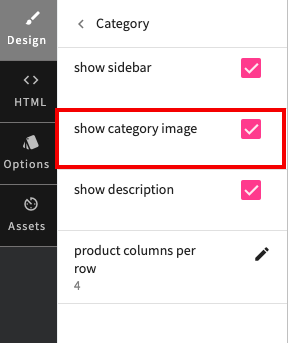
- Select the show category image option.
- Click the Save All Changes button.
Adding category image
Now, when you will add the category image, it will be displayed in the storefront. To add a category image, follow the steps mentioned below:
- Go to the Products > Categories section in your StoreHippo Admin Panel.
- Proceed to add/edit a category.
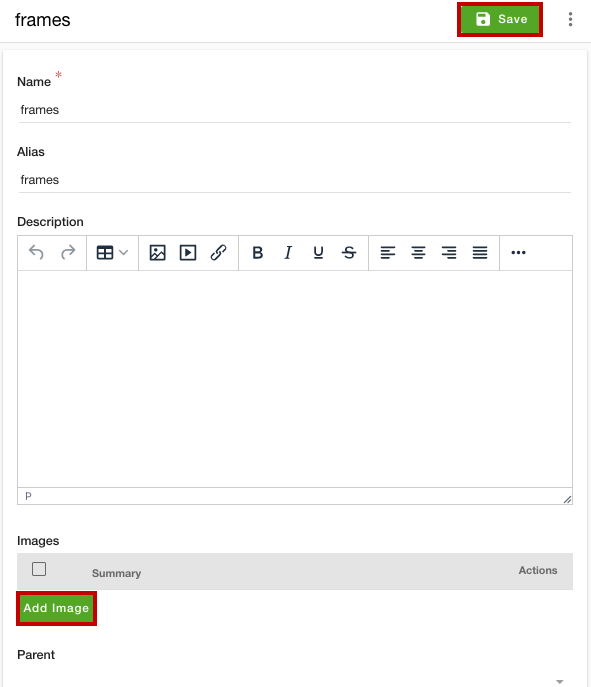
- Click the Add Image button to add an image. The multiple fields will open up.
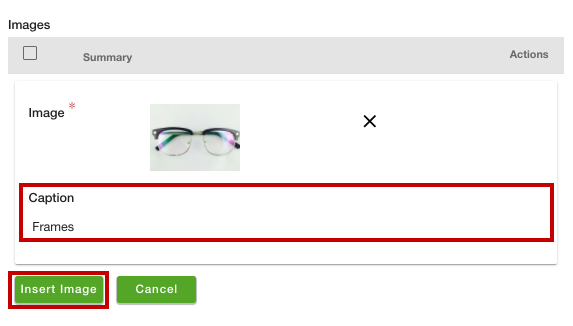
- Upload the image and enter the alt tag description in the Caption field.
- Click the Insert Image button.
- Click the Save button to apply the changes.
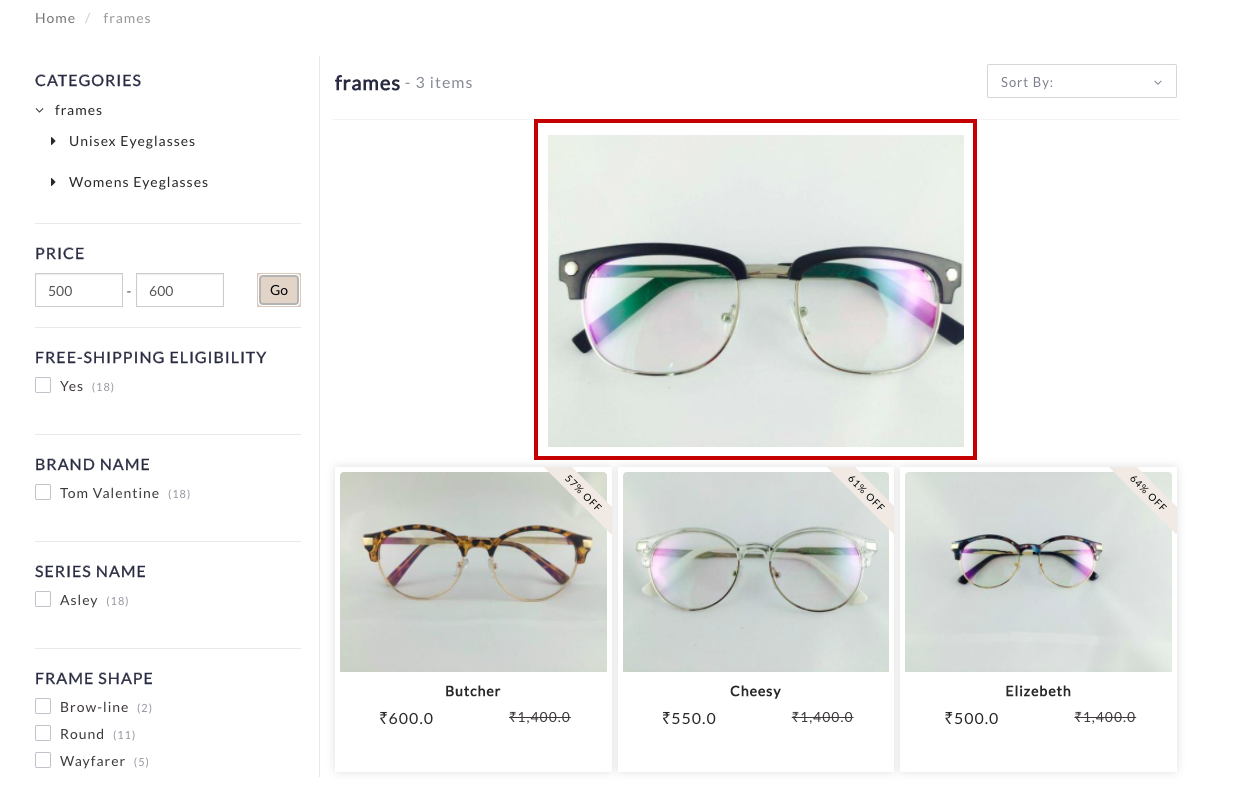
Now, the category image will be displayed in the storefront. Similarly, you can add images for other categories as well.