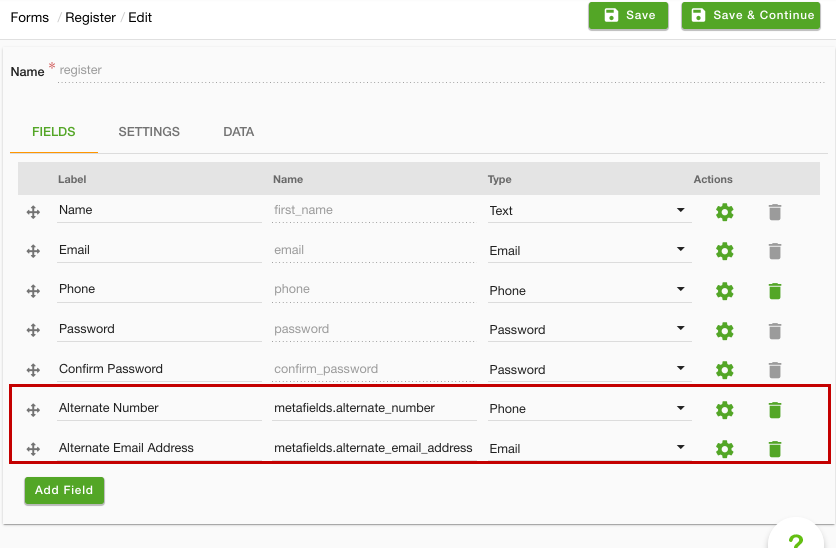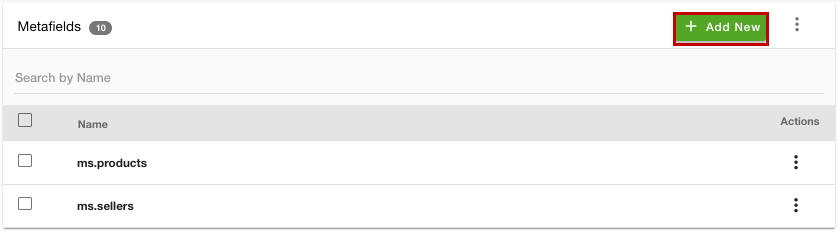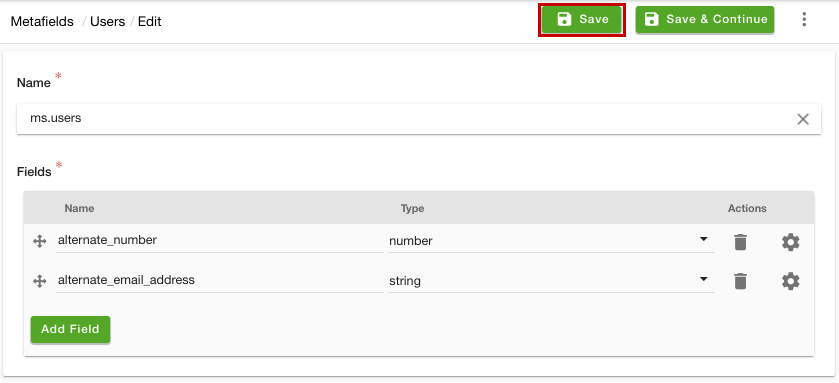Helpcenter +918010117117 https://help.storehippo.com/s/573db3149f0d58741f0cc63b/ms.settings/5256837ccc4abf1d39000001/57614ef64256dc6851749879-480x480.png" [email protected] https://www.facebook.com/StoreHippohttps://twitter.com/StoreHippohttps://www.linkedin.com/company/hippoinnovations/https://plus.google.com/+Storehippo/posts
B4,309-10 Spaze iTech Park, Sector 49, Sohna Road, 122001 Gurgaon India
Create a Trial Store StoreHippo.com Contact Us
- Email:
[email protected]
Phone:
+918010117117
StoreHippo Help Center
StoreHippo Help Center
call to replace anchor tags contains '/admin' in href2020-06-16T13:11:41.372Z 2021-10-11T10:41:49.711Z
- Home
- Metafields
- How to add custom field in user registration form ?
How to add custom field in user registration form ?
Mr.Rajiv kumarMany times, you may need to create custom forms or add the custom fields in the user registration form to capture user input from the user. StoreHippo allows you to add custom fields in the user registration form and save the data in uder details.
Adding the custom field :
- Go to Site > Forms > Register section in StoreHippo Admin Panel to add a custom field in the user registration form.
- Click on Add Field button at the bottom. The following fields appear as shown below:
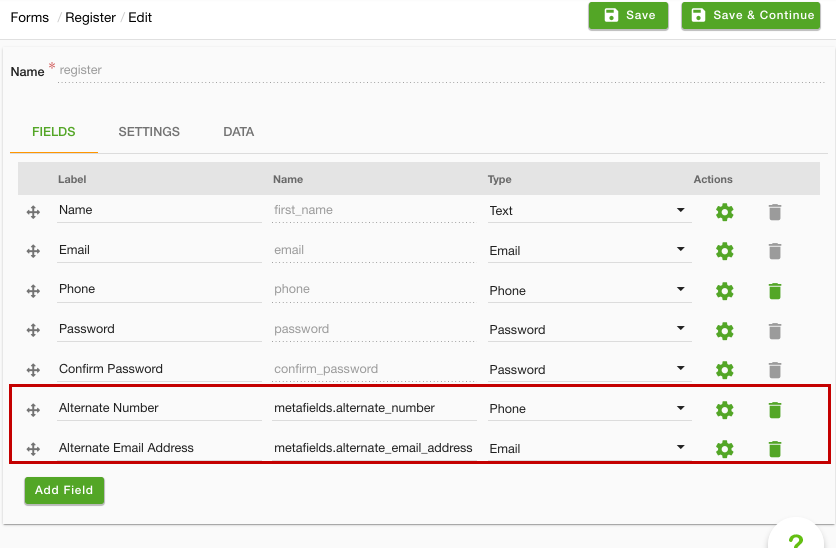
- Enter the field details and click on the Save button at the top-right corner of the page.
Saving the data in user details
Once you have added the custom field in the user registration form, you can add metafield in user details to capture the data.
- Go to the Advance Settings > Metafields section in the StoreHippo Admin Panel to access metafields.
- Click the Add New button and a form opens up.
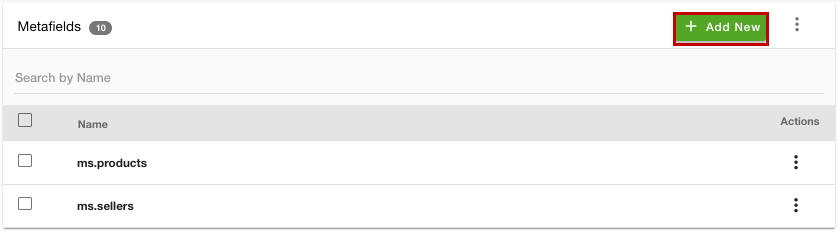
- Select the ms.users option from the Name dropdown and enter the fields.
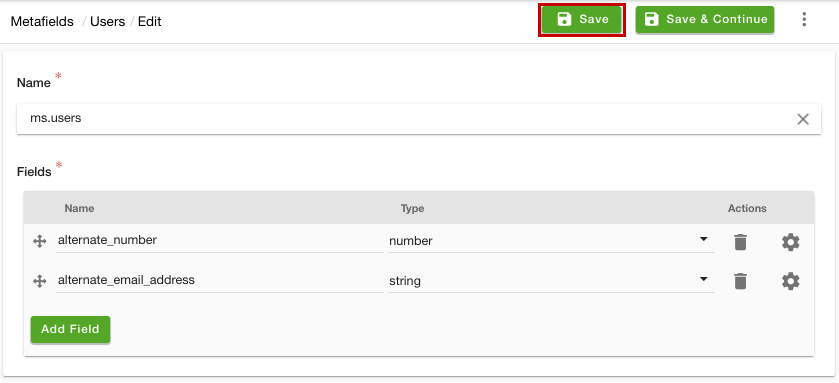
- Click on the Save button.
Now, when the user enters the data in the added custom field, the data will be saved in user details. The saved data can be viewed by going to the Users section in the admin panel.