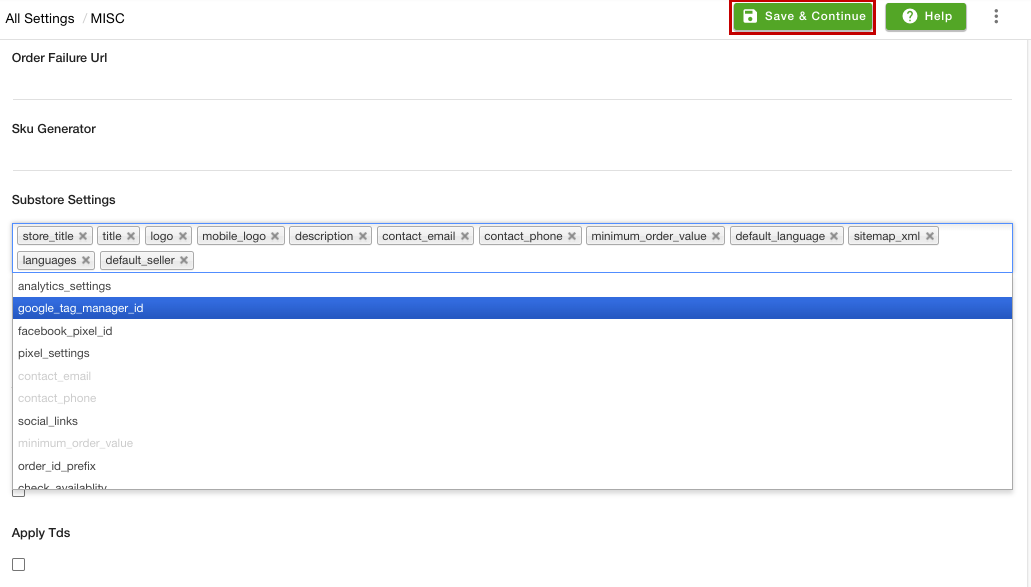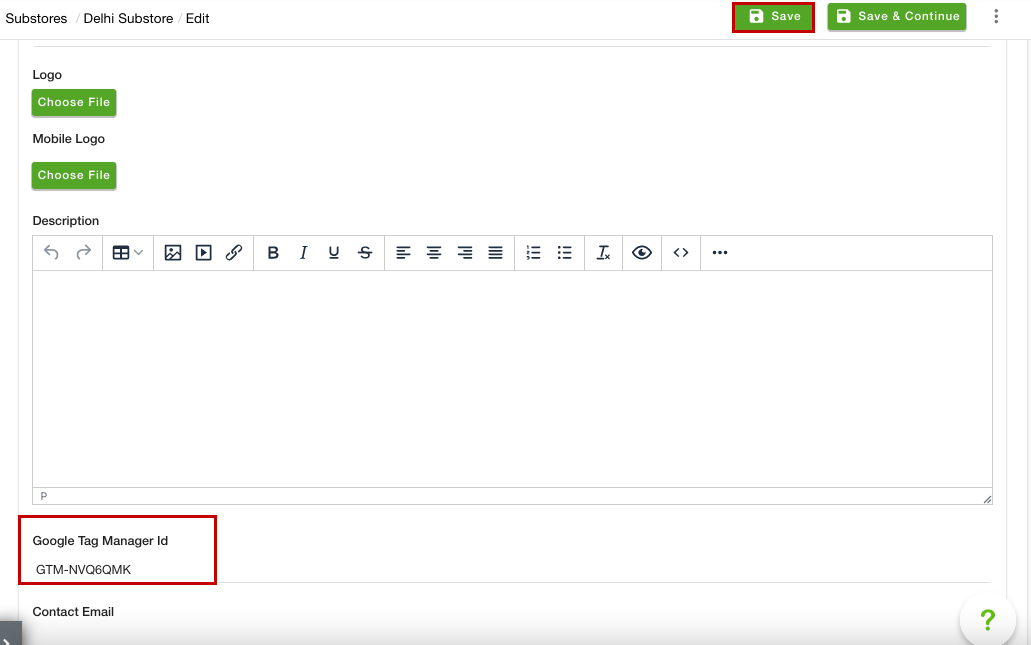- Email:
[email protected]
Phone:
+918010117117
StoreHippo Help Center
StoreHippo Help Center
- Home
- Substores (Multi Store)
- How to add different GTM ID for different substores?
How to add different GTM ID for different substores?
Mr.Rajiv kumarYou need to add your own Google Tag Manager ID to your store for managing your Ads and custom tags. You can define different GTM codes for different substores. To add the GTM ID for different substores, you need to enable the multi-store functionality. Click here to know more about multistore functionality.
Enabling Google Tag Manager Id setting at substore level
Once you have enabled the multistore functionality, you need to add a field in the substore settings. To do so, follow the steps mentioned below:
- Go to the Settings > MISC section in the StoreHippo Admin Panel.
- Add the "google_tag_manager_id" option in the Substore Settings field.
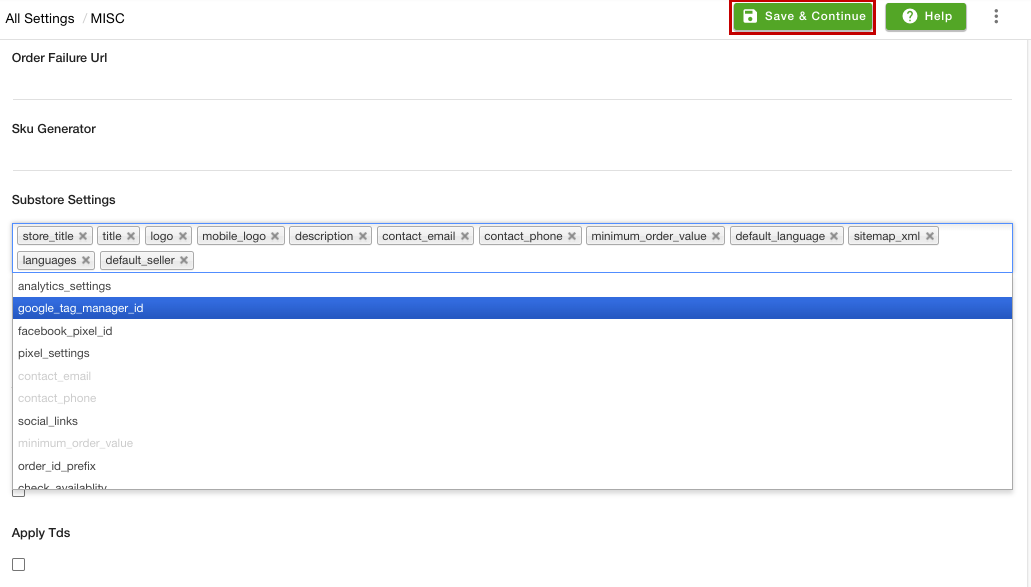
- Click the Save & Continue button to apply the changes.
Adding GTM ID for substores
Once you have enabled the Google Tag Manager Id setting at the substore level, you can proceed to define different GTM codes for the different substores. To do so, follow the steps mentioned below:
- Go to the Settings > Substores section of the StoreHippo Admin Panel.
- Click the Add New button. If the substore is already created, you can proceed to edit it.
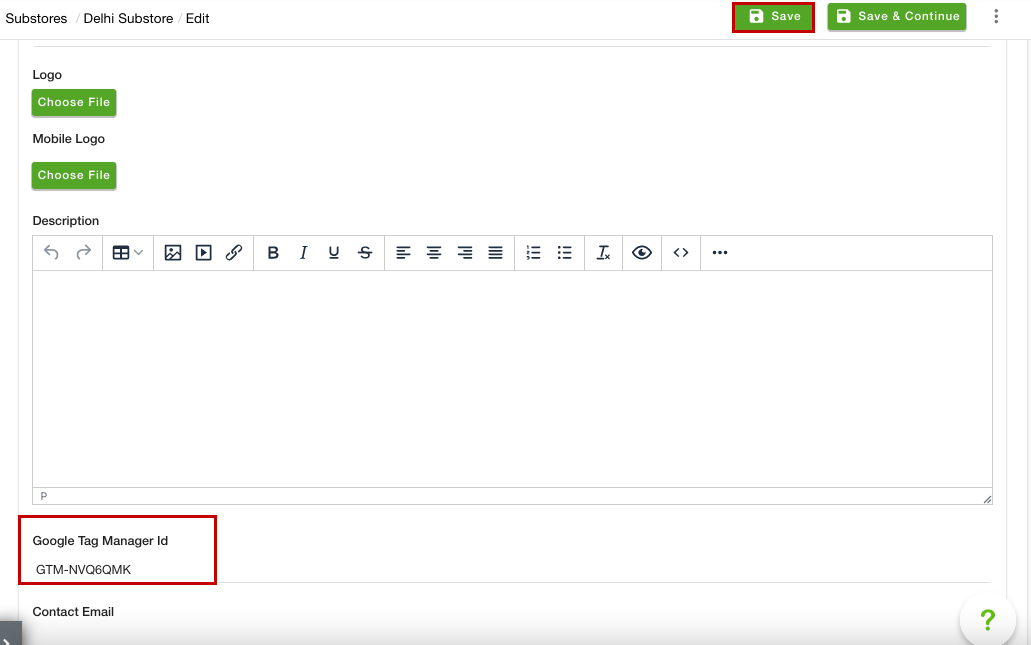
- In the Google Tag Manager Id field, mention your GTM ID.
- Click the Save button to apply the changes.
Now, the entered GTM ID will be assigned for the selected substore. Similarly, you can define the GTM code for the other substores as well.