Helpcenter +918010117117 https://help.storehippo.com/s/573db3149f0d58741f0cc63b/ms.settings/5256837ccc4abf1d39000001/57614ef64256dc6851749879-480x480.png" [email protected] https://www.facebook.com/StoreHippohttps://twitter.com/StoreHippohttps://www.linkedin.com/company/hippoinnovations/https://plus.google.com/+Storehippo/posts
B4,309-10 Spaze iTech Park, Sector 49, Sohna Road, 122001 Gurgaon India
Create a Trial Store StoreHippo.com Contact Us
- Email:
[email protected]
Phone:
+918010117117
StoreHippo Help Center
StoreHippo Help Center
call to replace anchor tags contains '/admin' in href
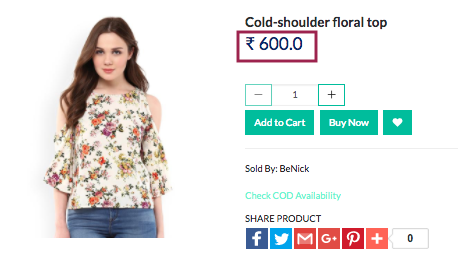
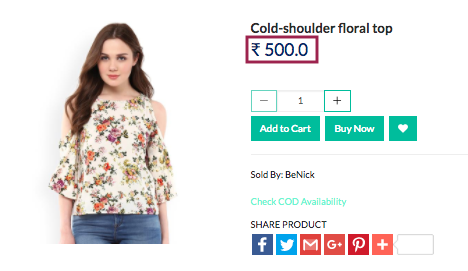 2018-04-04T06:34:09.055Z 2022-06-23T03:13:49.243Z
2018-04-04T06:34:09.055Z 2022-06-23T03:13:49.243Z
- Home
- B2B features
- How to add Price Overrides to a store?
How to add Price Overrides to a store?
Mr.Rajiv kumarScenario
You are running an online business where you offer both retail and wholesale. You want to provide a discounted price to all your wholesalers.
Example
Product page for Retailers
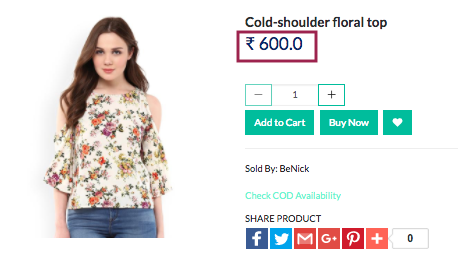
Product Page for Wholesalers
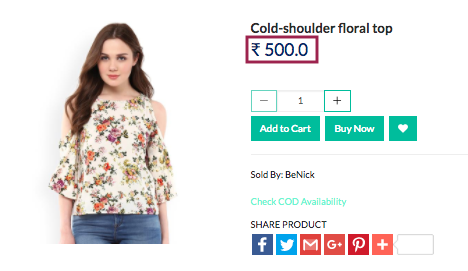
Steps
StoreHippo provides the feature of Price Overrides which allows you to change the pricing of your products for a number of specific conditions. You can have different product pricing for different types of customers such as retailers and wholesalers.
In this case, you can treat the existing product prices for the retailers and define the new prices for wholesalers through price overrides.
Follow the steps mentioned below to enable price overrides in your store:
Creating User Groups
- Go to Users > User groups section in StoreHippo Admin Panel.
- Click on Add New to create a new user group.
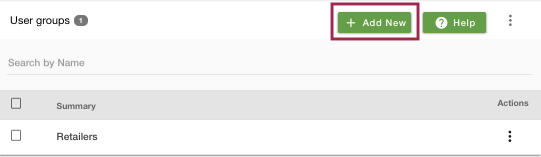
- Provide the Name as "Wholesalers" and save the information.
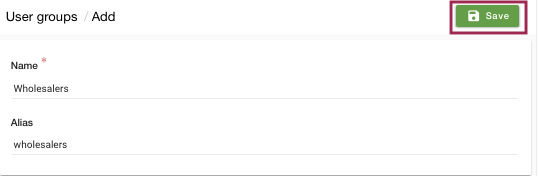
Assigning User groups to users
- Go to the Users > Users section in StoreHippo Admin Panel to assign user groups to users.
- Edit an existing user. Choose 'Wholesalers' from the drop-down in the User Group field.
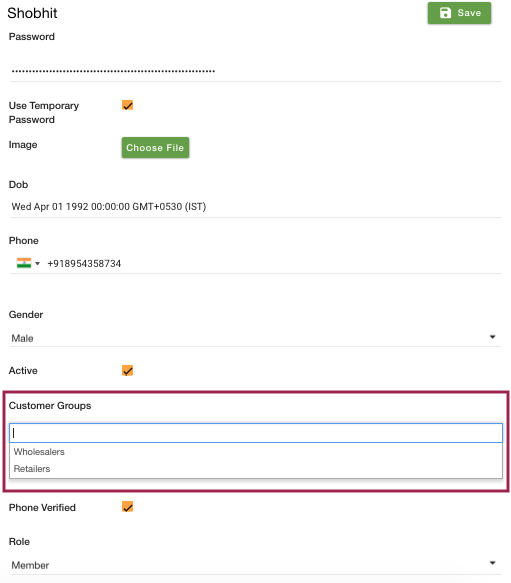
Creating Price Overrides
- Go to the Price Overrides in StoreHippo Admin Panel to manage the price overriding.
- Click on the Add New button in the top right corner to add the new price to override.
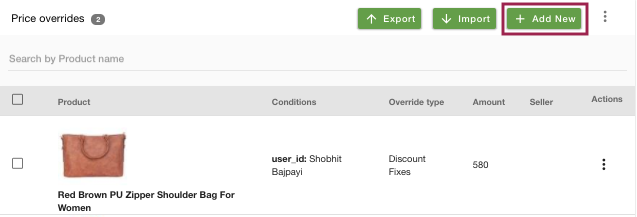
- Choose the product 'Cold-shoulder floral top' whose price you wish to override from the drop-down.
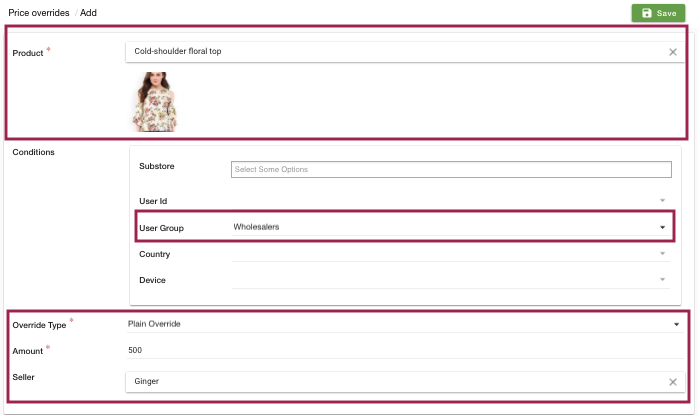
- Select the conditions for which you want to override the prices. In this case, select 'Wholesalers' as in the User group.
- Select the Override type as 'Plain Override'.
- Enter the amount as '500' which will be used for Override Type.
- You can also select a seller if you wish to apply this override rule for a specific seller's products only.
- Save the settings to override the price.
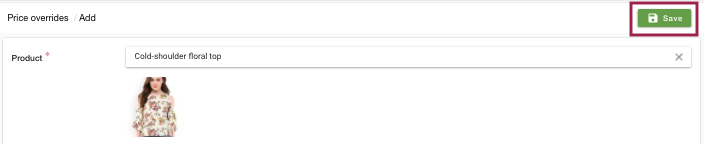
- Your wholesaler customers can now log in and they will see the override price as shown below.
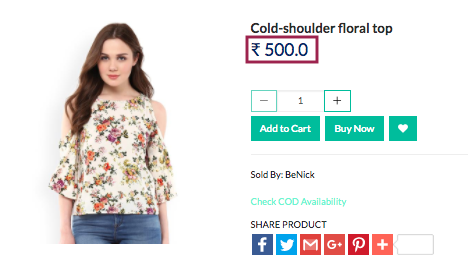
Table of Contents
Scenario
Example
Product
Product Page for Wholesalers
Steps
Creating User Groups
Assigning User groups to users
Creating Price Overrides
Subtopics
Related Topics
In This Topic



