- Email:
[email protected]
Phone:
+918010117117
StoreHippo Help Center
StoreHippo Help Center
- Home
- Affiliates
- How to add referral links for affiliates?
How to add referral links for affiliates?
Mr.Rajiv kumarStoreHippo allows you to provide an option for your affiliates to share the referral links. This helps your affiliates to directly share the referral link with users using the affiliate panel. There are several social sharing options available for referral link sharing, such as WhatsApp, Facebook, Google, and Email.
Scenario
You want to add the Referral Link field in the affiliate form. When you provide the referral link in the field, this referral link is displayed in the affiliate panel with the share option in the panel to share the link.
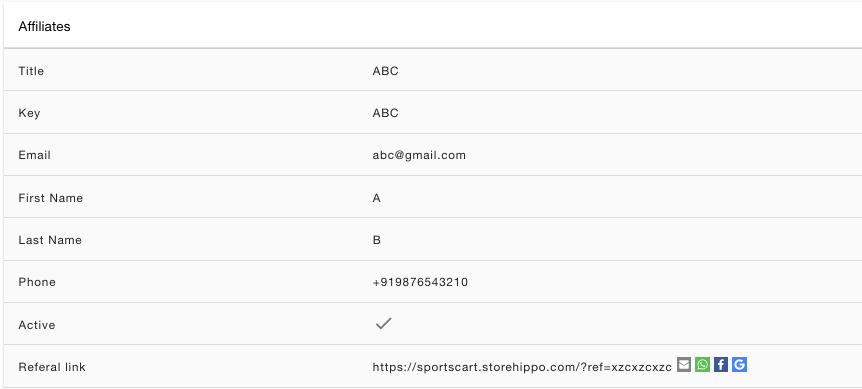 Steps
Steps
Follow the steps mentioned below to add the Referral Link field and displayed the referral link in the affiliate panel with sharing options:
Adding metafield
First, you need to add a new metafield. To add
- Go to the Advance Settings > Metafields section in the StoreHippo Admin Panel.
- Click the Add New button. The form opens up for adding a new metafield.
- In the Name field, select the ms.affiliates option.

- Add the field "referal_link" in the Name field and select "string" in the Type dropdown.
- Click the Save button to apply the changes.
Adding a referral link for the affiliate
Once, you have added the metafield in the ms.affiliate, the Referal Link field will be available in the affiliate form. To add a referral link for an affiliate follow the steps mentioned below:
- Go to the Affiliates section in the StoreHippo Admin Panel.
- Proceed to edit or add an affiliate.
- The affiliate form opens up. Scroll down and there will be a Referal Link field.

- Provide the referral link in the field.
- Click the Save button to apply the changes.
Now, the referral link will be displayed in the affiliate panel along with the sharing options in front of the link.

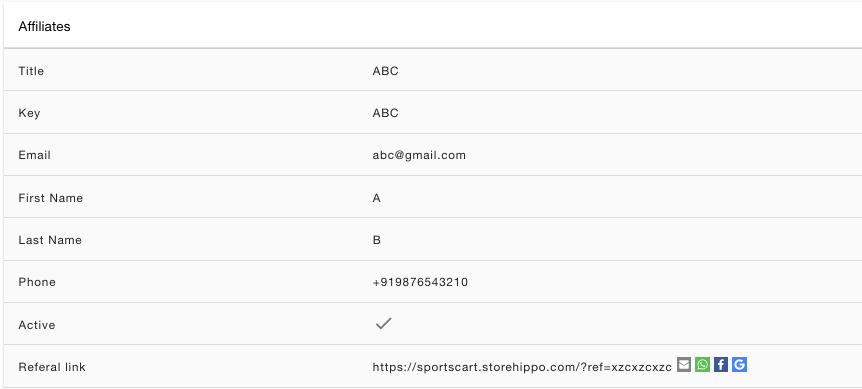 Steps
Steps

