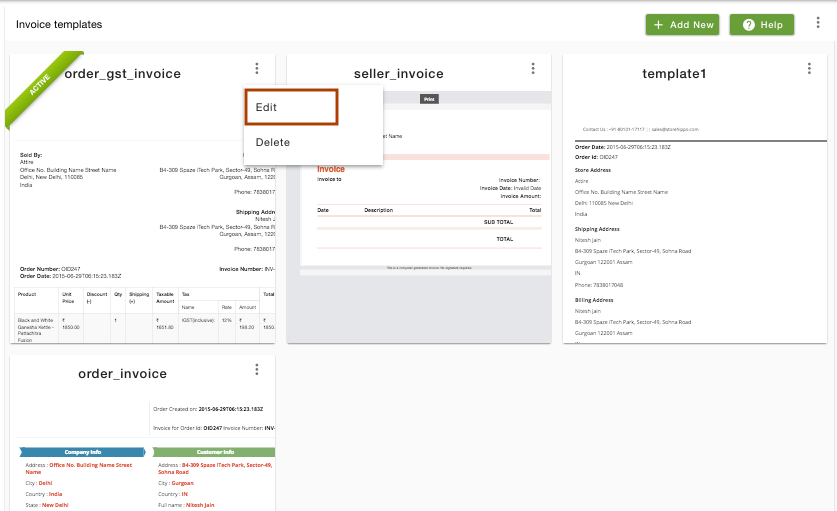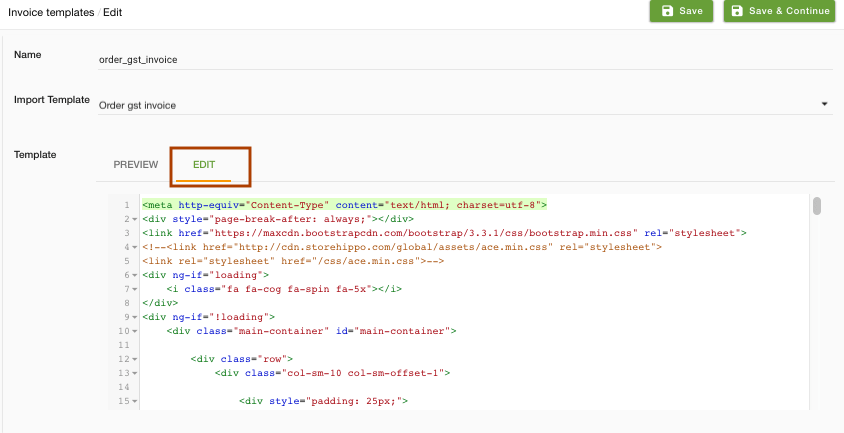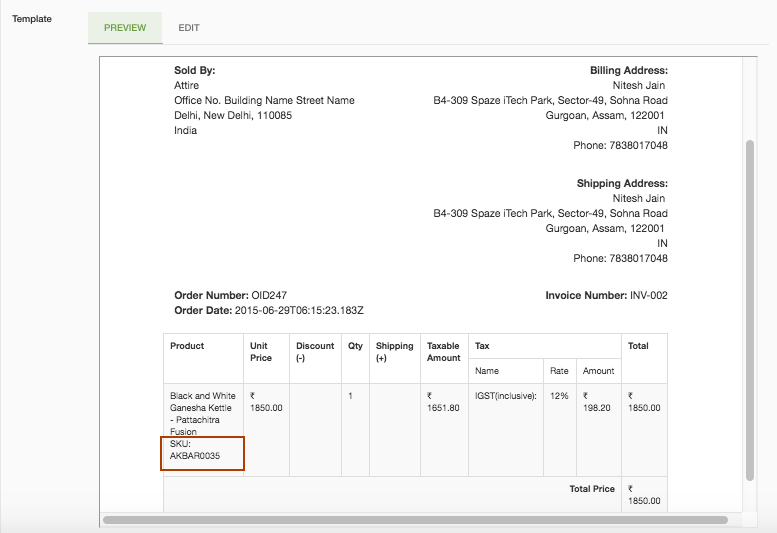Helpcenter +918010117117 https://help.storehippo.com/s/573db3149f0d58741f0cc63b/ms.settings/5256837ccc4abf1d39000001/57614ef64256dc6851749879-480x480.png" [email protected] https://www.facebook.com/StoreHippohttps://twitter.com/StoreHippohttps://www.linkedin.com/company/hippoinnovations/https://plus.google.com/+Storehippo/posts
B4,309-10 Spaze iTech Park, Sector 49, Sohna Road, 122001 Gurgaon India
Create a Trial Store StoreHippo.com Contact Us
- Email:
[email protected]
Phone:
+918010117117
StoreHippo Help Center
StoreHippo Help Center
call to replace anchor tags contains '/admin' in href2018-08-29T13:44:53.539Z 2019-03-05T11:11:16.597Z
- Home
- Invoice Templates
- How to add SKU field in invoice?
How to add SKU field in invoice?
Mr.Rajiv kumarScenario
You want to show the product SKU along with the product on the invoice.
Example
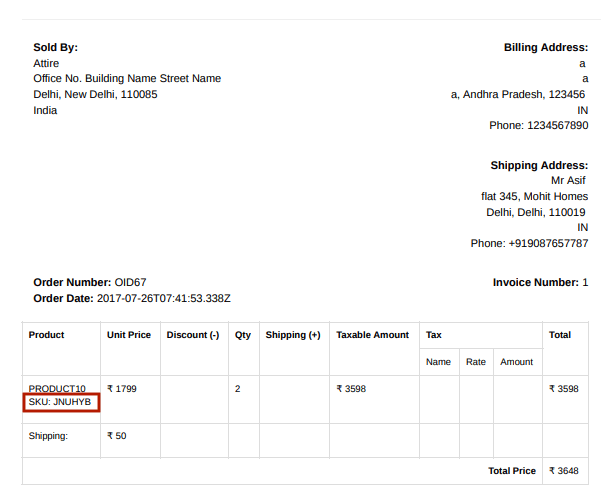
Steps
SKU is the unique identifier that is used to identify the product or any of its variants. It is used to track inventory and mapping products when integrating with other marketplaces. By default, only product name, tax and amount appears on the invoice. To add the SKU along with the product, you need to make changes to the invoice template. Invoice Templates section of StoreHippo Admin Panel allows you to customize the invoice templates.
Follow the below steps to add SKU field in the invoice:
- Go to Settings > Invoice Templates section in StoreHippo Admin Panel.
- On the template in which you want to make changes, click on the ellipsis button and choose Edit from the drop-down.
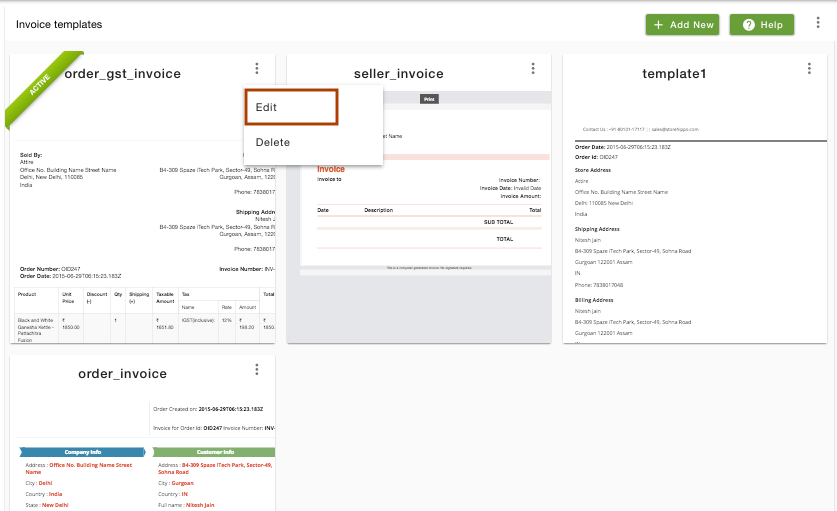
- The edit form appears, go to the Edit (Code) tab in the template field.
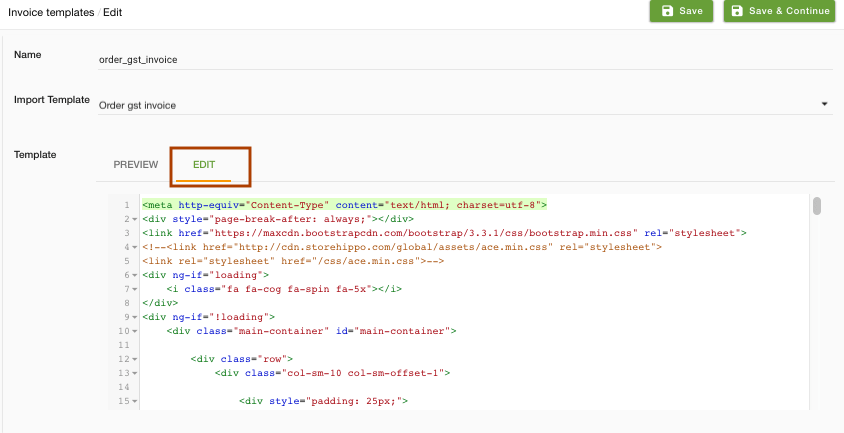
- Find the "item details" in the code and paste the following code for product SKU as shown below.
SKU: {{this.product.sku}} 
- You can go to the Preview tab to review it.
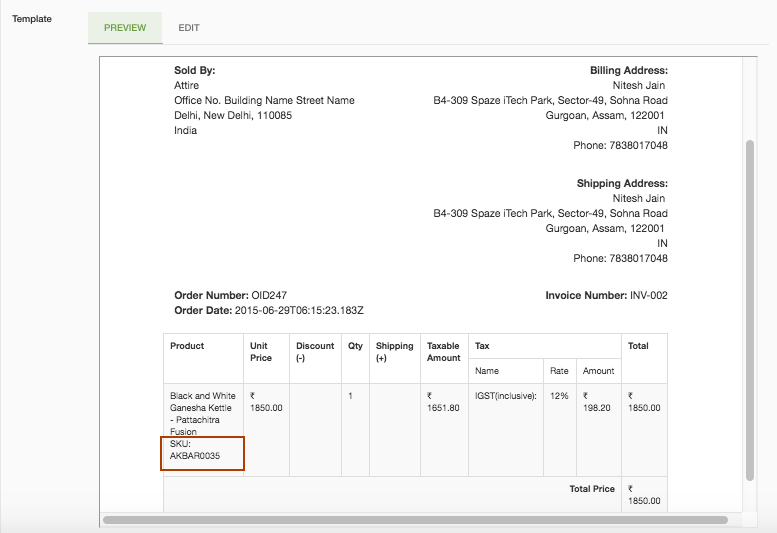
- Click on Save to save the changes in the invoice.
Related Topics