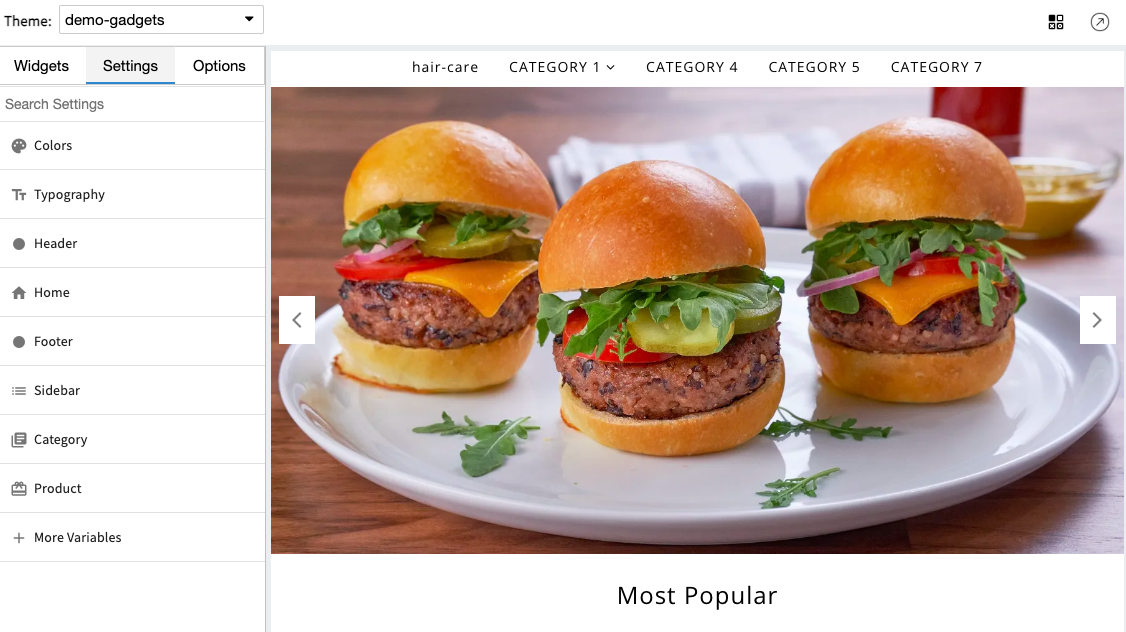Helpcenter
+918010117117
https://help.storehippo.com/s/573db3149f0d58741f0cc63b/ms.settings/5256837ccc4abf1d39000001/57614ef64256dc6851749879-480x480.png"
[email protected]
https://www.facebook.com/StoreHippohttps://twitter.com/StoreHippohttps://www.linkedin.com/company/hippoinnovations/https://plus.google.com/+Storehippo/posts
B4,309-10 Spaze iTech Park, Sector 49, Sohna Road,
122001
Gurgaon
India
Create a Trial Store
StoreHippo.com
Contact Us
-
Email:
[email protected]
Phone:
+918010117117
StoreHippo Help Center
StoreHippo Help Center
call to replace anchor tags contains '/admin' in href
2018-08-07T05:10:10.982Z
2022-07-22T18:00:53.955Z
How to add sliders to a store?
Mr.Rajiv kumarSlides are used to promote your products and make your store more attractive. Slides are images that appear across your store's homepage and keep changing at short intervals.
Method 1
You can manage your sliders StoreHippo Admin Panel. Follow the below steps to do so:
- Go to the Site > Slides section in the StoreHippo Admin Panel.
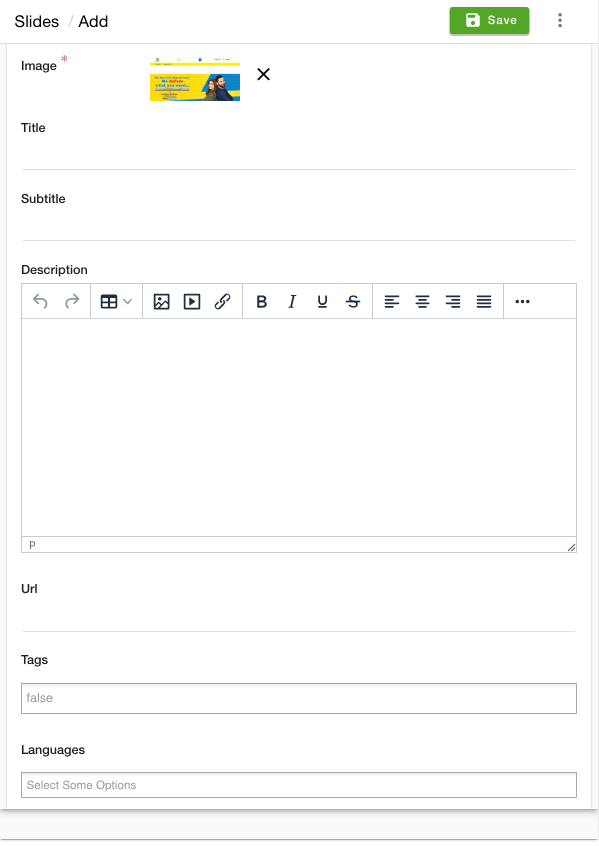
- Click the Add New button.
- Click on the Choose File button to upload an image to be shown in the slider.
- Enter the Title, Subtitle, and description for the slide.
- Mention the URL of the page you would want your customers to redirect when they click on the slide.
- Provide the other details, such as Tags, Languages, Devices, User Groups, Substores for which the slide is applicable, and Sort Order.
- Select the checkbox to publish the slide on the storefront.
- Click the Save button to apply the changes.
Method 2
Adding sliders in storeHippo Theme Designer is very easy. The functionality of drag and drop is provided to easily add the sliders. Follow the mentioned steps to add slides of your store:
- Go to the Design theme section in the StoreHippo Admin Panel.
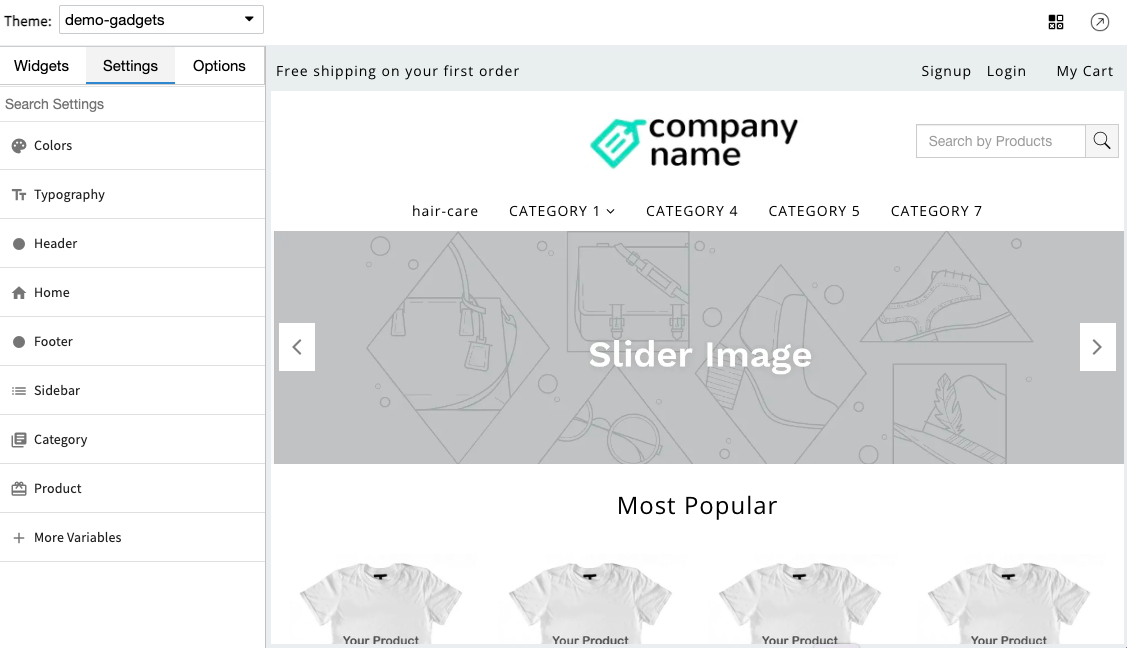
- In the window appears, hover on the slider. You get the Click here to upload slides button on the slider.
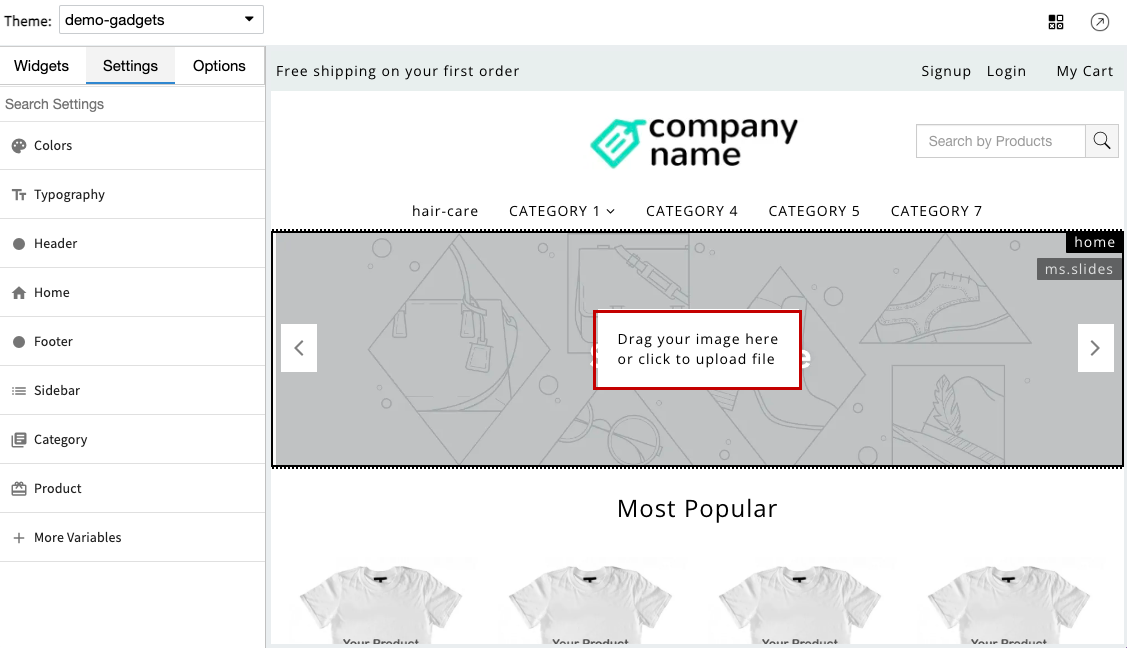
- Click on the button, then the drag and drop box opens up.
- Click anywhere in the box. Drag a file from your system and drop it in the box.
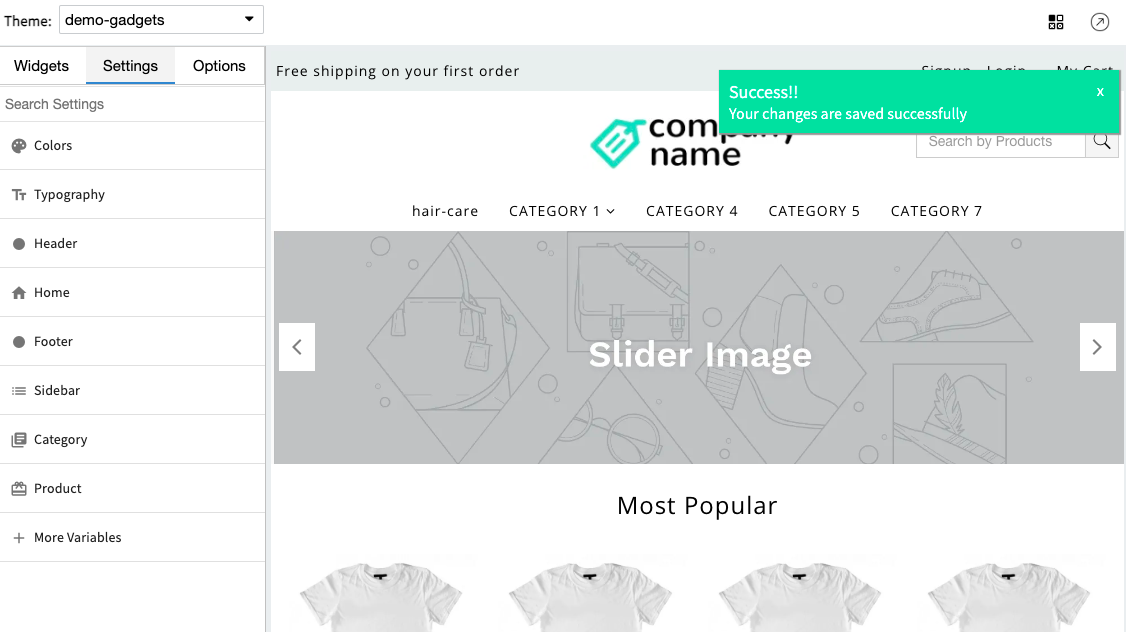
- Once the file is uploaded, a success message will be shown.
- The slide is now updated to your website.