Helpcenter
+918010117117
https://help.storehippo.com/s/573db3149f0d58741f0cc63b/ms.settings/5256837ccc4abf1d39000001/57614ef64256dc6851749879-480x480.png"
[email protected]
https://www.facebook.com/StoreHippohttps://twitter.com/StoreHippohttps://www.linkedin.com/company/hippoinnovations/https://plus.google.com/+Storehippo/posts
B4,309-10 Spaze iTech Park, Sector 49, Sohna Road,
122001
Gurgaon
India
Create a Trial Store
StoreHippo.com
Contact Us
-
Email:
[email protected]
Phone:
+918010117117
StoreHippo Help Center
StoreHippo Help Center
call to replace anchor tags contains '/admin' in href
2018-05-03T13:30:10.131Z
2019-03-05T11:11:16.513Z
How to add Terms and conditions to a form?
Mr.Rajiv kumarScenario
You want to add the terms and conditions checkbox to the Seller Registration form (built-in form) on the site.
Example
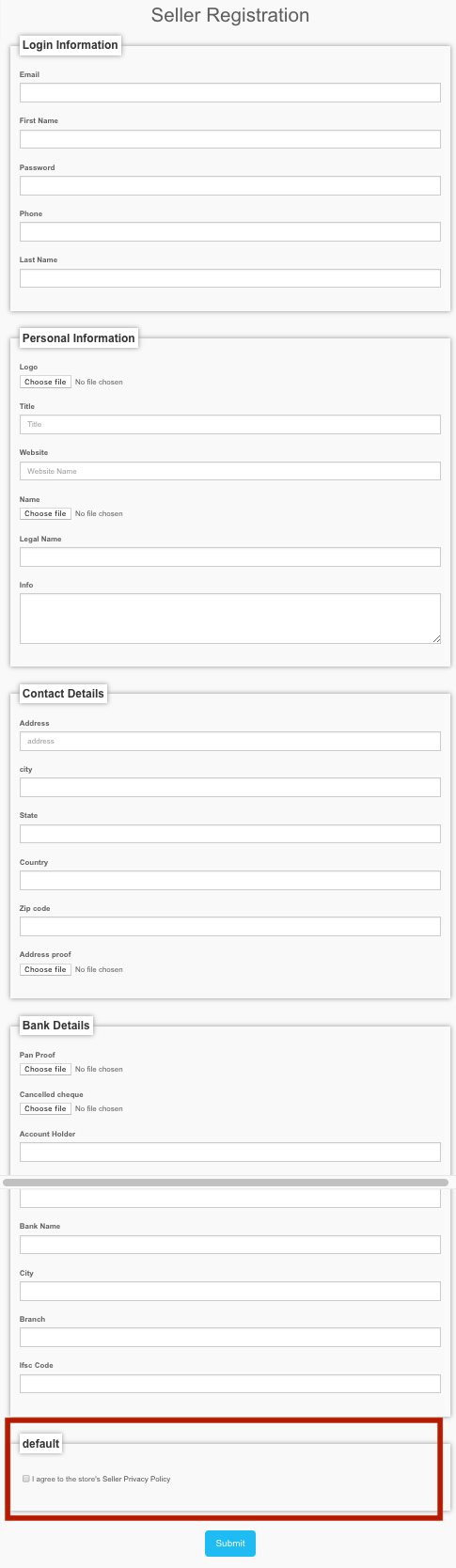
Steps
StoreHippo allows you to edit an existing form. Follow the
- Go to Site > Forms section in StoreHippo Admin Panel to create a custom form.
- Click on the Seller form.
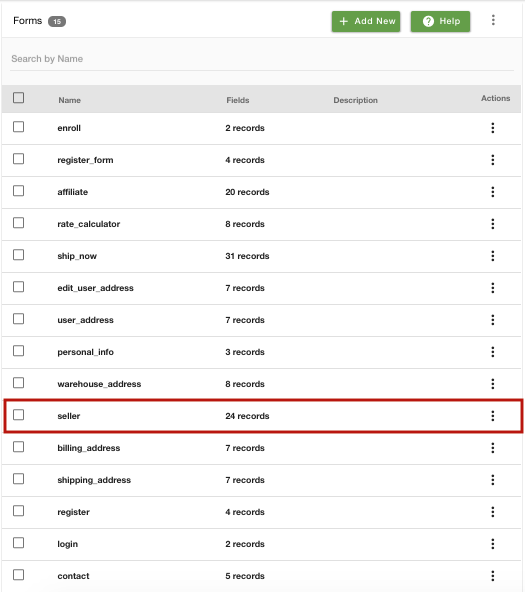
- Click on Add Field to add new fields in the form.
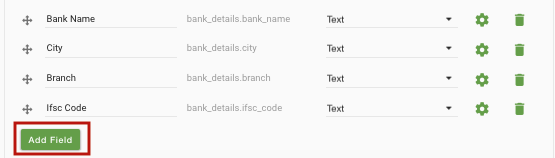
- Provide the Field label as 'I agree to the store's <a href="/page/seller-privacy-policy" target="_blank">Seller Privacy Policy</a>' and Field name as 'terms_and_conditions'.
- Select Type as 'Checkbox'.
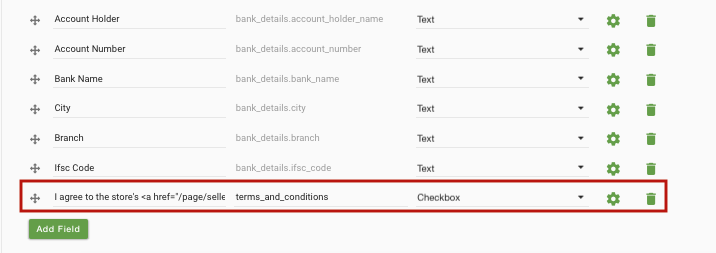
- Now, click on the settings gear next to the field. Select the Required checkbox.
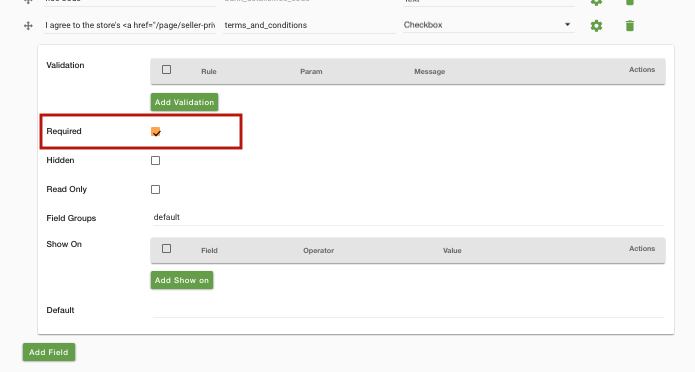
- Click on Save to save the changes.
Click on the following link to know more about forms: https://help.storehippo.com/topic/forms



