- Email:
[email protected]
Phone:
+918010117117
StoreHippo Help Center
StoreHippo Help Center
- Home
- Invoice Templates
- How to capture buyers GST and reflect in the invoice?
How to capture buyers GST and reflect in the invoice?
Mr.Rajiv kumarYou can ask for the GSTIN from the buyers and reflect in the invoice. To achieve this first you need to show the GSTIN field in the shipping address form. When the buyer enters the GSTIN while filling the form, then the same number will be shown in the invoice. Follow the steps mentioned below to add the GSTIN field in the shipping address form and show the entered value in the invoice.
STEP 1: Create metafields
First of all, you need to create a metafield. To create a metafield, follow the steps mentioned below:
- Go to Advance Settings > Metafields section in the StoreHippo Admin Panel.
- Click the Add New button.

- Select the Name of the entity as "ms.custom_shipping_addresses".
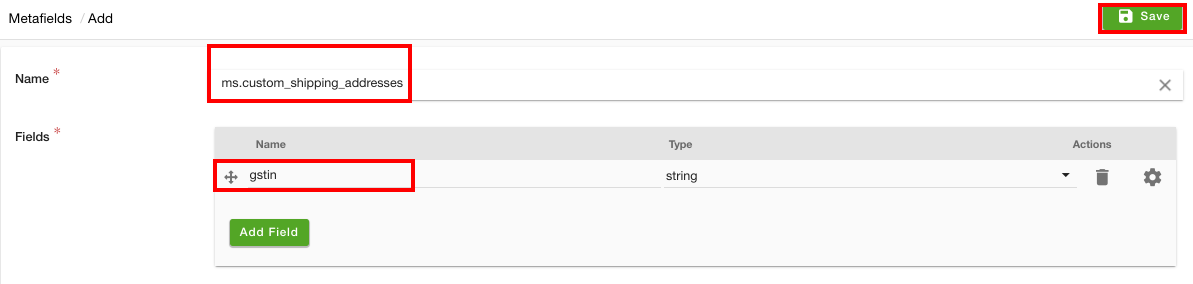
- Provide the Field name as "gstin" and select the Type as "string".
- After providing the details, click the Save button.
STEP 2: Edit the shipping address form
After you have created the metafield, you need to edit the shipping address form. To edit the shipping address form, follow the steps mentioned below:
- Go to Site > Forms section in the StoreHippo Admin Panel.
- Click on the "shipping_address" form. The form will open up for editing.
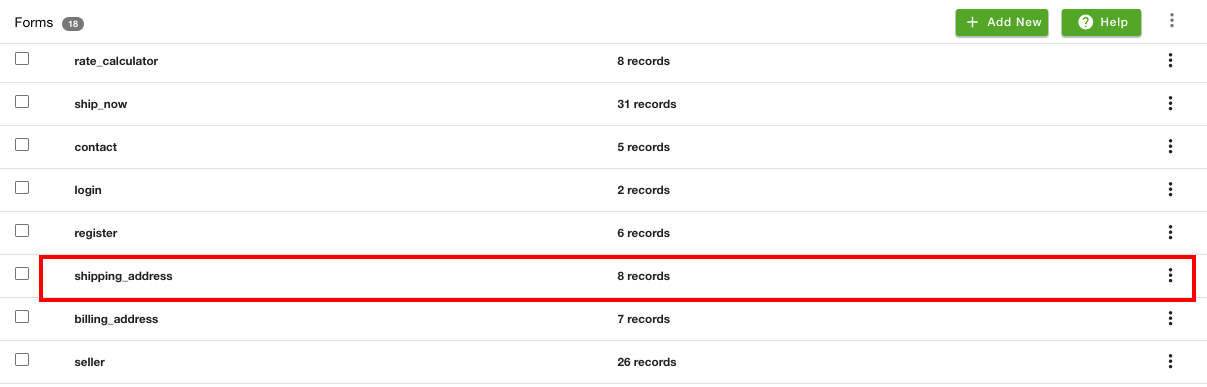
- Click the Add Field button to add a new field.
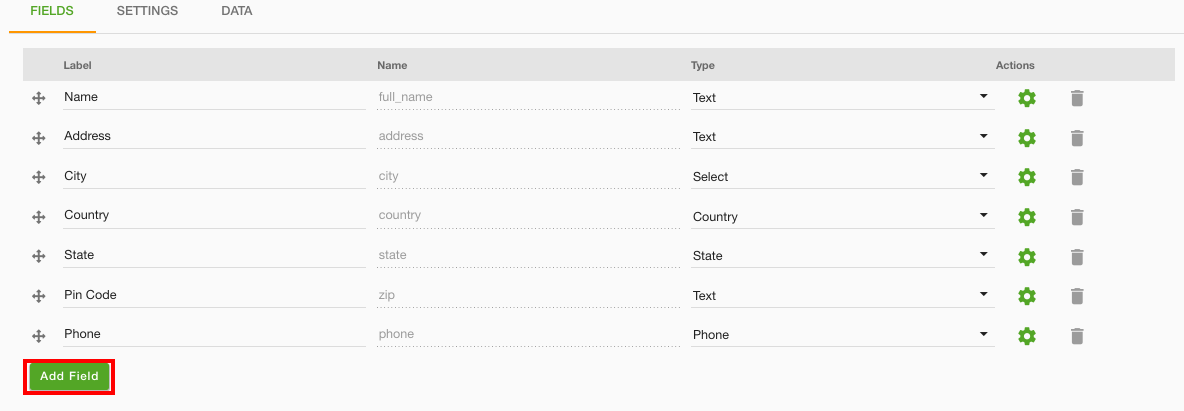
- Provide the Field label as 'GSTIN' and Field name as 'metafield.gstin' for GSTIN.
- Select "Text" from the Type dropdown.
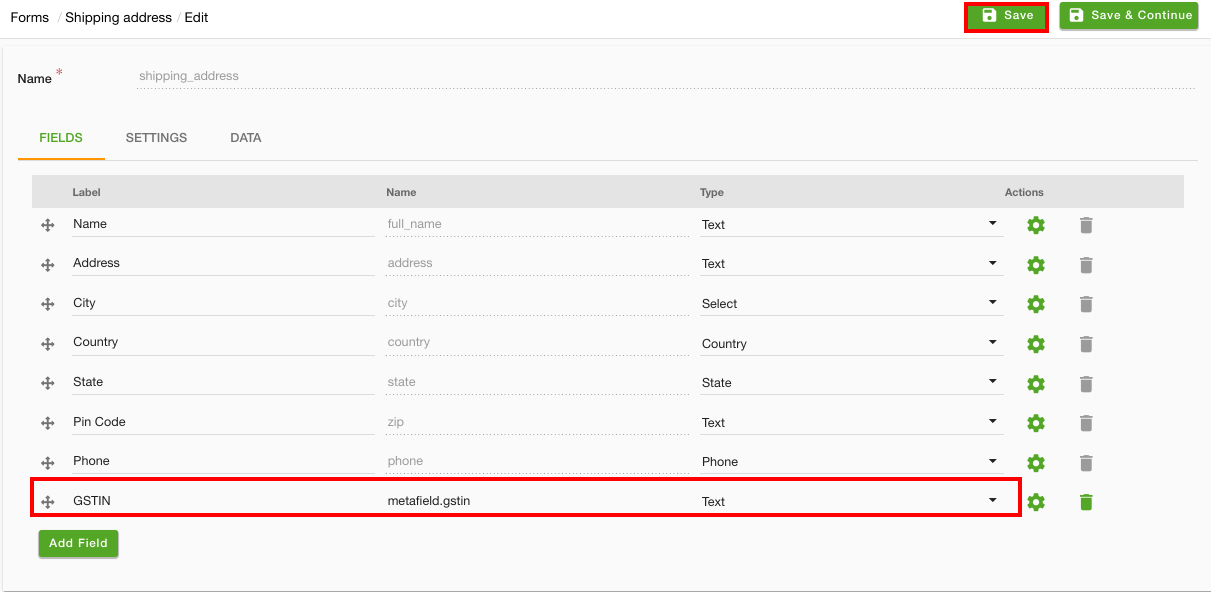
- Click the Save button to save the changes in the form.
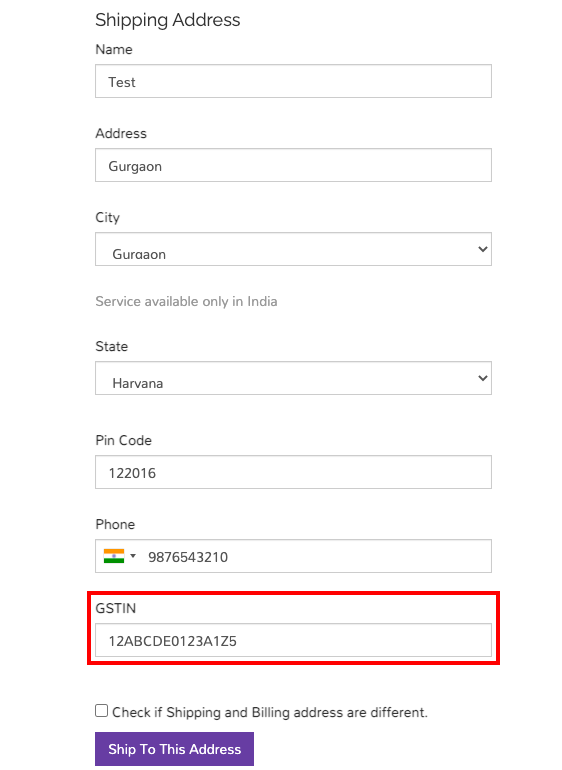
The GSTIN field will be shown in the shipping address form and the user can enter the GST identification number.
STEP 3: Edit the invoice template
Once you have edited the shipping address form, you need to edit the invoice template. To edit the invoice template, follow the steps mentioned below:
- Go to the Settings > Invoice Templates section under the StoreHippo Admin Panel.
- Select the template in which you want to add the GSTIN value.
- Click the ellipsis icon and select the Edit option and the template edit page will open up.
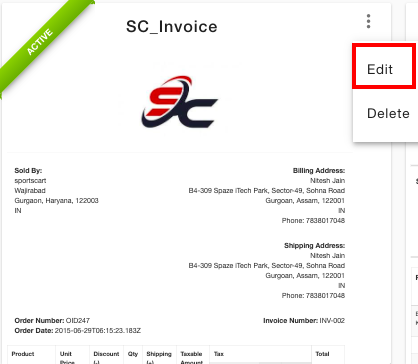
- Click the Edit option and it will open up the code as shown below.
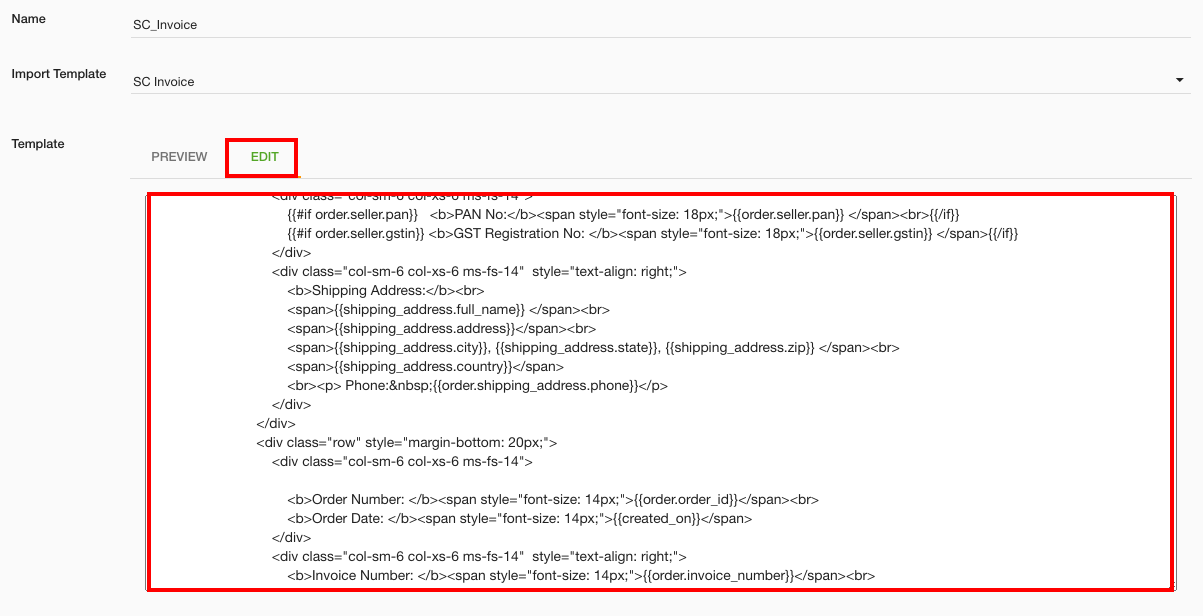
- Paste the below-mentioned code where you want to show the GSTIN as shown in the below image.
<span>{{shipping_address.metafield.gstin}}</span>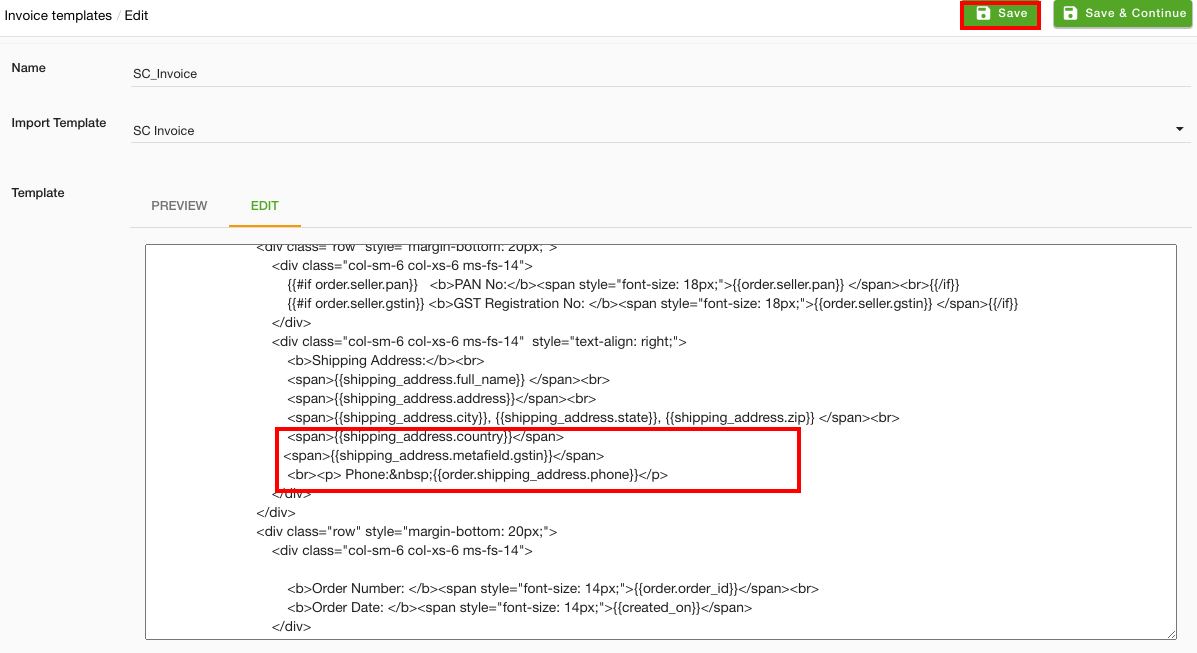
- After adding the code, click the Save button.
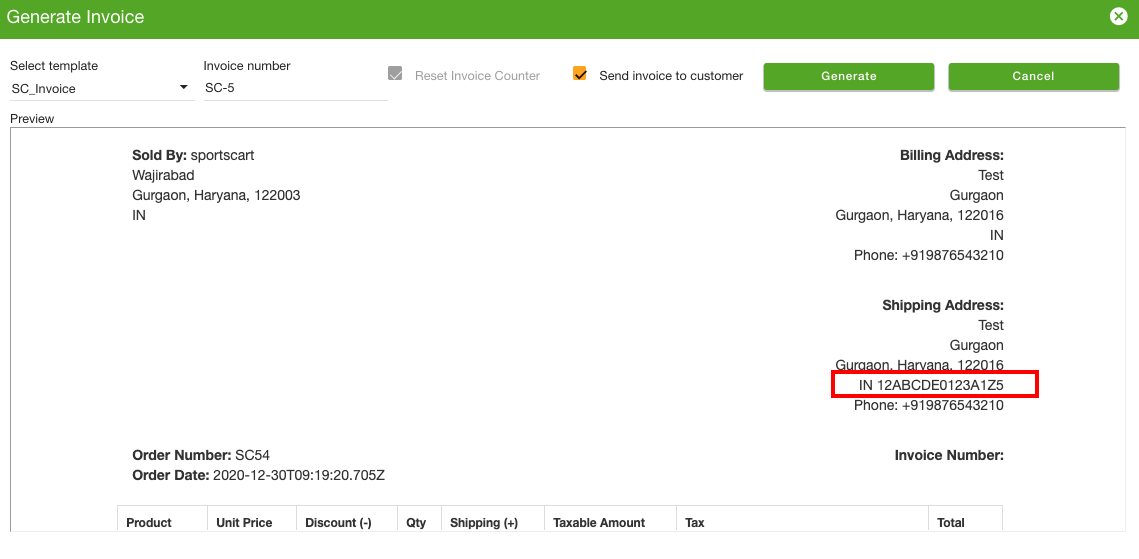
Now, the GSTIN value entered by the buyer will be displayed in the invoice.



