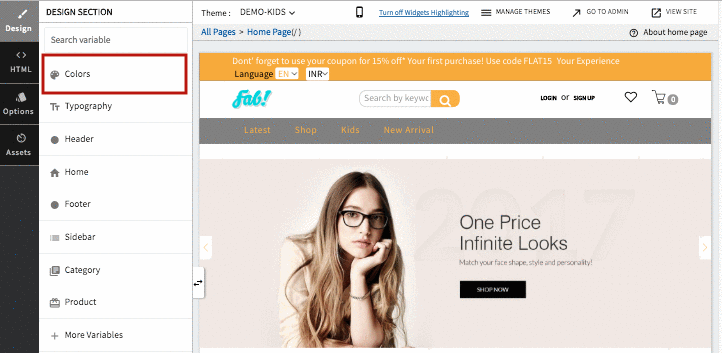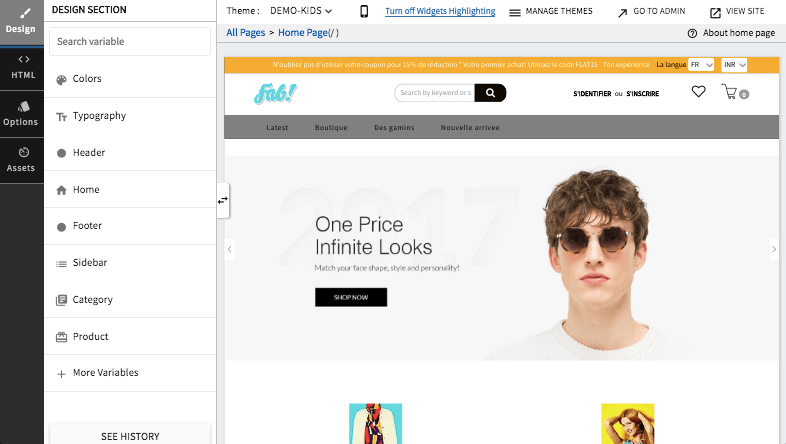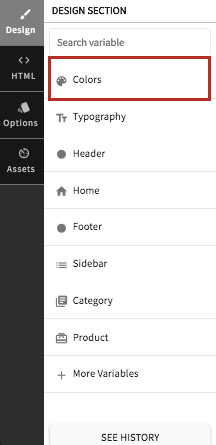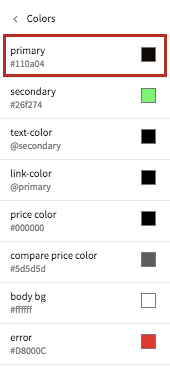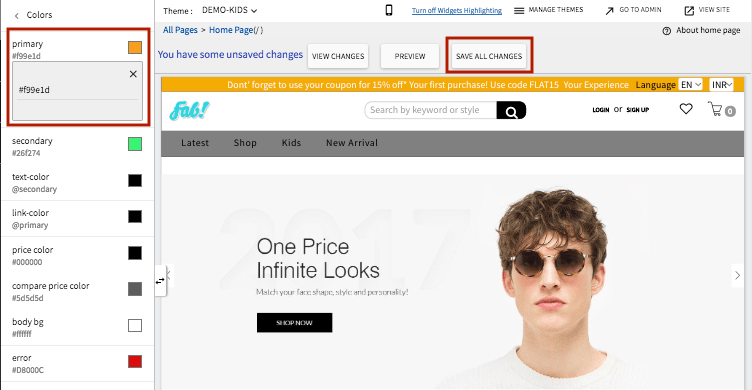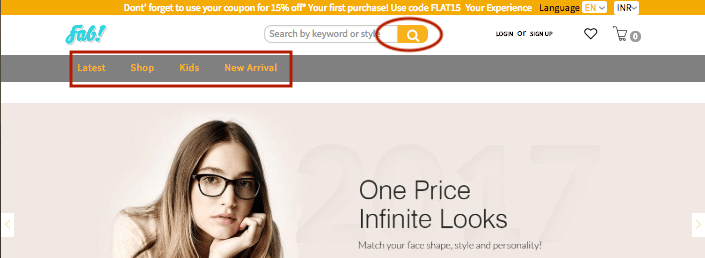- Email:
[email protected]
Phone:
+918010117117
StoreHippo Help Center
StoreHippo Help Center
- Home
- Designing themes
- How to change color combinations of your website?
How to change color combinations of your website?
Mr.Rajiv kumarStoreHippo gives you the liberty to modify your website according to your requirements. You can design the look and feel of your website according to your taste or requirements. You can extensively change the
The reflections of changes of primary
How to change the primarycolor of your website?
The primary
Example
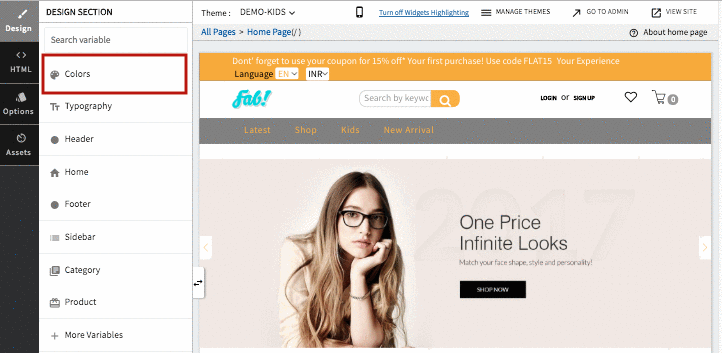
Steps
- Go to StoreHippo Admin Panel.
- Click on Design theme in the top right corner. The StoreHippo theme designer is opened as shown below.
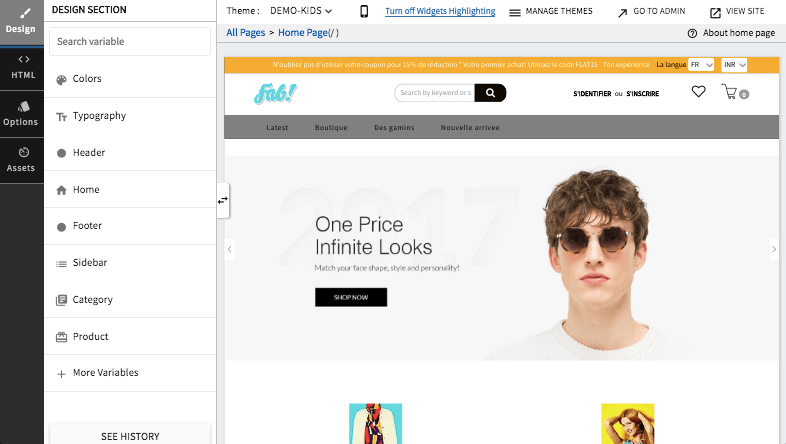
- Go to the left navigation panel in design theme. In the Design section, click on Colors.
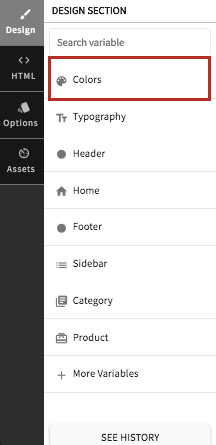
- Find "primary" and click on it.
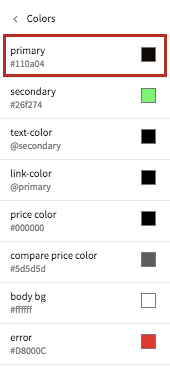
- Edit the primary
color and provide thecolor code as '#99e1d'.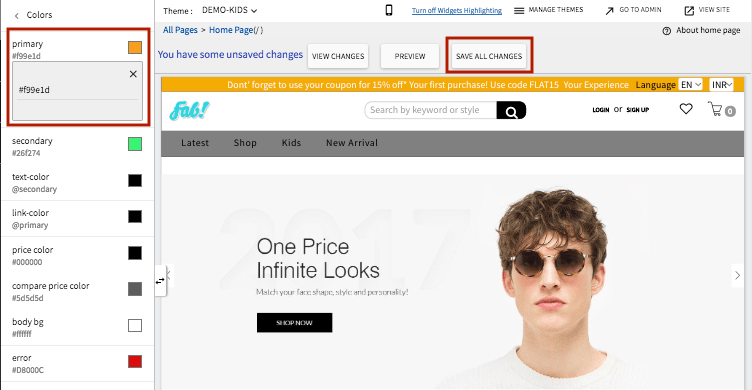
- Click on Save all Changes to save the recently made changes.
- You can now view the changed
color on your website.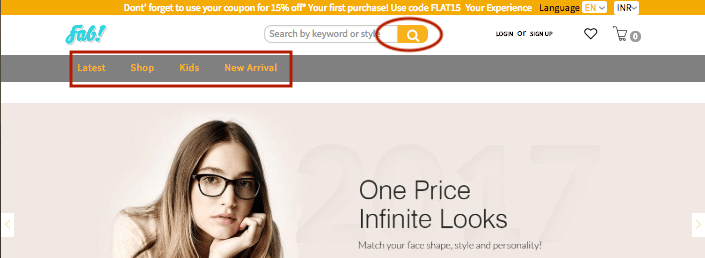
How to change the color of buttons on your website?
You can change the
Example
Before:
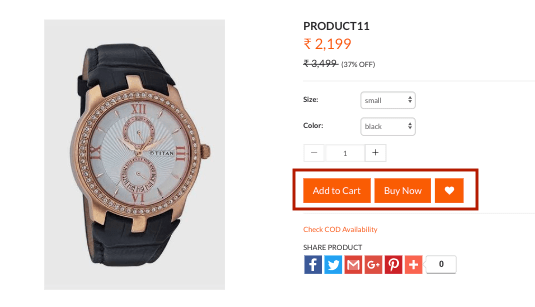 After:
After:
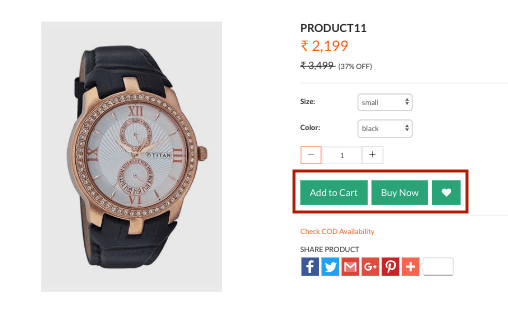
Steps
- Go to StoreHippo admin panel.
- Click on Design theme in the top right corner. The StoreHippo theme designer is opened as shown below.
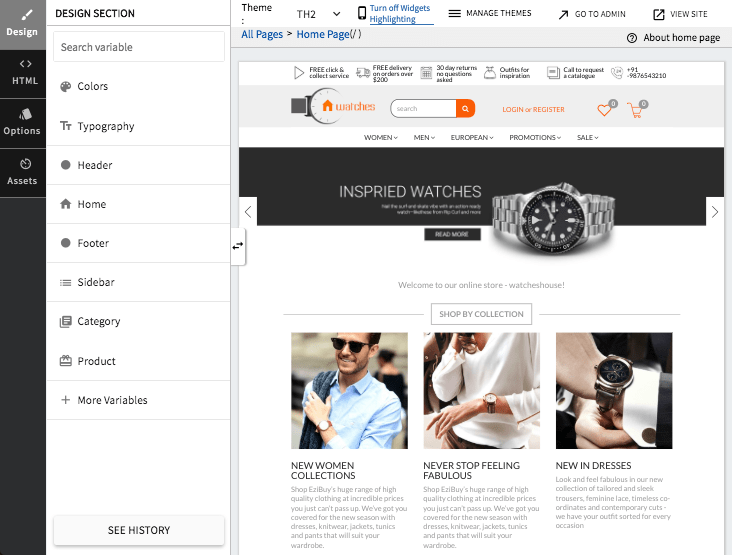
- Go to the left navigation panel in design theme.
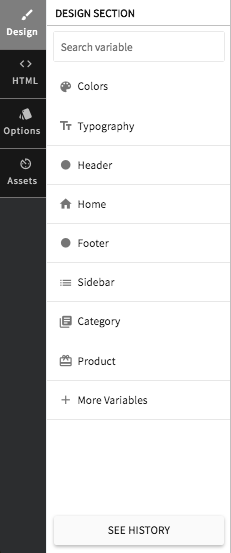
- In Design section, click on More Variables > Miscellaneous.
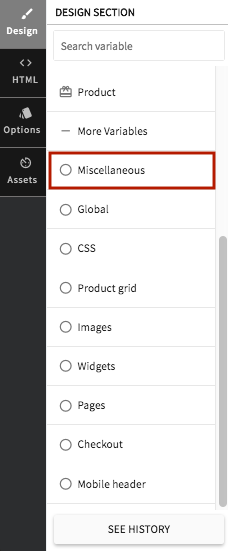
- Find "
btn primary bg" and click on it. Provide thecolor of your choice in the input box.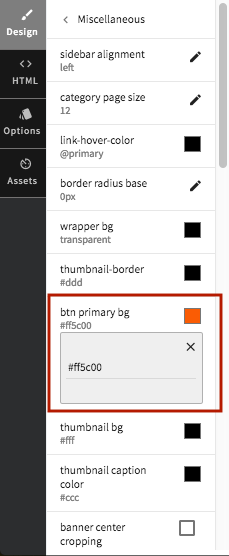
- Preview the changes if you want by clicking on the Preview button. Click on Save all changes to save the recently made changes.

- Now you can view the changes on your website.
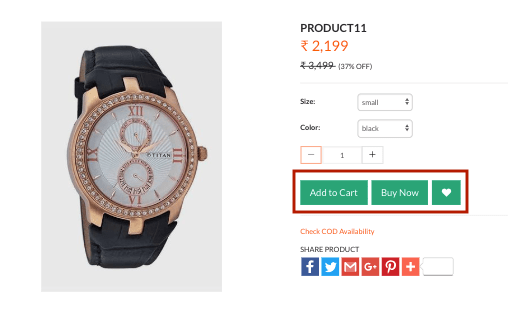 Click here to know more about StoreHippo design theme.
Click here to know more about StoreHippo design theme.
How to change the hover color on your website?
StoreHippo lets you customize the hover
Example
Before: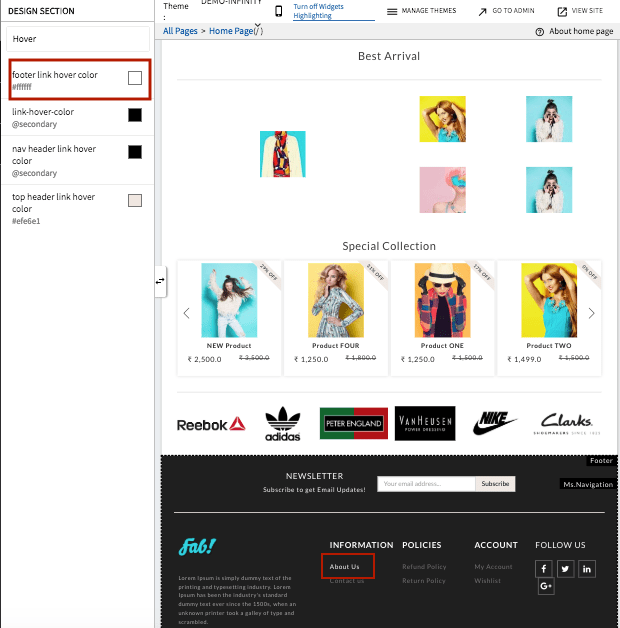
After: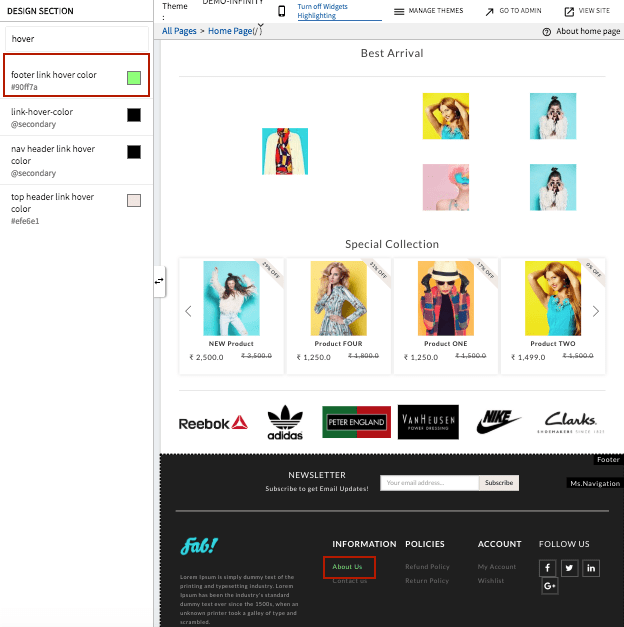
Steps
- Go to StoreHippo admin panel.
- Click on Design theme in the top right corner. The StoreHippo theme designer is opened as shown below.
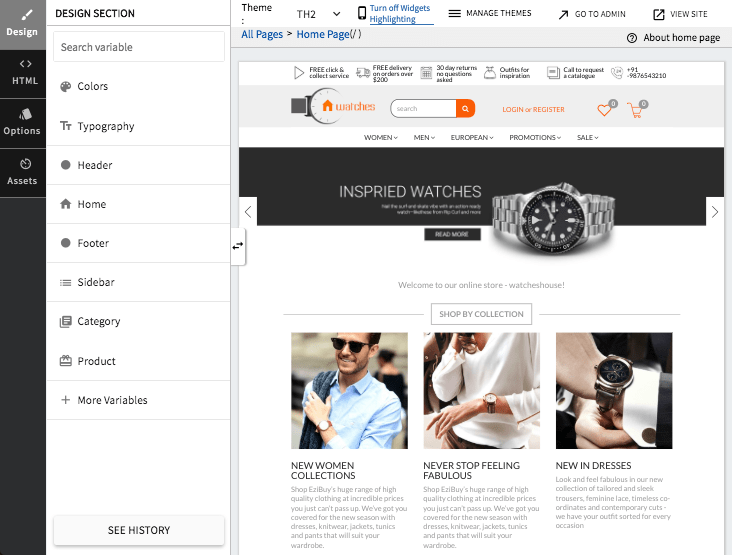
- Go to the left navigation panel in design theme.
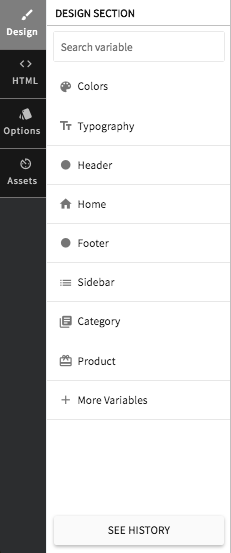
- In
Design section, search "hover". The following results appear.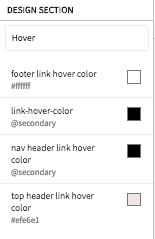
- Click on "footer link hover
color " and choose thecolor of your choice.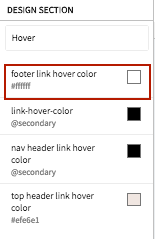
- Preview the changes if you want by clicking on the Preview button. Click on Save all changes to save the recently made changes.

- Now you can view the changes on your website.
Click here to know more about StoreHippo design theme.
How to change the header background color on your website?
You can change the background
Example
Before:
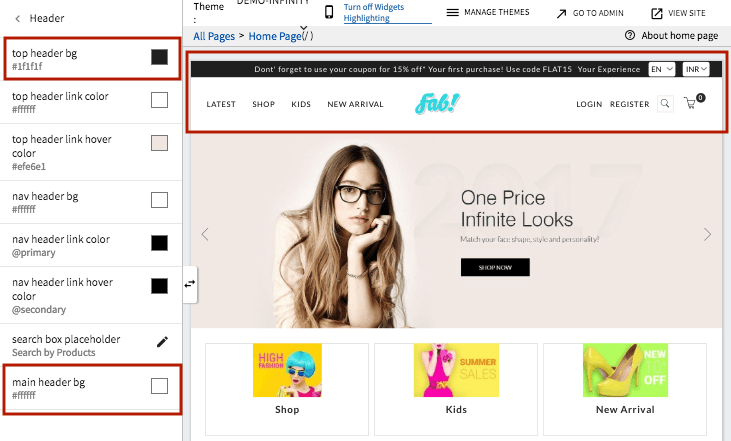
After: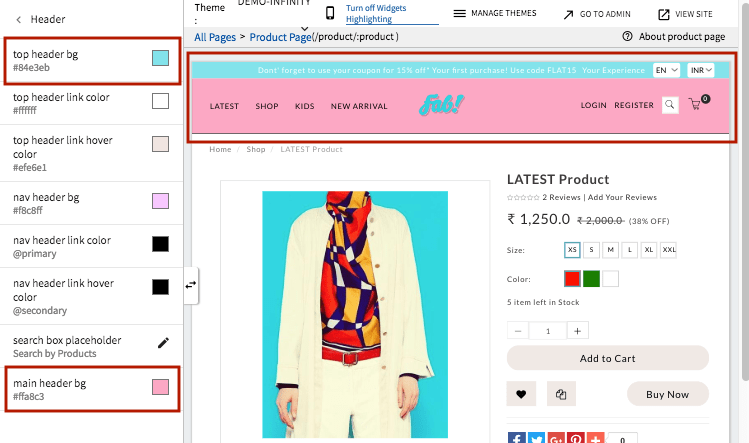
Steps
- Go to StoreHippo admin panel.
- Click on Design theme in the top right corner. The StoreHippo theme designer is opened as shown below.
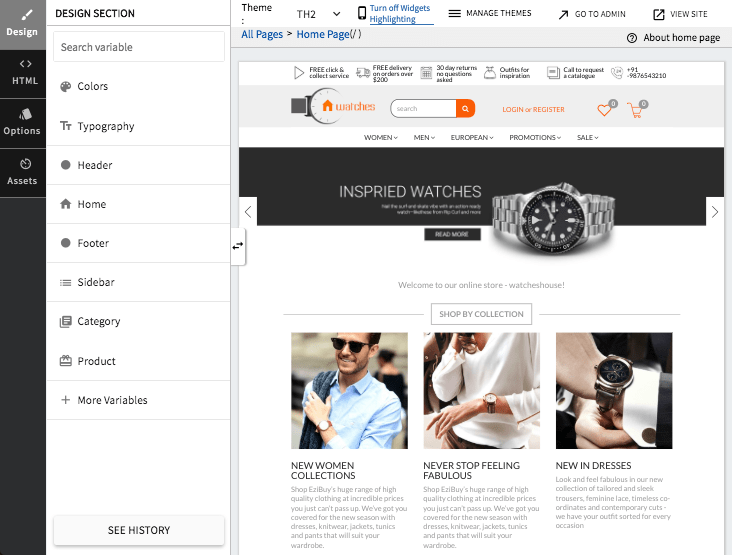
- Go to the left navigation panel in design theme.
- In
Design section, click on Header.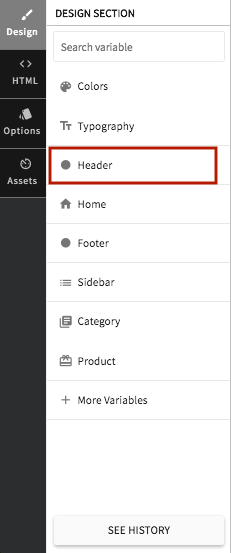
- Click on "top header bg". Provide the
color of your choice in the input textbox.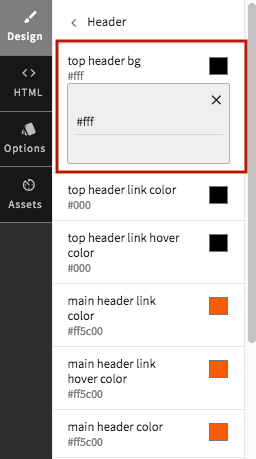
- Preview the changes if you want by clicking on the Preview button. Click on Save all changes to save the recently made changes.

- Now you can view the changes on your website.
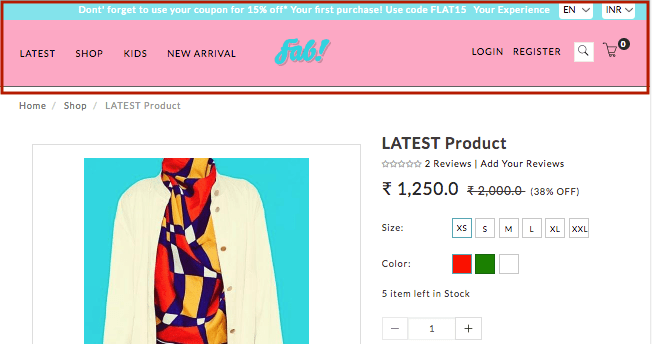
Click here to know more about StoreHippo design theme.
FAQ
When you change the primary color of a theme, the reflection of the changes may vary in different themes. So some themes may support the changing of color on buttons and others may not.