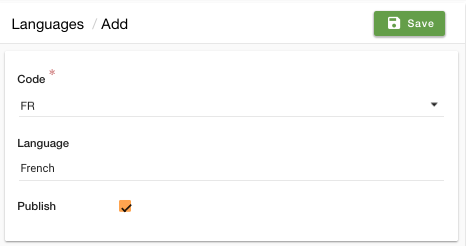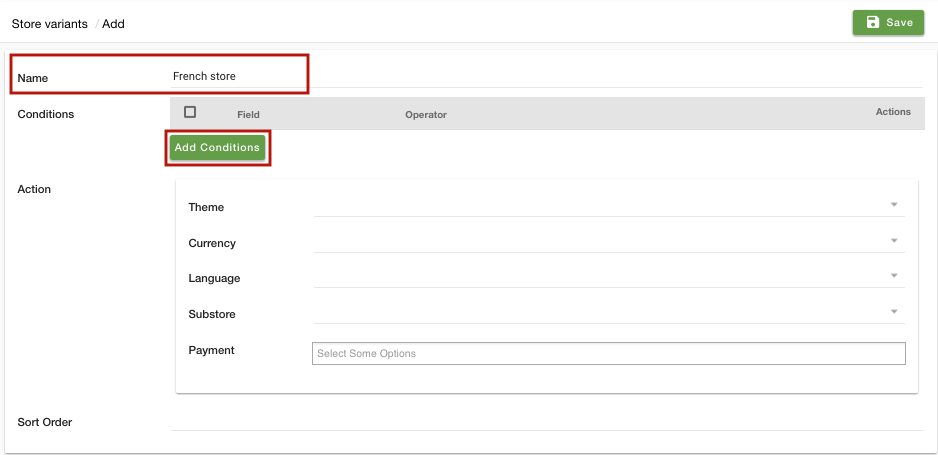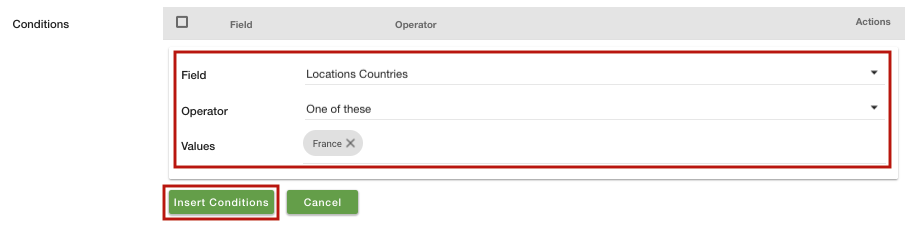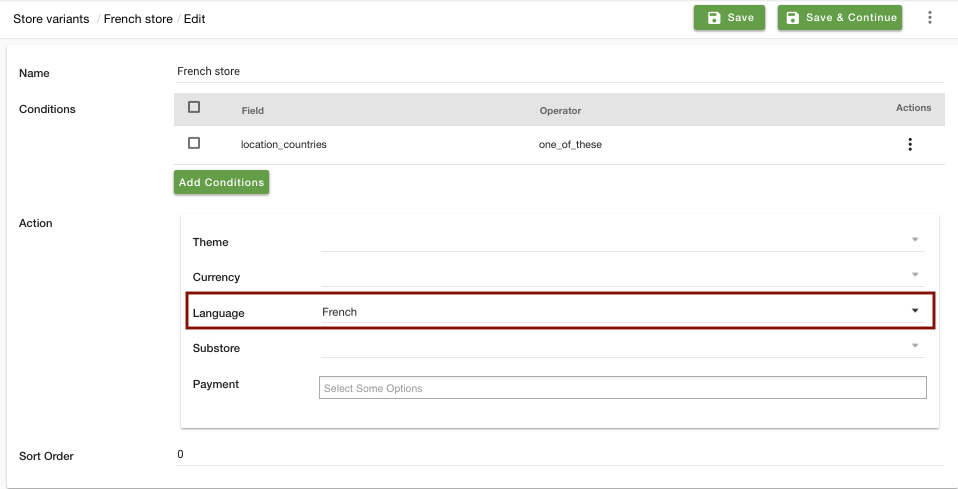Helpcenter +918010117117 https://help.storehippo.com/s/573db3149f0d58741f0cc63b/ms.settings/5256837ccc4abf1d39000001/57614ef64256dc6851749879-480x480.png" [email protected] https://www.facebook.com/StoreHippohttps://twitter.com/StoreHippohttps://www.linkedin.com/company/hippoinnovations/https://plus.google.com/+Storehippo/posts
B4,309-10 Spaze iTech Park, Sector 49, Sohna Road, 122001 Gurgaon India
Create a Trial Store StoreHippo.com Contact Us
- Email:
[email protected]
Phone:
+918010117117
StoreHippo Help Center
StoreHippo Help Center
call to replace anchor tags contains '/admin' in hrefAdding Language
2019-04-08T10:21:49.080Z 2020-08-24T10:36:56.907Z
- Home
- Store Variants
- How to create IP based language store?
How to create IP based language store?
Mr.Rajiv kumarScenario
You want to set IP based language in your store. You want your customers in France to view the store in French.
Steps
StoreHippo provides the support for multilingual in its stores. The customers can view the store in their native language as per their geolocation. You can set different languages for different locations by setting up Store variants. Follow the below steps:
Adding Language
- Go to Settings > Languages in StoreHippo admin panel.
- Click on Add New button to add a language.
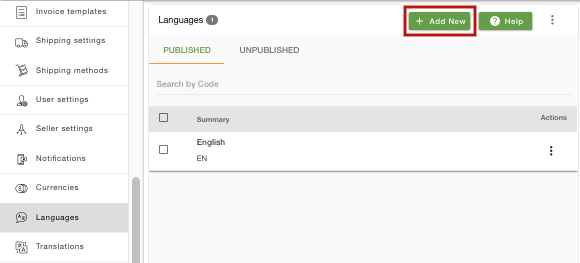
- Select the language code as "FR" from the drop-down. The language is automatically filled when you select a language code.
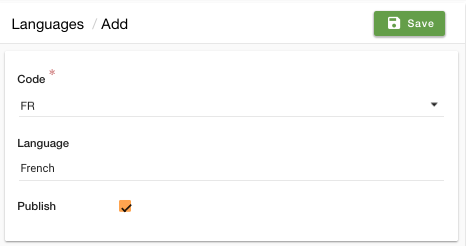
- Select the checkbox to publish the language.
- Click on Save to save the language.
Create Store Variants
- Go to Site > Theme section in StoreHippo Admin Panel.
- Click on Store Variants.
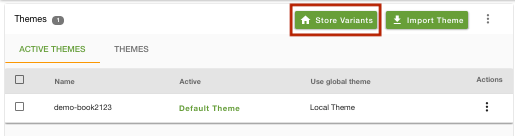
- Click on Add New.
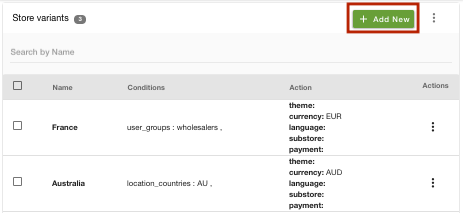
- Enter the Name as "French store".
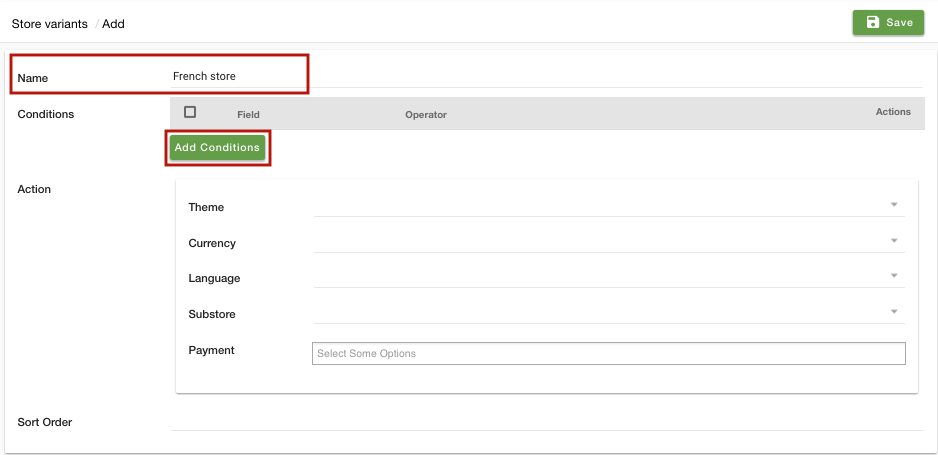
- Click on Add conditions. Select the Field as "User Countries", Operator as "One of these" and Values as "France".
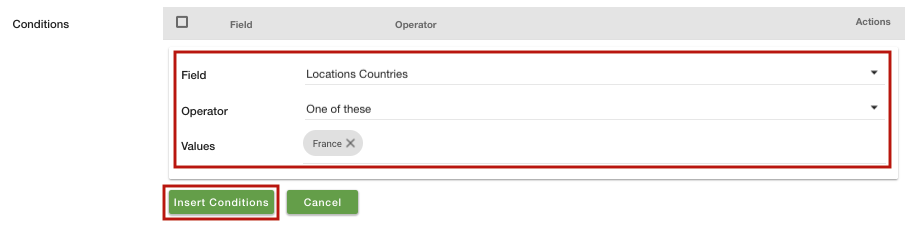
- Click on Insert Conditions to add the condition.
- In Action, select the language as "French".
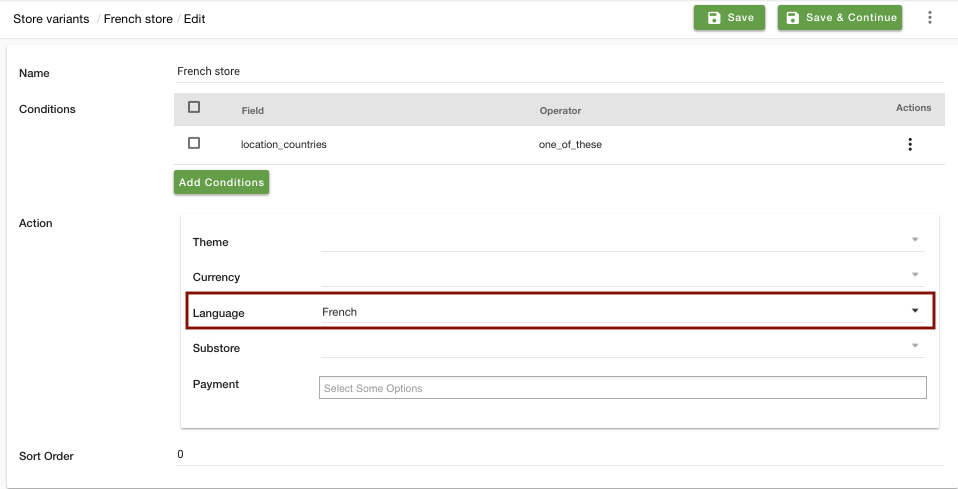
- Click on Save to save the variant.
- You can do the same for other countries to set different languages for different geolocations.