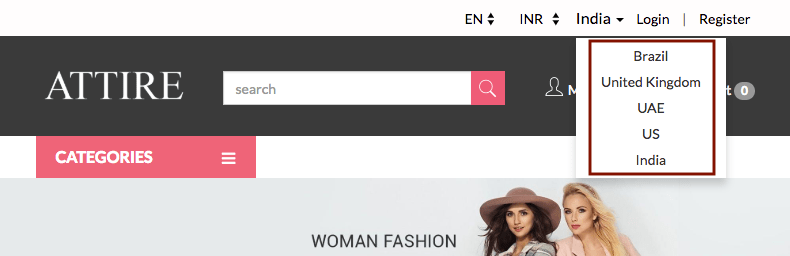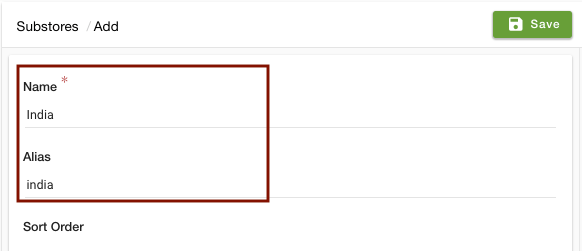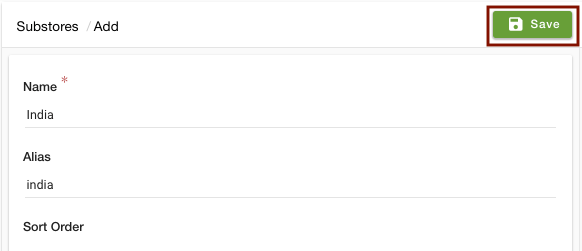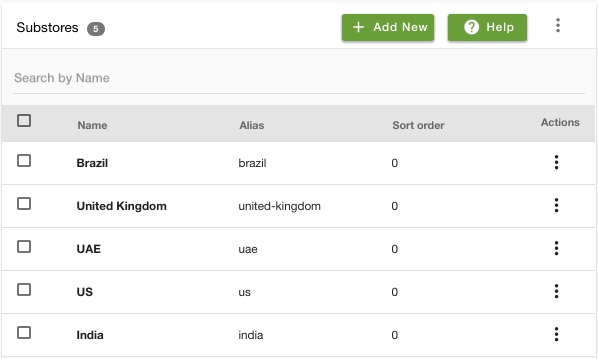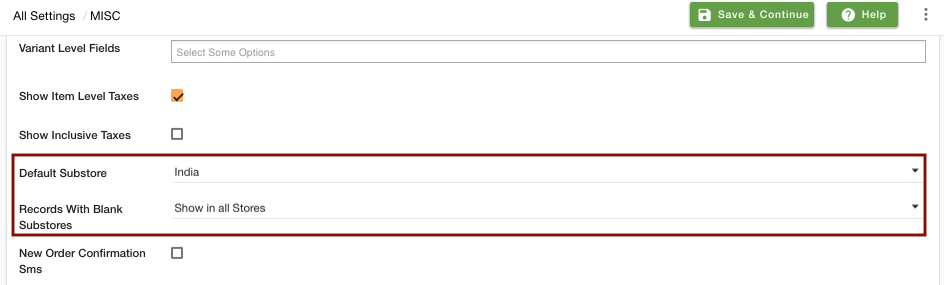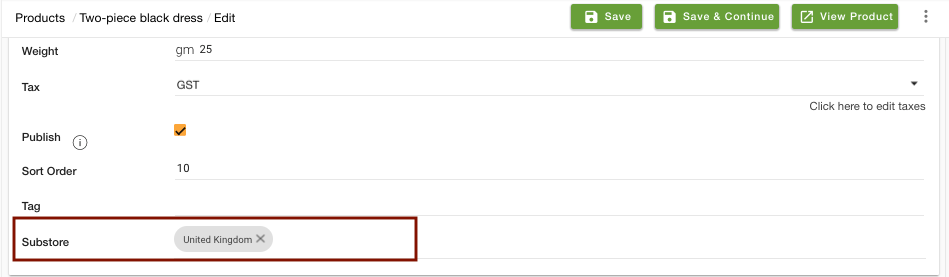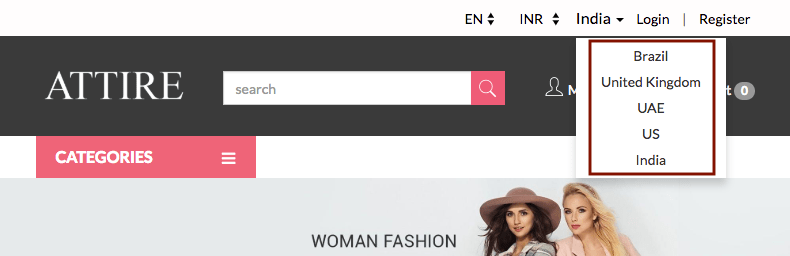Helpcenter
+918010117117
https://help.storehippo.com/s/573db3149f0d58741f0cc63b/ms.settings/5256837ccc4abf1d39000001/57614ef64256dc6851749879-480x480.png"
[email protected]
https://www.facebook.com/StoreHippohttps://twitter.com/StoreHippohttps://www.linkedin.com/company/hippoinnovations/https://plus.google.com/+Storehippo/posts
B4,309-10 Spaze iTech Park, Sector 49, Sohna Road,
122001
Gurgaon
India
Create a Trial Store
StoreHippo.com
Contact Us
-
Email:
[email protected]
Phone:
+918010117117
StoreHippo Help Center
StoreHippo Help Center
call to replace anchor tags contains '/admin' in href
Example
2019-04-22T10:44:26.665Z
2019-06-07T10:33:54.673Z
- Home
- Substores (Multi-store)
- How to create location-based substore within a store?
How to create location-based substore within a store?
Mr.Rajiv kumarScenario
Suppose, you want to create individual substores for five different countries. You want to prepare a cataloge of products for each country.
Example

Steps
StoreHippo multi-store ecommerce platform allows you to set up multiple substores within a store to offer a different storefront as well as products, layout, and payment options, etc. to users. Follow these steps to create individual substores for different countries:
Enabling MultiStore
- Go to Settings > MISC section in StoreHippo Admin Panel.
- Select the Enable Multistore checkbox to enable the multistore e-commerce functionality.

- Go to Settings > Substores in the StoreHippo Admin Panel to create substores.
- Click on Add New.
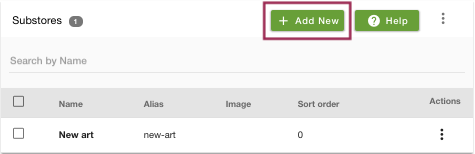
- Provide the Name of the substore as 'India'.
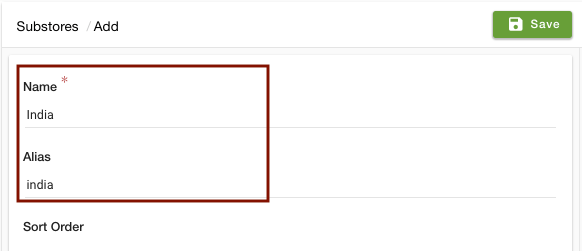
- You can provide the sort order and other settings of the substore if you want. Click on the Save button and the substore will be created.
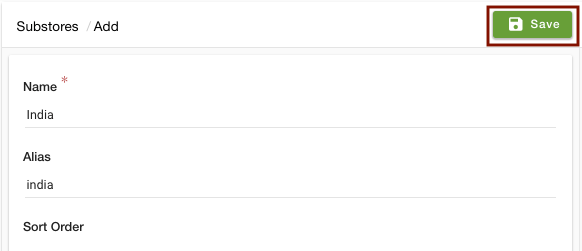
- You can create substores for various countries by following the same procedure.
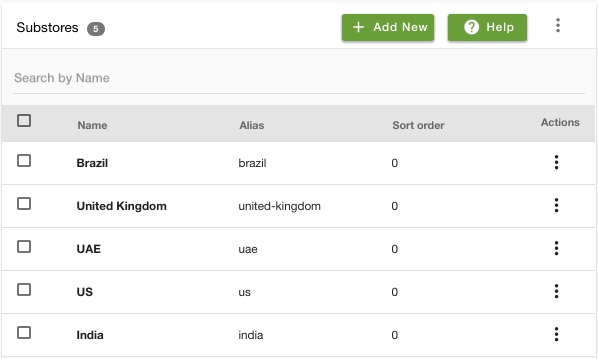
Setting up default substores
- You might also want to select the default substore for your store. When the customer lands on your store the default store will be the first store that is displayed. To do this, go to Settings > MISC section in the StoreHippo Admin Panel.
- Select the default substore from the drop down.
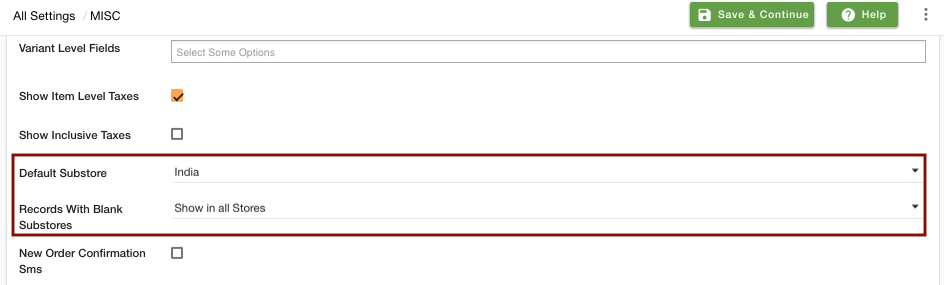
- Now, you need to define if you want to show or hide the substores when no substore is assigned to the records. Select hide or show in the Records With Blank Substore field.
- Click on Save to save the settings.
Linking products to substores
- Now, you need to link your products to the substores to show them in the substores.
- Go to Products > Products section in the StoreHippo Admin Panel to specify substore in a product.
- Edit an existing product and provide the name of the substore/substores to which you want to assign the product in the Substore field.
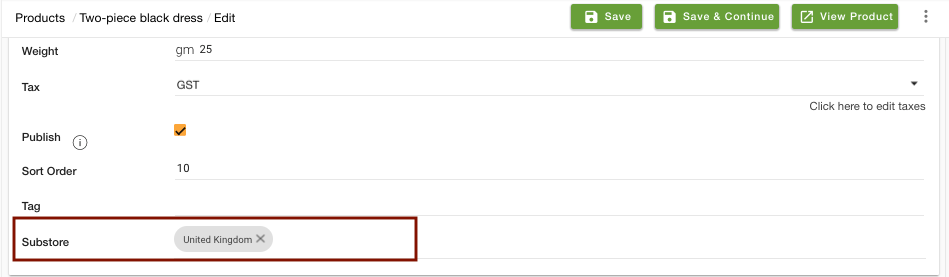
- You can do the same for categories, brands, collections, banners, and sliders.
- The option to select substores will now appear on your storefront.