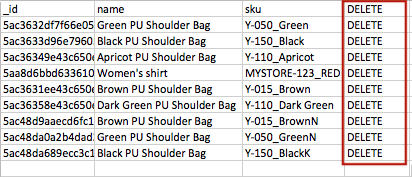Helpcenter +918010117117 https://help.storehippo.com/s/573db3149f0d58741f0cc63b/ms.settings/5256837ccc4abf1d39000001/57614ef64256dc6851749879-480x480.png" [email protected] https://www.facebook.com/StoreHippohttps://twitter.com/StoreHippohttps://www.linkedin.com/company/hippoinnovations/https://plus.google.com/+Storehippo/posts
B4,309-10 Spaze iTech Park, Sector 49, Sohna Road, 122001 Gurgaon India
Create a Trial Store StoreHippo.com Contact Us
- Email:
[email protected]
Phone:
+918010117117
StoreHippo Help Center
StoreHippo Help Center
call to replace anchor tags contains '/admin' in href2018-01-30T12:12:43.469Z 2019-03-05T11:11:16.393Z
- Home
- Importing Products (in bulk)
- How to delete products in bulk via CSV?
How to delete products in bulk via CSV?
Mr.Rajiv kumarScenario
Suppose you own a store with multiple products. Now you want to delete some products due to some reason.
Steps
You can delete products in bulk via CSV as well as admin panel. Instead of selecting and deleting products one by one, you can choose to delete products in bulk through CSV file. To delete multiple products via CSV, follow the mentioned steps:
- Go to Products > Products section in StoreHippo Admin Panel.
- Click on the Export button to export the product CSV file.

- A
dialog box for exporting file opens. Fill up the fields as shown below: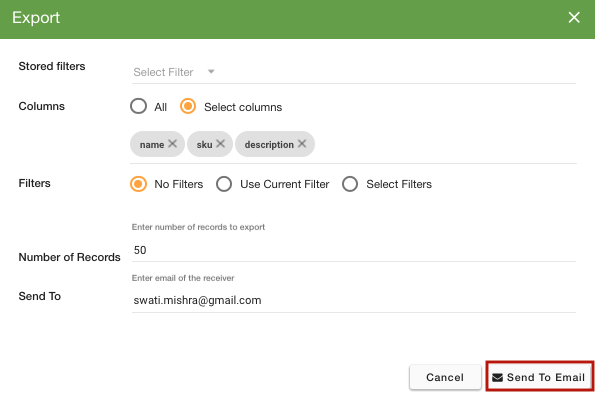
- Click on Send to Email. The CSV file is sent to you in the email or you can download the file from Export logs.
- Edit the CSV file and add a column DELETE.
- Enter the value DELETE in this column against all the products which you want to delete.
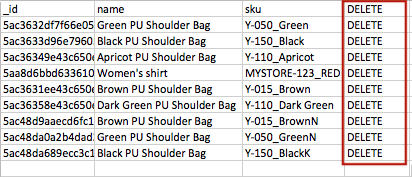
- Now, when the changes are done, go to the Products section of the admin panel. Click on the Import button to import the edited CSV file.

- The
dialog box for importing file opens. Upload the file in which you made changes and click on Import file.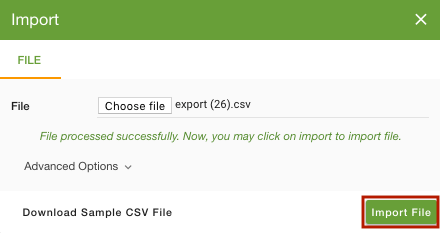
- You can check the status of the imported CSV file by clicking on the notification icon or in Import logs.
- The products will be deleted from the admin panel and storefront.
Related Topics