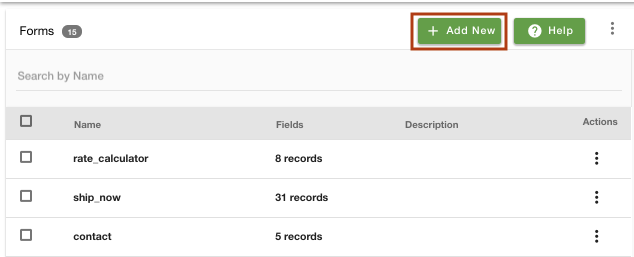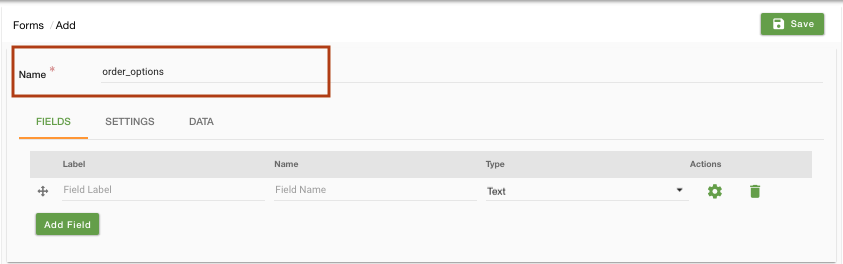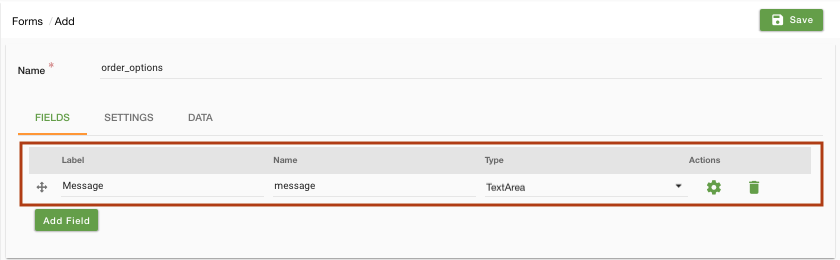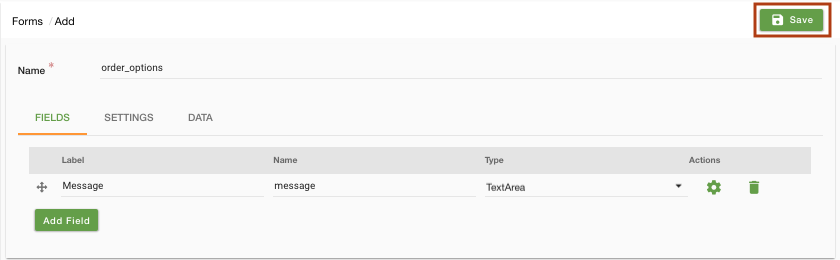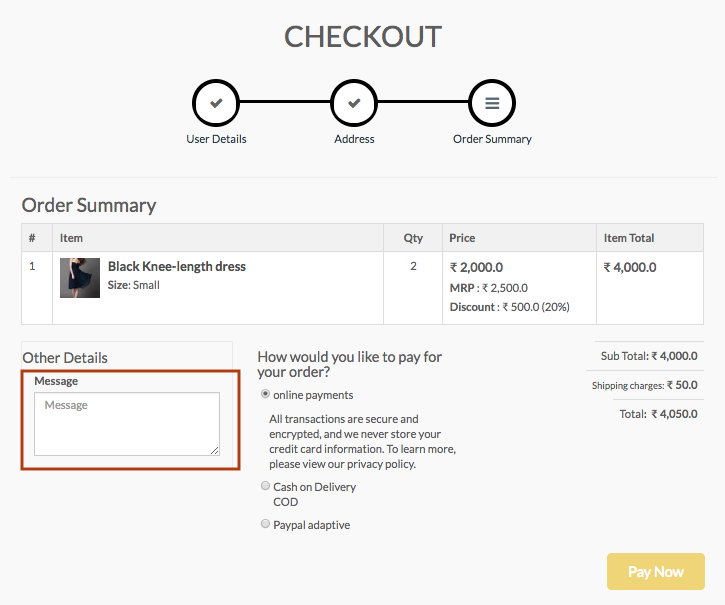Helpcenter +918010117117 https://help.storehippo.com/s/573db3149f0d58741f0cc63b/ms.settings/5256837ccc4abf1d39000001/57614ef64256dc6851749879-480x480.png" [email protected] https://www.facebook.com/StoreHippohttps://twitter.com/StoreHippohttps://www.linkedin.com/company/hippoinnovations/https://plus.google.com/+Storehippo/posts
B4,309-10 Spaze iTech Park, Sector 49, Sohna Road, 122001 Gurgaon India
Create a Trial Store StoreHippo.com Contact Us
- Email:
[email protected]
Phone:
+918010117117
StoreHippo Help Center
StoreHippo Help Center
call to replace anchor tags contains '/admin' in href2018-09-07T05:03:08.927Z 2020-10-01T11:13:26.277Z
- Home
- Order options
- How to display a message text-box on the checkout page?
How to display a message text-box on the checkout page?
Mr.Rajiv kumarScenario
You want to display a message text box on the checkout page of your store. The message text-box will be used to collect any extra information from the user at the time of placing an order. For example, a customer wants to get the delivery of the product between 2 pm-6 pm. So, he/she can provide this information in the text box at the time of checkout.
Example

Steps
You can add a message text-box on the checkout page of your store to collect the user input. To do so, you are required to create an Order Option form containing the message field.
Follow the below-mentioned steps to create the Order Option form:
- Go to Site > Forms section in StoreHippo Admin Panel to add the Order Option form.
- Click on Add new.
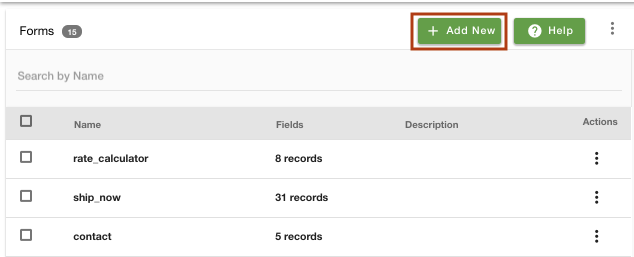
- Provide the name of the form as 'order_option'.
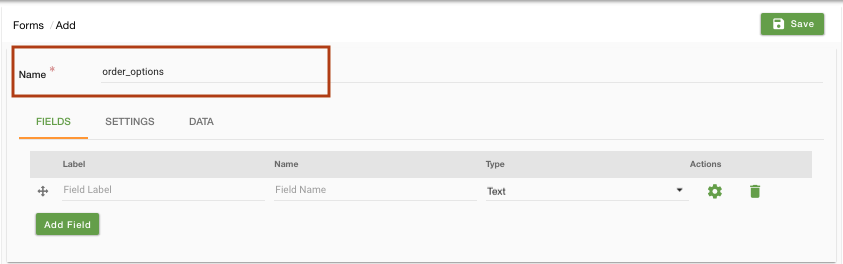
- In the form, create a field. Provide the name of the field as "Message" and label as "message".
- Select type as Textarea.
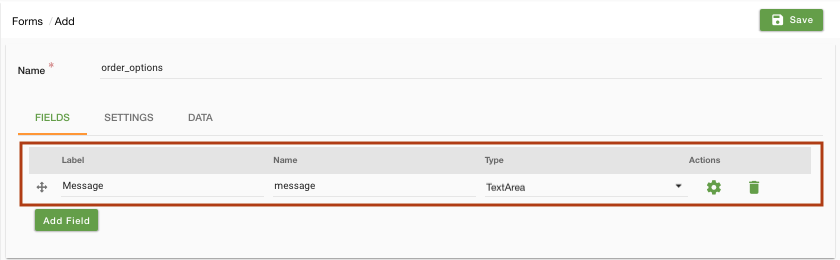
- Click on Save to save the form.
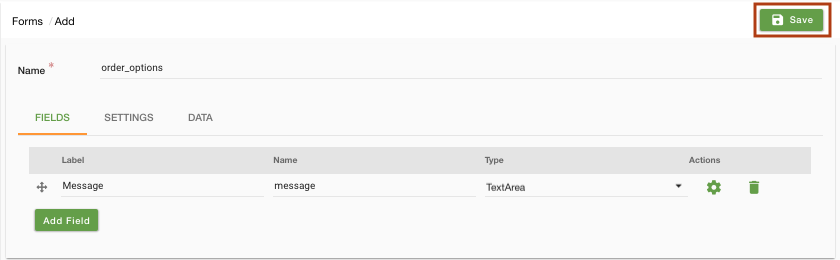
- When you have created the order option form, your checkout page will appear with the message text-box as shown below.
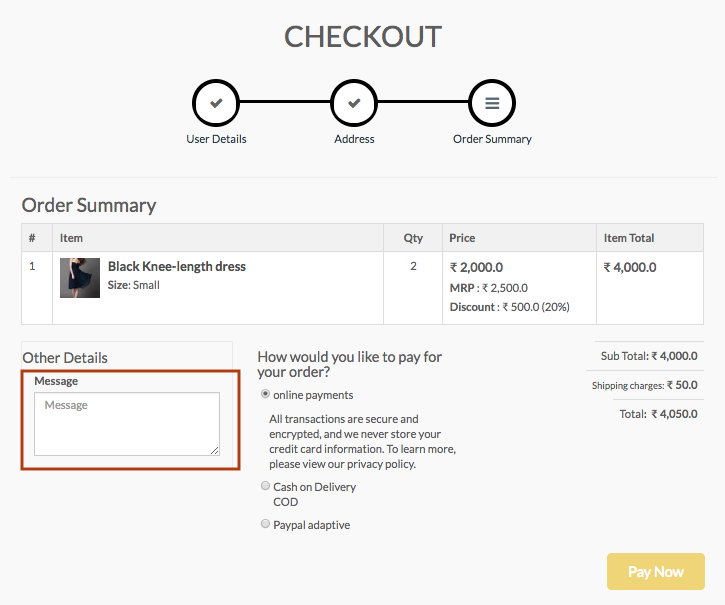
Related Topics