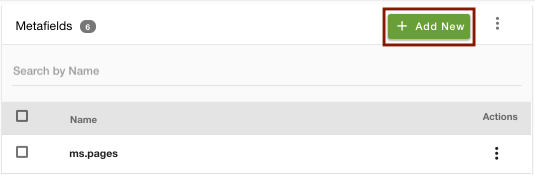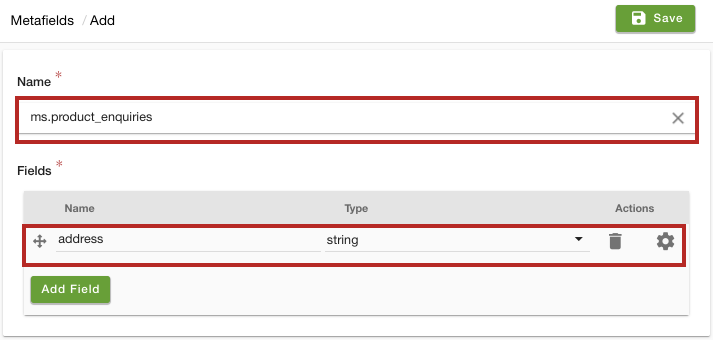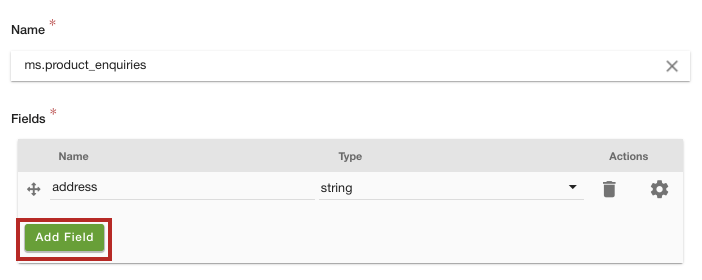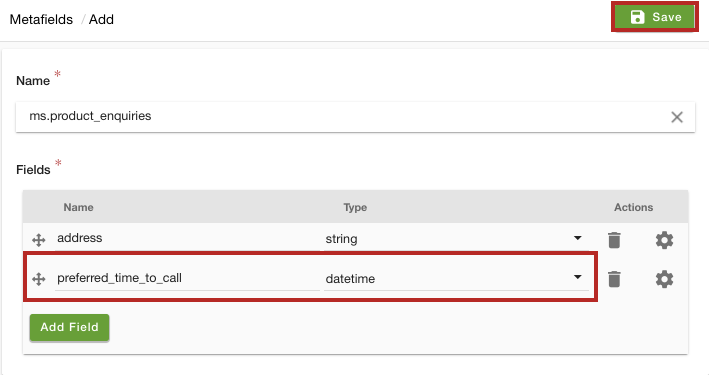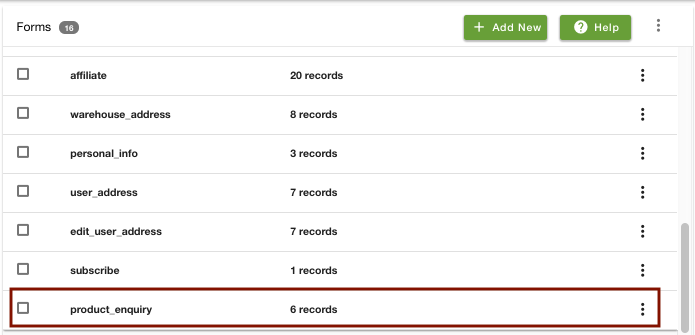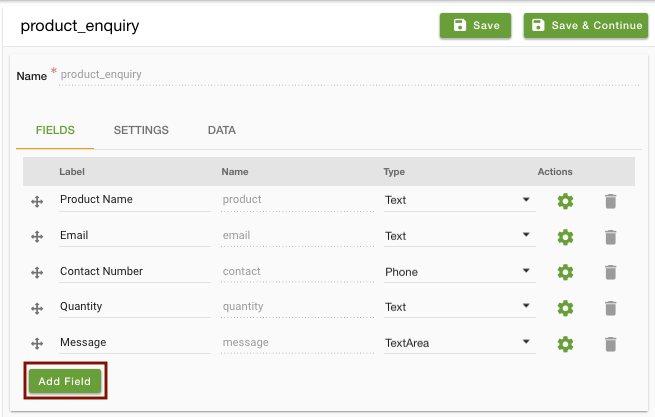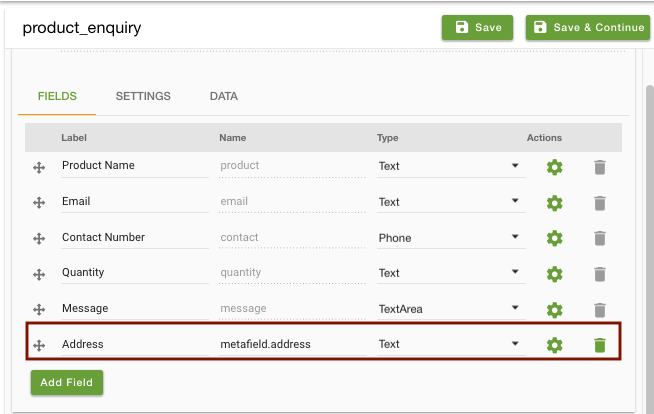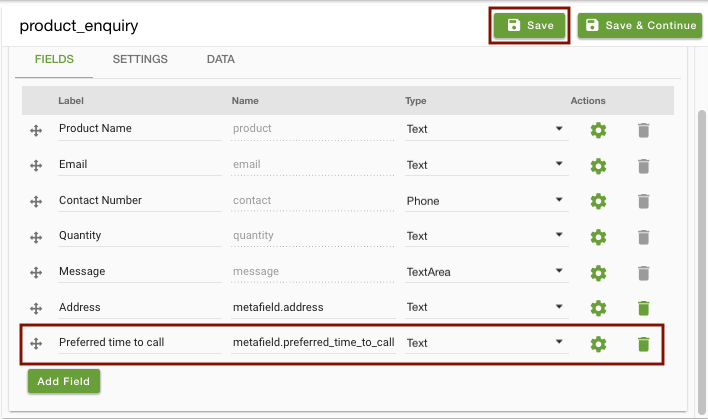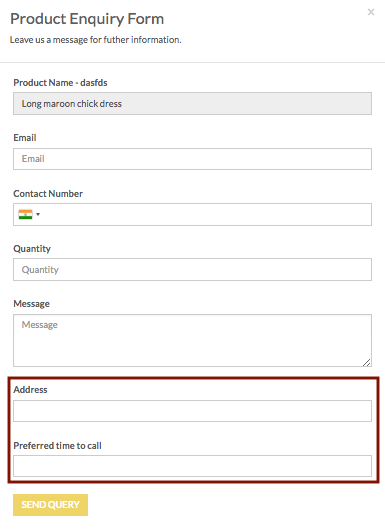Helpcenter
+918010117117
https://help.storehippo.com/s/573db3149f0d58741f0cc63b/ms.settings/5256837ccc4abf1d39000001/57614ef64256dc6851749879-480x480.png"
[email protected]
https://www.facebook.com/StoreHippohttps://twitter.com/StoreHippohttps://www.linkedin.com/company/hippoinnovations/https://plus.google.com/+Storehippo/posts
B4,309-10 Spaze iTech Park, Sector 49, Sohna Road,
122001
Gurgaon
India
Create a Trial Store
StoreHippo.com
Contact Us
-
Email:
[email protected]
Phone:
+918010117117
StoreHippo Help Center
StoreHippo Help Center
call to replace anchor tags contains '/admin' in href
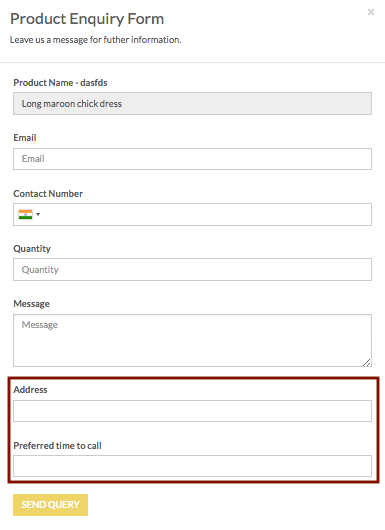 2018-11-14T06:29:46.576Z
2021-01-18T11:58:37.130Z
2018-11-14T06:29:46.576Z
2021-01-18T11:58:37.130Z
- Home
- Product Enquiry Form
- How to edit product enquiry form?
How to edit product enquiry form?
Mr.Rajiv kumarScenario
You want to modify the Product Enquiry form (built-in form) on the site and add new fields that your customers can fill the information which you seek.
Example
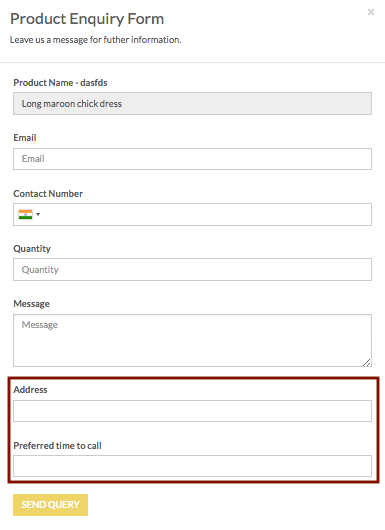
Steps
StoreHippo allows you to edit an existing form. If you wish to add a new field, you will need to save the data of the new field. For this, create a metafield which will be used to store the data of the field created. Follow the
Creating Metafields
- Go to Advance Settings > Metafields section in StoreHippo Admin Panel.
- Click on Add New.
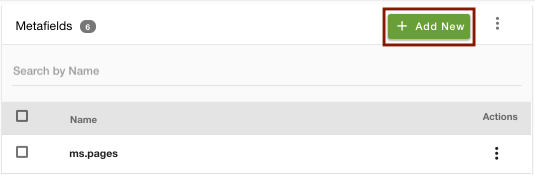
- Select the Name of the entity as 'ms.product_enquiries' where the data will be stored.
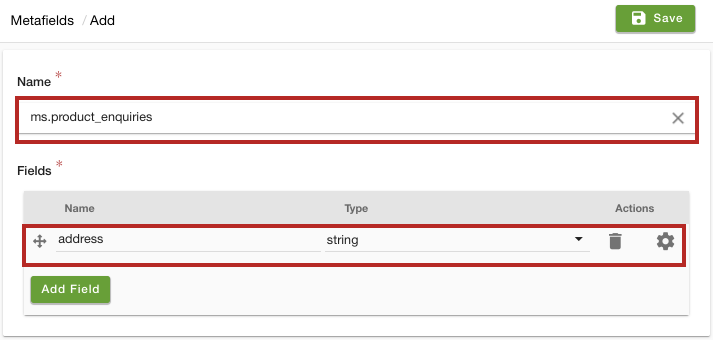
- Under fields, Enter the field name as 'Address' and select the Data Type as 'string'.
- Click on the Add Field button to add more field.
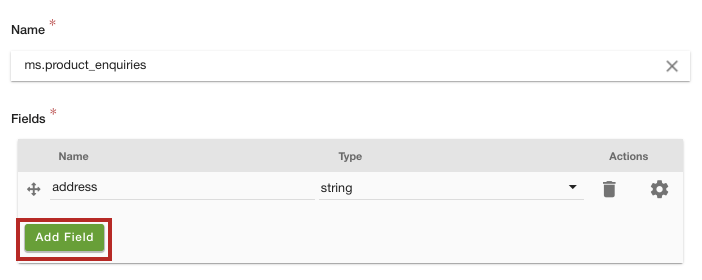
- Provide the Name as "Preferred time to call" and Type as '
datetime ' for the new field.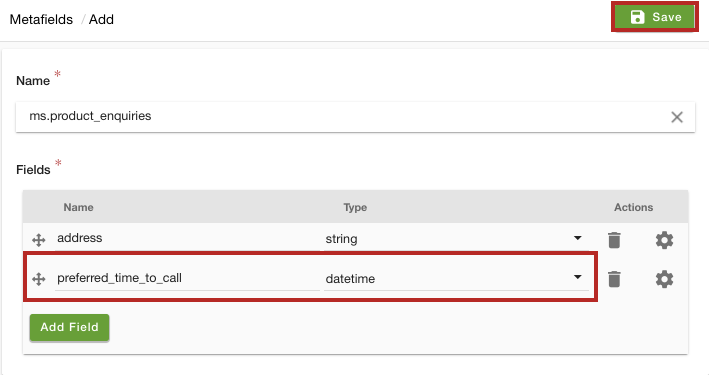
- Click on Save to save the metafield.
Edit Product Enquiry form
Please follow these steps to edit a form:
- Go to Site > Forms section in StoreHippo Admin Panel to edit a form.
- Click on the Product Enquiry form.
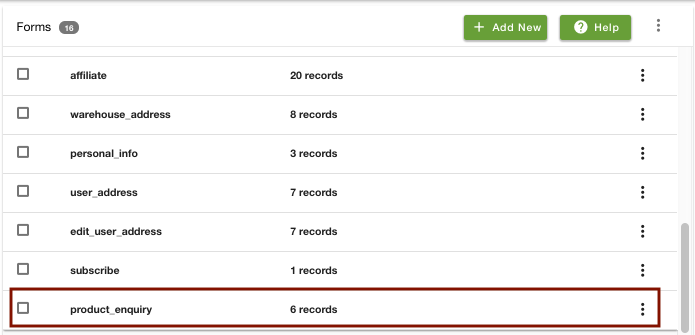
- The Product Enquiry form opens. Click on Add Field to add new fields in the form.
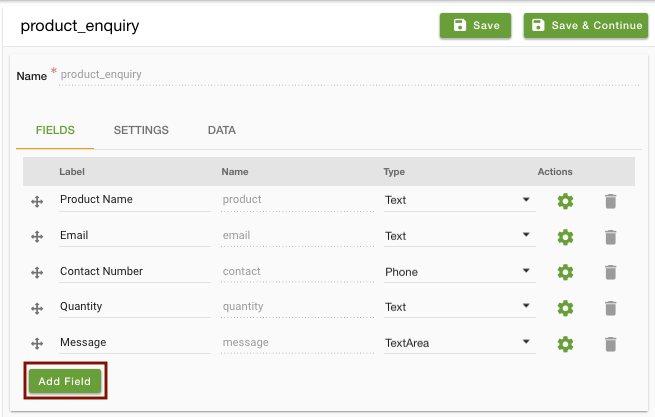
- Provide the Field label as 'Address' and Field name as 'metafield.address' for the new field.
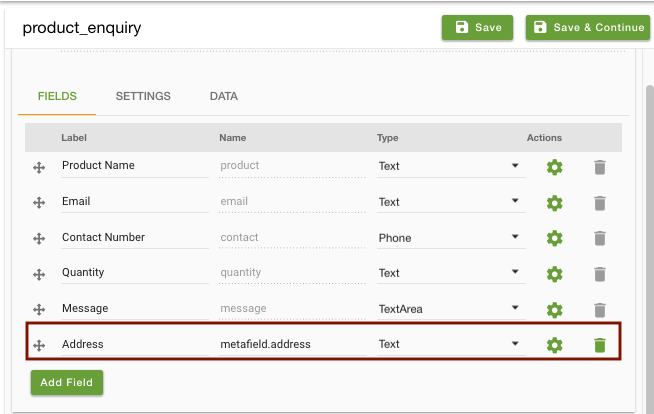
- Similarly, add one more field. Enter the Field label as 'Preferred time to call' and Field name as 'metafield.preferred_time_to_call'.
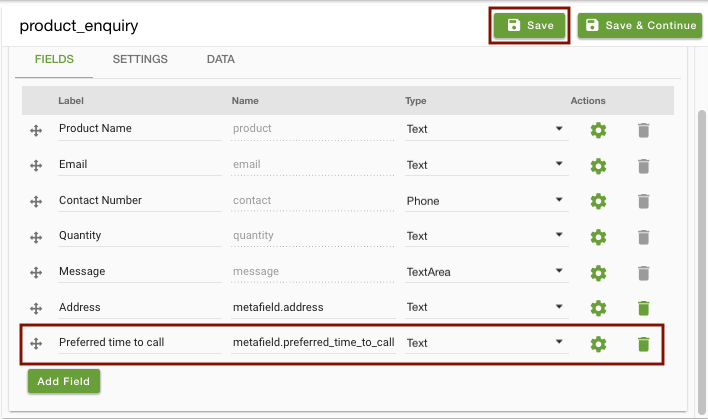
- Click on Save to save the changes.
- The fields will be added to the form and it will appear as given below:
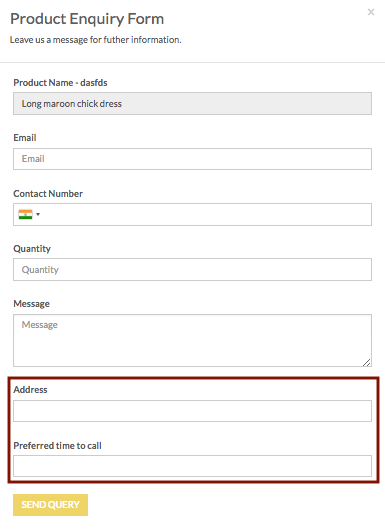
In This Topic