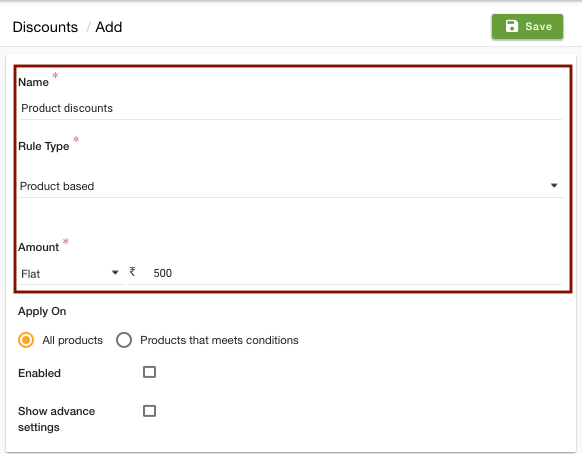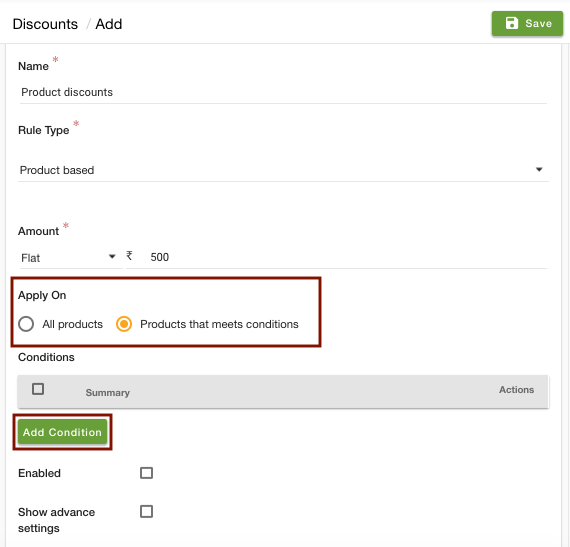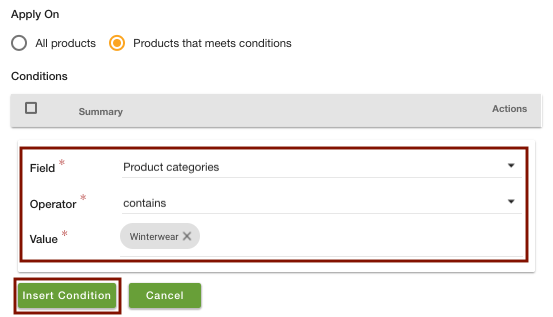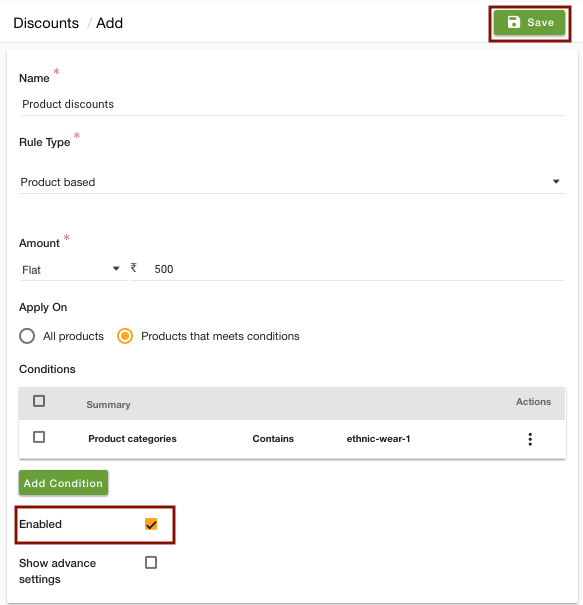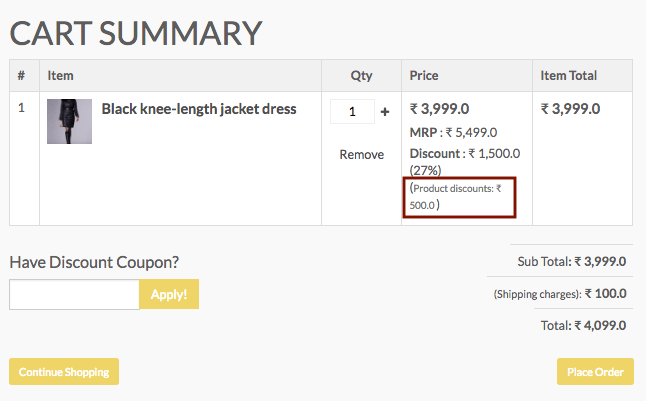Helpcenter +918010117117 https://help.storehippo.com/s/573db3149f0d58741f0cc63b/ms.settings/5256837ccc4abf1d39000001/57614ef64256dc6851749879-480x480.png" [email protected] https://www.facebook.com/StoreHippohttps://twitter.com/StoreHippohttps://www.linkedin.com/company/hippoinnovations/https://plus.google.com/+Storehippo/posts
B4,309-10 Spaze iTech Park, Sector 49, Sohna Road, 122001 Gurgaon India
Create a Trial Store StoreHippo.com Contact Us
- Email:
[email protected]
Phone:
+918010117117
StoreHippo Help Center
StoreHippo Help Center
call to replace anchor tags contains '/admin' in href2018-11-01T10:35:38.655Z 2021-10-26T12:06:10.303Z
How to give flat discounts on products?
Mr.Rajiv kumarScenario
You want to provide flat discounts on products of a specific category to your customers. Suppose, you want the discount of Rs 500 on the Winterwear category of your store.
Give Flat Discounts on a specific product
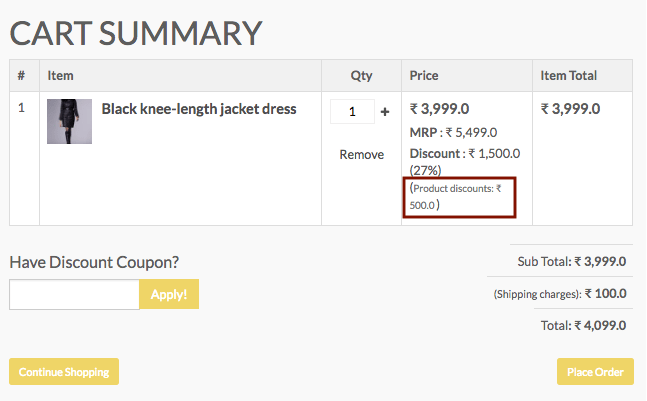
Steps
StoreHippo allows you to create discount rules based on product category, collection, brands, and other parameters. Follow the below steps to provide flat discounts on product categories:
- Go to Marketing > Discounts section of StoreHippo Admin Panel.
- Click on the Add New button in the top right corner.

- Enter the Name of the discount rule as "Product discounts".
- Select "Product-based" Rule type.
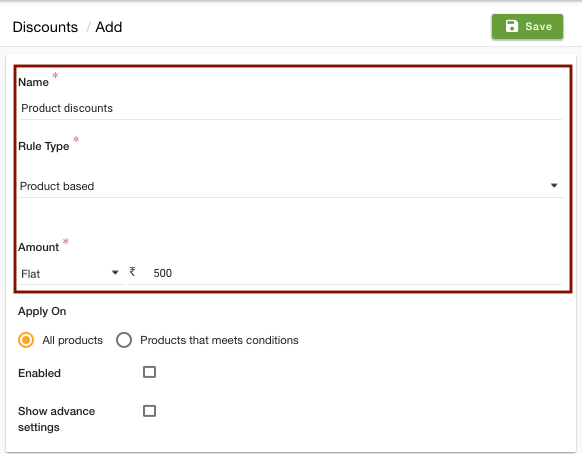
- Select "Flat" and enter the Amount as "500".
- In the Apply
On field 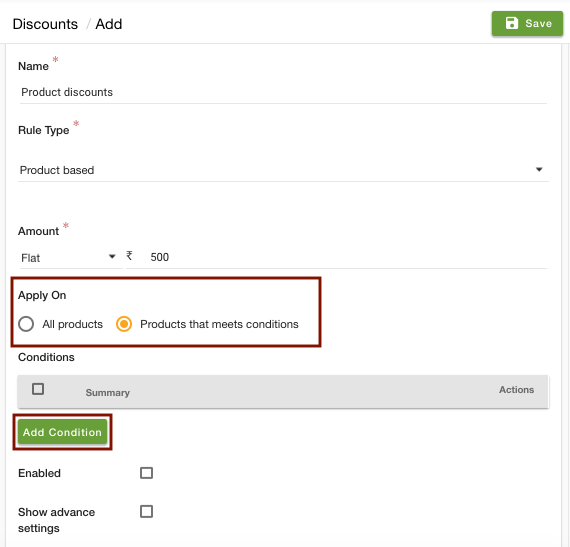
- Select "Product Categories" in the Field, "Contains" as Operator, and select the Values as "Winterwear" category.
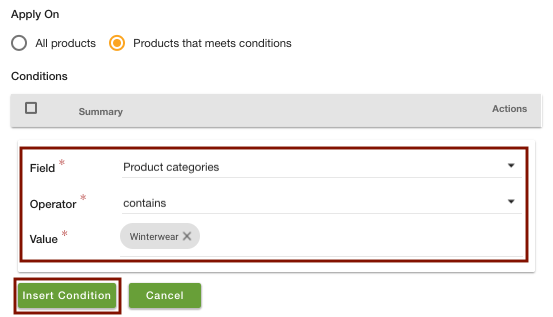
- Click on Insert conditions.
- Select the Enable checkbox.
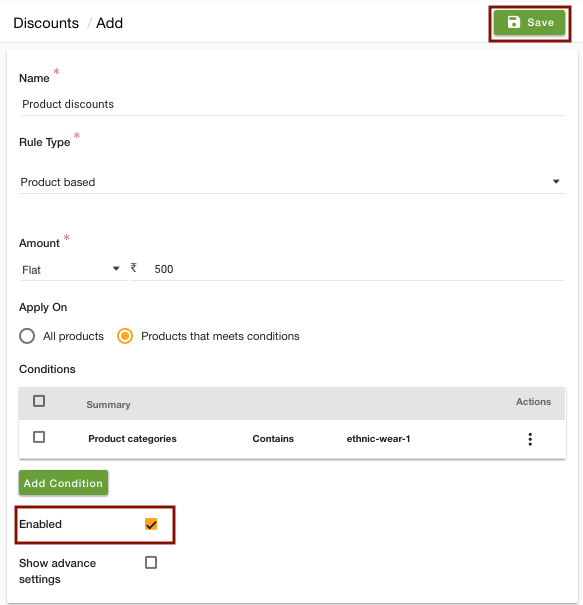
- Click on Save to save the discounts.
- The discount is now applied to the Winterwear category of your store. When you buy the products of the category, the discount is displayed on the cart as shown below.
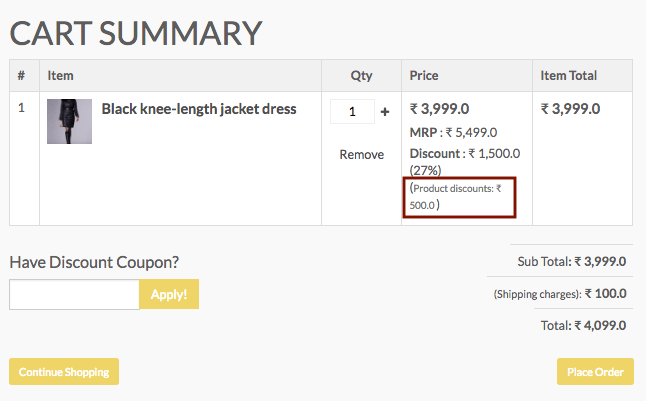
Similar Topics
Related Topics