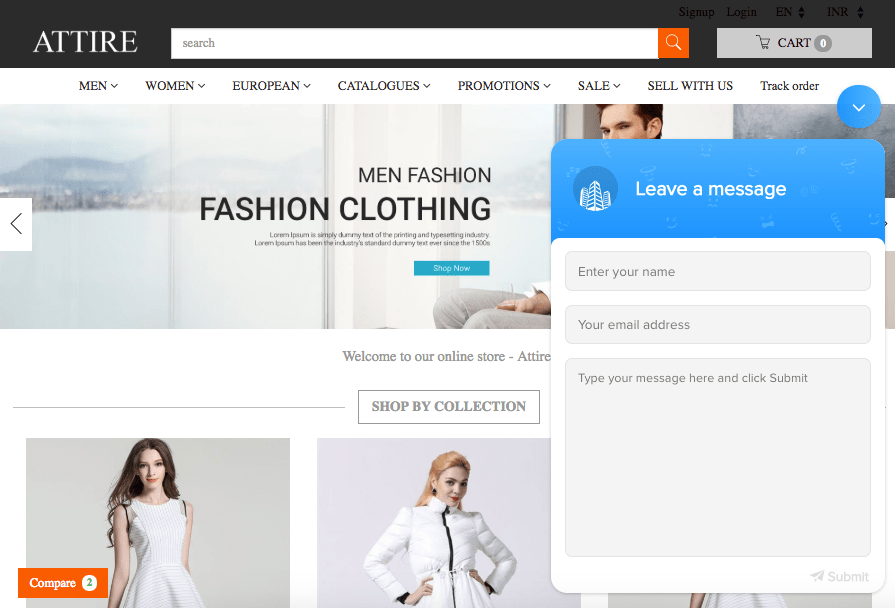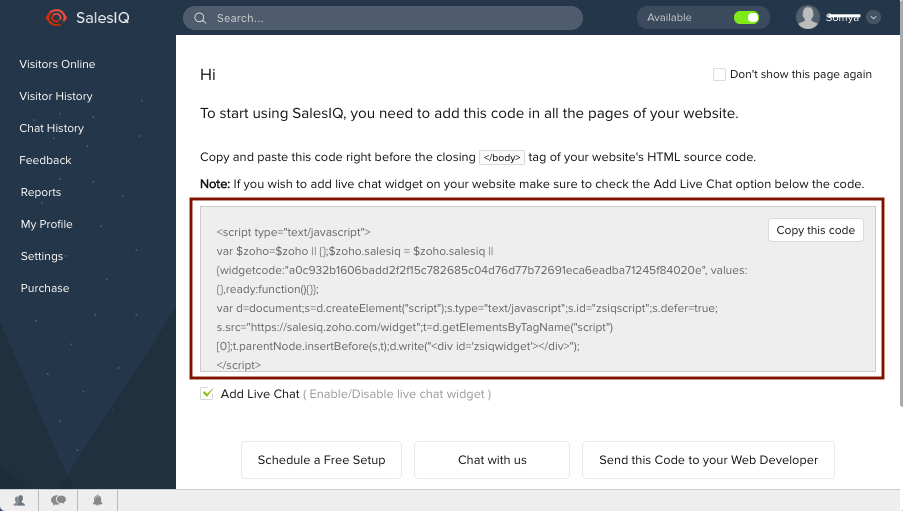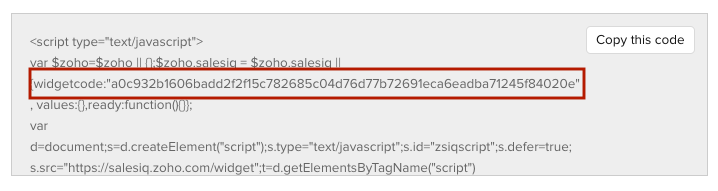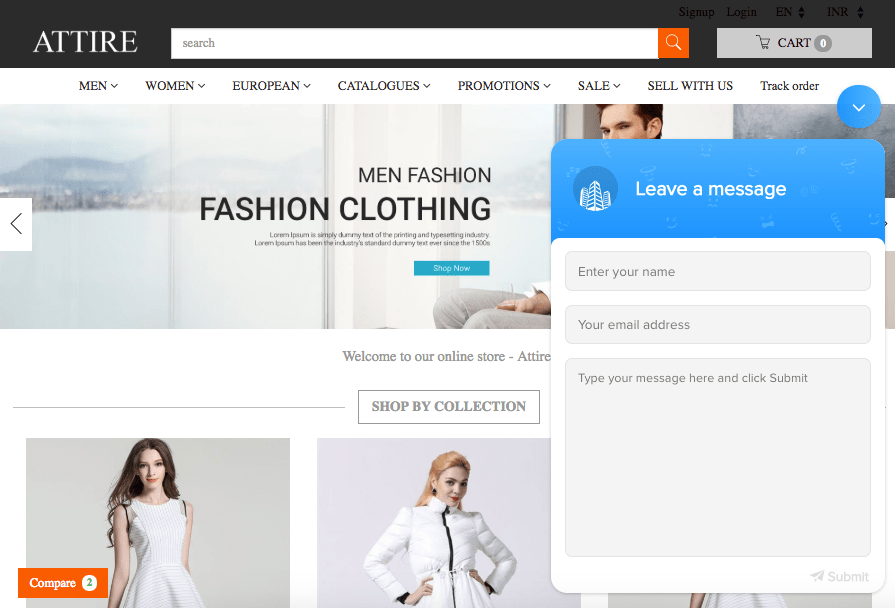Helpcenter +918010117117 https://help.storehippo.com/s/573db3149f0d58741f0cc63b/ms.settings/5256837ccc4abf1d39000001/57614ef64256dc6851749879-480x480.png" [email protected] https://www.facebook.com/StoreHippohttps://twitter.com/StoreHippohttps://www.linkedin.com/company/hippoinnovations/https://plus.google.com/+Storehippo/posts
B4,309-10 Spaze iTech Park, Sector 49, Sohna Road, 122001 Gurgaon India
Create a Trial Store StoreHippo.com Contact Us
- Email:
[email protected]
Phone:
+918010117117
StoreHippo Help Center
StoreHippo Help Center
call to replace anchor tags contains '/admin' in href2018-11-23T06:57:18.778Z 2024-08-16T12:11:06.173Z
- Home
- How to integrate Zoho salesIQ live chat software?
How to integrate Zoho salesIQ live chat software?
Mr.Rajiv kumarStoreHippo offers the support for a live chat service on your store. You are provided with various chat apps that are integrated with StoreHippo. You just need to install them in your admin panel.
You can also integrate any custom live chat software, for example, Zoho salesIQ, Zendesk, etc. to your store.
Let's take an example of Zoho salesIQ, follow the below steps to integrate it with your store:
- Register on Zoho salesIQ.
- Access the SalesIQ dashboard.
- You will get a script as shown below.
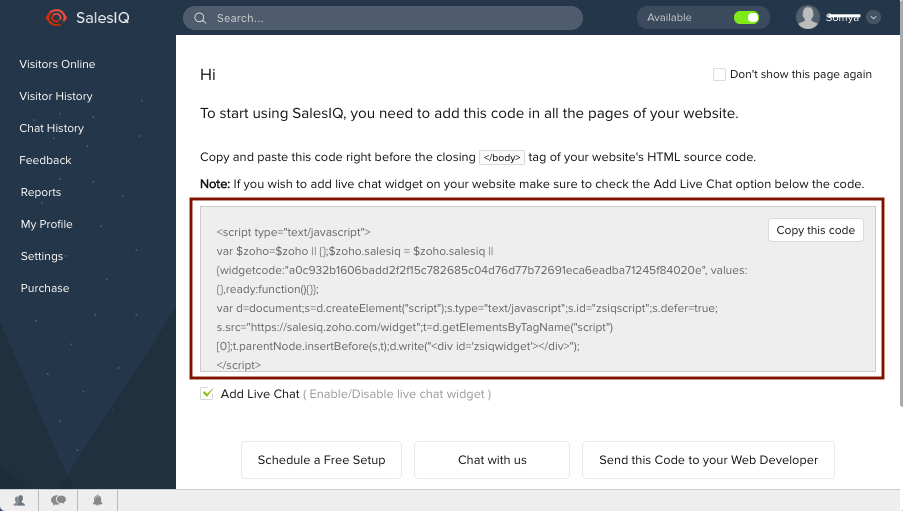
- In the given script, find the widget code as highlighted below and copy it.
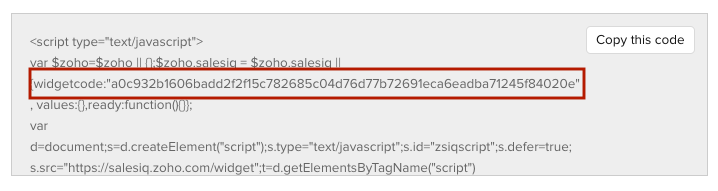
- Now, go to Startup Widget from StoreHippo Admin Panel.
- In the HTML section, click on the footer to access the footer code.
- Paste the following script in the startup widget controller code as shown below.
// Initialize the $zoho object if it doesn't already existwindow.$zoho = window.$zoho || {};$zoho.salesiq = $zoho.salesiq || {ready: function() {// Your custom logic when the widget is ready can be added here}};// Create a new script elementvar zohoScript = document.createElement('script');// Set the script's ID and source URLzohoScript.id = 'zsiqscript';azohoScript.src = '<Enter the Script src you got from the Zoho>';// Set the script to load asynchronouslyzohoScript.defer = true;// Append the script element to the document's head (or body)document.head.appendChild(zohoScript);
Mention the widget src that you copied from the SalesIQ dashboard in the place of <widgetcode> in the above code. - Save the changes.
- The Zoho SalesIQ is now integrated with your store.