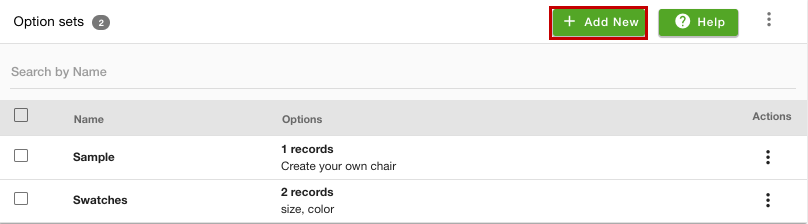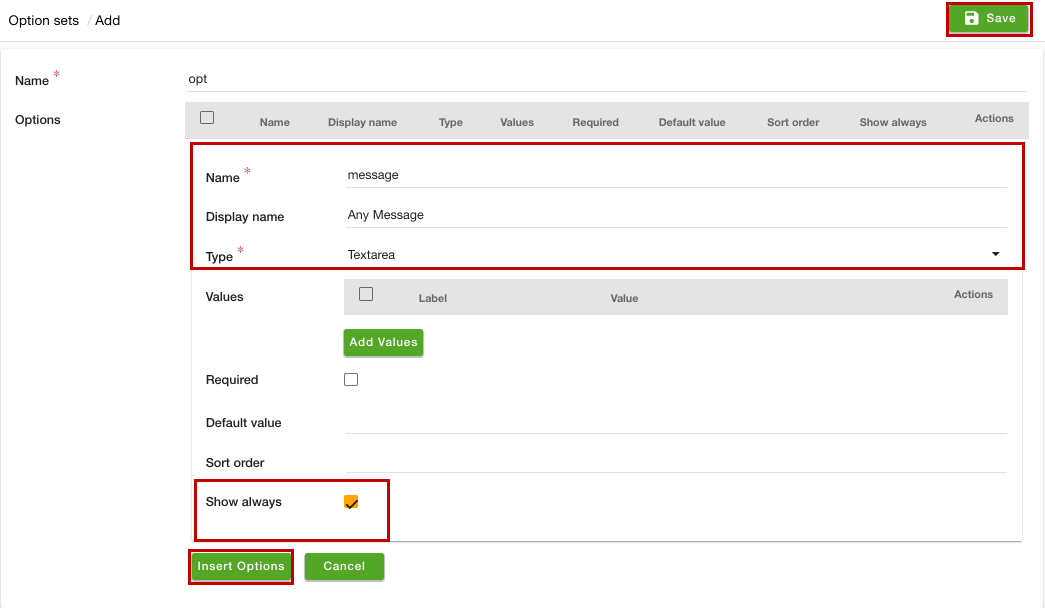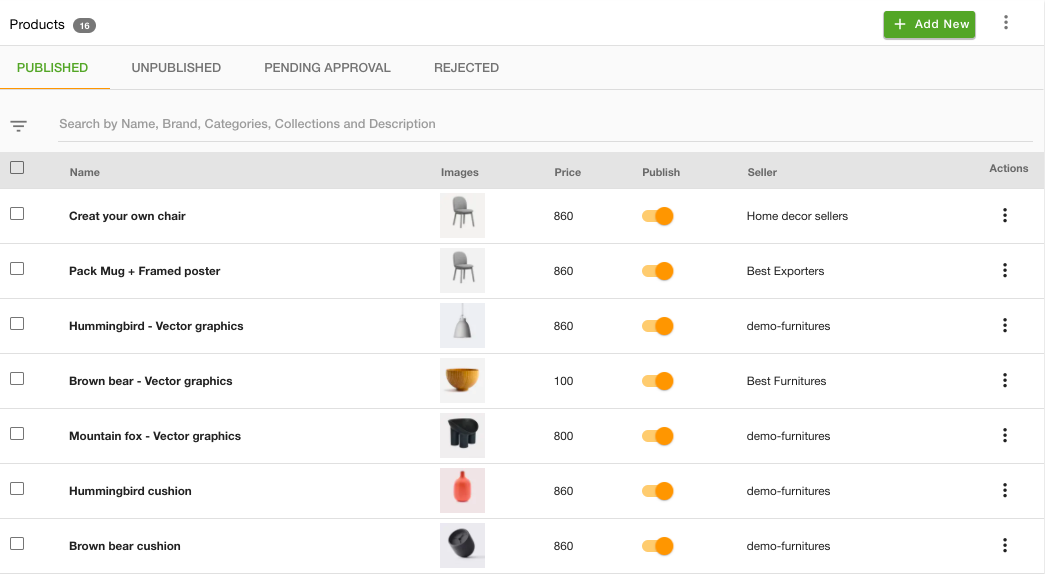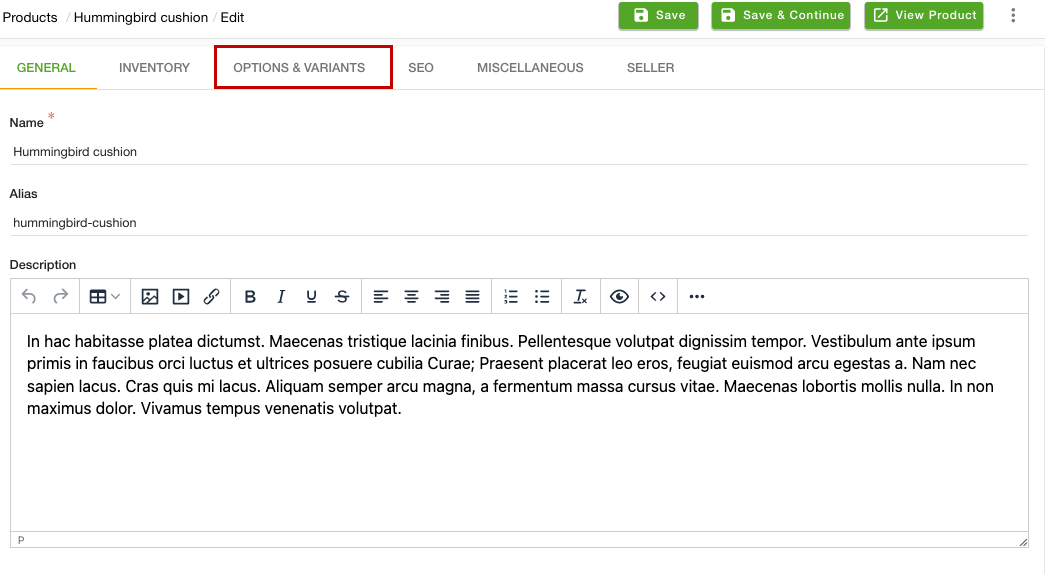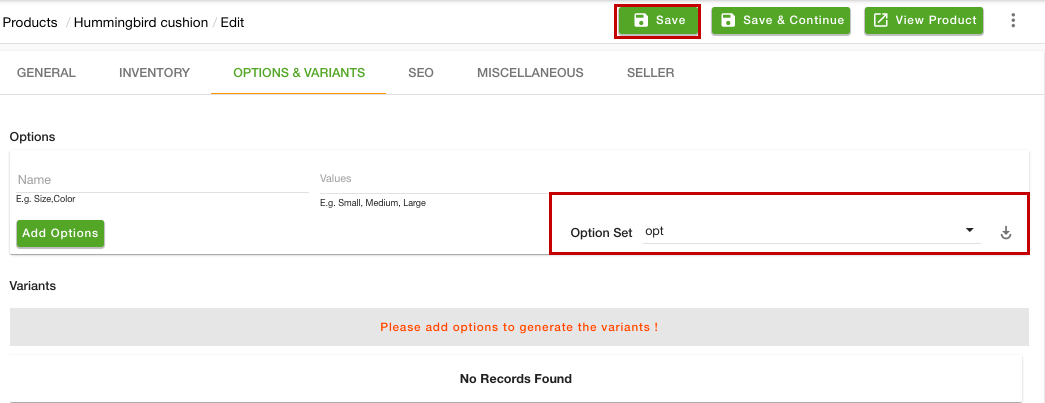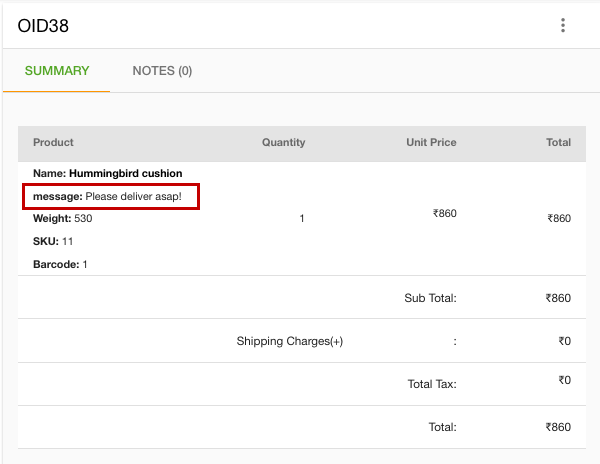- Email:
[email protected]
Phone:
+918010117117
StoreHippo Help Center
StoreHippo Help Center
- Home
- Option sets
- How to provide option to enter text on product page?
How to provide option to enter text on product page?
Mr.Rajiv kumarYou can add a message textbox on the product page of your store. This textbox allows your customers to provide input, instructions, or any message. You can achieve that using the Options sets functionality.
Scenario
You want to display a text box on the product page of your store, in which the customers can enter any enquiry or message. For example, a customer wants to get the delivery of the product between 2 pm-6 pm. So, the customer can provide this information in the textbox. 
Steps
To add a message textbox on the product page of your store you are required to create an Options sets form containing the message field. Follow the steps mentioned below to create the Option sets:
- Go to the Products > Option Sets section in the StoreHippo Admin Panel.
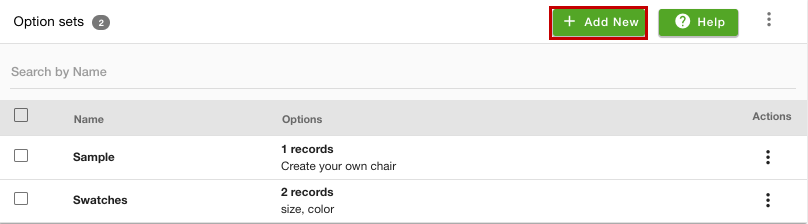
- Click the Add New button to add a new option set.
- A page opens up with multiple fields.
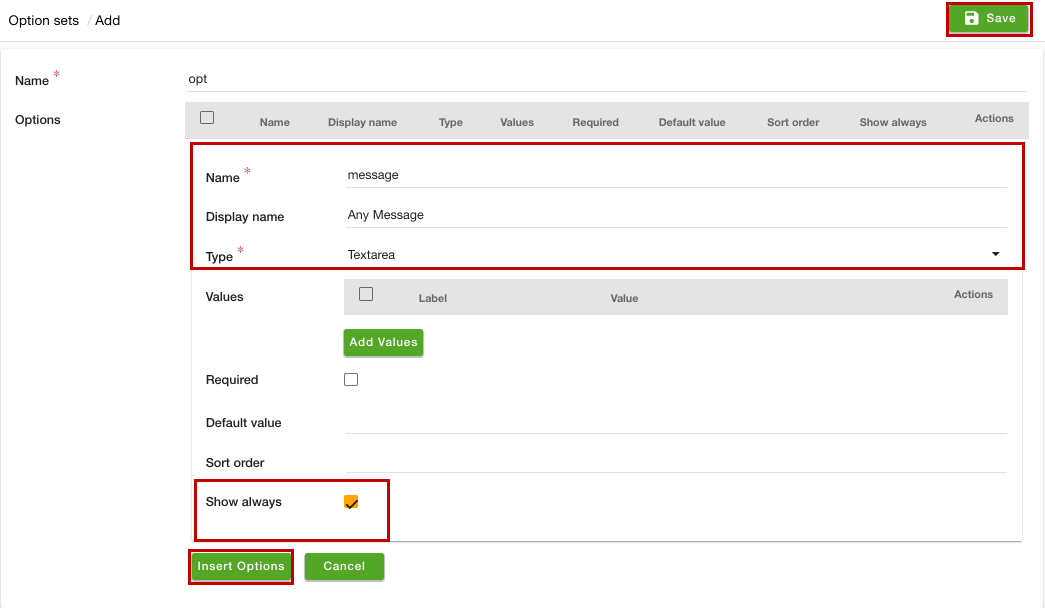
- In the Name field, provide the name of the option set.
- Provide the details in the Options section.
- In the Name field, enter the name of the variant.
- Enter the name that you want to show on the storefront in the Display Name field.
- From the Type dropdown, select the "Textarea" option.
- Select the Show always checkbox.
- Click the Insert Options button to add the options set.
- Click the Save button to apply the changes.
Now, the options set is created. You can import or add the option for the product.
Selecting options for the products
To select the created option sets for the product, follow the steps mentioned below:
- Go to the Products > Products section in the admin panel.
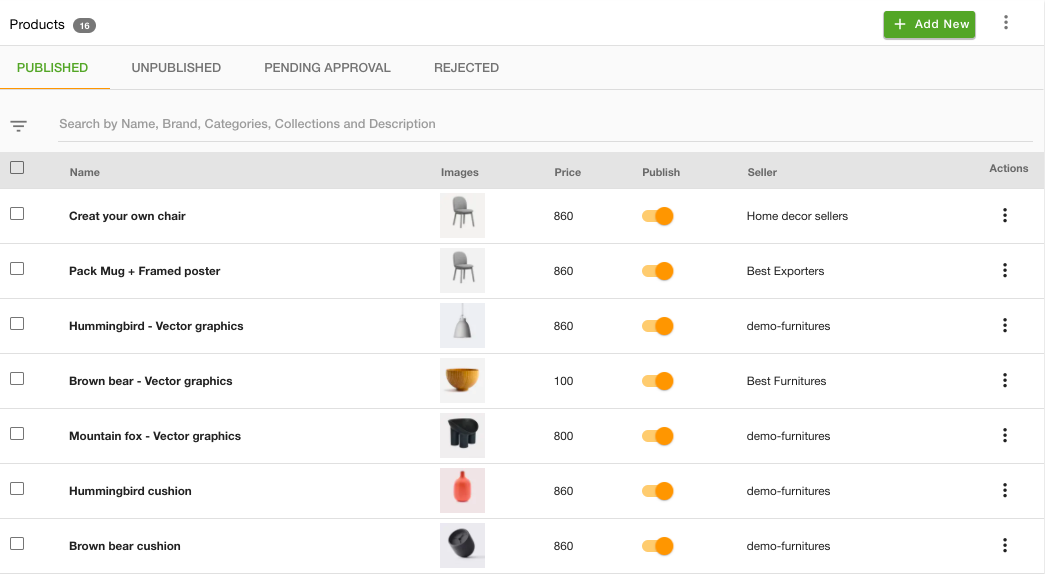
- Proceed to add or edit a product.
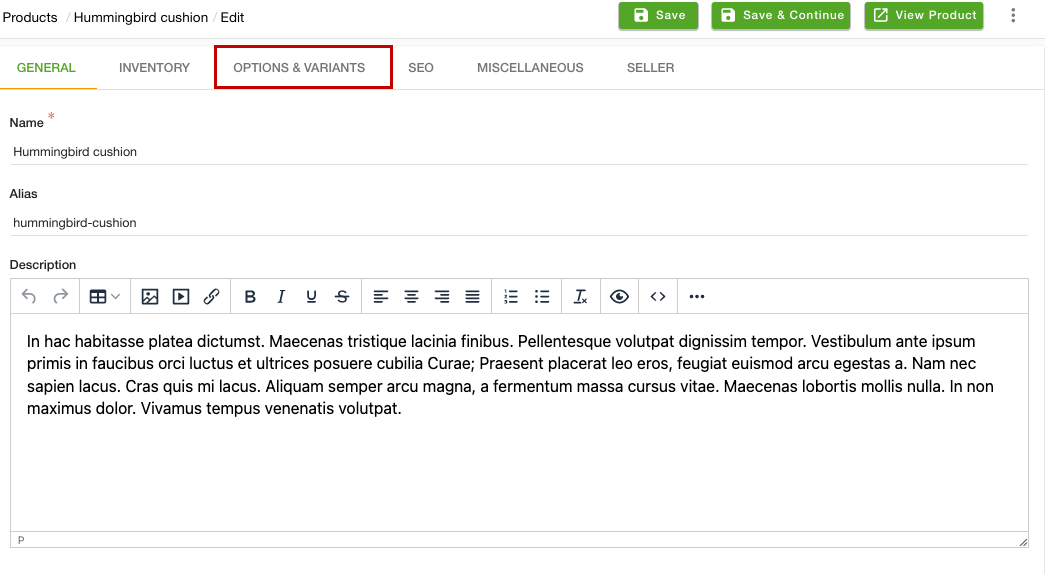
- Go to the Options & Variants section.
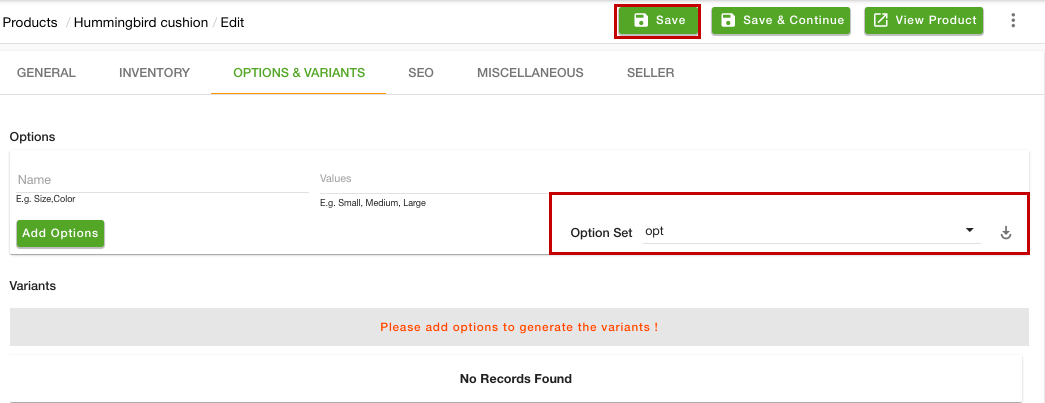
- From the Option Set dropdown, select the option set that you have created.
- Click the Save button and apply the changes.
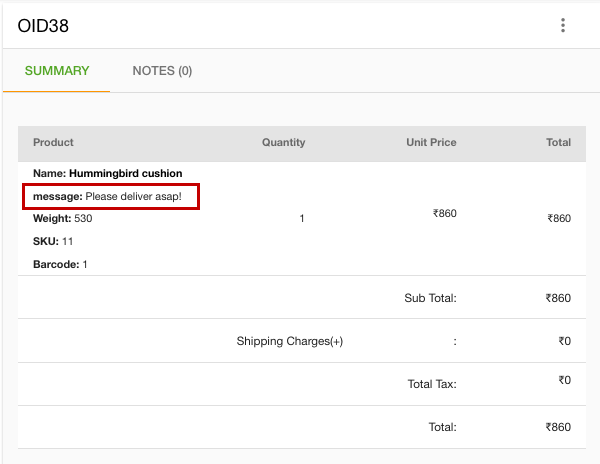
Now, the text message box will be displayed on the product page. The customer can add any message or instruction and proceed to buy the product. The same message will be displayed on the order.