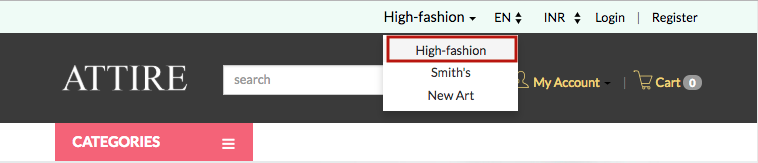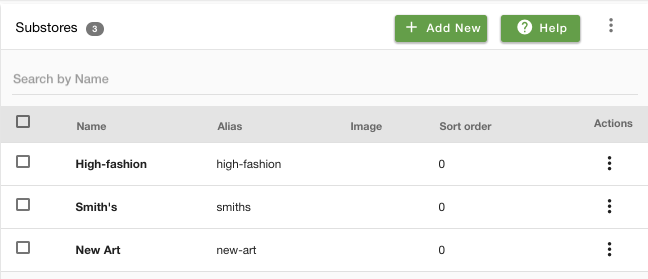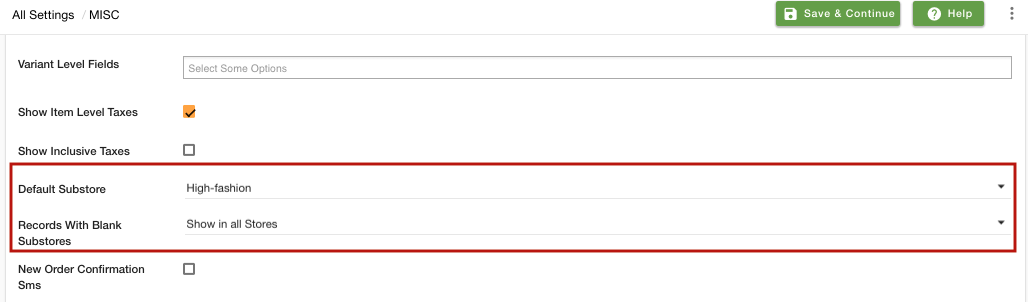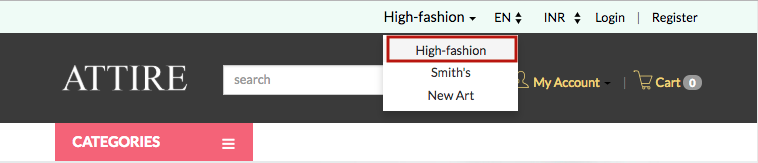Helpcenter
+918010117117
https://help.storehippo.com/s/573db3149f0d58741f0cc63b/ms.settings/5256837ccc4abf1d39000001/57614ef64256dc6851749879-480x480.png"
[email protected]
https://www.facebook.com/StoreHippohttps://twitter.com/StoreHippohttps://www.linkedin.com/company/hippoinnovations/https://plus.google.com/+Storehippo/posts
B4,309-10 Spaze iTech Park, Sector 49, Sohna Road,
122001
Gurgaon
India
Create a Trial Store
StoreHippo.com
Contact Us
-
Email:
[email protected]
Phone:
+918010117117
StoreHippo Help Center
StoreHippo Help Center
call to replace anchor tags contains '/admin' in href
2019-02-21T07:32:06.108Z
2022-11-11T06:20:21.042Z
- Home
- How to provide seller-based substores?
How to provide seller-based substores?
Mr.Rajiv kumarScenario
You have a StoreHippo powered multi-store which also has multiple sellers onboard. To give the right visibility to your sellers you need a separate store for each of your sellers. Let us see how we can implement this using the Multi-Store Ecommerce solution from StoreHippo.
Example

Steps
StoreHippo multi-store ecommerce platform allows you to set up multiple substores within a store to offer a different storefront as well as products, layout, and payment options, etc. to users. Follow these steps to show individual substores for different sellers:
Enabling MultiStore
- Go to Settings > MISC section in StoreHippo Admin Panel.
- Select the Enable Multistore checkbox to enable the multistore e-commerce functionality.

- Go to Settings > Substores in the StoreHippo Admin Panel to create substores.
- Click on Add New.
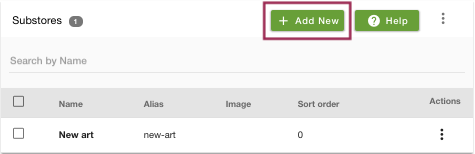
- Provide the Name of the substore as 'Smith's'.

- You can provide the image, sort order and other settings of the substore if you want. Click on the Save button and the substore will be created.

- You can create various substores by following the same procedure.
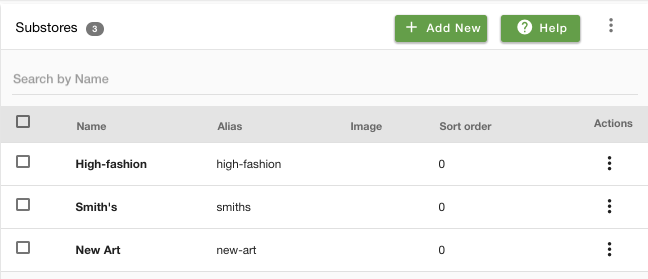
Setting up Default Substores
- You might also want to select the default substore for your store. When the customer lands on your store, the default store will be the first store that is displayed. For that, go to Settings > MISC section in the StoreHippo Admin Panel.
- Select the default substore from the drop down.
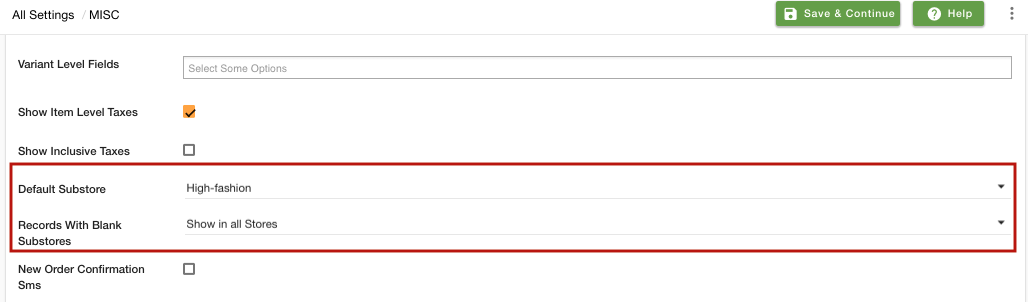
- Now, you need to define if you want to show or hide the substores when no substore is assigned to the records. Select hide or show in the Records With Blank Substore field.
- Click on Save to save the settings.
Assigning Substores to Sellers
- Now, you need to assign your sellers to the substores to show them in the substores.
- Go to Sellers > Sellers section in StoreHippo Admin Panel to specify substore in a seller.
- Add/Edit a seller and provide the name of the substore/substores to which you want to assign the seller in the Substore field. Please note that the assigned substores will be applied to new products that seller will add in future. It will not be applied to existing products that seller had already added.

Using Substores in Themes
- Go to Design Panel in StoreHippo Admin Panel.
- In the HTML section, click on Header.
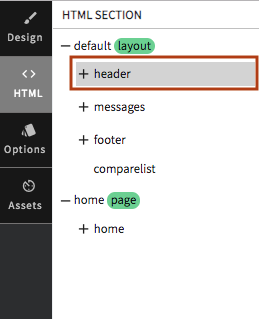
- Add the following HTML snippet in the header code as shown below.
<div ms-widget="multistore"></div> 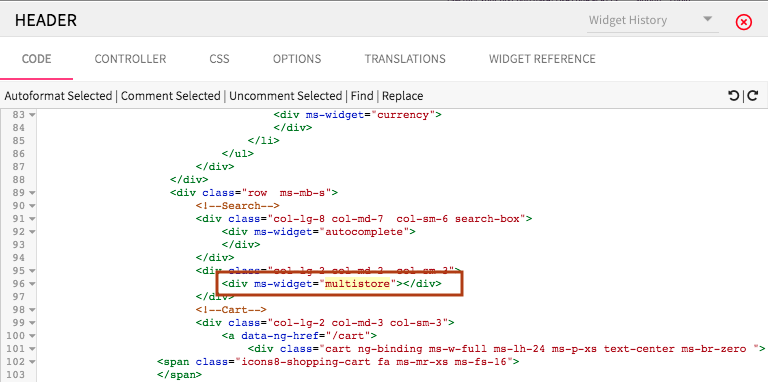
- The option to select substores will now appear on your storefront as shown below.