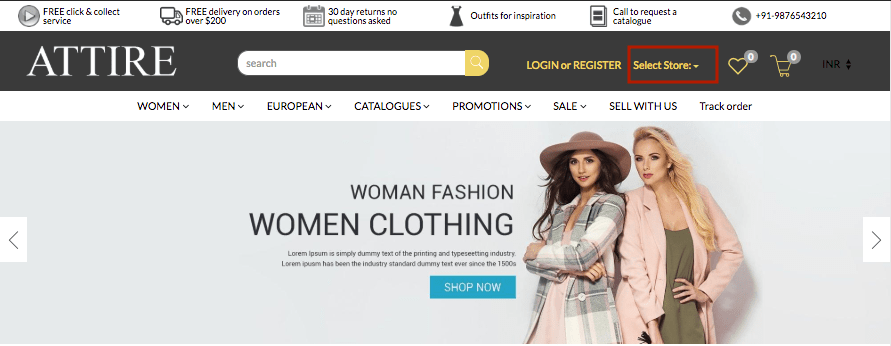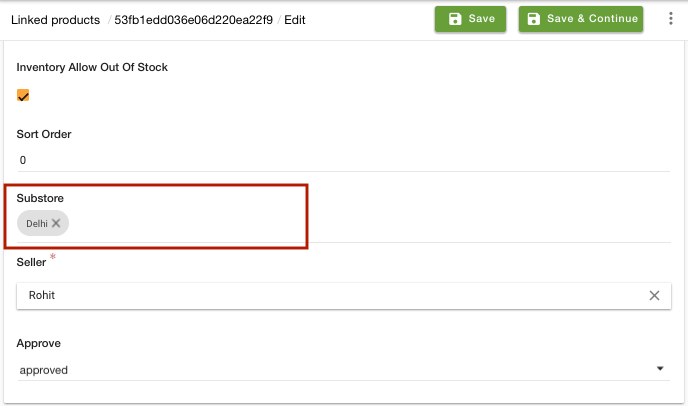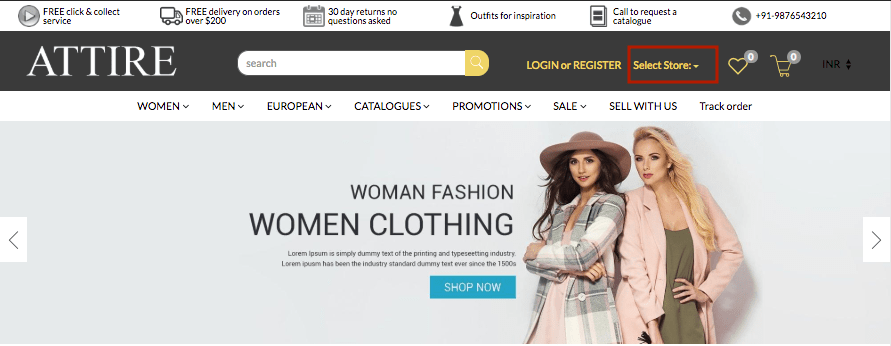Helpcenter +918010117117 https://help.storehippo.com/s/573db3149f0d58741f0cc63b/ms.settings/5256837ccc4abf1d39000001/57614ef64256dc6851749879-480x480.png" [email protected] https://www.facebook.com/StoreHippohttps://twitter.com/StoreHippohttps://www.linkedin.com/company/hippoinnovations/https://plus.google.com/+Storehippo/posts
B4,309-10 Spaze iTech Park, Sector 49, Sohna Road, 122001 Gurgaon India
Create a Trial Store StoreHippo.com Contact Us
- Email:
[email protected]
Phone:
+918010117117
StoreHippo Help Center
StoreHippo Help Center
call to replace anchor tags contains '/admin' in hrefExample
2017-07-17T11:09:12.003Z 2019-06-07T10:33:02.505Z
- Home
- Substores (Multi-store)
- How to provide support of substores in linked products?
How to provide support of substores in linked products?
Mr.Rajiv kumarScenario
Suppose, you want to show some of the seller products (linked products) only in a specific city or area. There are multiple sellers of the same products, but some of them are selling only in a particular region. To achieve this, you need to show their linked products only in specific substores.
Example

Steps
StoreHippo multi-store ecommerce platform allows you to set up multiple substores within a store to offer a different storefront as well as products, layout, and payment options, etc. to users. Follow these steps to show individual substores for different cities:
Enabling MultiStore
- Go to Settings > MISC section in StoreHippo Admin Panel.
- Select the Enable Multistore checkbox to enable the multistore e-commerce functionality.

- Go to Settings > Substores in the StoreHippo Admin Panel to create substores.
- Click on Add New.
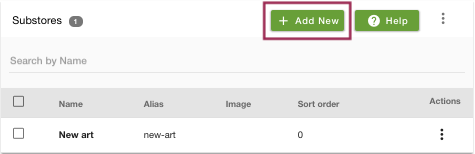
- Provide the Name of the substore as 'Delhi'.
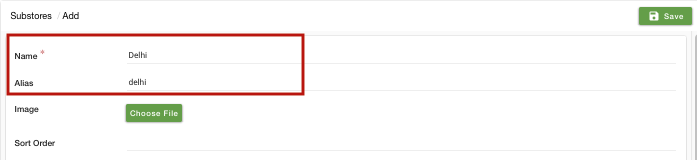
- You can provide the image, sort order and other settings of the substore if you want. Click on the Save button and the substore will be created.
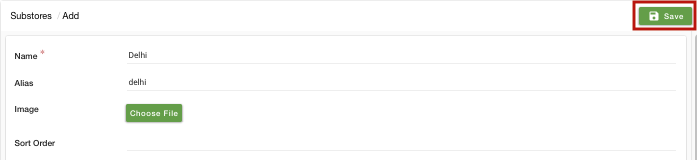
- You can create various substores by following the same procedure.
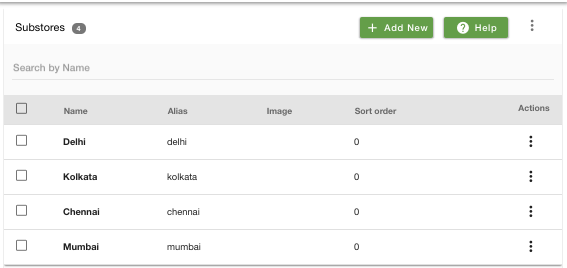
Setting up default substores
- You might also want to select the default substore for your store. When the customer lands on your store, the default store will be the first store that is displayed. For that, go to Settings > MISC section in the StoreHippo Admin Panel.
- Select the default substore from the drop down.
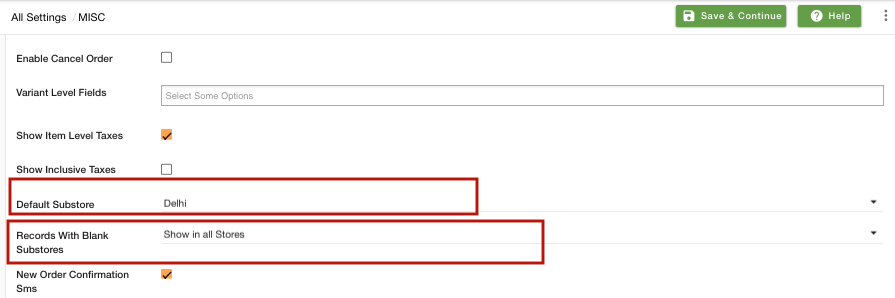
- Now, you need to define if you want to show or hide the substores when no substore is assigned to the records. Select hide or show in the Records With Blank Substore field.
- Click on Save to save the settings.
Assigning Substores to linked products
- Now, you need to assign your linked products to the substores to show them in the substores.
- Go to Products > Linked Products section in StoreHippo Admin Panel to specify substore in a linked product.
- Edit an existing linked product and provide the name of the substore/substores to which you want to assign the product in the Substore field.
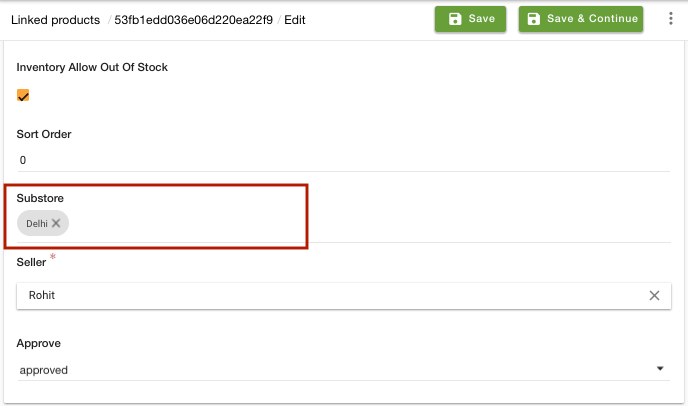
- The option to select substores will now appear on your storefront as shown below.