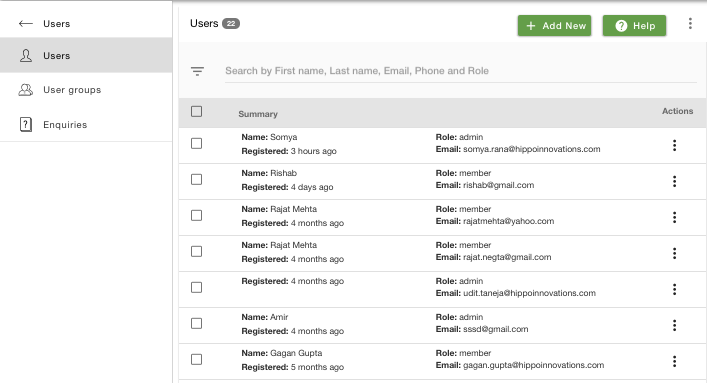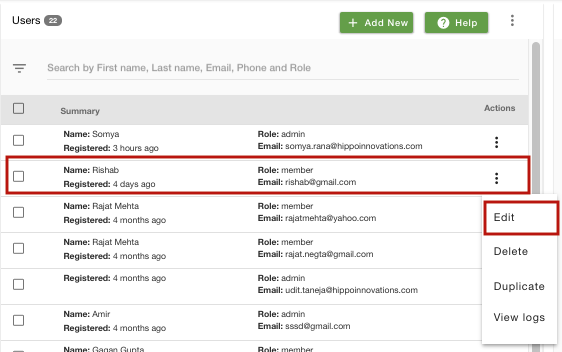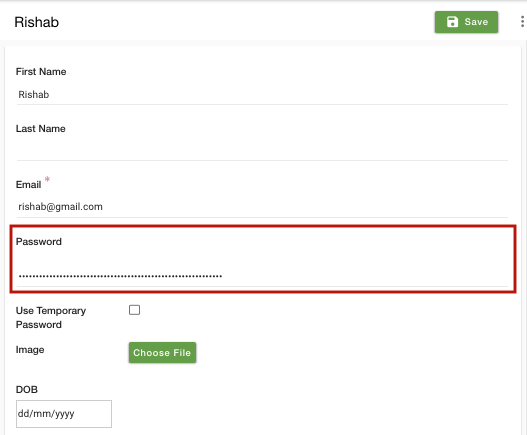Helpcenter +918010117117 https://help.storehippo.com/s/573db3149f0d58741f0cc63b/ms.settings/5256837ccc4abf1d39000001/57614ef64256dc6851749879-480x480.png" [email protected] https://www.facebook.com/StoreHippohttps://twitter.com/StoreHippohttps://www.linkedin.com/company/hippoinnovations/https://plus.google.com/+Storehippo/posts
B4,309-10 Spaze iTech Park, Sector 49, Sohna Road, 122001 Gurgaon India
Create a Trial Store StoreHippo.com Contact Us
- Email:
[email protected]
Phone:
+918010117117
StoreHippo Help Center
StoreHippo Help Center
call to replace anchor tags contains '/admin' in href2018-08-27T08:06:38.799Z 2019-03-05T11:11:16.670Z
- Home
- Managing users
- How to reset a user's password?
How to reset a user's password?
Mr.Rajiv kumarAs an admin, you have access to the user's information. You can add and edit the user details. Admin might require to reset the password if users forget their passwords or request for a new one.
Follow the below steps to reset a user's password:
- Go to Users > Users section in the StoreHippo Admin Panel.
- You will see the list of users.
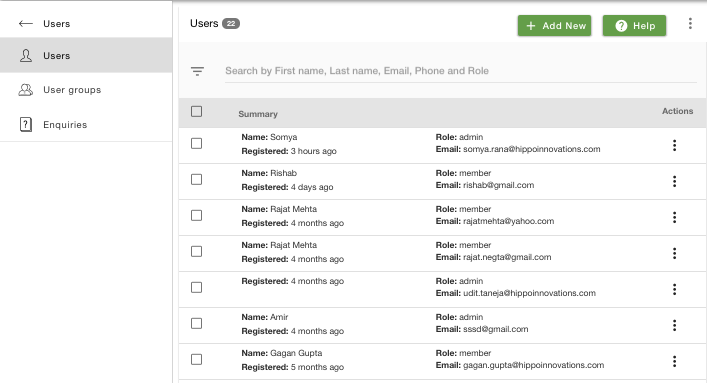
- Search and select the user for which you want to edit the details.
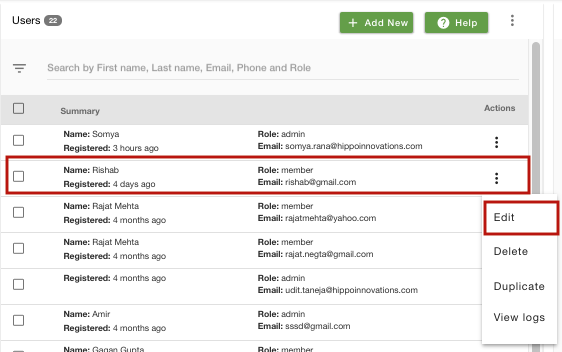
- Click on the ellipsis button against the user and select Edit command from the drop-down.
- When you choose to edit a user, the edit form opens up.
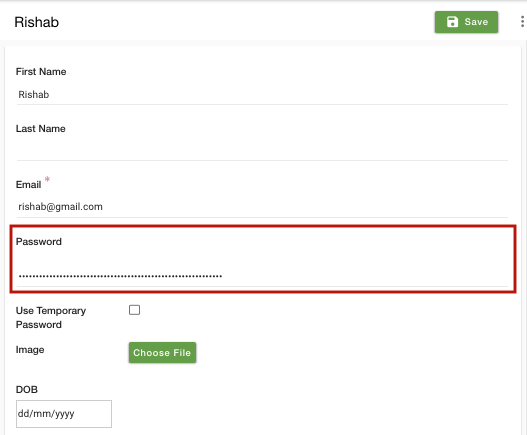
- Find the Password field and enter the new password there.
- Click on Save to store the changes.
- The password for the user is now reset.