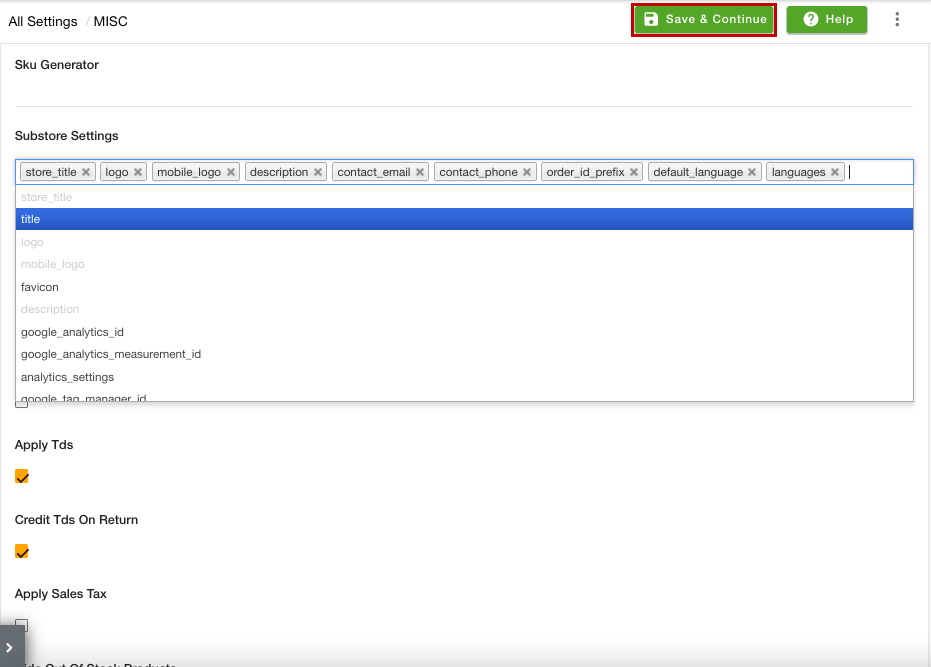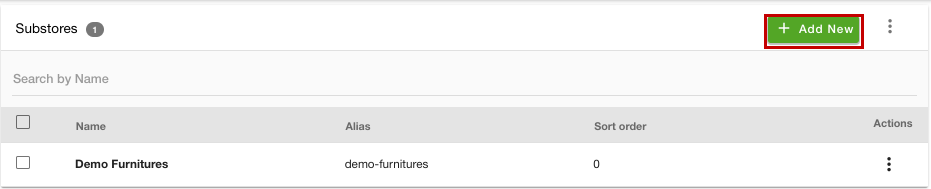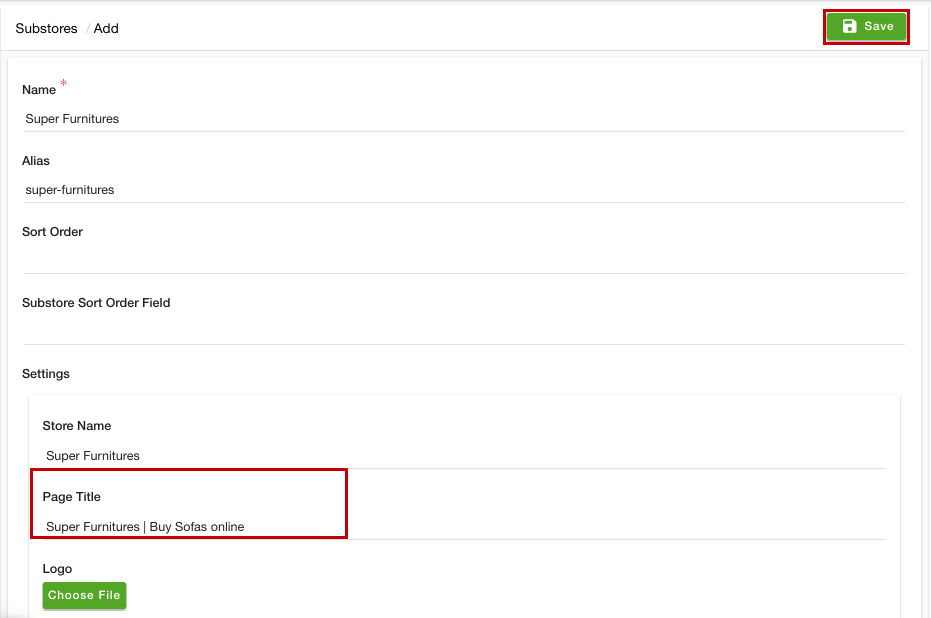- Email:
[email protected]
Phone:
+918010117117
StoreHippo Help Center
StoreHippo Help Center
- Home
- Substores (Multi Store)
- How to set different page title for different substore?
How to set different page title for different substore?
Mr.Rajiv kumarYou need to define the page title for the store. The page title is different from the store title. You can define the page title for the store in the General Settings section of the admin panel. It is used as the default page title on the Storefront and helps in SEO. 
When you share your store link on Whatsapp, Instagram, etc on the mobile, the same page title will be shared. Refer to the image attached below. 
To add the page title for different substores, you need to enable the multi-store functionality. Click here to know more about the multistore functionality.
As page title for the store (or substores) helps in SEO, you need to define the clear, precise, and descriptive page title. Here are the tips for adding page title for the stores.
Scenario
You have two substores (let's say, Super Furnitures and Demo Furnitures) and you want to define different page titles for both the substores. Suppose the customer shares the link for both the substores. The substore page titles should be different for both substores.
Page title for first substore (Demo Furnitures): 
Page title for the second substore (Super Furnitures): 
Enabling Page Title setting at substore level
Once you have enabled the multistore functionality, you need to add a field in the substore settings. To do so, follow the steps mentioned below:
- Go to the Settings > MISC section in the StoreHippo Admin Panel.
- Add the "title" option in the Substore Settings field.
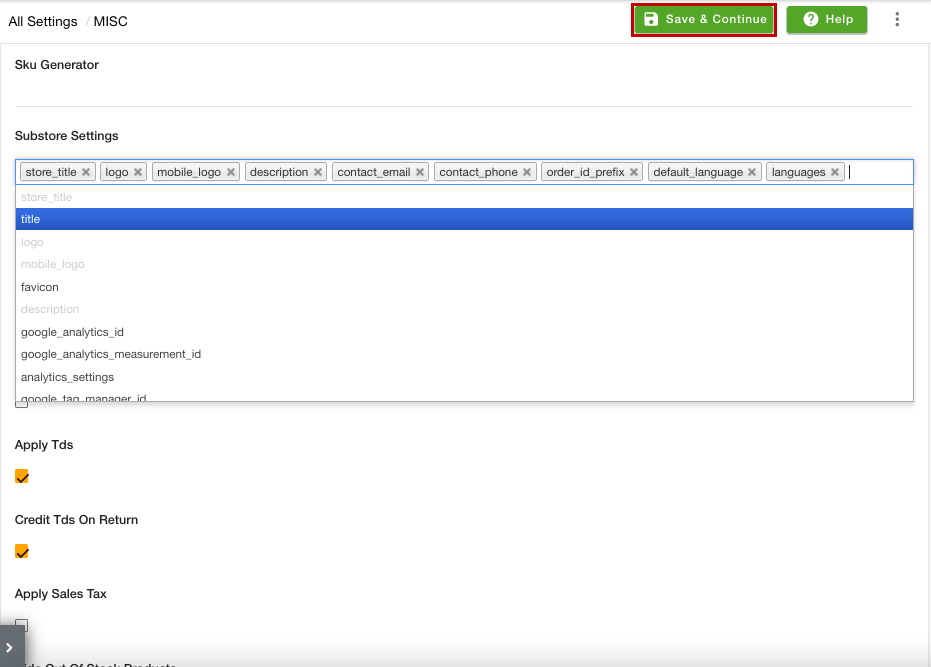
- Click the Save & Continue button to apply the changes.
Adding Page Title for substore
After enabling the Page Title setting at the substore level, you can proceed to define different page titles for different substores. To do so, follow the steps mentioned below:
- Go to the Settings > Substores section of the StoreHippo Admin Panel.
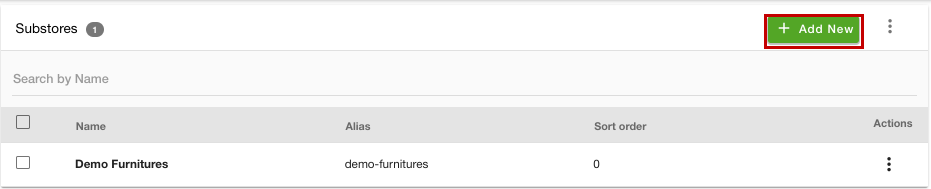
- Click the Add New button. If the substore is already created, you can proceed to edit it.
- In the Page Title field, mention the page title that you want to add for the substore.
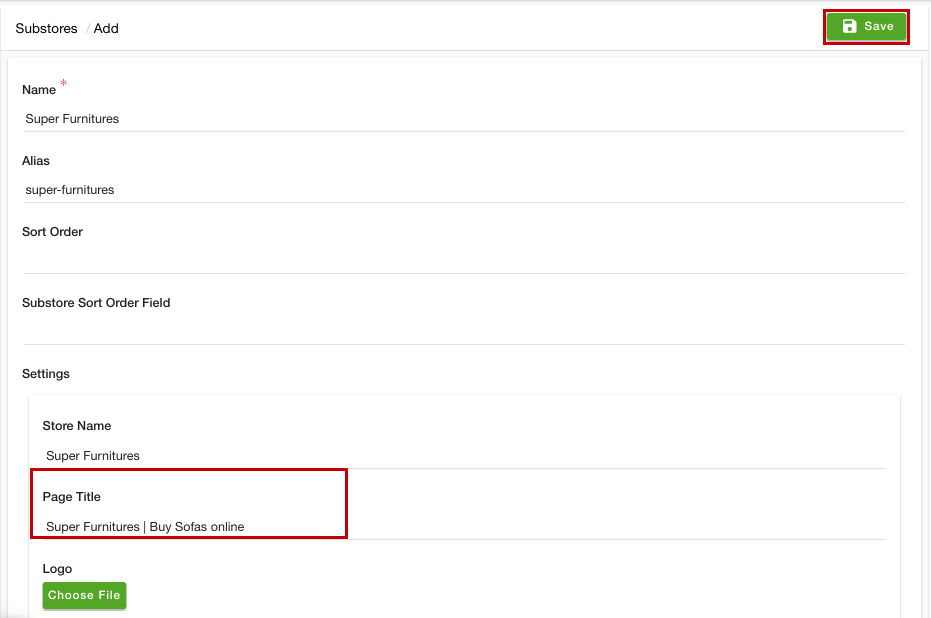
- Click the Save button to apply the changes.
Now, the page title will be defined for the selected substore. Similarly, you can define the page title for the other substores as well.