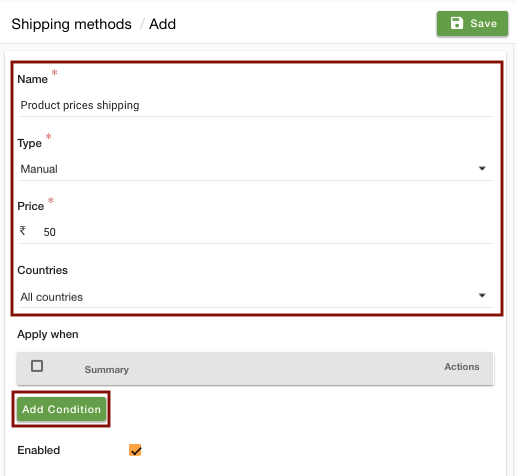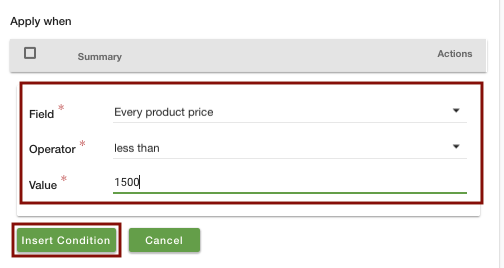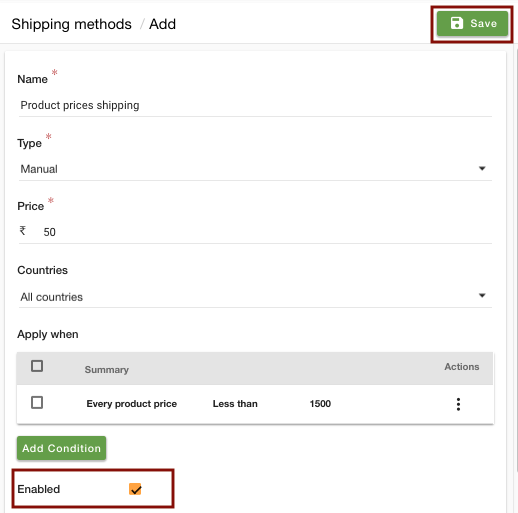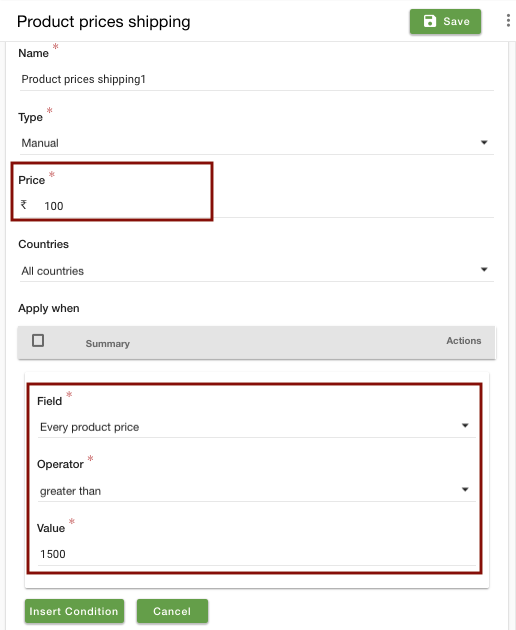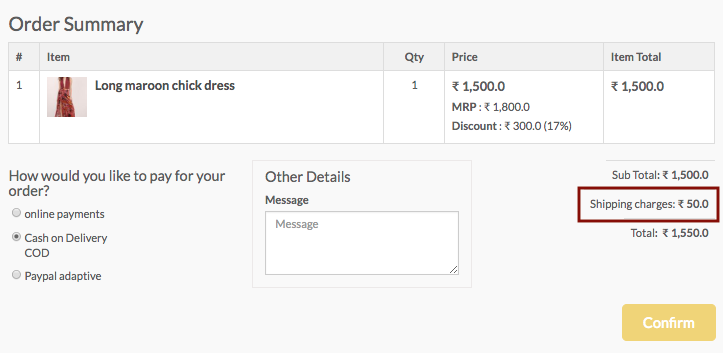Helpcenter
+918010117117
https://help.storehippo.com/s/573db3149f0d58741f0cc63b/ms.settings/5256837ccc4abf1d39000001/57614ef64256dc6851749879-480x480.png"
[email protected]
https://www.facebook.com/StoreHippohttps://twitter.com/StoreHippohttps://www.linkedin.com/company/hippoinnovations/https://plus.google.com/+Storehippo/posts
B4,309-10 Spaze iTech Park, Sector 49, Sohna Road,
122001
Gurgaon
India
Create a Trial Store
StoreHippo.com
Contact Us
-
Email:
[email protected]
Phone:
+918010117117
StoreHippo Help Center
StoreHippo Help Center
call to replace anchor tags contains '/admin' in href
2018-12-11T13:46:00.702Z
2020-10-01T11:17:19.952Z
- Home
- Shipping Methods
- How to set different shipping costs on different product prices?
How to set different shipping costs on different product prices?
Mr.Rajiv kumarScenario
You want to charge different shipping cost based on different product prices, i.e. Rs 50 for a product price up to Rs 1500 and Rs 100 for orders above Rs 1500.
Steps
You can set shipping charges on the orders placed in your store for various conditions such as order total, order weights, different countries and products, etc. Follow the below-mentioned steps to set the shipping charges on different product prices in your store:
- Go to Settings > Shipping Methods section of StoreHippo Admin Panel.
- Click on Add New button.
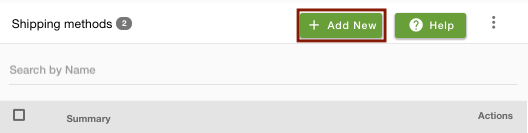
- Provide the Name as "Product prices shipping".
- Select the Type as "Manual" and mention the Price as "50".
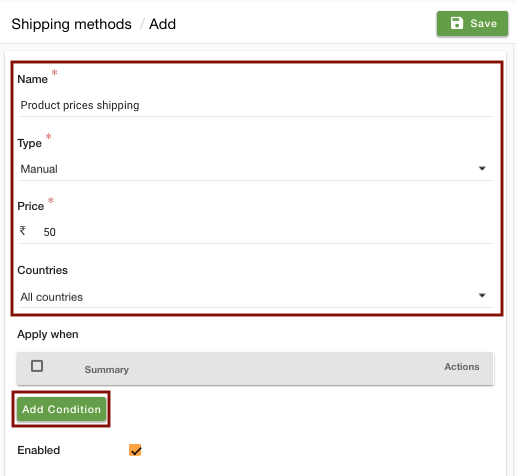
- Select Countries as "All Countries".
- Click on Add Condition in the Apply when field.
- In the Field drop-down, choose "Every product price". Select the Operator as "less than" and provide the Value as "1500".
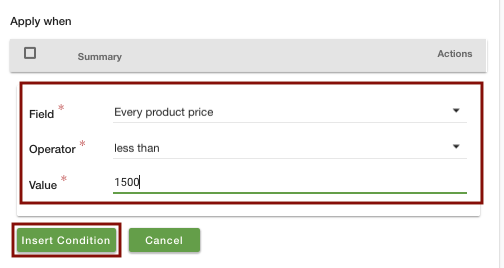
- Click on Insert Condition to add the condition.
- Select the Enable check box to enable the shipping cost.
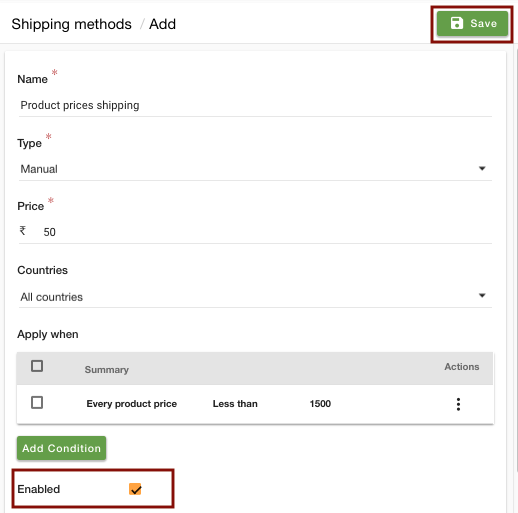
- Click on the Save button to save the shipping cost.
- Similarly, follow the same steps to add new shipping charges for orders above product price of Rs 1500 as shown in the screenshot below.
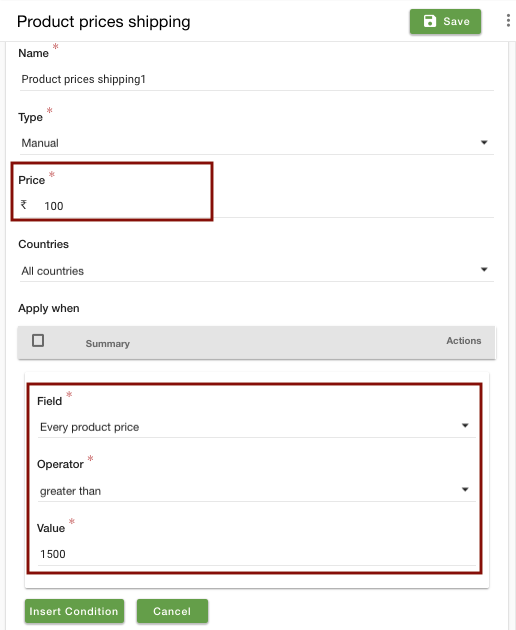
- The respective shipping charges are available on the orders. For example, if you order a product for Rs 1500, then the shipping charges will be Rs 50.
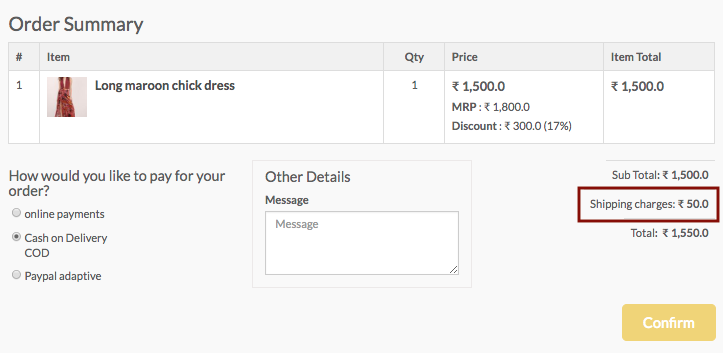
Related Topics