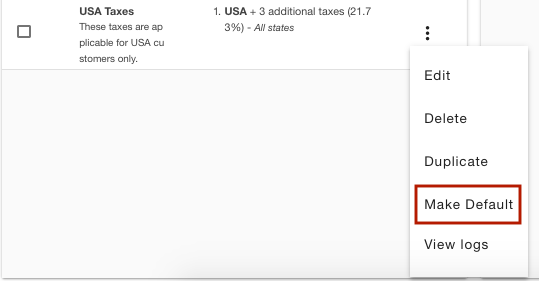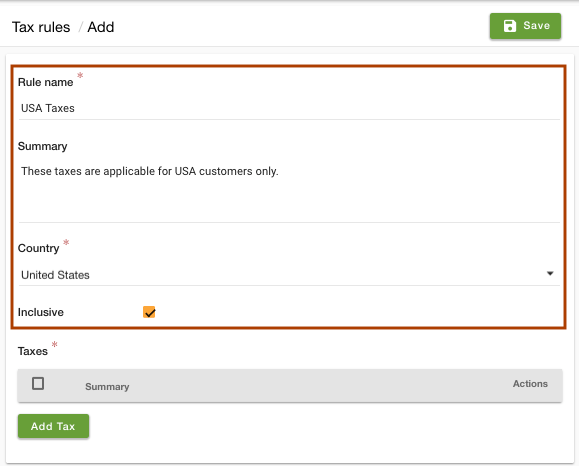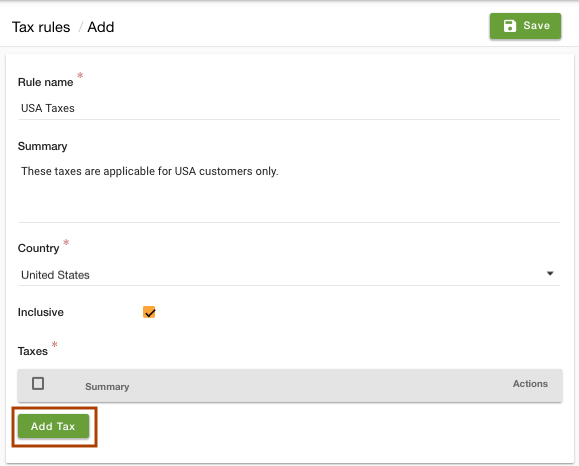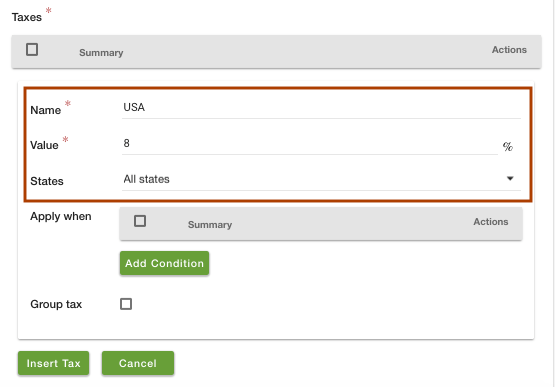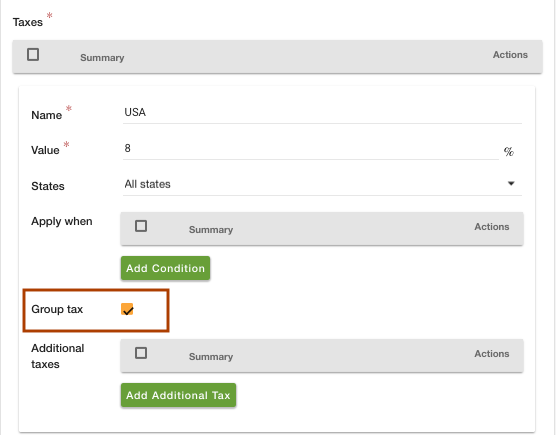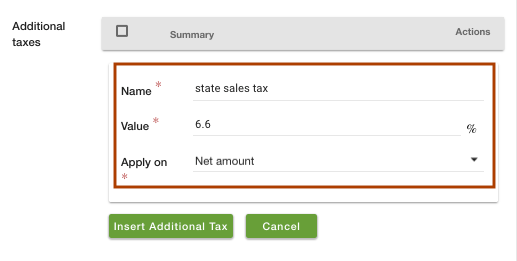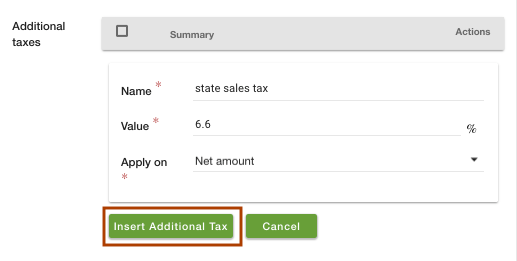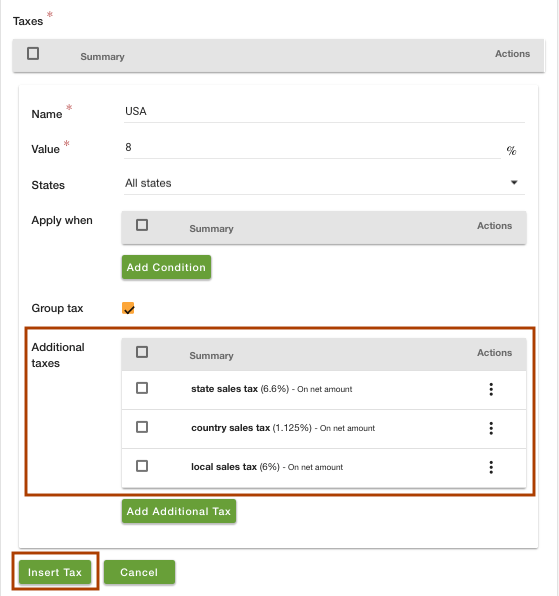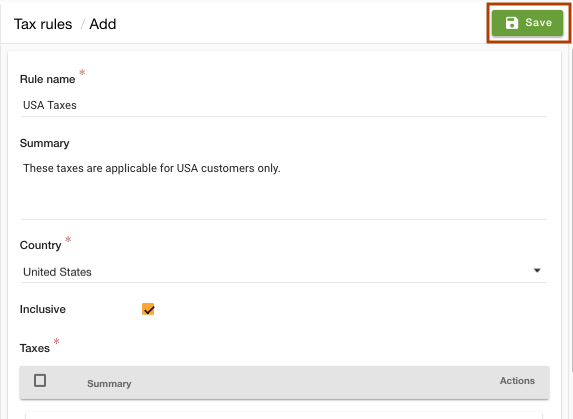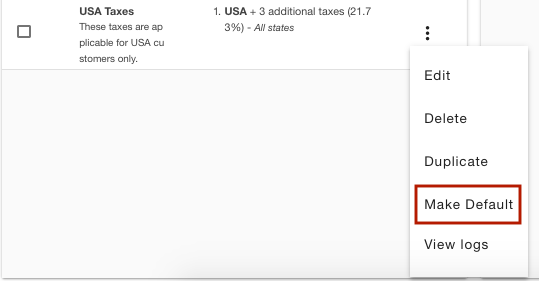Helpcenter +918010117117 https://help.storehippo.com/s/573db3149f0d58741f0cc63b/ms.settings/5256837ccc4abf1d39000001/57614ef64256dc6851749879-480x480.png" [email protected] https://www.facebook.com/StoreHippohttps://twitter.com/StoreHippohttps://www.linkedin.com/company/hippoinnovations/https://plus.google.com/+Storehippo/posts
B4,309-10 Spaze iTech Park, Sector 49, Sohna Road, 122001 Gurgaon India
Create a Trial Store StoreHippo.com Contact Us
- Email:
[email protected]
Phone:
+918010117117
StoreHippo Help Center
StoreHippo Help Center
call to replace anchor tags contains '/admin' in href2018-09-14T06:29:26.507Z 2019-02-18T12:30:33.839Z
How to set group taxes for a specific country?
Mr.Rajiv kumarScenario
You want to apply multiple taxes on the customers of the USA only.
Steps
StoreHippo allows you to set up a number of taxes for a specific country, state, and seller, etc. You can also define group taxes which constitutes multiple additional taxes. Follow the below steps to set up multiple taxes on the specific country "USA":
- Go to Settings > Tax rules section in StoreHippo Admin Panel.
- Click on Add New to add a new tax.
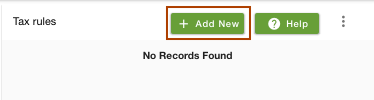
- Provide the Rule name as "USA Taxes". Enter the summary of the tax if you wish.
- Choose the Country as "United States".
- Uncheck the Inclusive field, if you wish to make the taxable amounts exclusive of this tax.
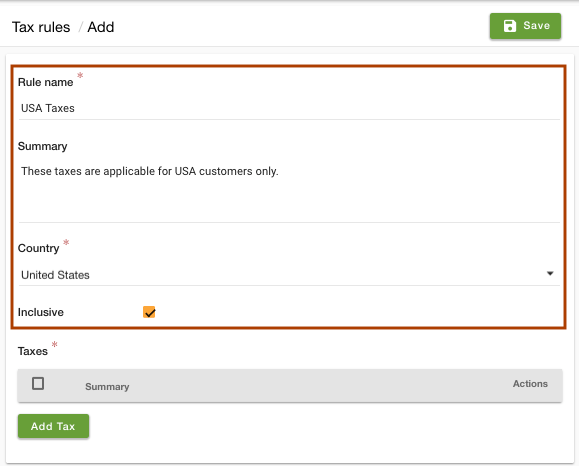
- Click on the Add Tax to define the taxes.
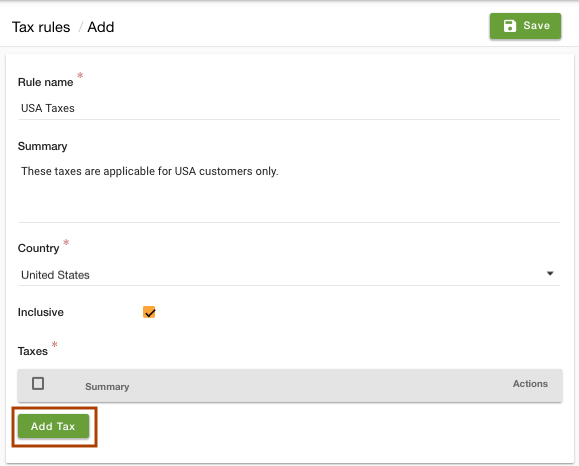
- Enter the Name as "USA" and Value as "8" of the tax.
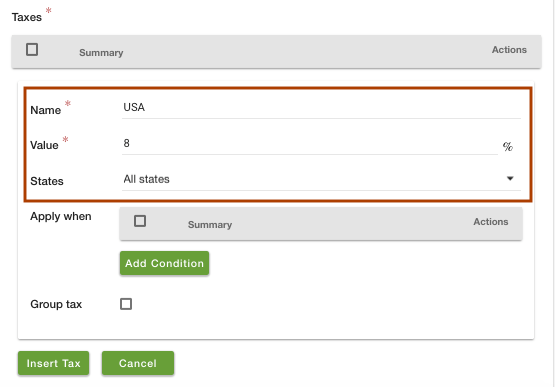
- You can choose all states or any specific state for which you want to apply the tax. You can apply the condition if you wish.
- Now select the Group tax checkbox. The Additional taxes setting opens up.
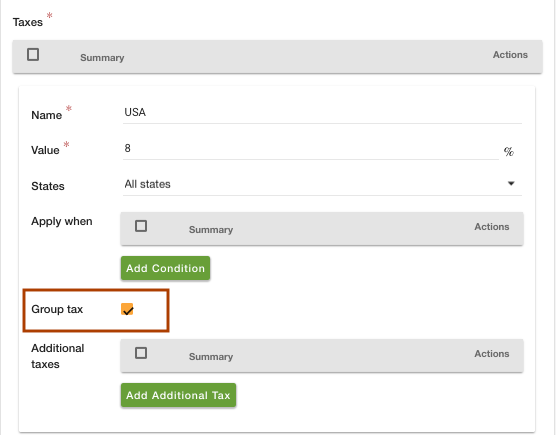
- Click on Add Additional Tax button to define additional taxes.
- Enter the Name as "state sales tax", Value as "6.6" % and select "net amount" from the Apply on the drop-down.
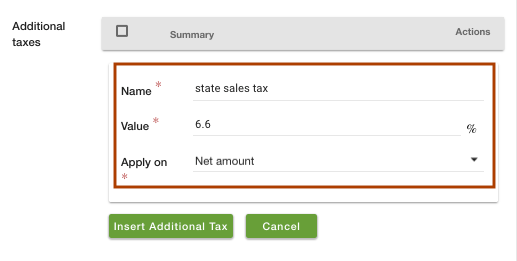
- Click on Insert Additional Taxes button.
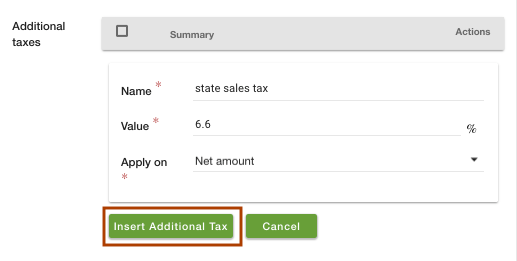
- Now similarly, insert the second tax by the Name as "country sales tax", Value as "1.125" % and select "net amount" from the Apply on the drop-down. For the third tax, provide the Name as "local sales tax", Value as "6" % and select "net amount" from the Apply on the drop-down.
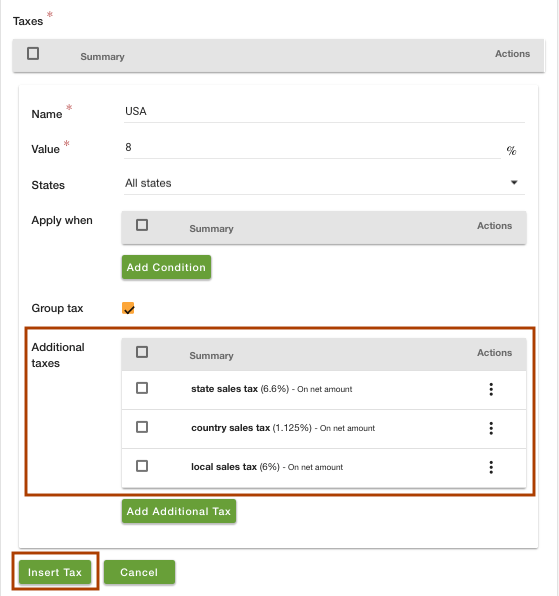
- Click on Insert tax button.
- Click on the Save button to add the tax.
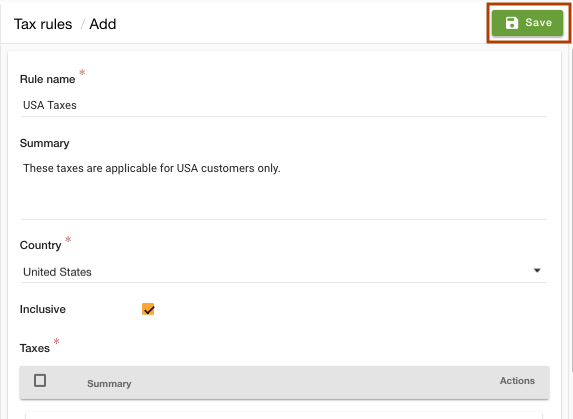
- Now click on the ellipsis button and
choose Make default option from the drop-down to apply the tax by default on all the products of the store.