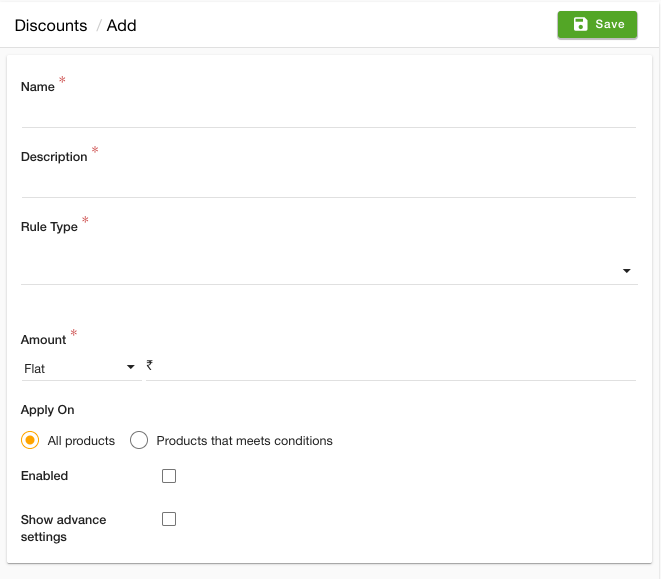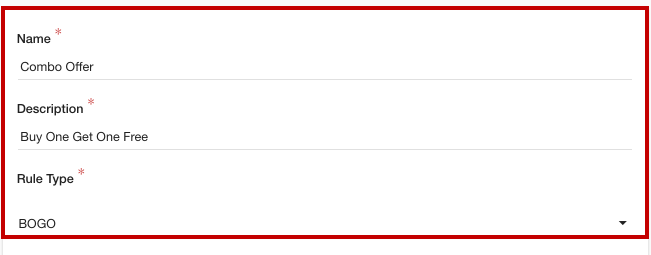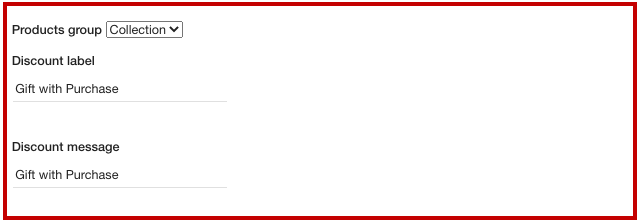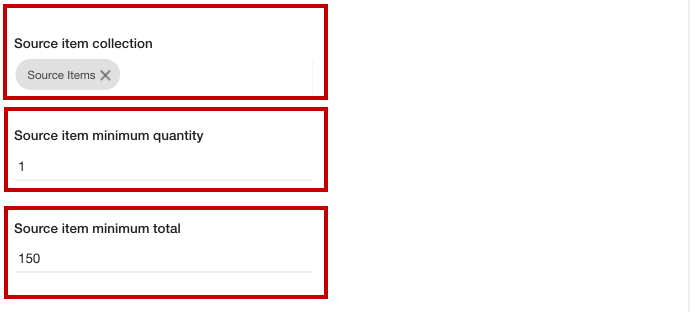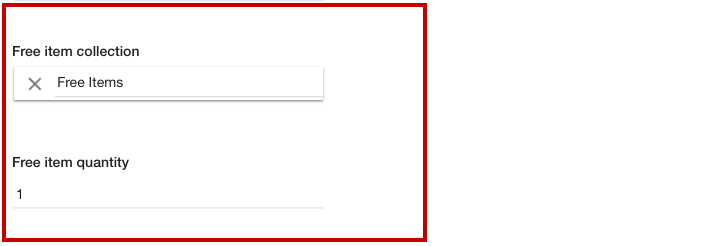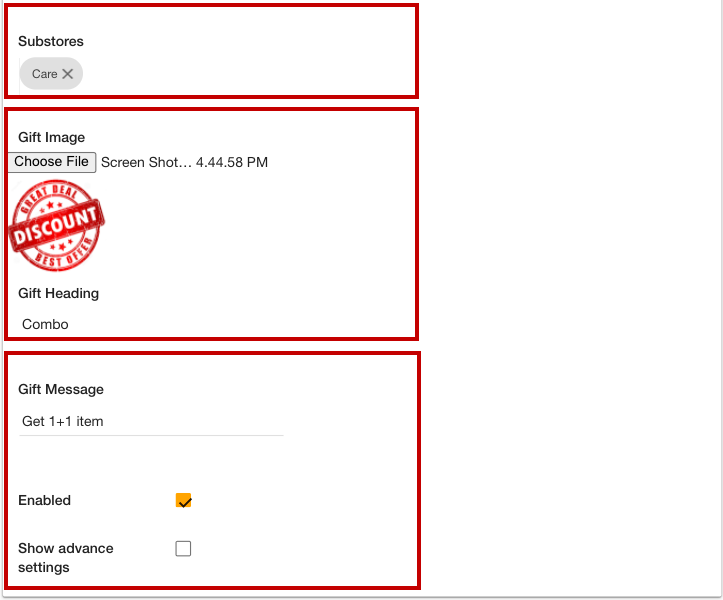- Email:
[email protected]
Phone:
+918010117117
StoreHippo Help Center
StoreHippo Help Center
- Home
- BOGO Discount Rule
BOGO Discount Rule
Mr.Rajiv kumarAvailable in Platinum Plan and above.
StoreHippo allows you to set up the BOGO (Buy One Get One) offer/deal on your store. The advanced discount engine of the StoreHippo enables you to create even complex discount rules. You can create the BOGO discount rule for various product groups, such as Brands, Categories, or Collections.
Creating BOGO deal
To create the BOGO deal for your store, follow the steps mentioned below:
- Go to the Marketing > Discounts section of StoreHippo Admin Panel.
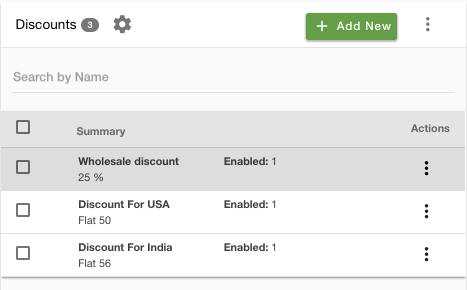
- Click the Add New button. A form will open up.
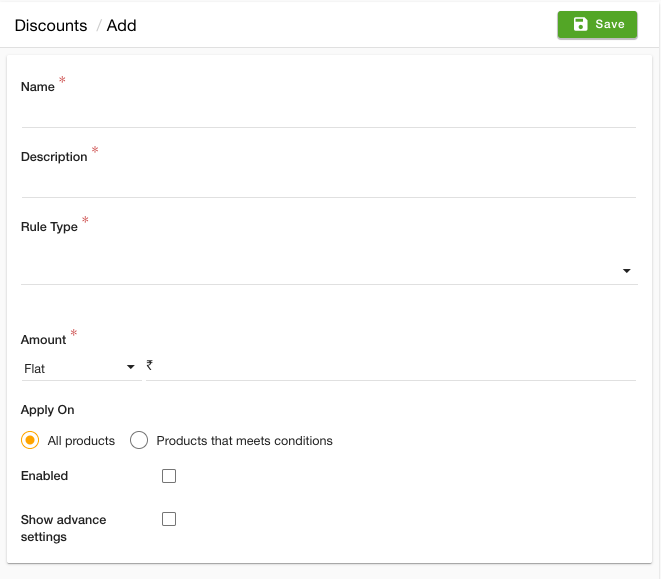
- Provide the discount rule name and description in the Name and Description field respectively.
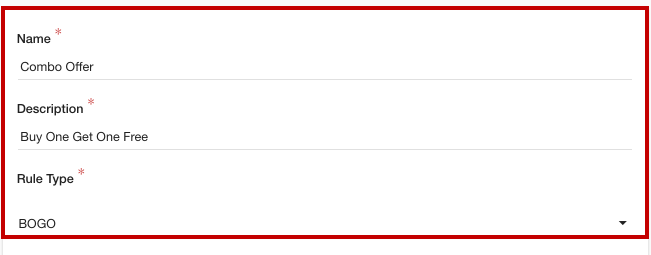
- From the Rule Type dropdown, select the "BOGO" option. This will open up more fields.
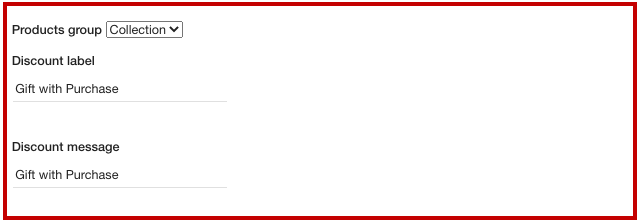
- From the Products group dropdown, select the product group option. There will be 3 options:
- Category
- Collection
- Brand
- Enter the discount label and discount message in the Discount label and Discount message fields respectively.
- Provide the source item details. In the Source item collection field, select the product collection of the source item. If you have selected the "Collection", then the Source item category field will appear. Similarly, for the "Brand" as the Product group, the Source item brand field will appear.
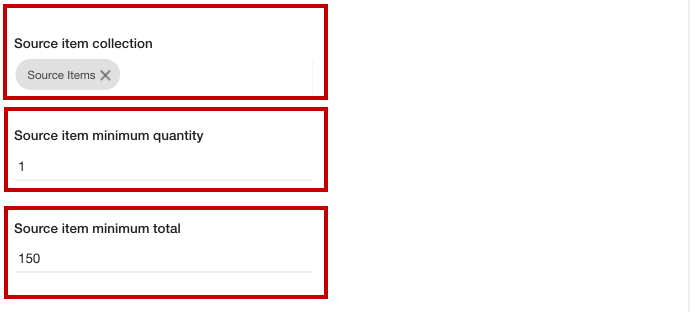
- Enter the minimum quantity and the minimum total required to avail the discount in the Source item minimum quantity and Source item minimum total fields.
- Now, provide the free item details. Select the free item collection group from the Free item collection group field.
- Enter the quantity of the item that will be free along with the source item in the Free item quantity field.
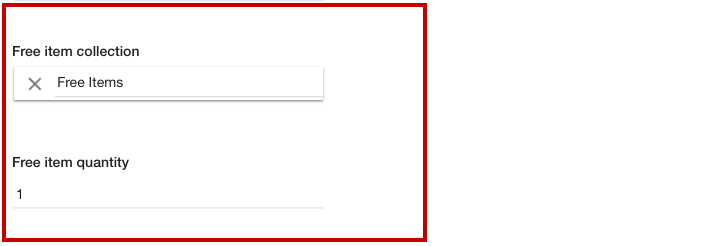
- From the Substores field, select the substore(s) in which the discount will be applicable.
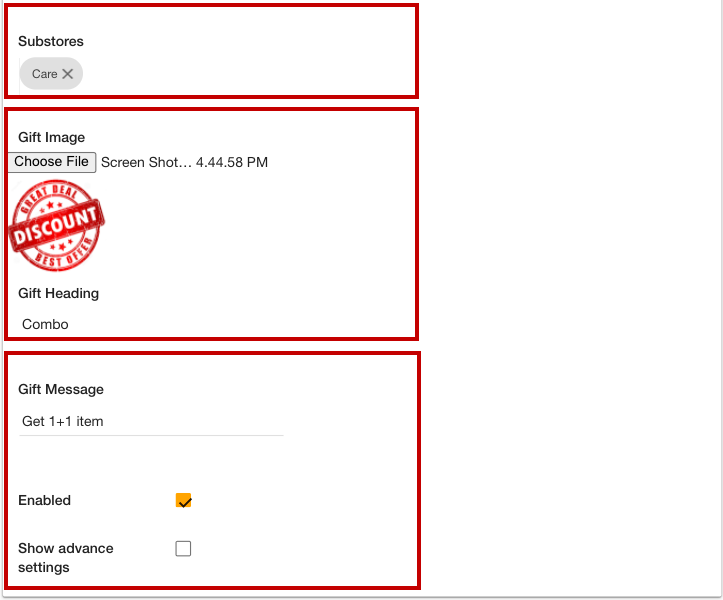
- In the Gift Image field, you can upload the gift image by clicking the Choose File button.
- Enter the gift heading and gift message in the respective fields.
- Select the Enabled checkbox to activate the discount rule.
- Select the Show advance settings option and provide the advance details if needed.
- Click the Save button to apply the changes.
Now, the "Buy One Get One" discount rule will be created. When the user will add the item from the specified collection, the message for the gift offer will be displayed on the cart page.
Put code in cart widget for bogo messages or offers to shown:
</div>

The user can add the item from the "Free item collection" group.
The price for the offer item will be automatically set to zero.