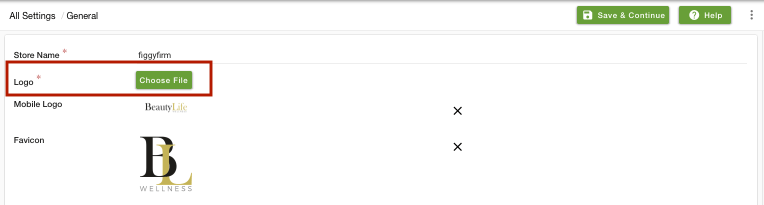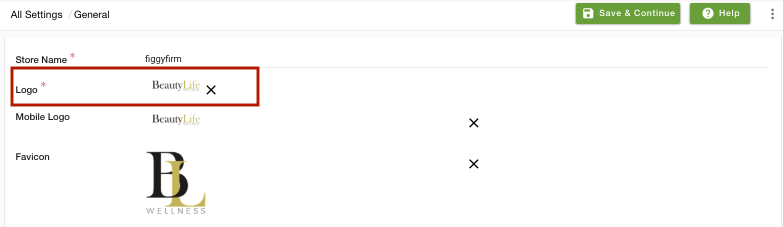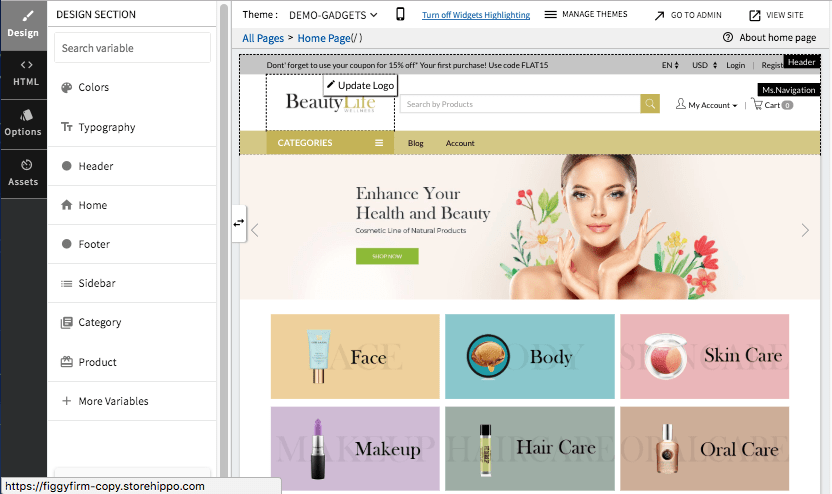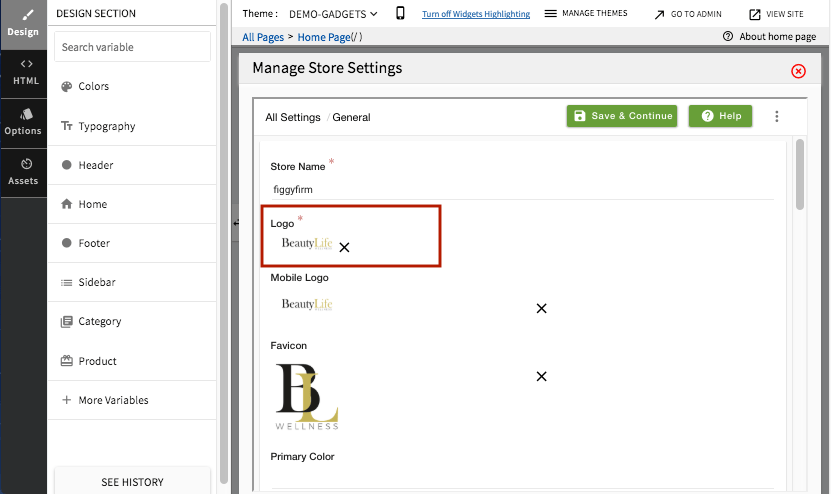Helpcenter +918010117117 https://help.storehippo.com/s/573db3149f0d58741f0cc63b/ms.settings/5256837ccc4abf1d39000001/57614ef64256dc6851749879-480x480.png" [email protected] https://www.facebook.com/StoreHippohttps://twitter.com/StoreHippohttps://www.linkedin.com/company/hippoinnovations/https://plus.google.com/+Storehippo/posts
B4,309-10 Spaze iTech Park, Sector 49, Sohna Road, 122001 Gurgaon India
Create a Trial Store StoreHippo.com Contact Us
- Email:
[email protected]
Phone:
+918010117117
StoreHippo Help Center
StoreHippo Help Center
call to replace anchor tags contains '/admin' in href2018-08-06T13:54:24.302Z 2020-07-15T13:55:54.497Z
- Home
- How to upload your logo in your store?
How to upload your logo in your store?
Mr.Rajiv kumarThe logo is used in the site header on the storefront as well as in notifications. Uploading logo is a part of the basic setup of your store. There are two methods by which you can update logo for your store.
Method 1
You can manage your general settings like uploading a logo from StoreHippo Admin Panel. Follow the below steps to do so:
- Go to Settings > General Settings section in StoreHippo Admin Panel.
- In the Logo field, click on the Choose file button.
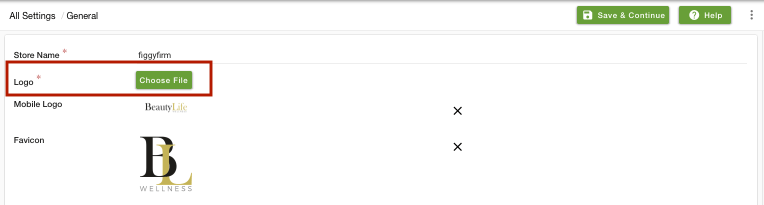
- Select a file from your device and upload it.
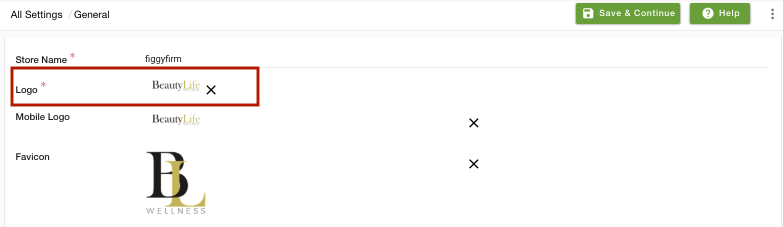
- Click on Save and Continue to save the settings. The logo is now updated to your store.
Method 2
StoreHippo provides an effortless way to manage your general setting directly from the design theme. To upload the logo of your store, follow the mentioned steps:
- Go to Design theme in StoreHippo Admin Panel.
- In the window appearing, hover on the logo. You get the Update logo button on the logo.
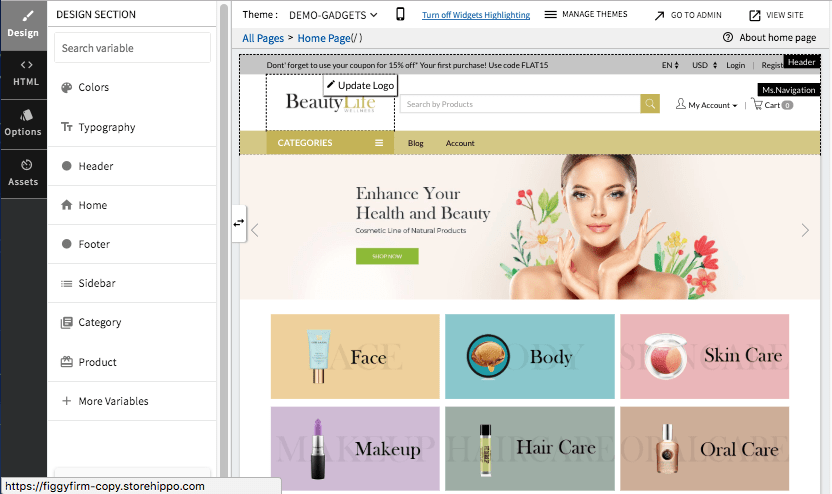
- Click the Update logo button, a tab to manage your store's general setting opens up.
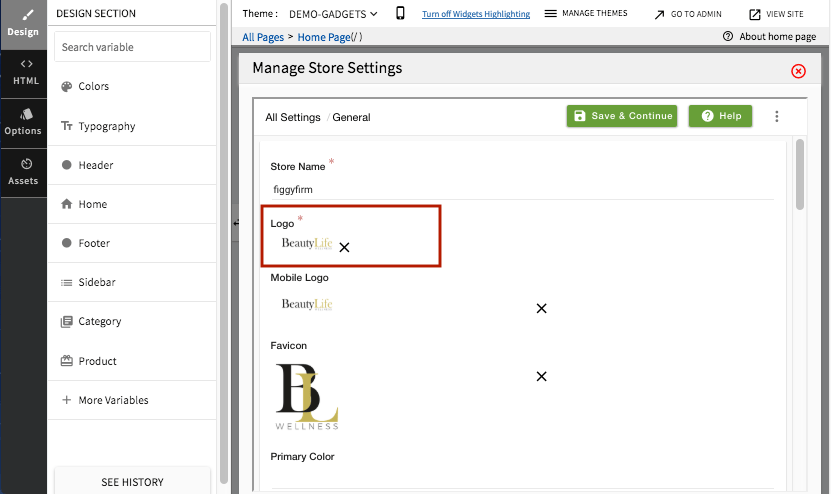
- Upload the logo of your store in the Logo field.
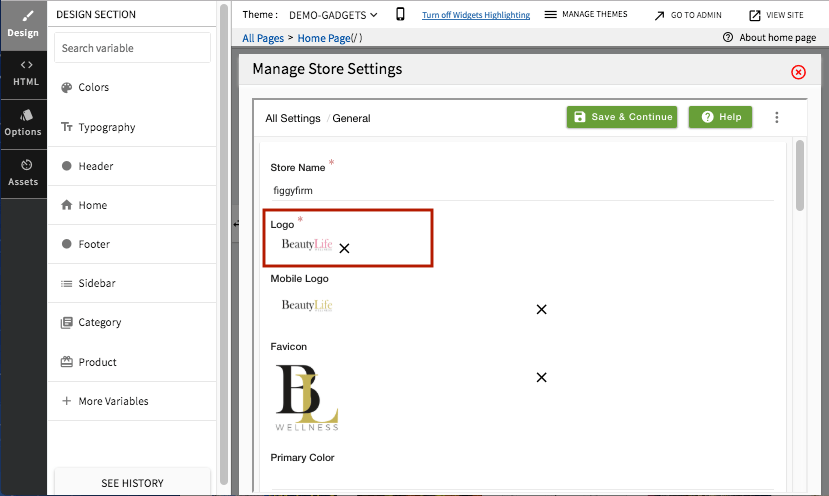
- Click on Save and Continue to save the settings. The logo is now updated to your store.
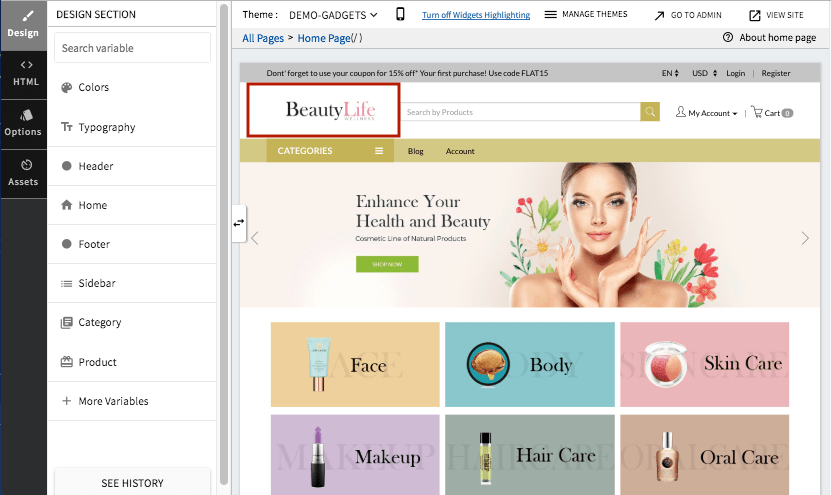
Related Topics