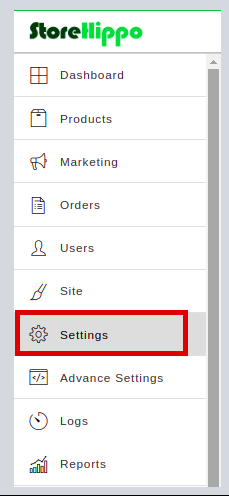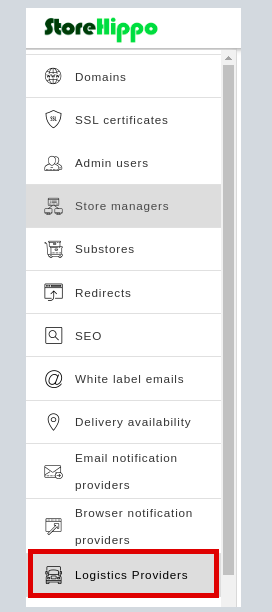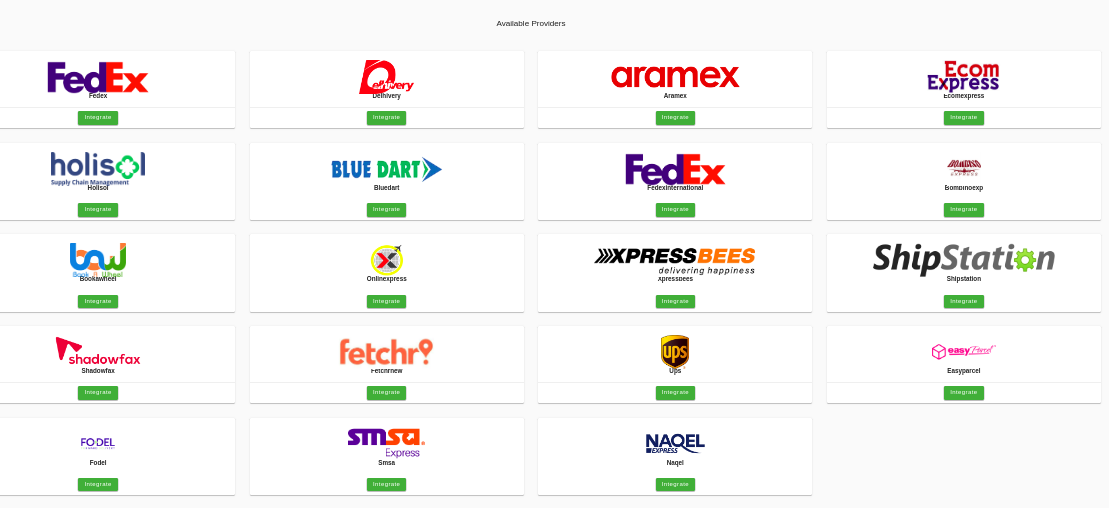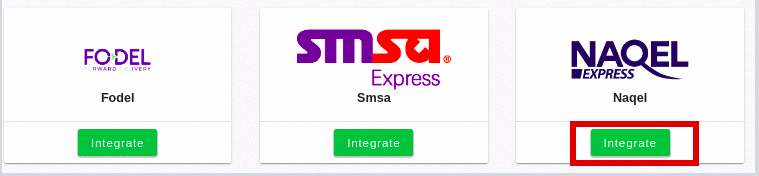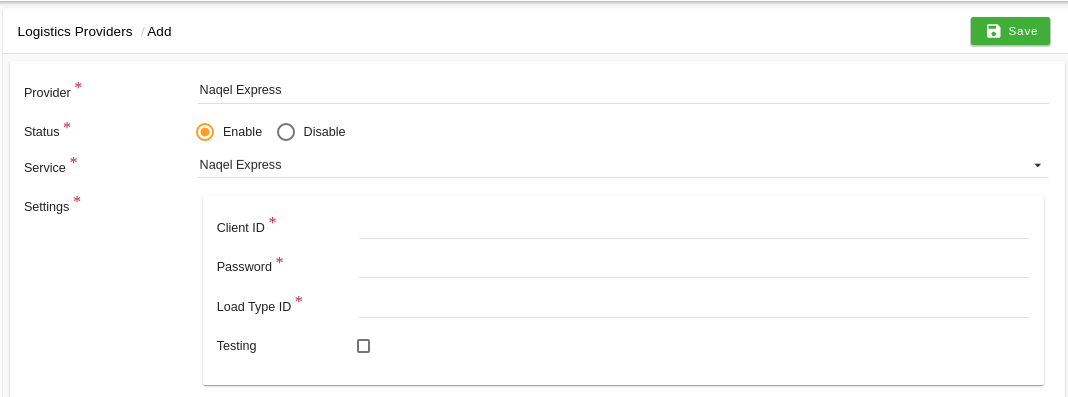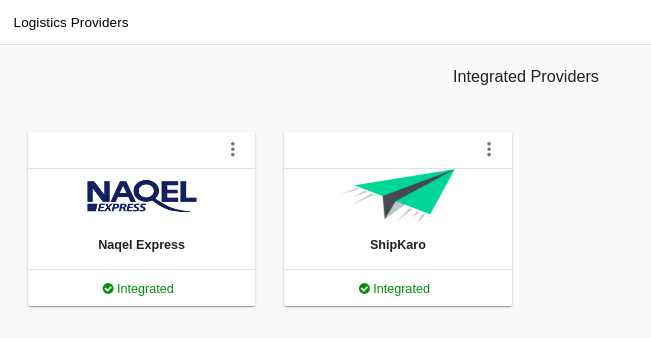Helpcenter +918010117117 https://help.storehippo.com/s/573db3149f0d58741f0cc63b/ms.settings/5256837ccc4abf1d39000001/57614ef64256dc6851749879-480x480.png" [email protected] https://www.facebook.com/StoreHippohttps://twitter.com/StoreHippohttps://www.linkedin.com/company/hippoinnovations/https://plus.google.com/+Storehippo/posts
B4,309-10 Spaze iTech Park, Sector 49, Sohna Road, 122001 Gurgaon India
Create a Trial Store StoreHippo.com Contact Us
- Email:
[email protected]
Phone:
+918010117117
StoreHippo Help Center
StoreHippo Help Center
call to replace anchor tags contains '/admin' in href2020-06-02T18:19:51.919Z 2021-06-14T08:36:27.676Z
- Home
- Logistics Providers
- Integrate Naqel Express As Logistic Provider
Integrate Naqel Express As Logistic Provider
Mr.Rajiv kumarYou can integrate Naqel Express as a logistic provider in your store. Integrating the Naqel Express as a logistics provider is an extensive process. To successfully integrate it, follow the steps mentioned below.
- Login to the StoreHippo Admin Panel.
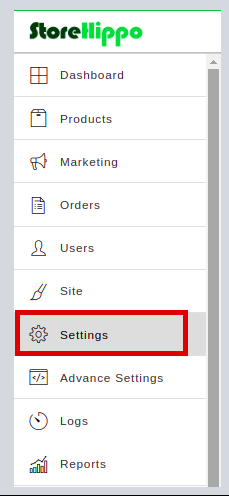
- Click the Settings option as shown in the image above.
- Click the Logistics Providers option to go to the Logistics Providers section.
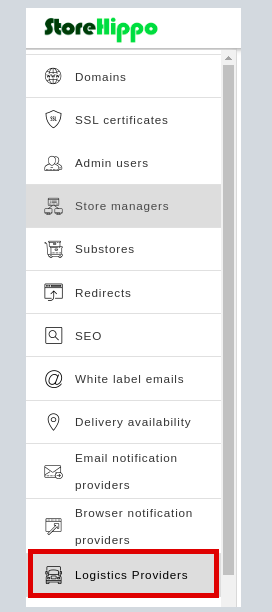
- Now, you will be on the Logistics Providers page.
- In the Available Providers section, all the available logistics providers will be displayed as shown in the image below.
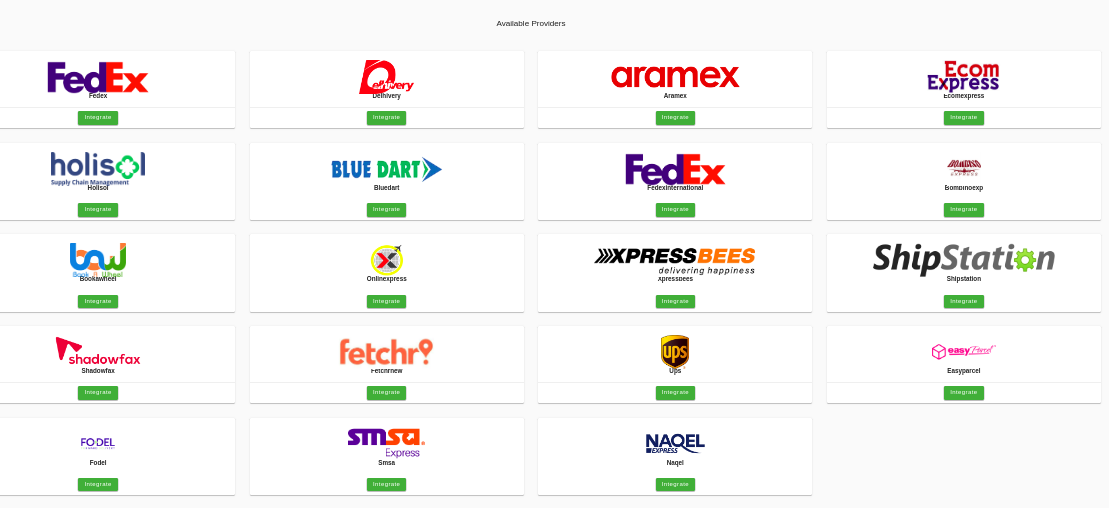
- Click on the Integrate button below the Naqel Express.
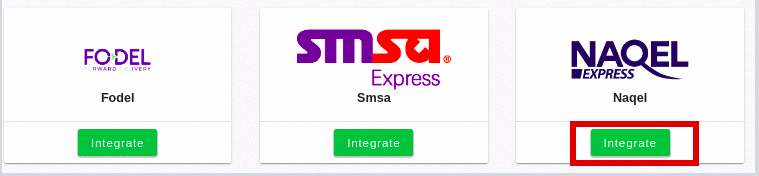
- Now, the form with the following field is opened.
- Provider: In this field, the name of the logistic provider will be auto-filled.
- Status: There will be two options - Enable and Disable. By default, Enable will be selected. You can choose another option as per the status of the provider.
- Service: In this dropdown field, Naqel Express will be auto-selected as your logistic provider.
- Settings: In this field, enter the value of the Client ID, Password, Load Type ID, and Testing.
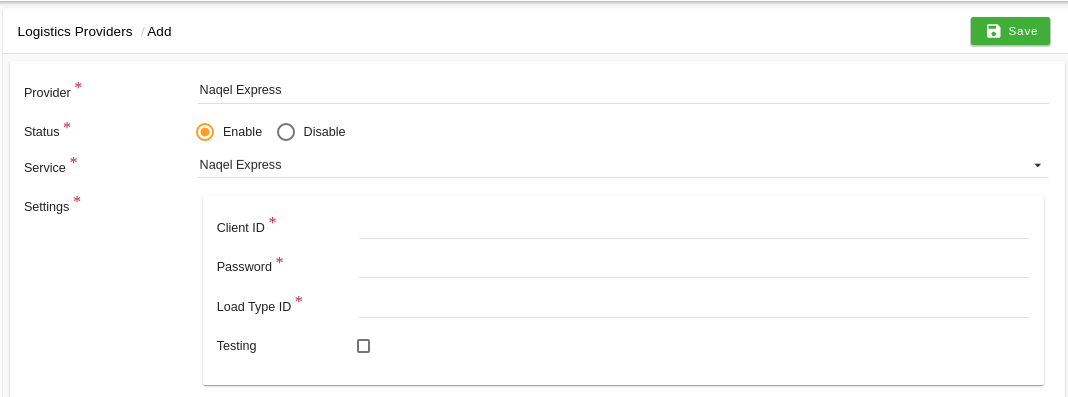
- After entering all the details, click on the Save button.
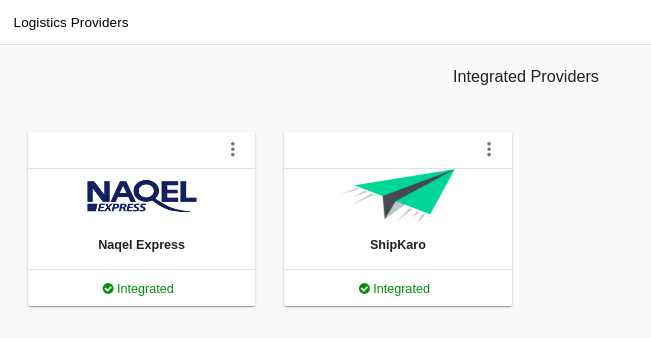
- When the Naqel Express logistics provider is integrated, it will be shown in the Integrated Providers section as shown in the image above.
Table of Contents
Subtopics