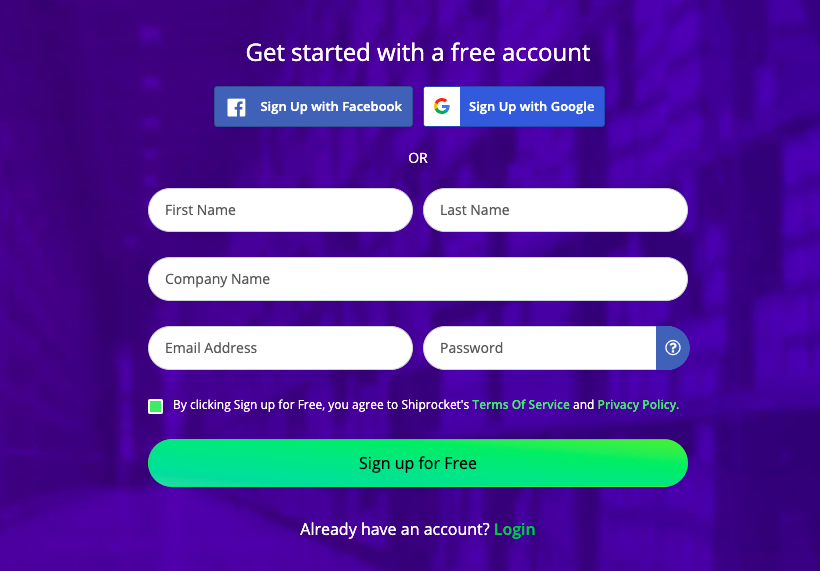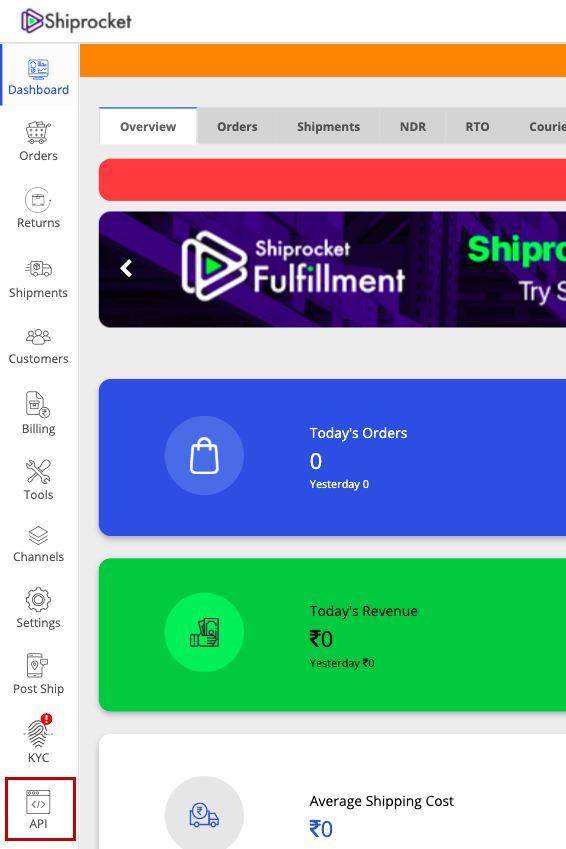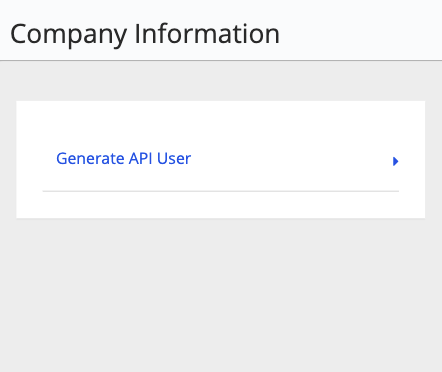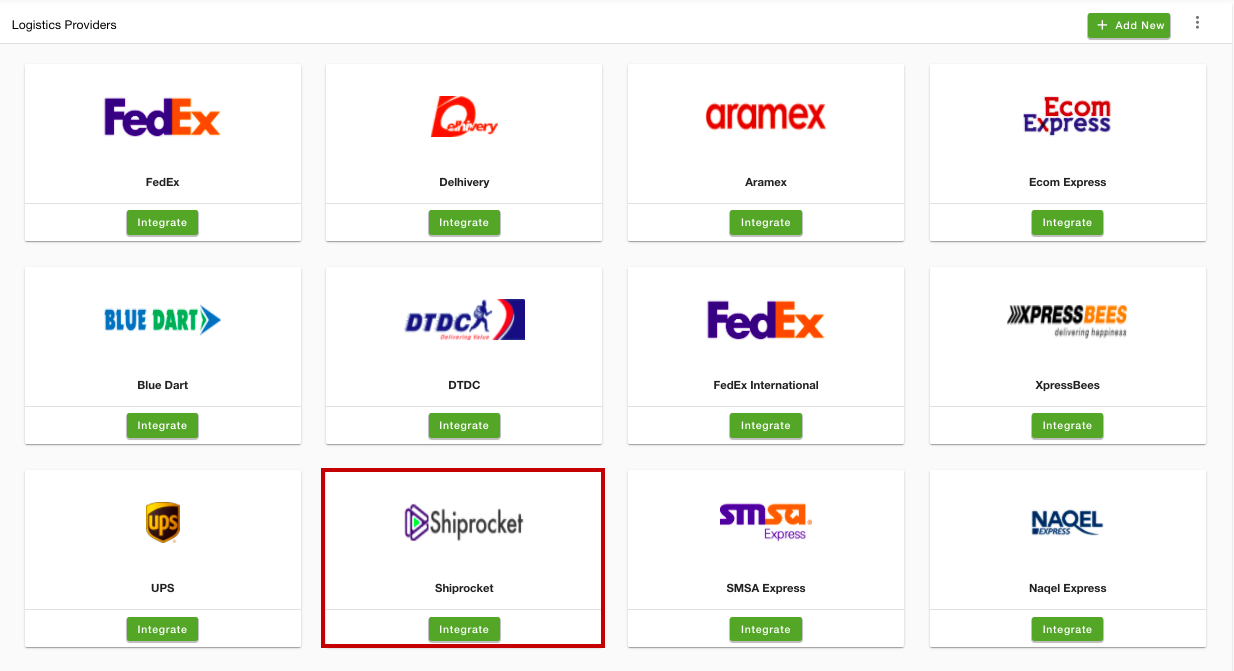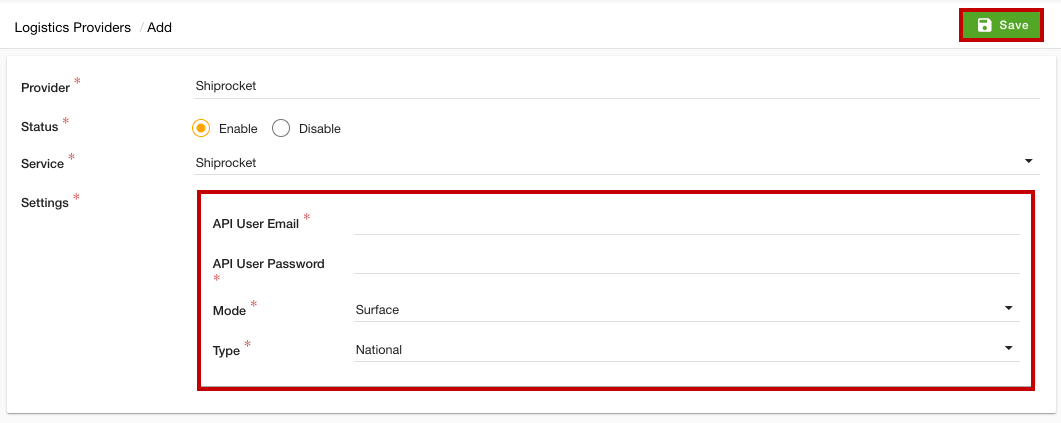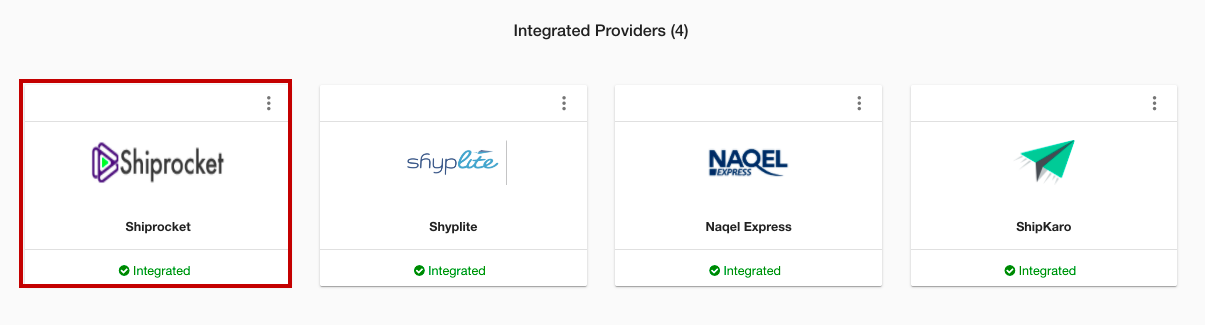Helpcenter +918010117117 https://help.storehippo.com/s/573db3149f0d58741f0cc63b/ms.settings/5256837ccc4abf1d39000001/57614ef64256dc6851749879-480x480.png" [email protected] https://www.facebook.com/StoreHippohttps://twitter.com/StoreHippohttps://www.linkedin.com/company/hippoinnovations/https://plus.google.com/+Storehippo/posts
B4,309-10 Spaze iTech Park, Sector 49, Sohna Road, 122001 Gurgaon India
Create a Trial Store StoreHippo.com Contact Us
- Email:
[email protected]
Phone:
+918010117117
StoreHippo Help Center
StoreHippo Help Center
call to replace anchor tags contains '/admin' in href2021-02-17T06:27:40.421Z 2021-06-15T13:27:08.950Z
- Home
- Supported Logistics Providers
- Integrate Shiprocket as logistics provider
Integrate Shiprocket as logistics provider
Mr.Rajiv kumarStoreHippo provides you the support for major domestic and international Logistics Providers and Shiprocket is one of them. You can integrate Shiprocket as a logistics provider in your store. Integrating Shiprocket is a two steps process. First, you need to create a Shiprocket account and get the API keys. Then, you need to enter the keys in the admin panel of your store.
Getting Shiprocket credentials
- Register for the Shiprocket.
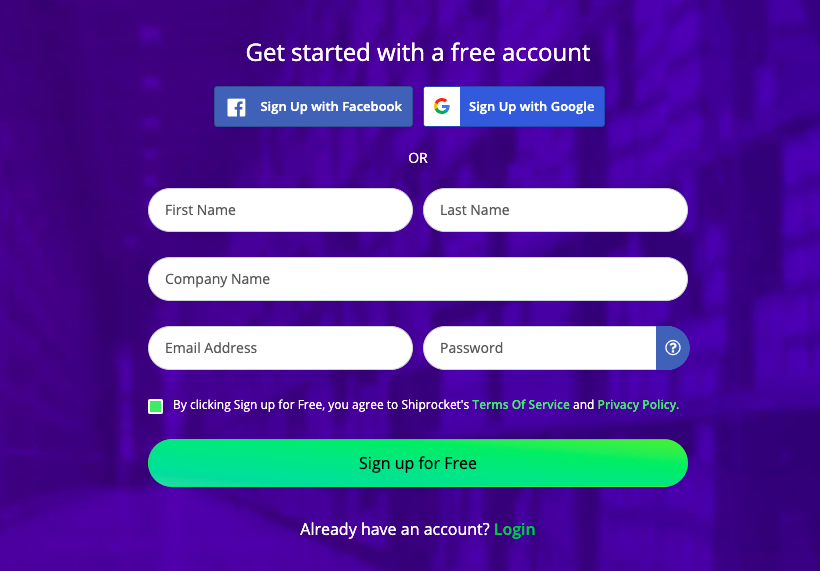
- If you already have an account, then go to the Shiprocket dashboard.
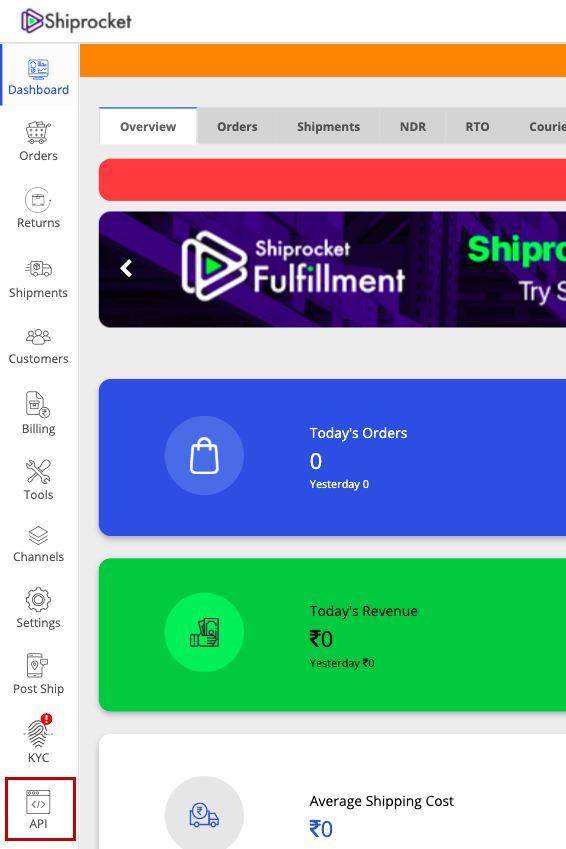
- Click on the API option.
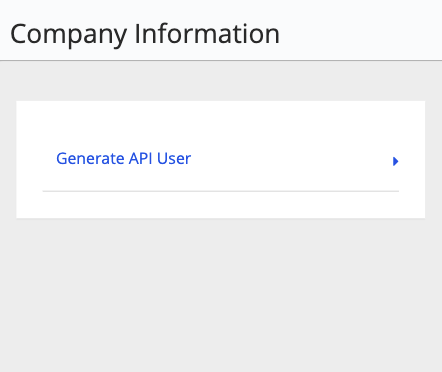
- Click on the Generate API User option to generate the API keys.
Setting Shiprocket as the logistics provider
Once you have got the API credentials, you can proceed with setting Shiprocket as the logistics provider. To set up Shiprocket as the logistics provider, follow the steps mentioned below:
- Go to the Settings section in the StoreHippo Admin Panel.
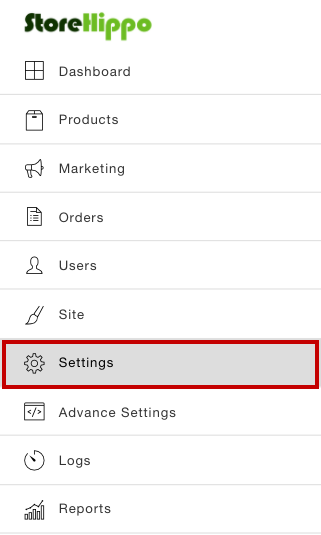
- Go to the Logistics Providers section by clicking the Logistics Providers option.
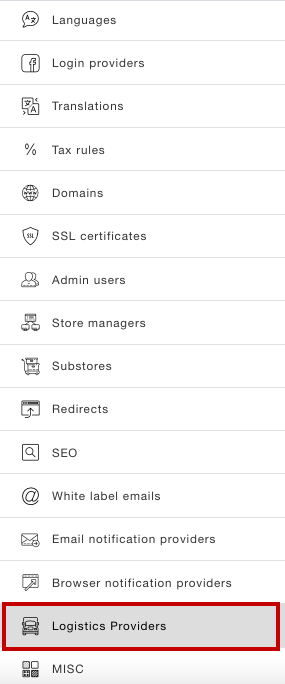
- Now, you will be on the Logistics Providers page. In the Available Providers section, all the available logistics providers will be displayed as shown in the image below.
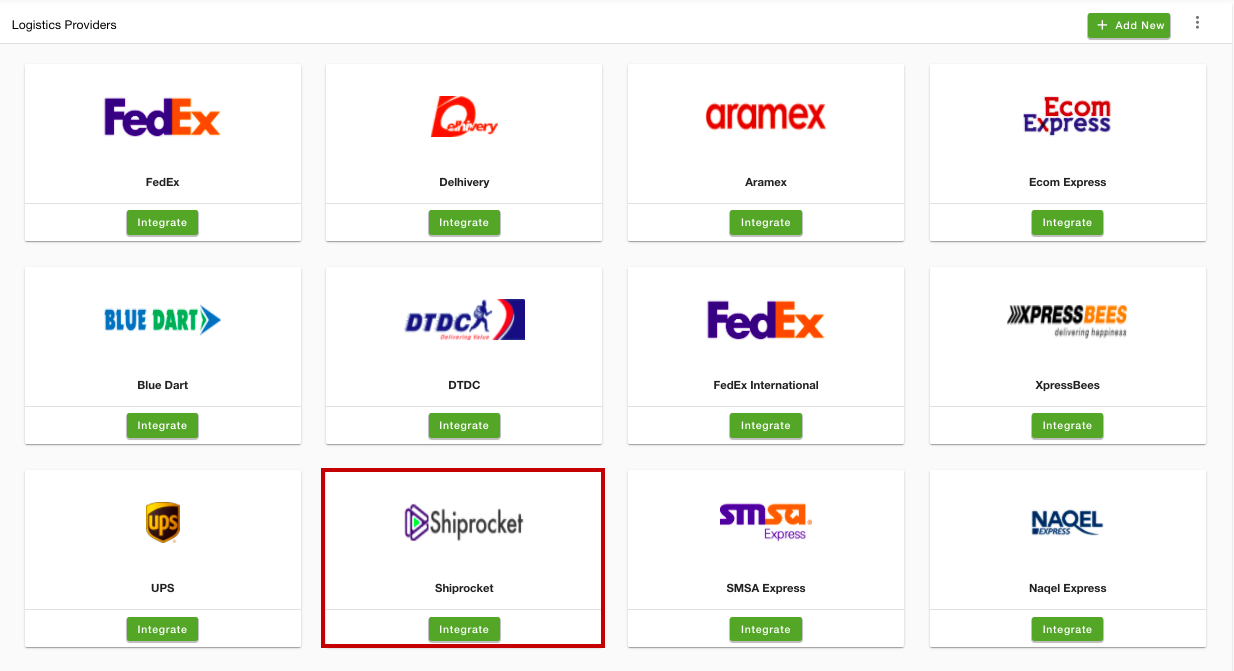
- Search for the Shiprocket and click the Integrate button.
- The form with the following field is opened.
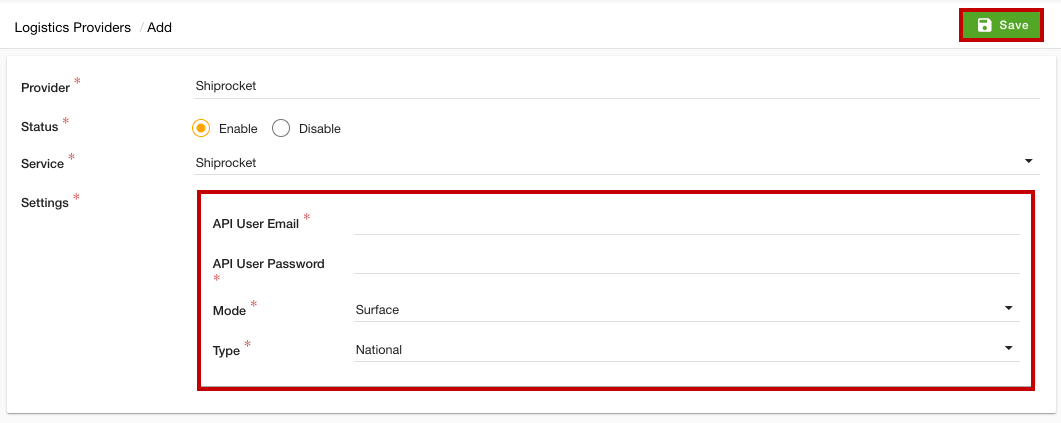
- Provider: In this field, the name of the logistic provider will be auto-filled.
- Status: There will be two options - Enable and Disable. By default, Enable will be selected. You can choose other option as per the status of the provider.
- Service: In this dropdown, the service provider name will be auto-selected.
- API User Email: In this field, provide the API user email.
- API User Password: Enter the API user password.
- Mode: There will be two options - Surface and Air. You can choose any option which you want to set.
- Type: In this field, there will be two fields National and International. Select the value from the Type dropdown.
- After entering all the details, click the Save button.
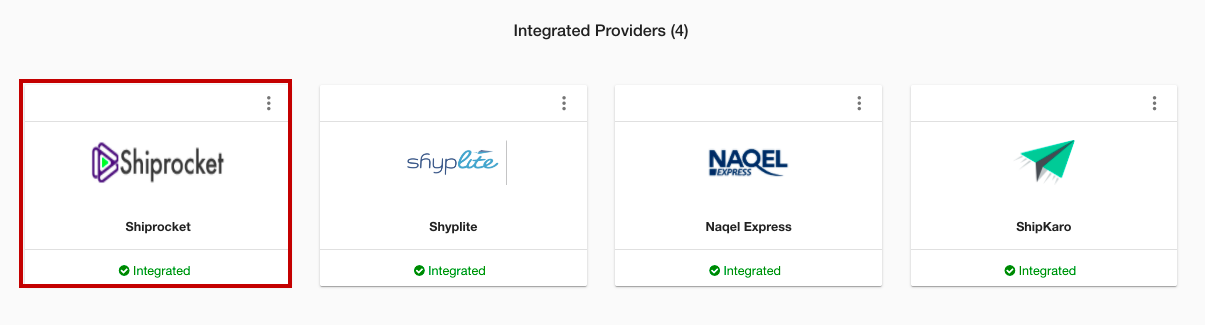
Now, the Shiprocket logistics provider will be integrated and will be shown in the Integrated Providers section.