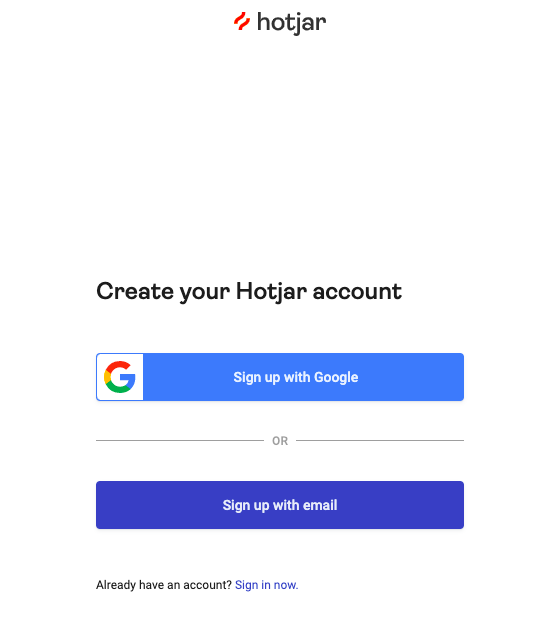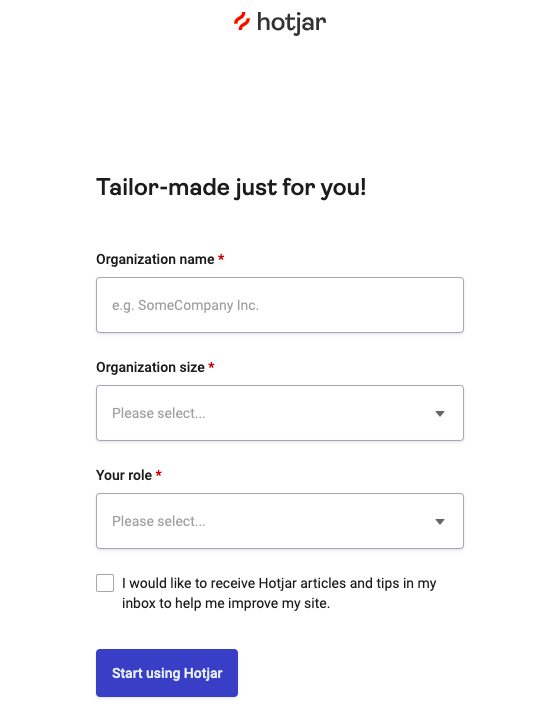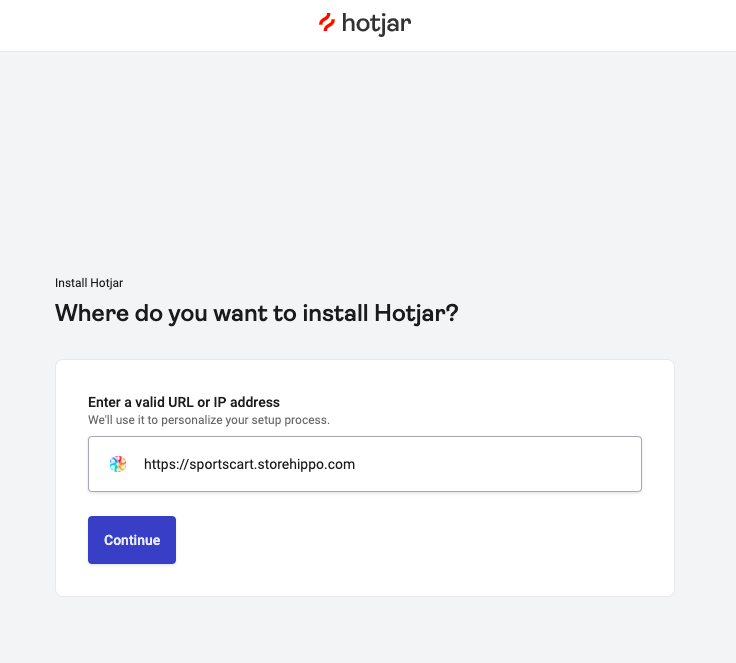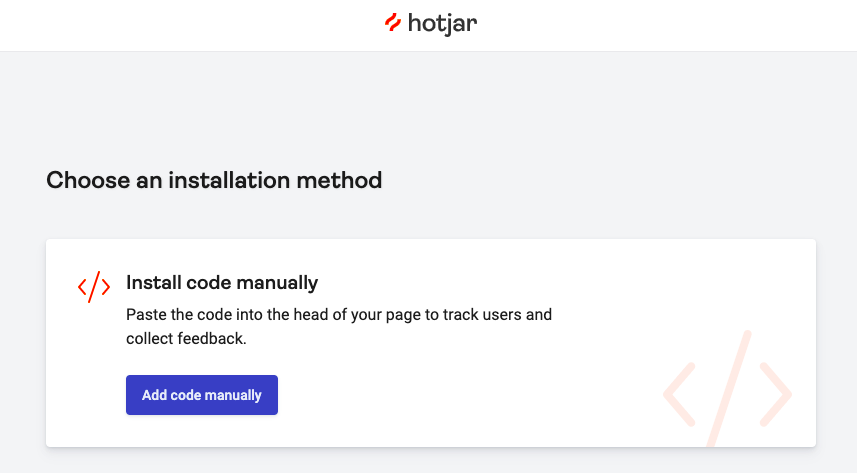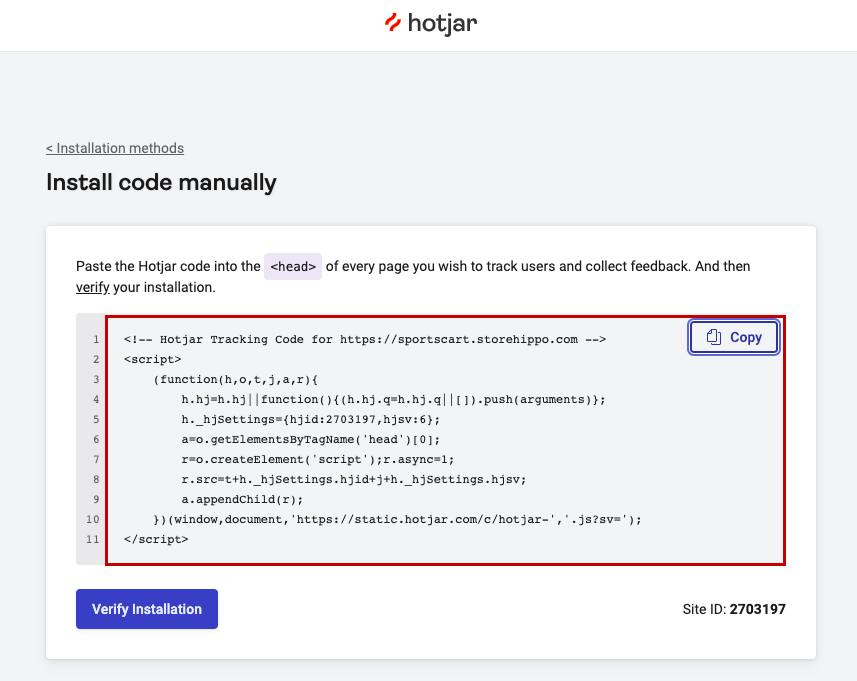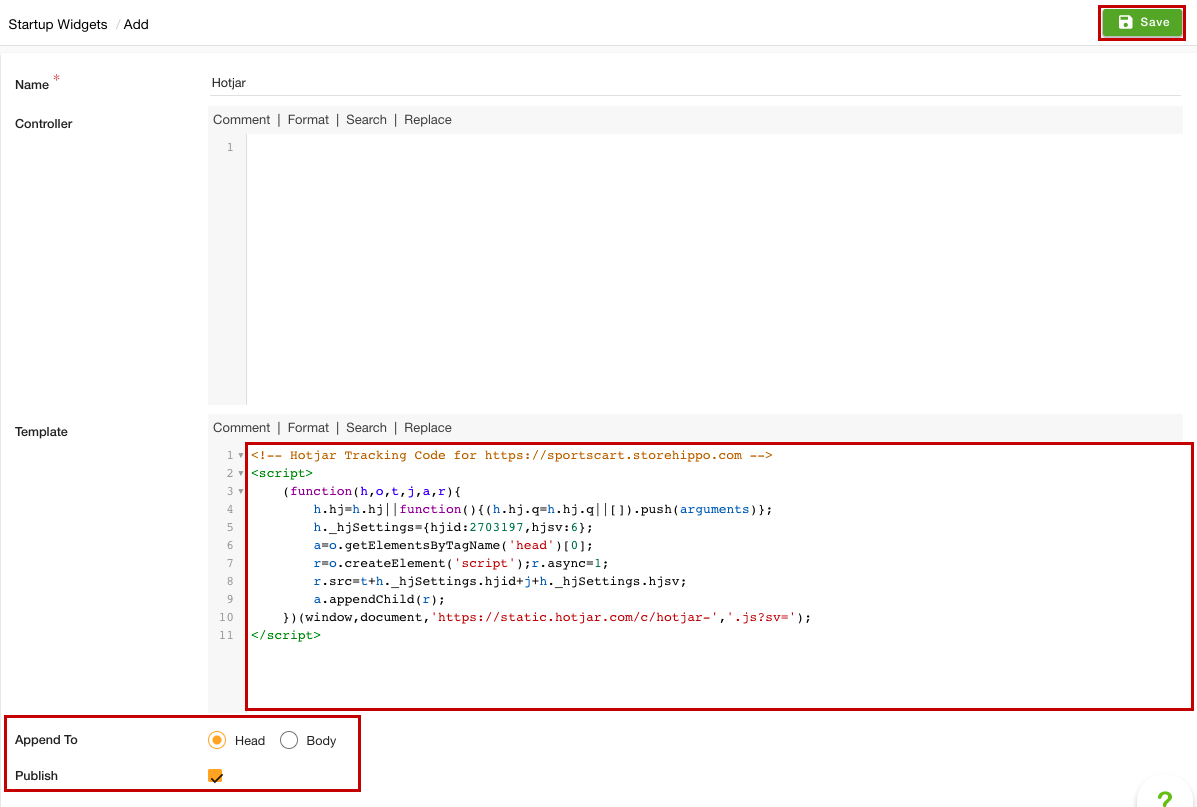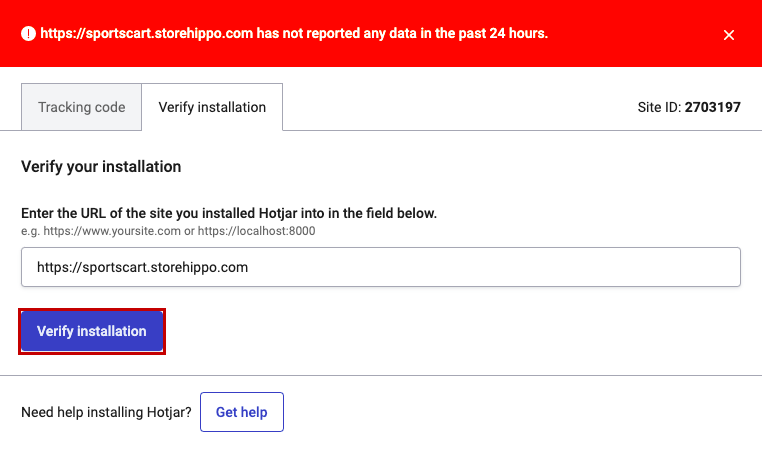Helpcenter +918010117117 https://help.storehippo.com/s/573db3149f0d58741f0cc63b/ms.settings/5256837ccc4abf1d39000001/57614ef64256dc6851749879-480x480.png" [email protected] https://www.facebook.com/StoreHippohttps://twitter.com/StoreHippohttps://www.linkedin.com/company/hippoinnovations/https://plus.google.com/+Storehippo/posts
B4,309-10 Spaze iTech Park, Sector 49, Sohna Road, 122001 Gurgaon India
Create a Trial Store StoreHippo.com Contact Us
- Email:
[email protected]
Phone:
+918010117117
StoreHippo Help Center
StoreHippo Help Center
call to replace anchor tags contains '/admin' in href2021-11-16T08:56:54.589Z 2022-04-27T07:09:42.457Z
- Home
- Integrating Hotjar
Integrating Hotjar
Mr.Rajiv kumarHotjar is a product experience insights tool that gives you behavior analytics and feedback data to help you empathize with and understand your customers through various tools
Creating Hotjar account
First of all, you need to set up a Hotjar account and get the widget code. To do so, follow the steps mentioned below:
- Go to the Hotjar and proceed to sign up. You can sign up either with a Google account or by email.
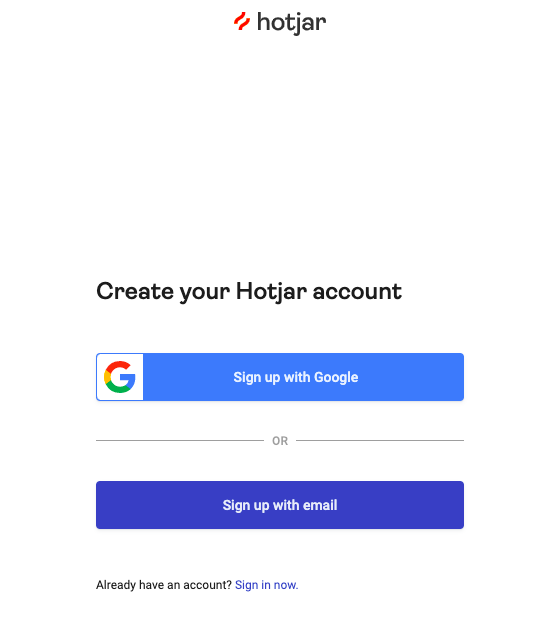
- Provide your organization name, select the organization size, and your role.
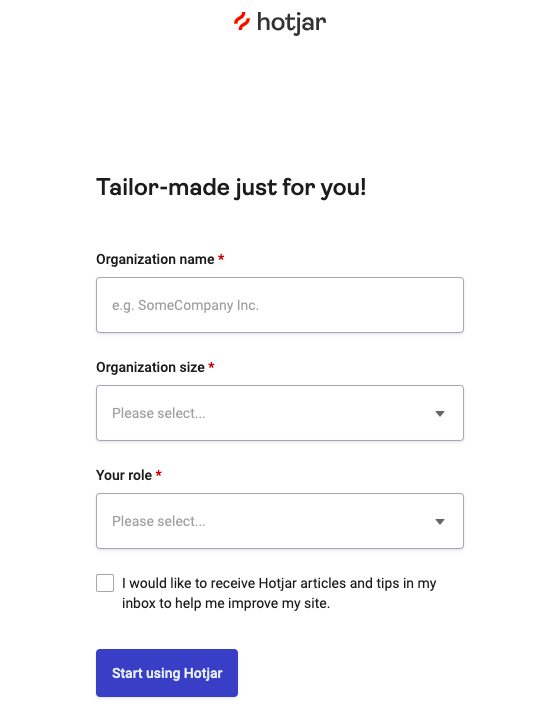
- Click the Start using Hotjar button.
- Provide the URL of your website.
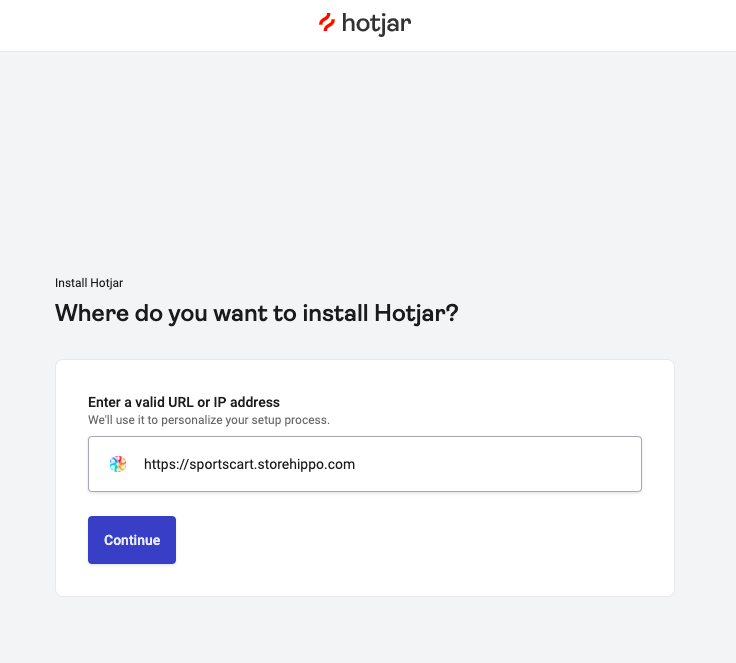
- Click the Continue button.
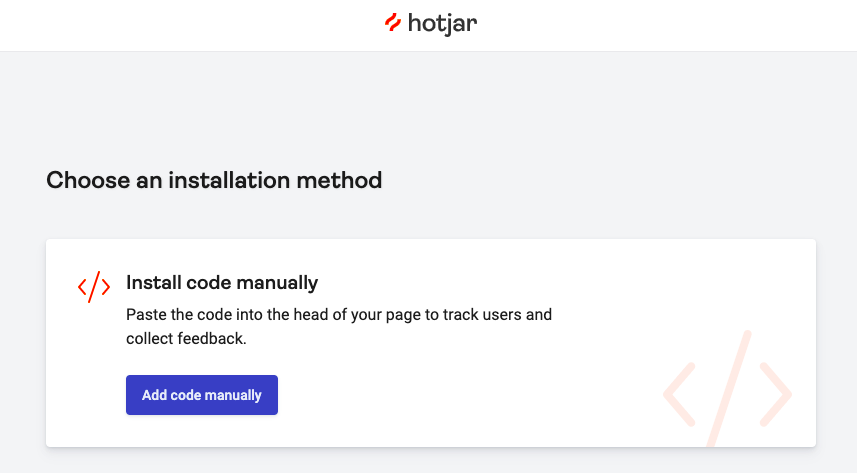
- The installation code option will open up. Click the Add code manually button.
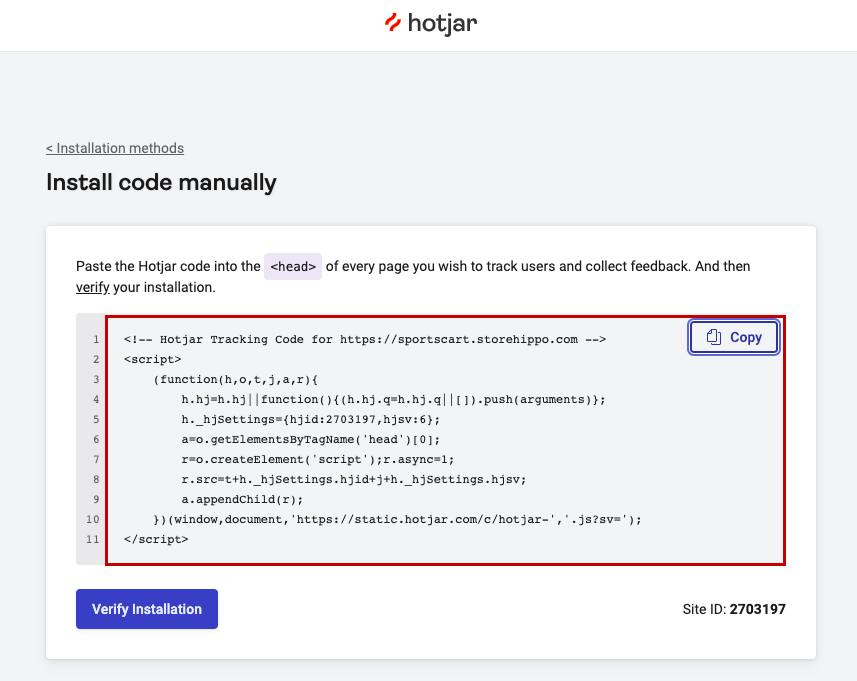
- Copy the tracking code from here.
Installing a Hotjar tracking code to your store
Once you get the tracking code, you need to install the code to the StoreHippo. To do so, follow the steps mentioned below:
- Go to the Site > Startup Widgets section in the StoreHippo Admin Panel.
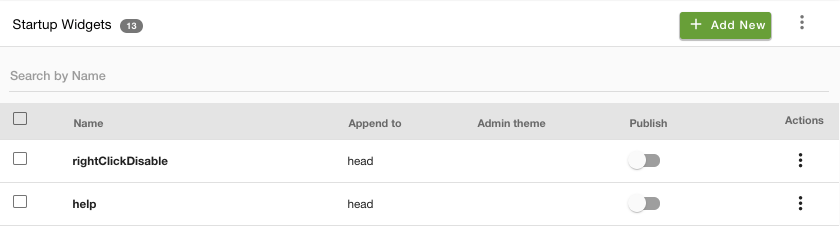
- Click the Add New button. A page will open up.
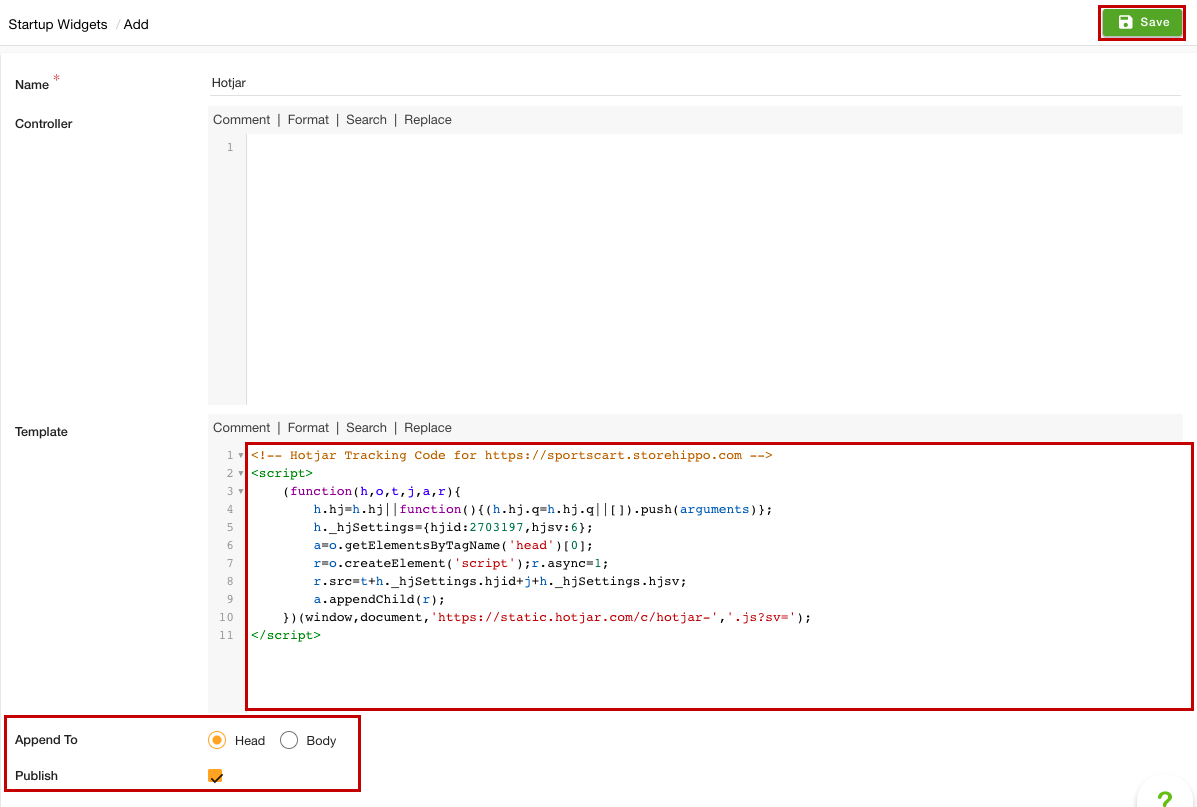
- Provide the name of the startup widget in the Name field.
- Under the Template section, paste the tracking code that you have copied.
- In the Append To field, select the Head option.
- Select the Publish option to activate the widget.
- Click the Save button to apply the changes.
- Now, the tracking code will be added to your store. Once you have added the tracking code, you need to do the verification.
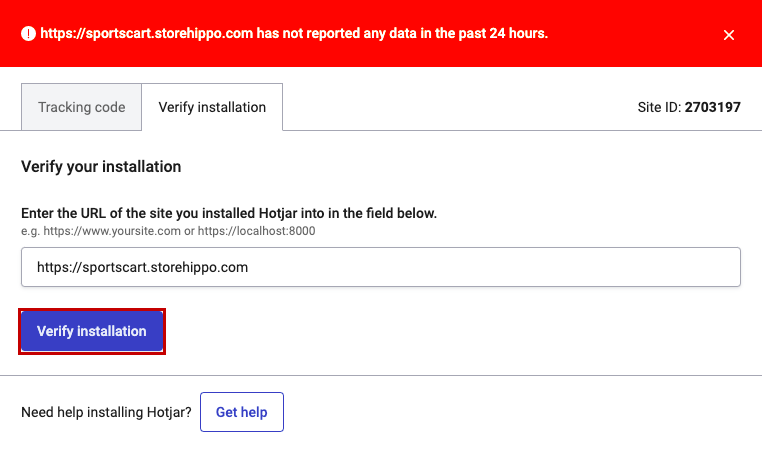
After the successful verification, the Hotjar will be integrated into the store.