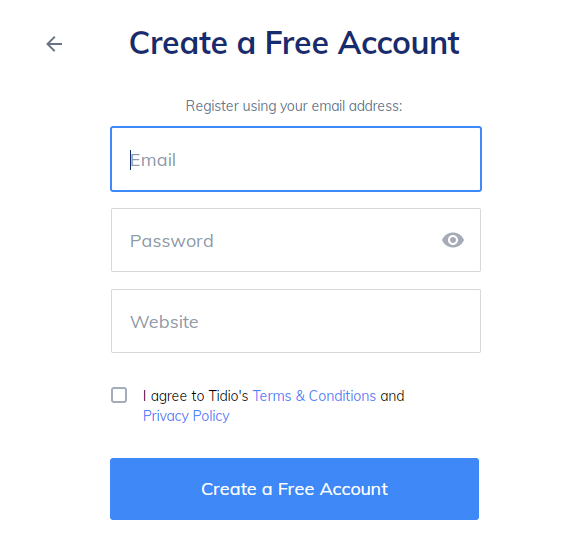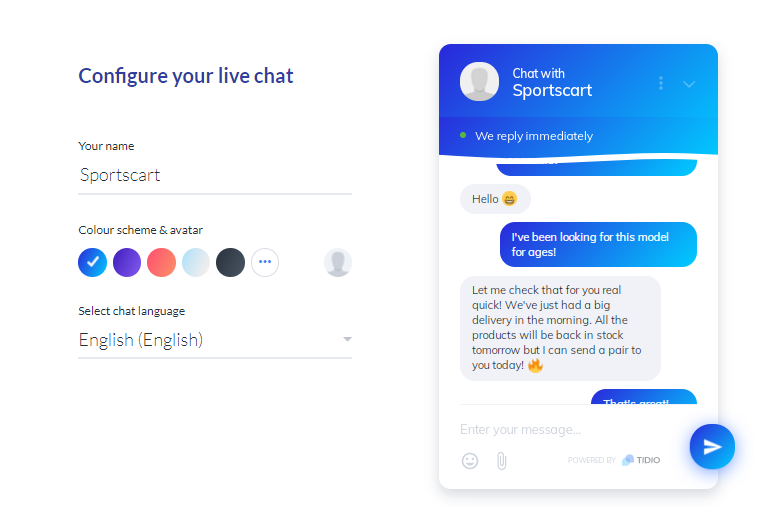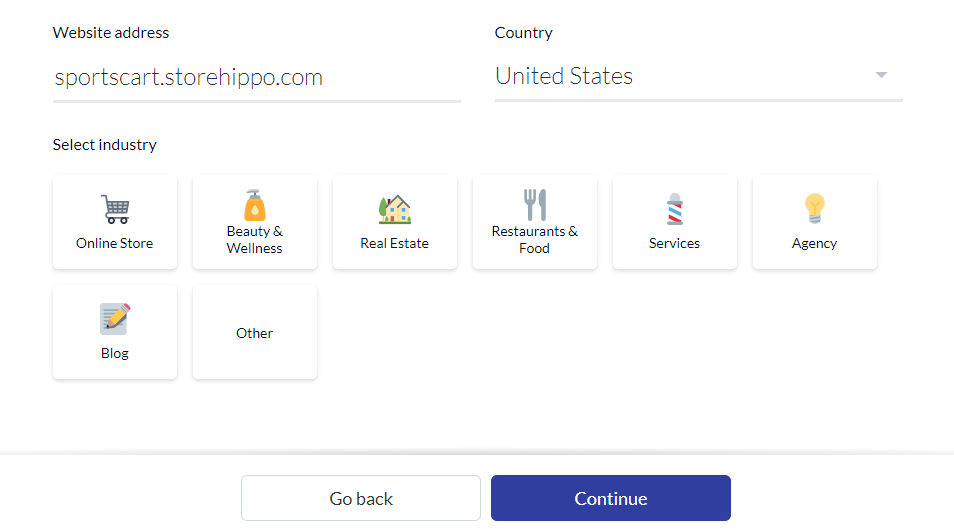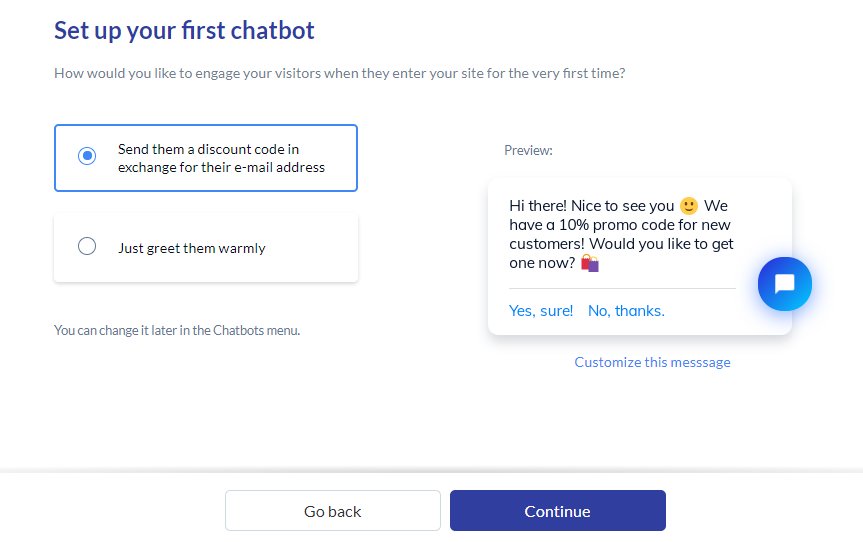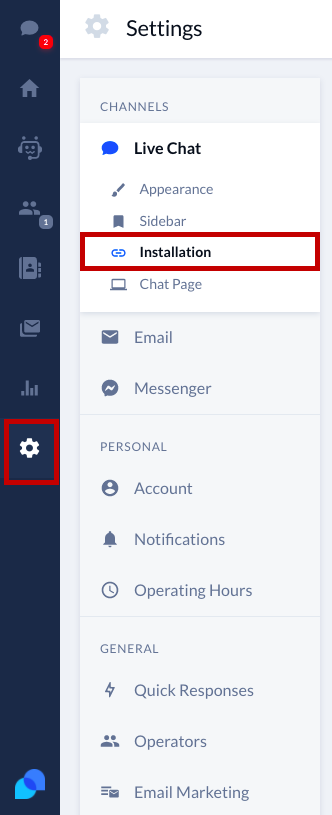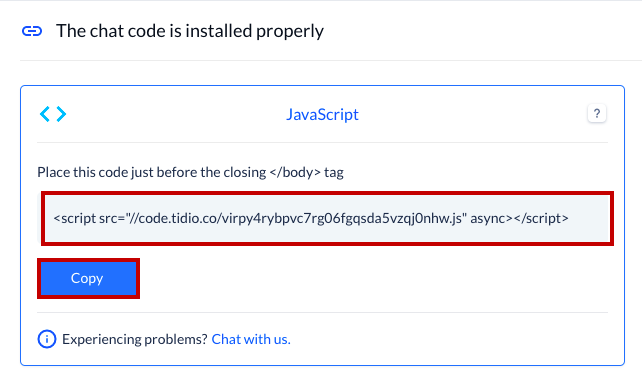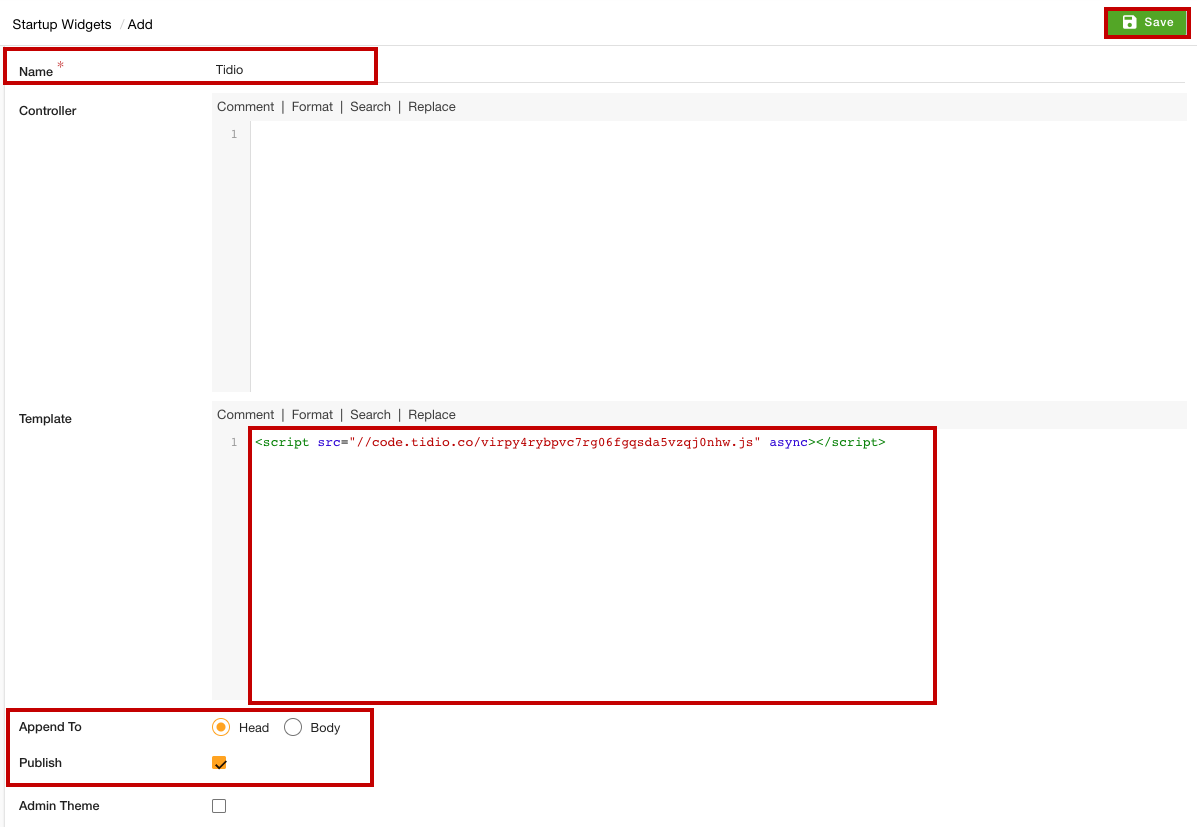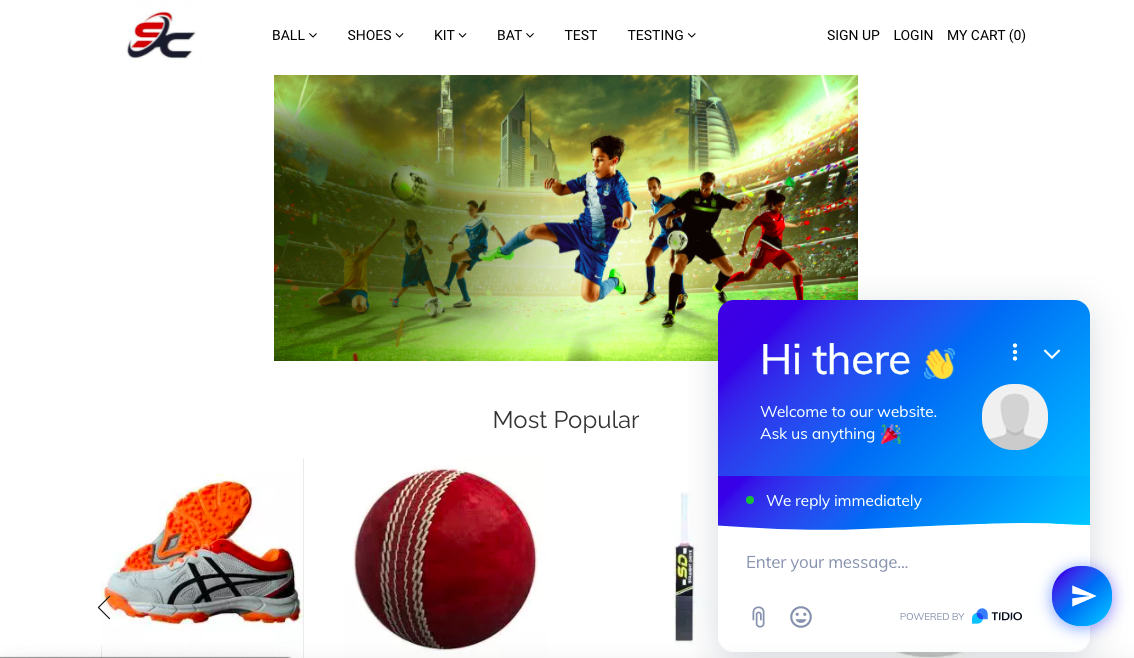Helpcenter +918010117117 https://help.storehippo.com/s/573db3149f0d58741f0cc63b/ms.settings/5256837ccc4abf1d39000001/57614ef64256dc6851749879-480x480.png" [email protected] https://www.facebook.com/StoreHippohttps://twitter.com/StoreHippohttps://www.linkedin.com/company/hippoinnovations/https://plus.google.com/+Storehippo/posts
B4,309-10 Spaze iTech Park, Sector 49, Sohna Road, 122001 Gurgaon India
Create a Trial Store StoreHippo.com Contact Us
- Email:
[email protected]
Phone:
+918010117117
StoreHippo Help Center
StoreHippo Help Center
call to replace anchor tags contains '/admin' in href2021-06-29T12:07:22.170Z 2021-06-30T07:00:02.576Z
- Home
- Adding Live Chat to your store
- Integrating Tidio Live to your store
Integrating Tidio Live to your store
Mr.Rajiv kumarStoreHippo enables you to integrate Tidio Chat into your store. By integrating Tidio live, you can make your customer interaction smooth. Thus, you can increase sales conversions and deliver better support. However, before integrating a Tidio app into your store, you need to create the Tidio Live Chat account and get the widget code.
Signing Up On Tidio Live Chat
- Go to the Tidio Live.
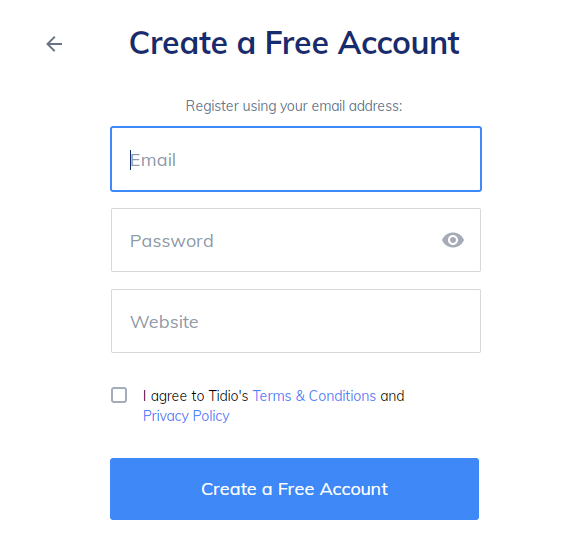
- Provide your email, password, and website.
- Click the Create a Free Account button.
Configuring Tidio Live Chat
After creating the account, you need to configure your live chat. Follow the steps mentioned below to configure Tidio Live chat:
- Provide your name, choose the language and chat widget’s color. The same name will be displayed in the chat window. You can also upload your own avatar. You can also edit that later in Widget Settings.
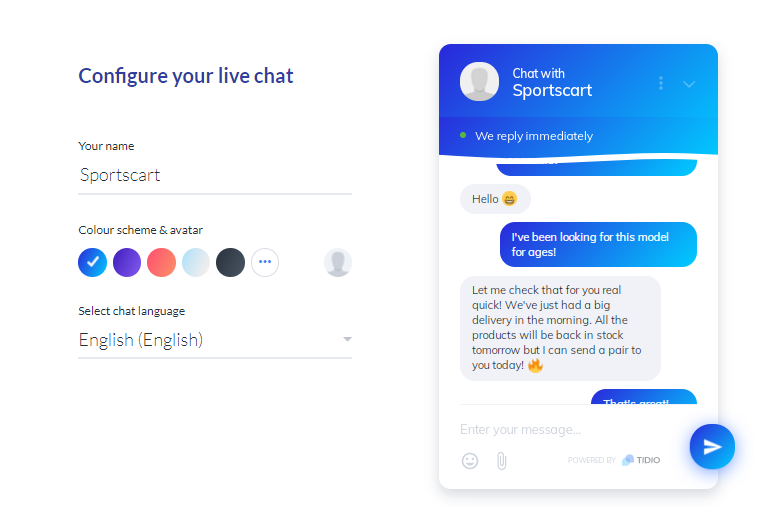
- In the next step, add your website’s address, choose a country and your industry. You will see the best recommendations based on the industry you are in.
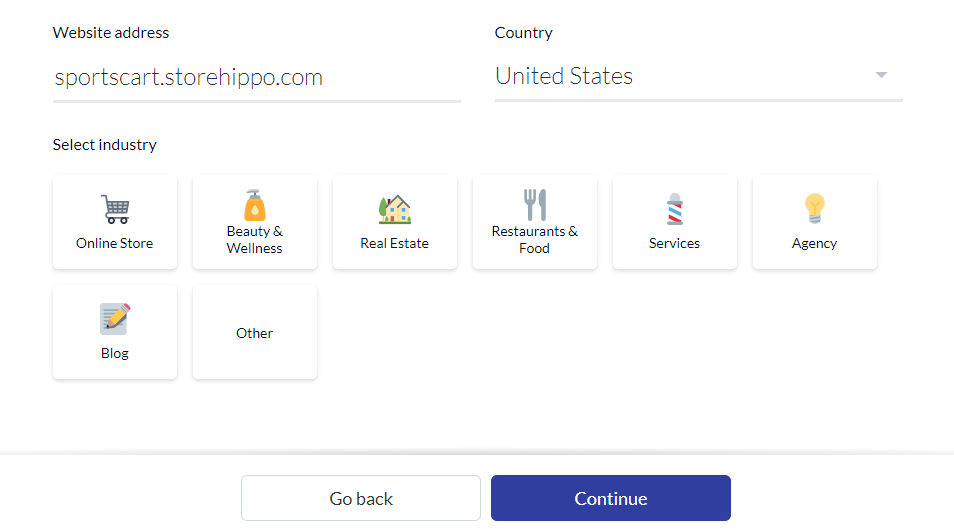
- Now, you need to edit the bot or message in the bot. You can also create completely new bots later, once your account will be ready to use.
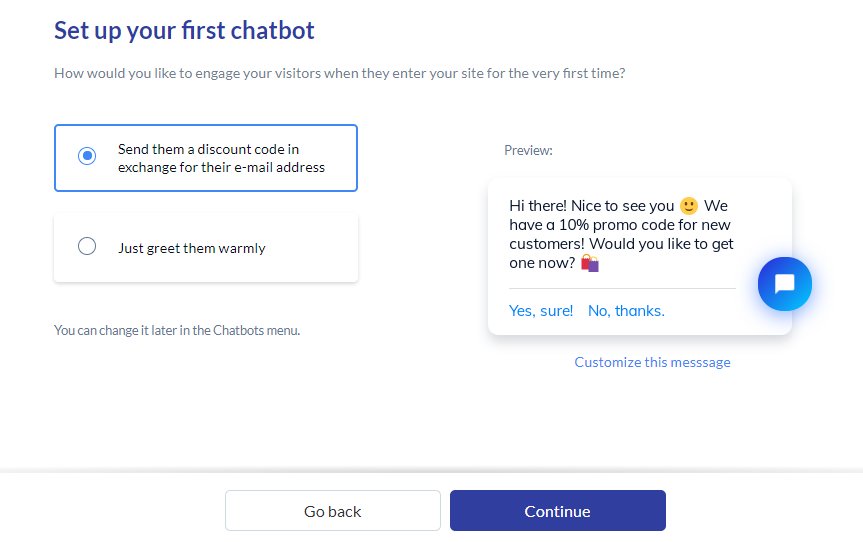
- Now, your Tidio Live account has been created and you can integrate it.
Getting code for integration
To copy the integration code, follow the steps given below:
- Go to the Tidio Live dashboard.
- Click the Settings icon.
- Click the Installation option under the Channels section.
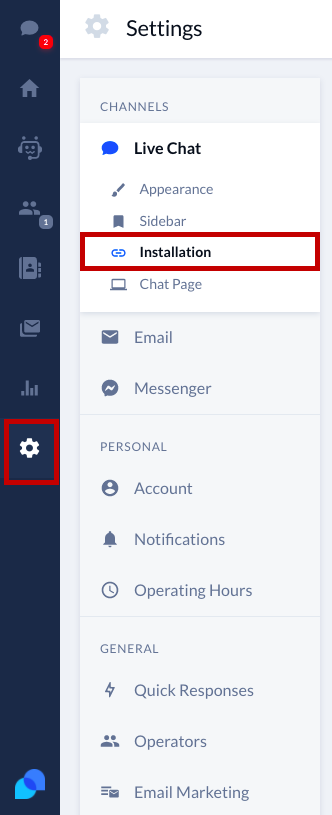
- Now, several options will open up. Click the JavaScript option.
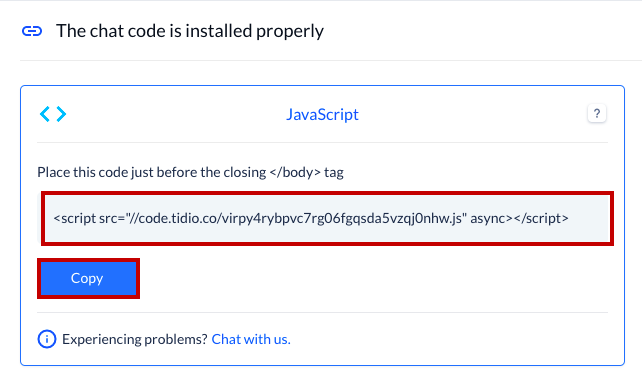
- This will display the script. Click on the Copy button to copy the script.
Adding a widget to your store
After copying the widget code, follow the steps given below to add the widget to your store.
- Go to the Site > Startup Widgets section in the StoreHippo Admin Panel
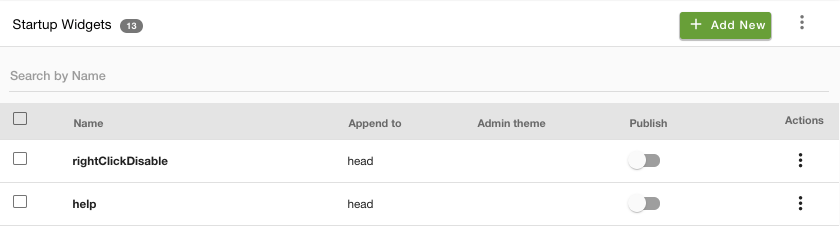
- Click the Add New button. A page will open up.
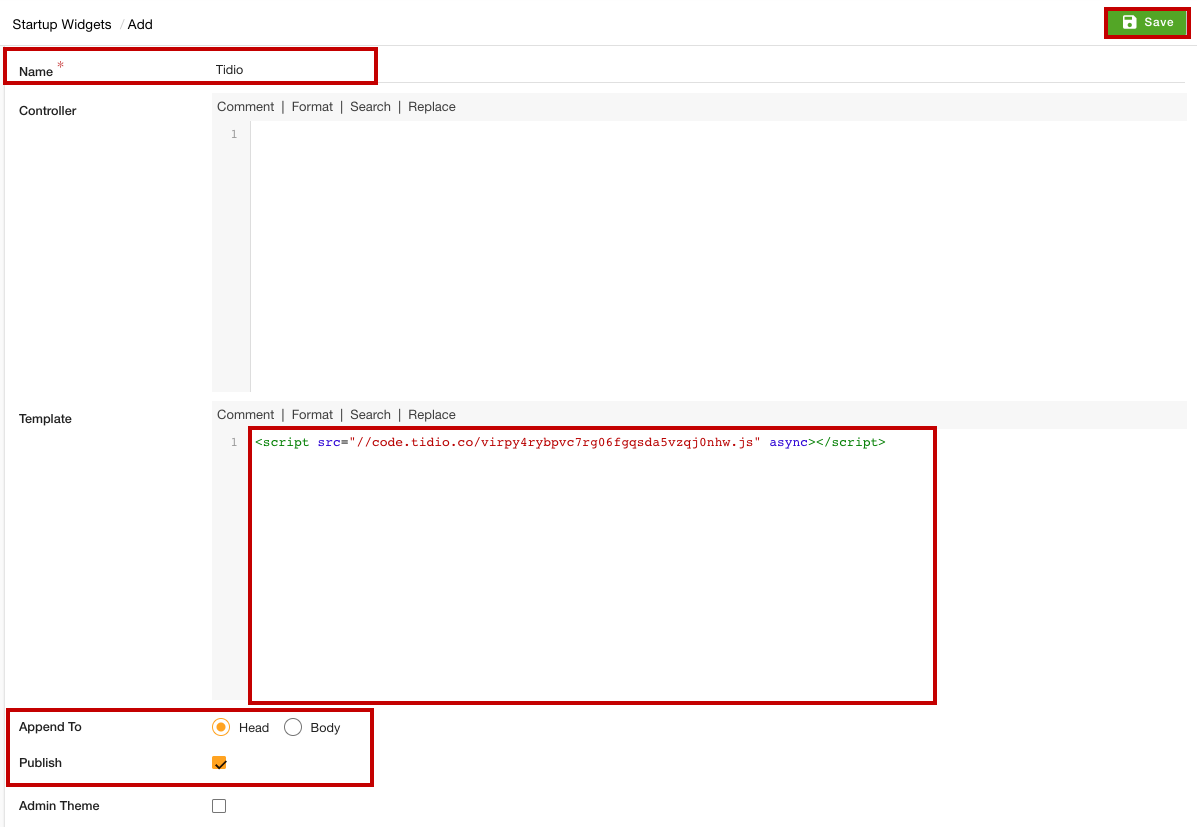
- Provide the name of the startup widget in the Name field.
- Under the Template section, paste the script code that you have copied.
- In the Append To field, select the Head option.
- Select the Publish option to activate the widget.
- Click the Save button to apply the changes.
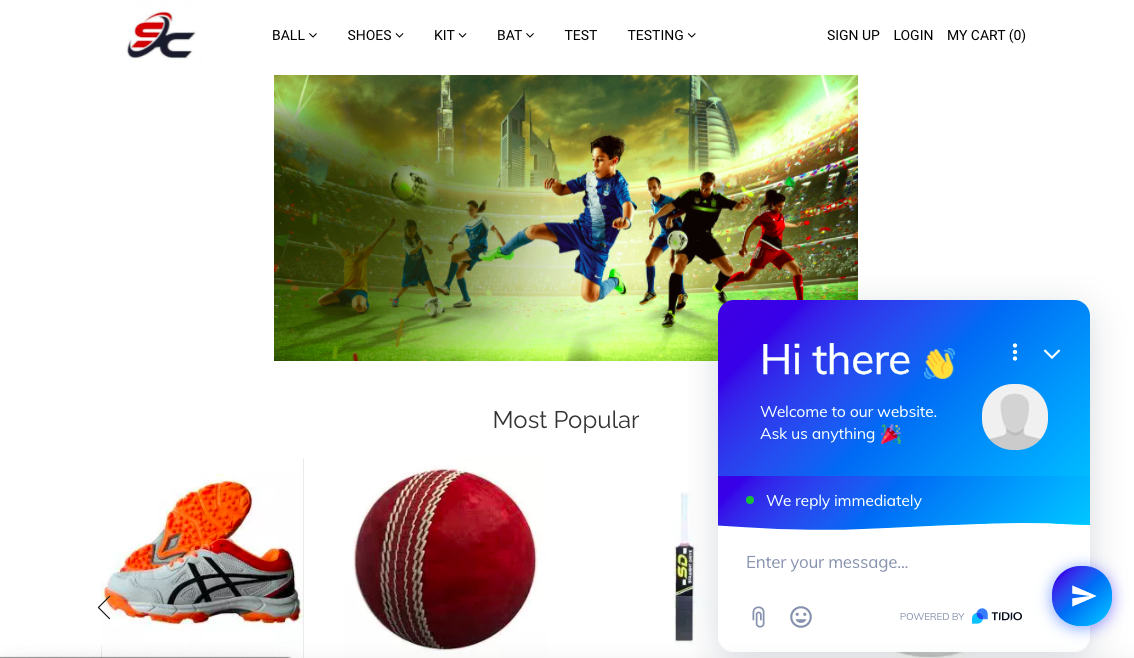
Now, the Tidio Live chat app will be added to your store.