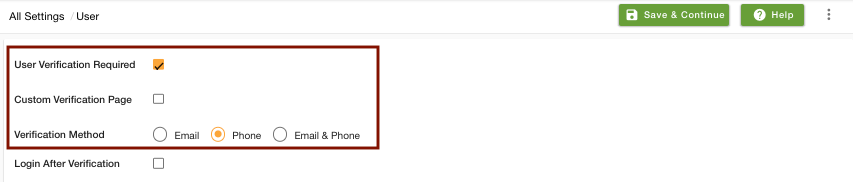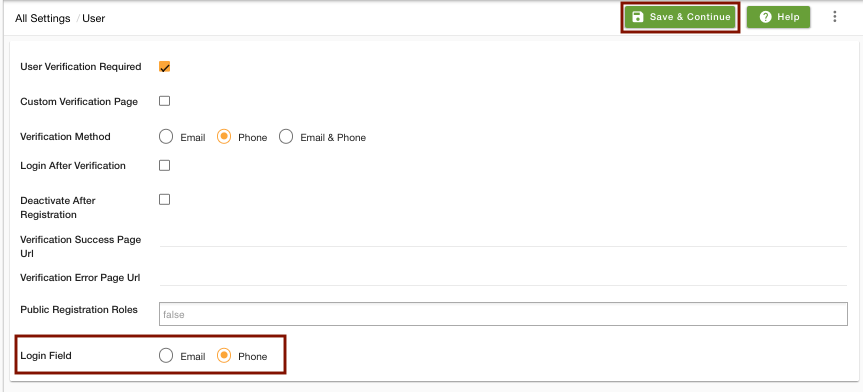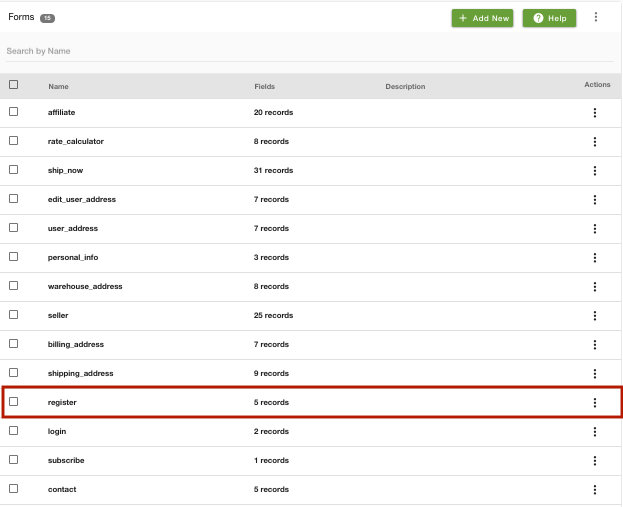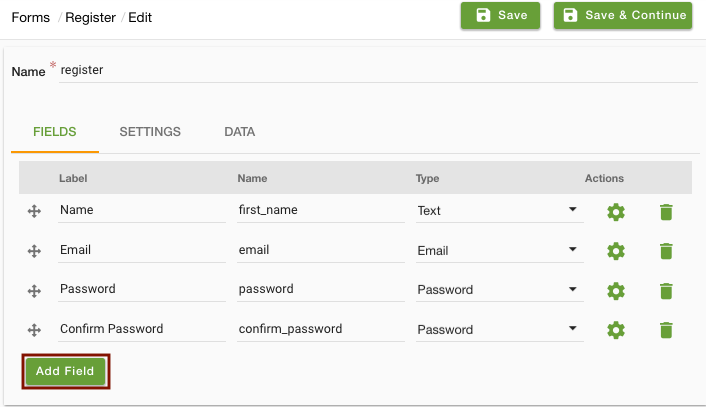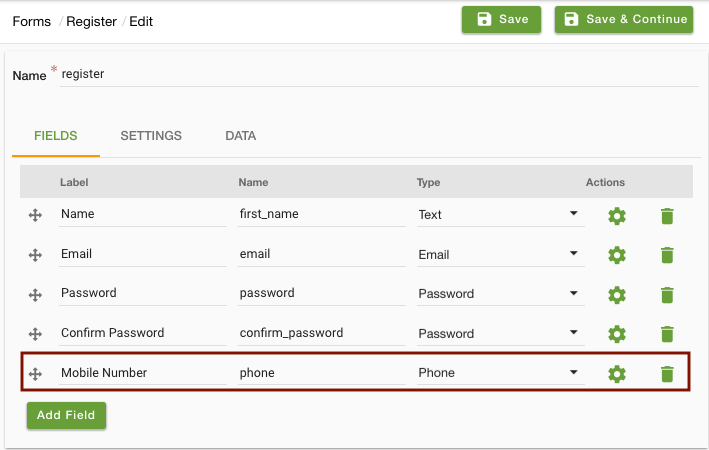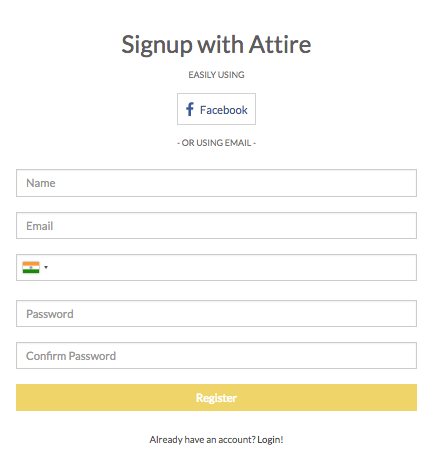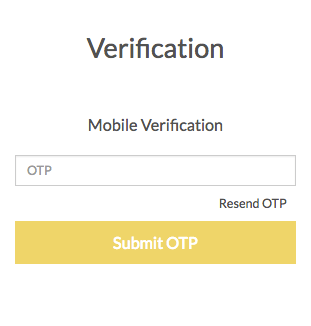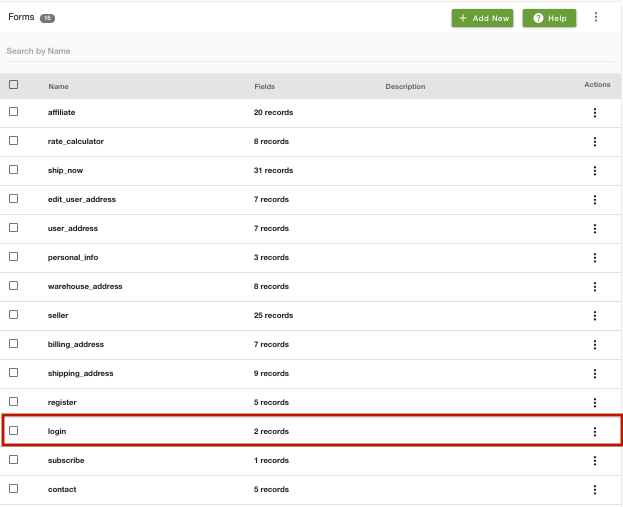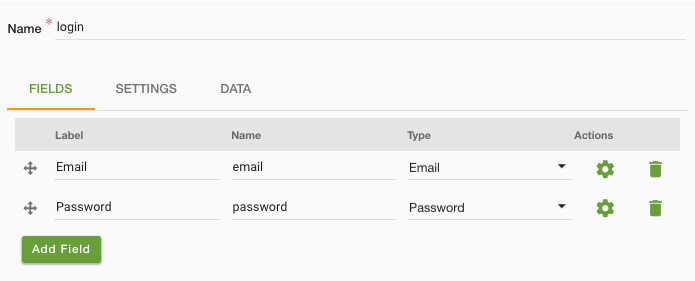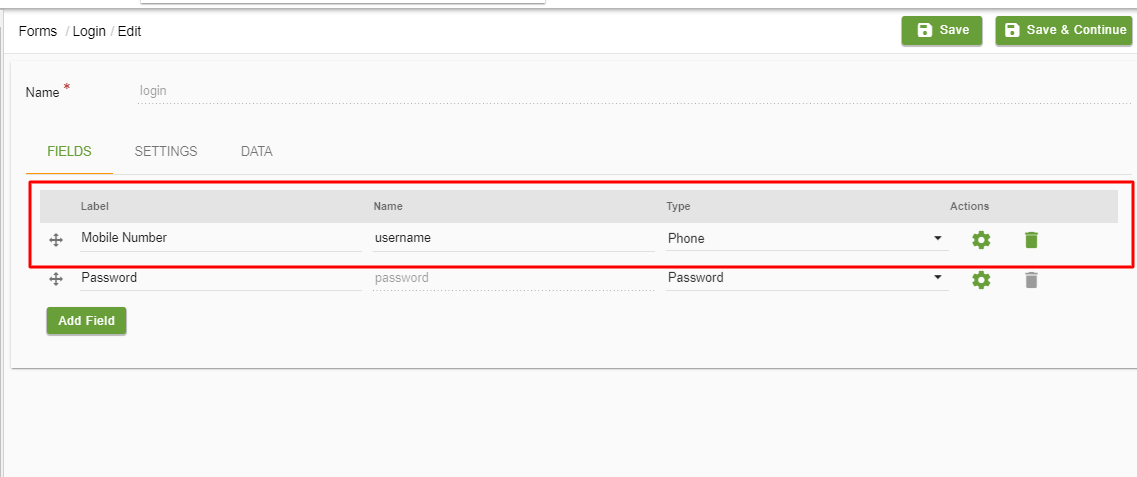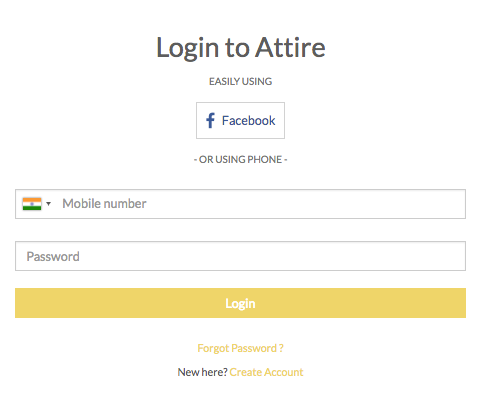- Email:
[email protected]
Phone:
+918010117117
StoreHippo Help Center
StoreHippo Help Center
- Home
- User settings
- Login via mobile number
Login via mobile number
Mr.Rajiv kumarAvailable in Premium Plan and above.
Scenario
You want to provide user login with the phone number instead of email. Also, there should be user verification through mobile via OTP on registration. How to provide that?
Example
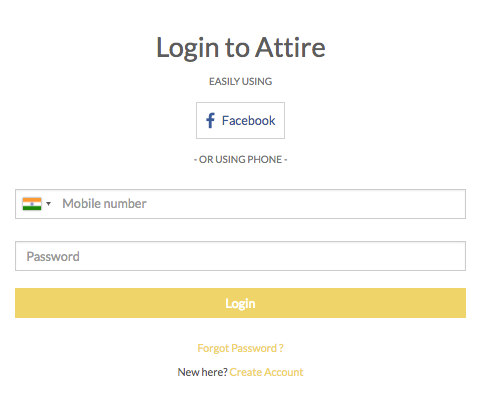
Steps
StoreHippo allows your customers to log in to your store via mobile number. If you enable login via phone in your store, your customers don't need an email id, and they can log in to your store through a phone number. To do so, first, you need to enable user verification and provide login field as
User Settings
Go to Settings > User Settings section in StoreHippo Admin Panel.
Select the User Verification Required checkbox.
- Select the "Phone" as
Verification Method.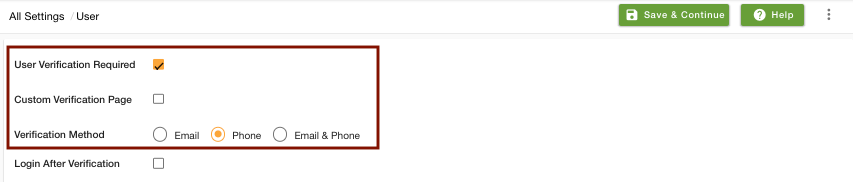
- Scroll down to the Login Field. Select Phone to log in via phone number.
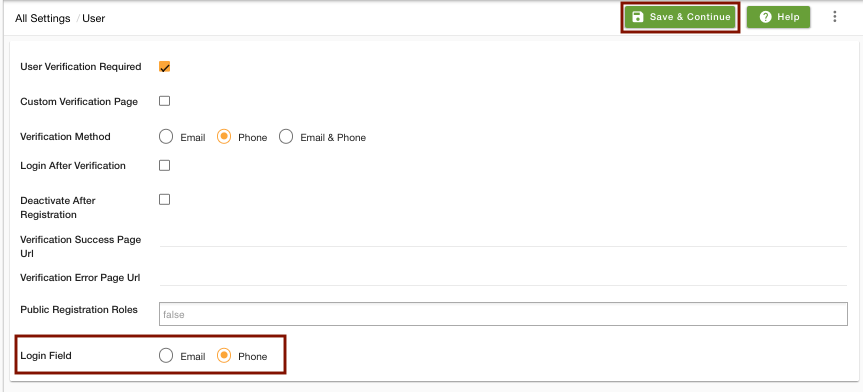
- Click on the Save button to save the user settings.
Form settings
Go to Site > Forms section in StoreHippo Admin Panel.
Select the Registration Form.
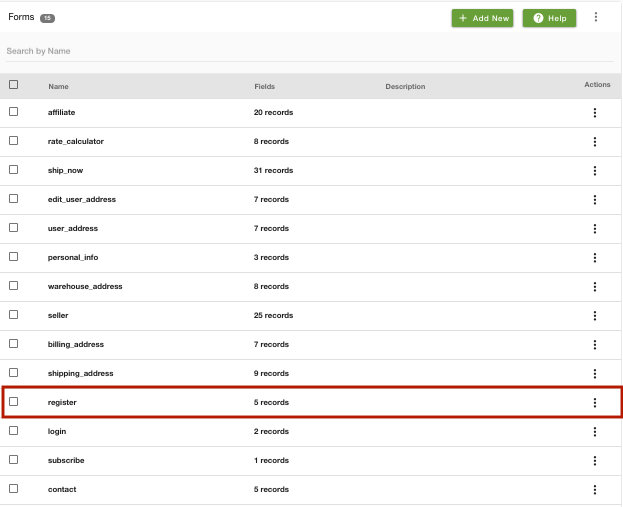
- The registration form appears as shown below by default. Click on Add field to add a new field for the mobile number.
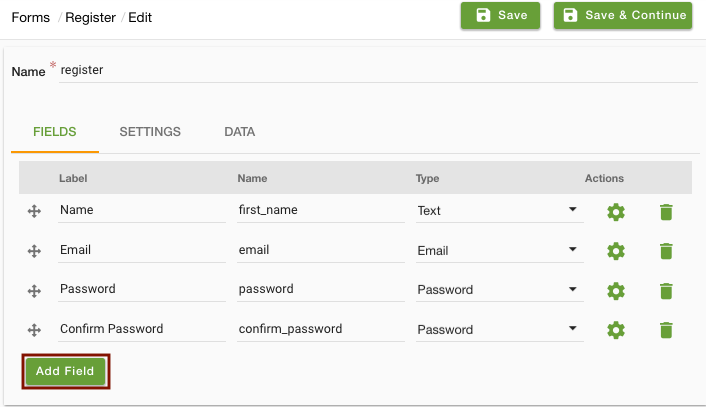
- Enter Field label as "Mobile Number", Field name as "phone" and select Type as "Phone".
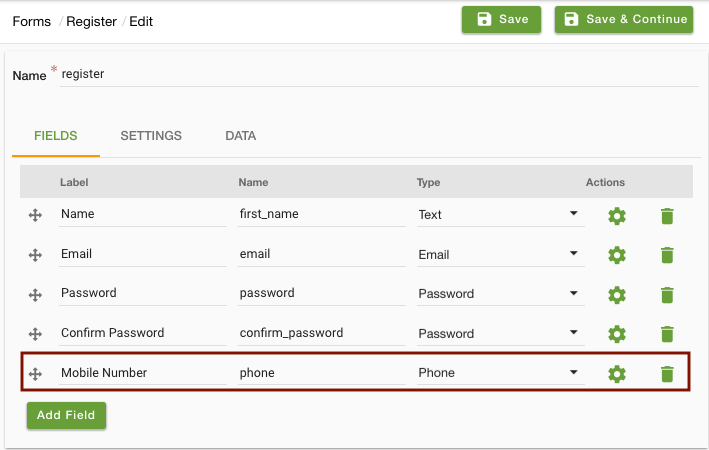
- You can drag the Mobile Number field and place it anywhere in the form.
- Click on the field settings and select the required checkbox.
- Save the form.
- The registration form appears as shown below on the storefront.
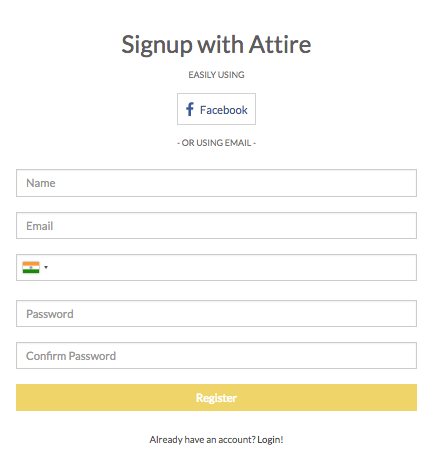
- When your customers register by entering all the details in the registration form, an OTP is sent to their registered mobile number for verification. They are required to provide the OTP in the verification form given below:
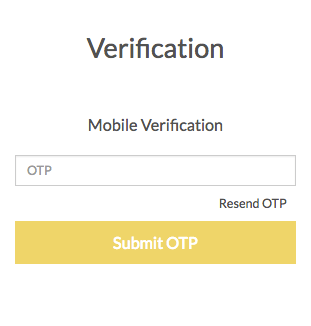
- Now, go back to Forms and select the login form.
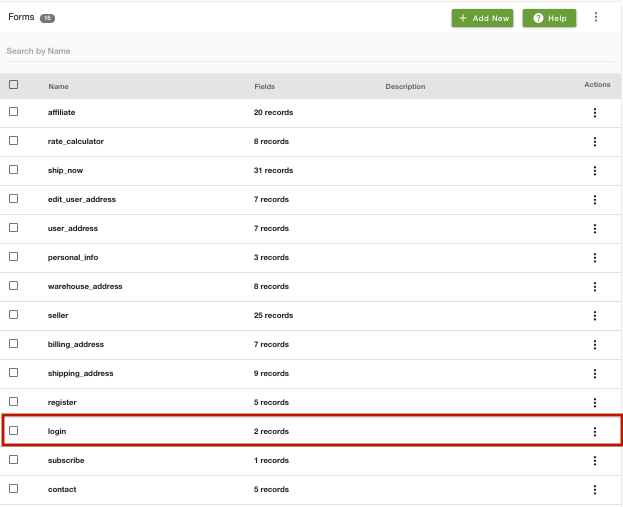
- The registration form appears as shown below by default.
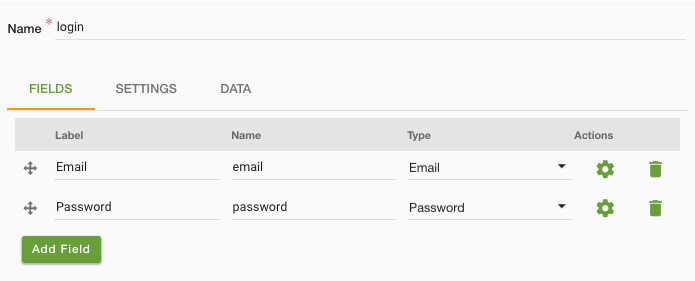
- Replace "email" field name with "username" and Type as "Phone".
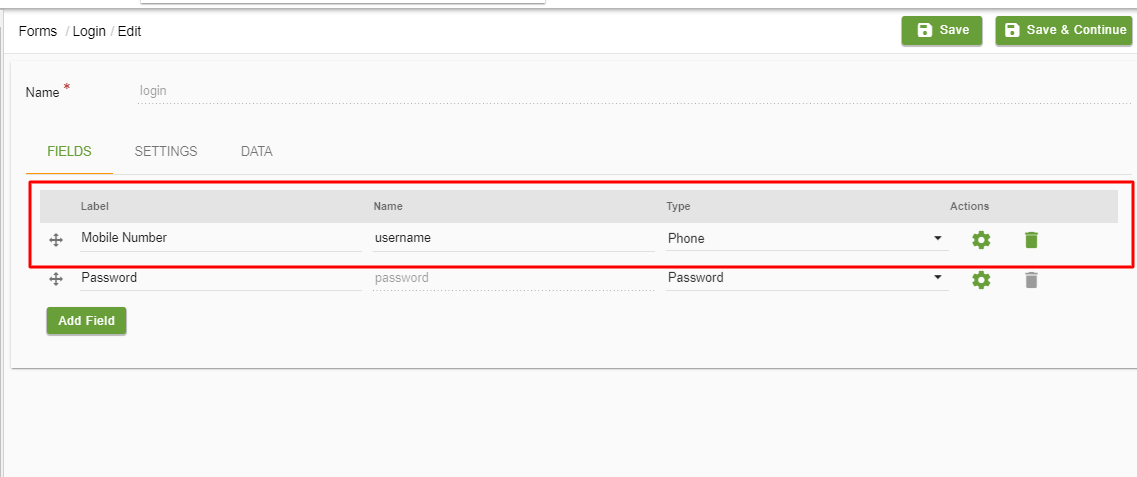
- Save the login form changes.
- The login form appears as shown below on the storefront.
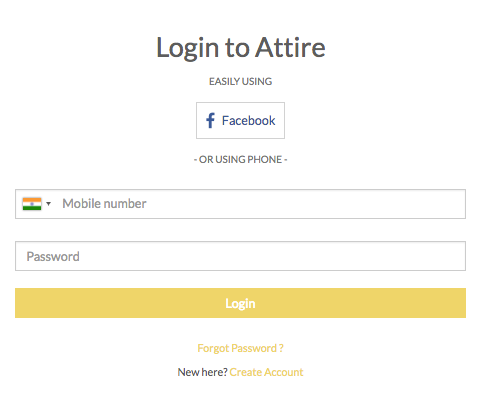
- Your customers can now log in with the phone number in your store.