- Email:
[email protected]
Phone:
+918010117117
StoreHippo Help Center
StoreHippo Help Center
- Home
- Magento Product Migration With StoreHippo
Magento Product Migration With StoreHippo
Mr.Rajiv kumarStoreHippo facilitates quick and seamless product migration from Magento to your StoreHippo account. A dedicated “Magento Product Migration” tool syncs your product catalog from Magento to your StoreHippo store in no time.
Switching from Magento to StoreHippo offers merchants a streamlined solution for managing product listings, running marketing campaigns, and simplifying logistics using a wealth of in-built tools.
This step-by-step tutorial will help you seamlessly migrate your entire product catalog from Magento to StoreHippo.
Migration On Magento Admin
Step 1. Log in to your Magento account.
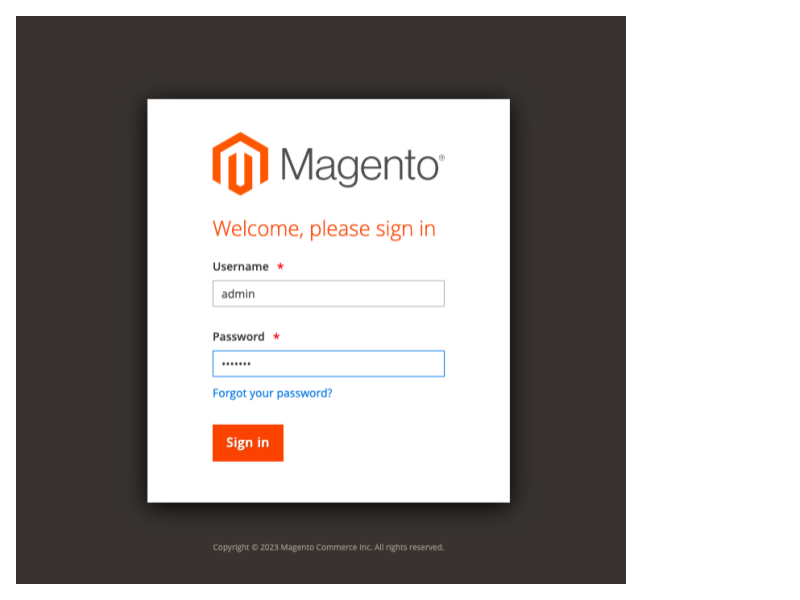
Step 2. Go to System >> Integrations.
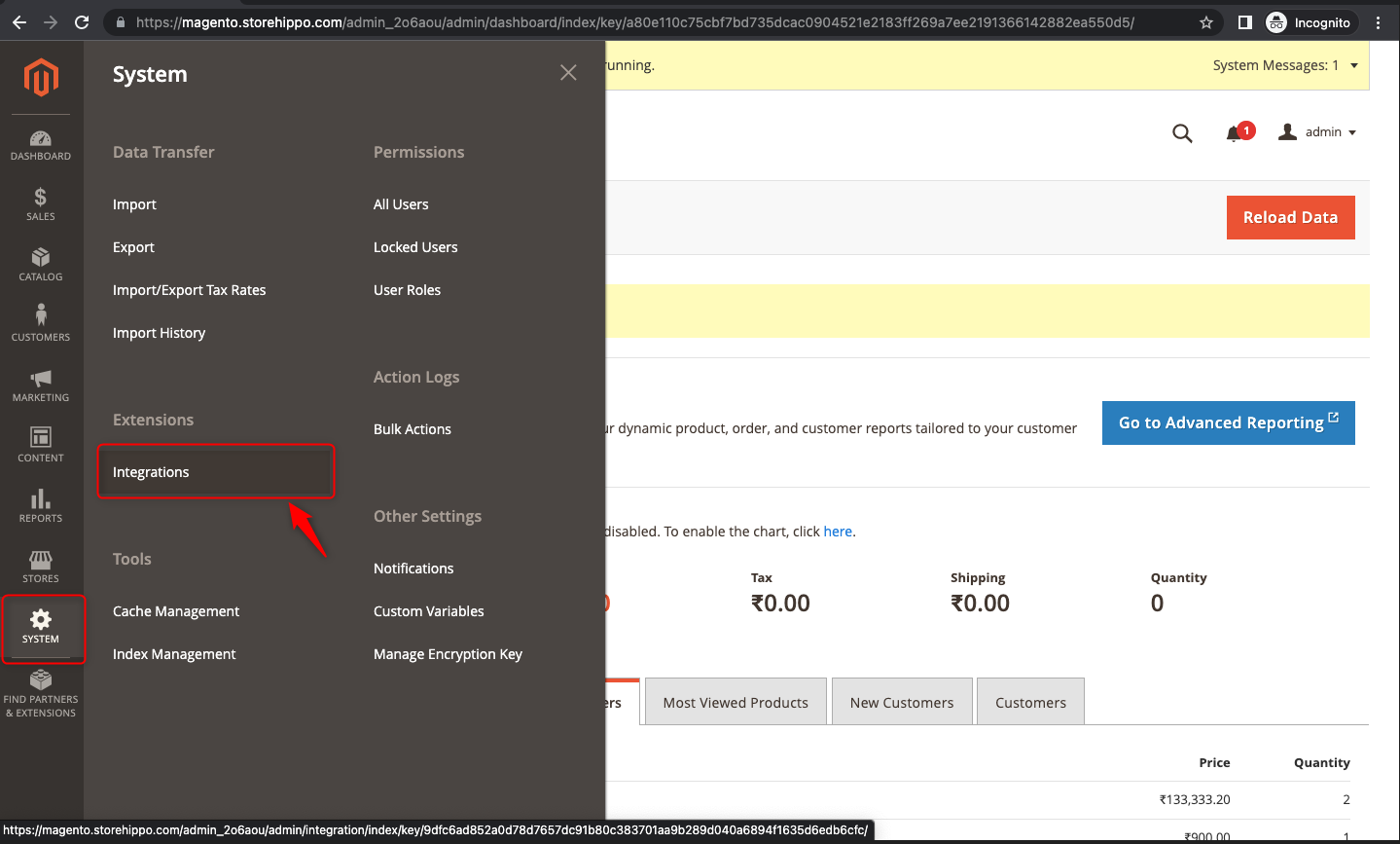
Step 3. Click on “Add New Integration” in the top-right corner.
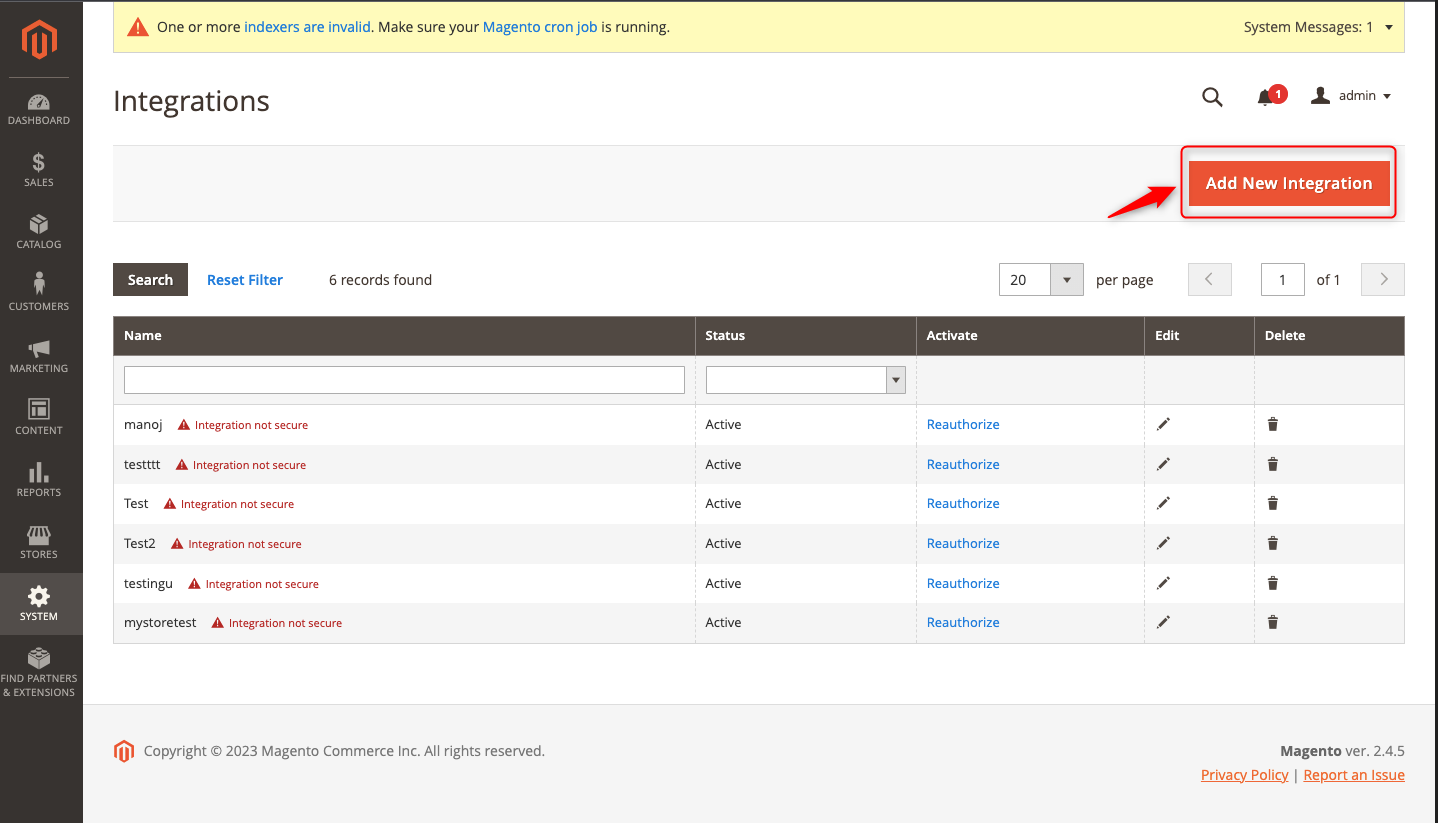
Step 4. For verification purposes, fill in the mandatory fields - “name” and “password”. The rest are optional.
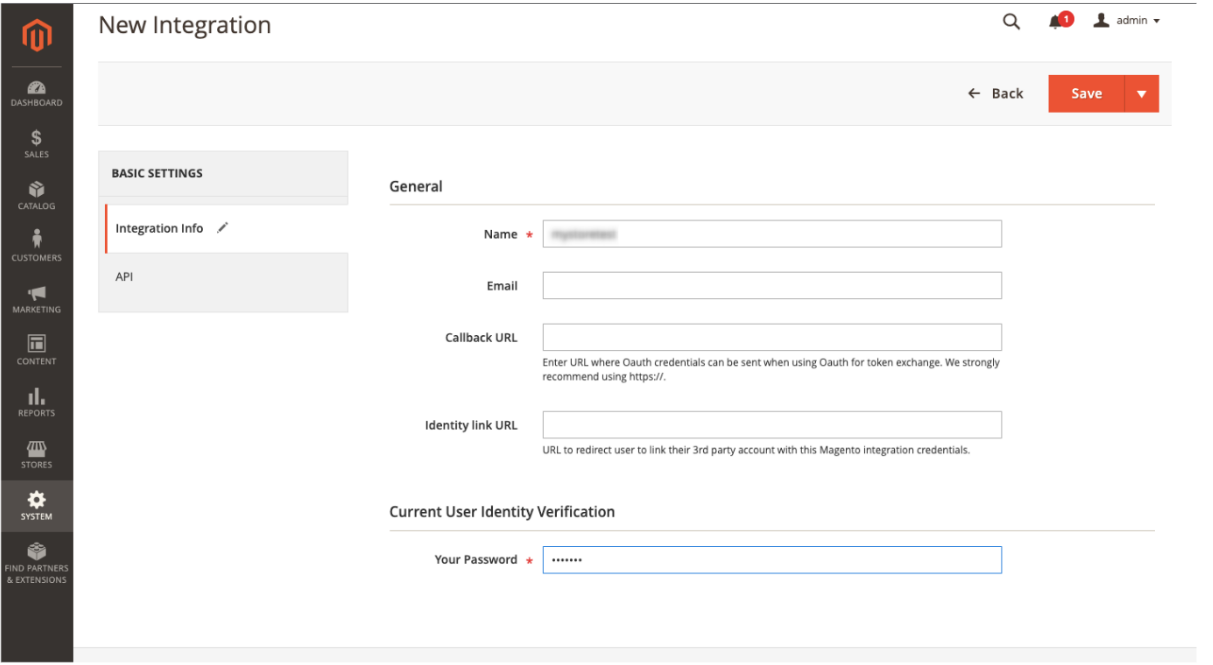
Step 5. After filling in your name and password, click the “Save” button.
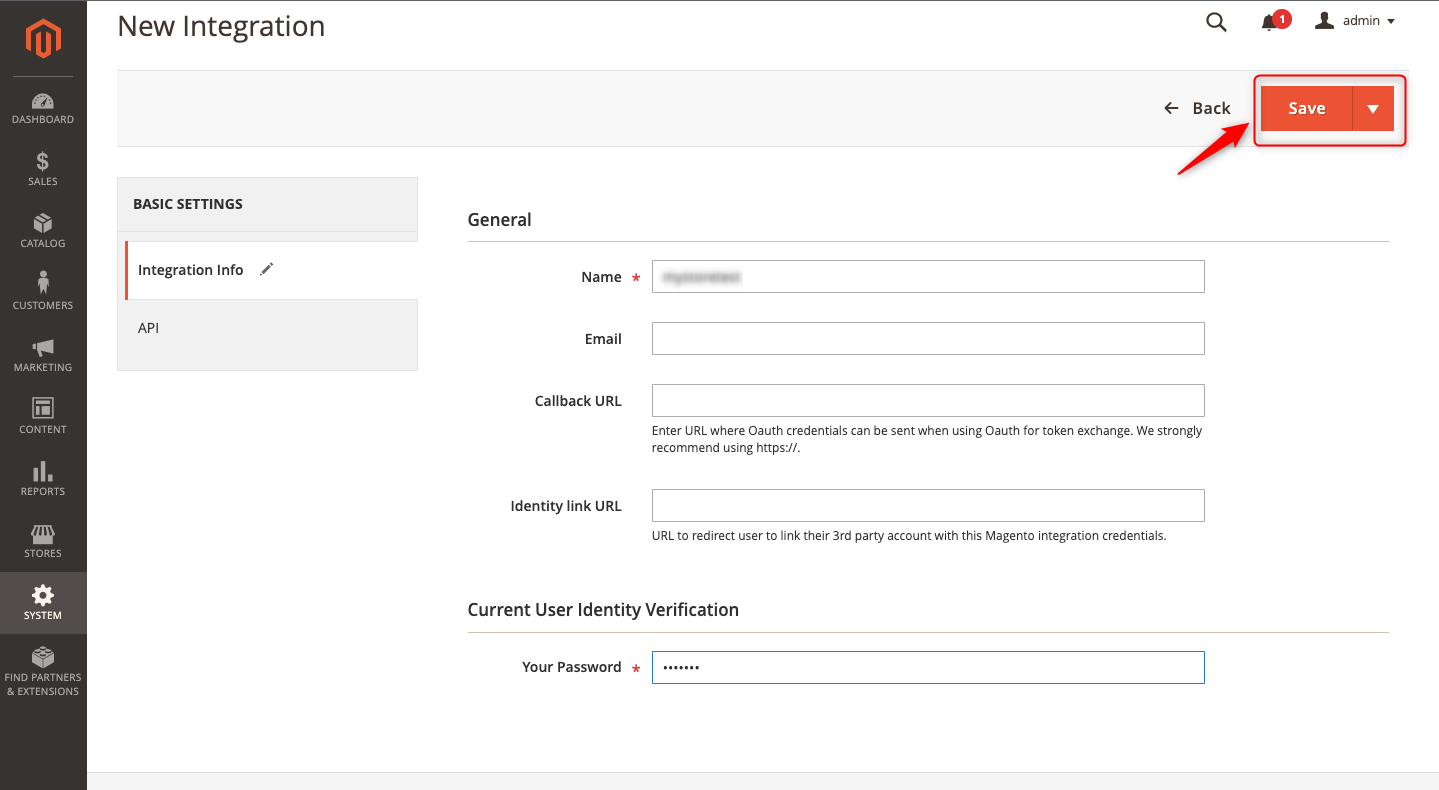
Step 6. Change the inactive name status by clicking on “Activate”.
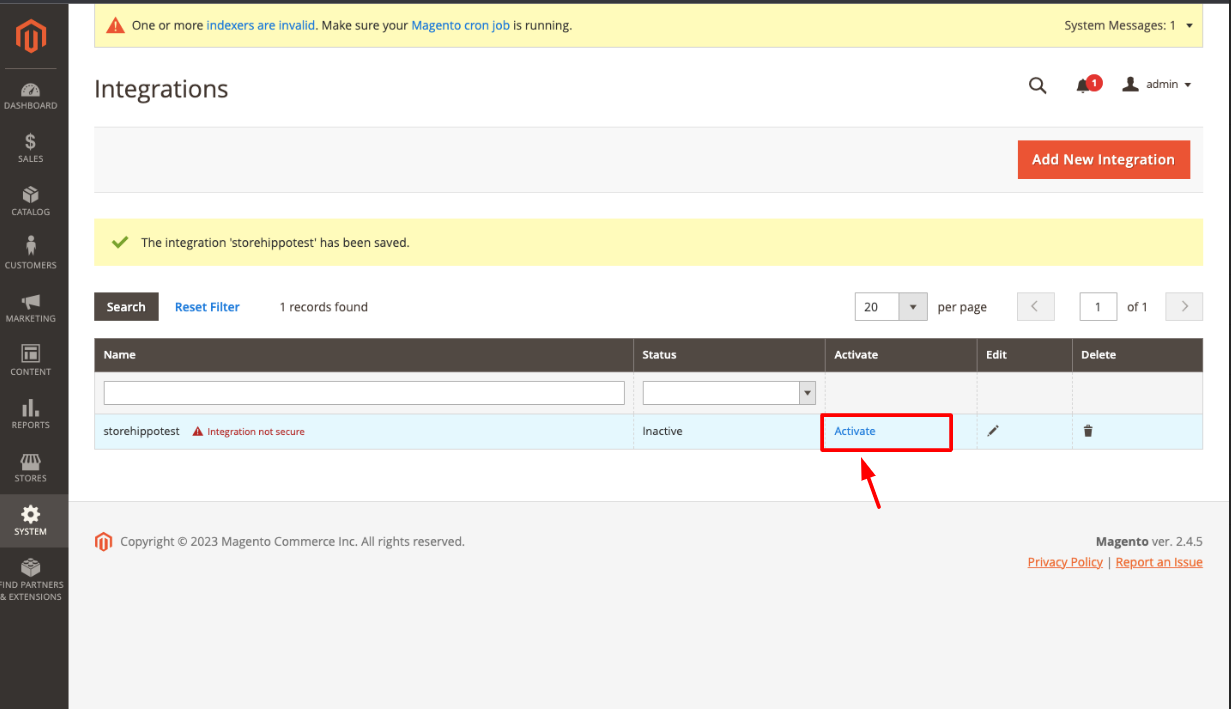
Step 7. Finally, click on “Allow” to recover integration tokens.
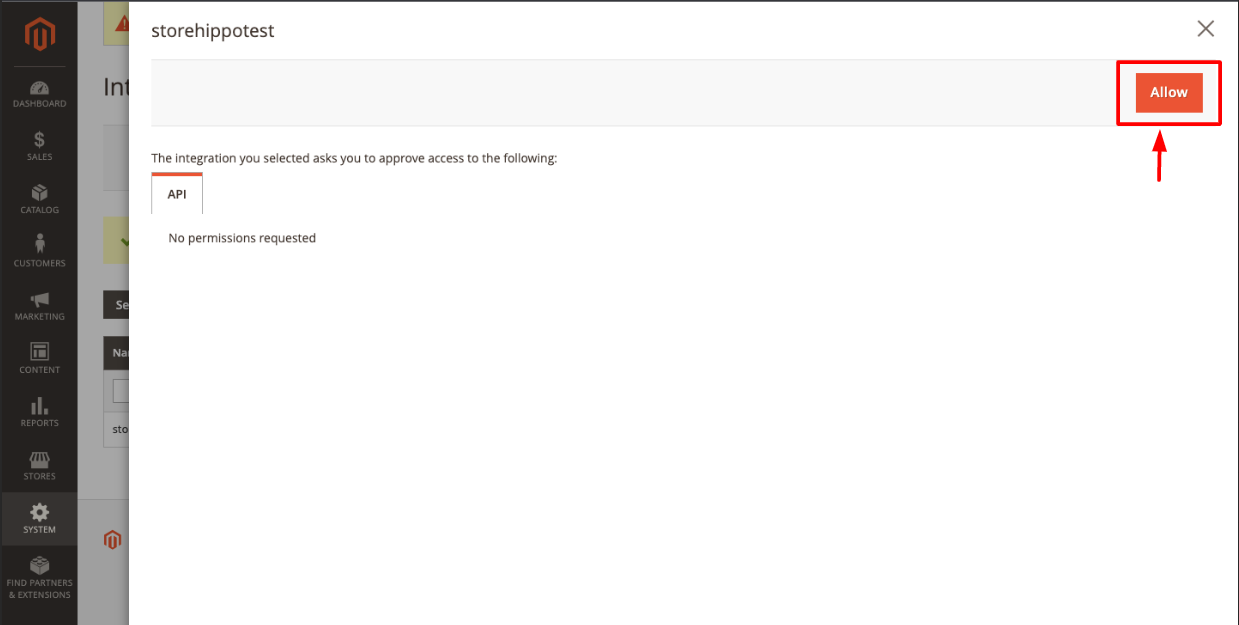
Step 8. Users can now obtain integration tokens ("Consumer Key", "Consumer Secret", "Access Token", and "Access Secret Token") as shown below.
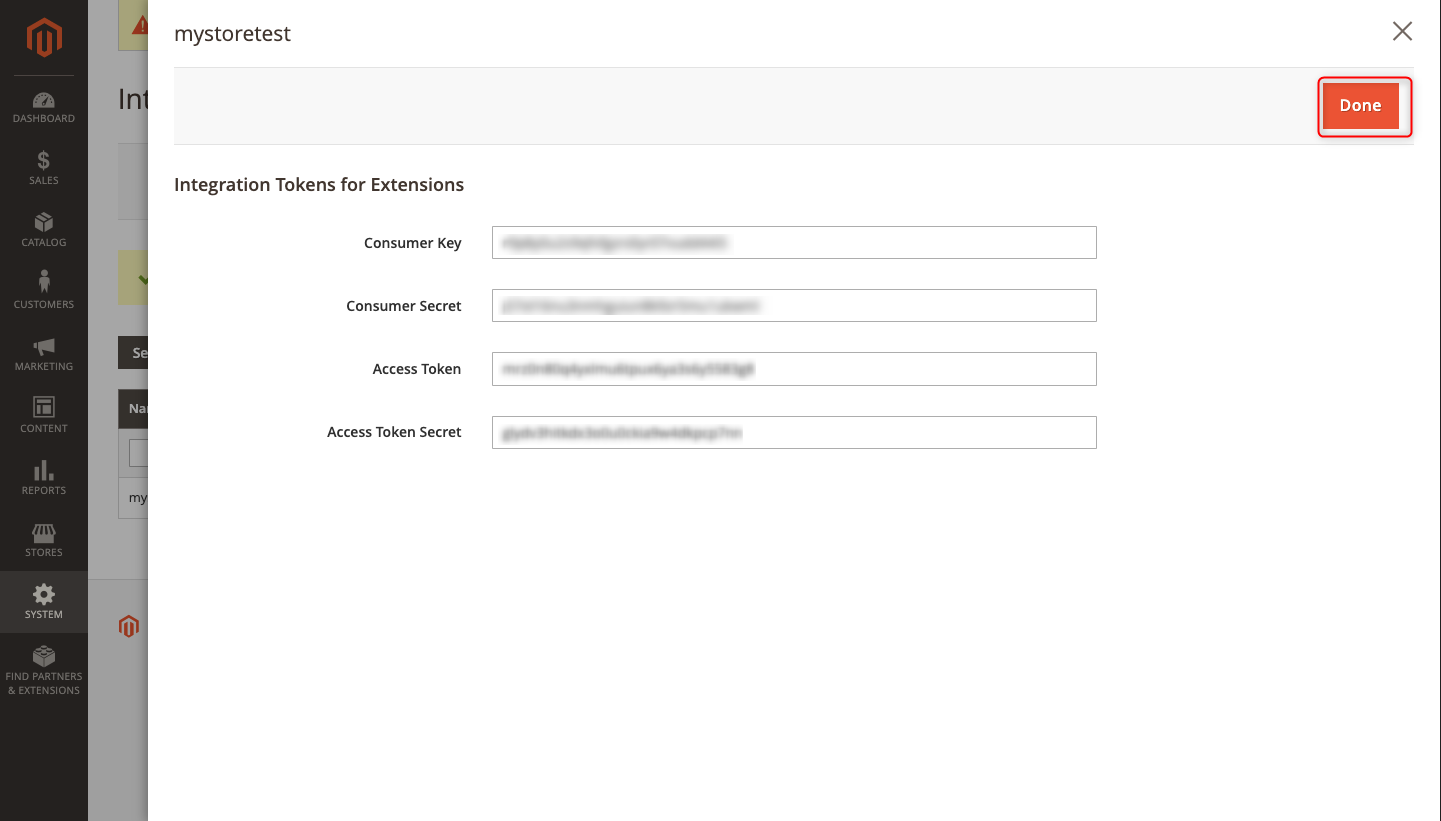
Note: To ensure data security, we recommend keeping your API credentials private, particularly the "Consumer Secret" and "Access Token Secret" keys.
Export Your Product Data From Magento to StoreHippo
StoreHippo offers a "Magento Channel Migration" tool for simple, trouble-free migration from Magento. This feature allows users to effortlessly export product data from Magento to their StoreHippo admin.
Step 1. Log in to your StoreHippo admin.
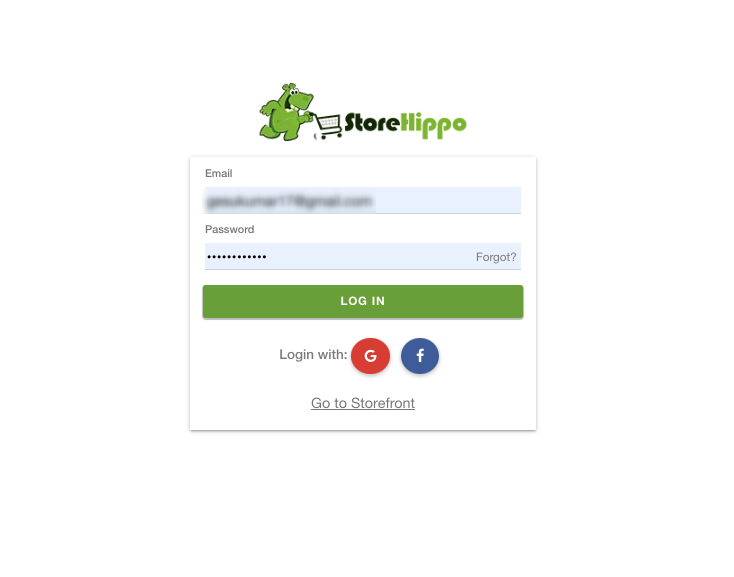
Step 2. On the dashboard, go to Channels >> Magento.
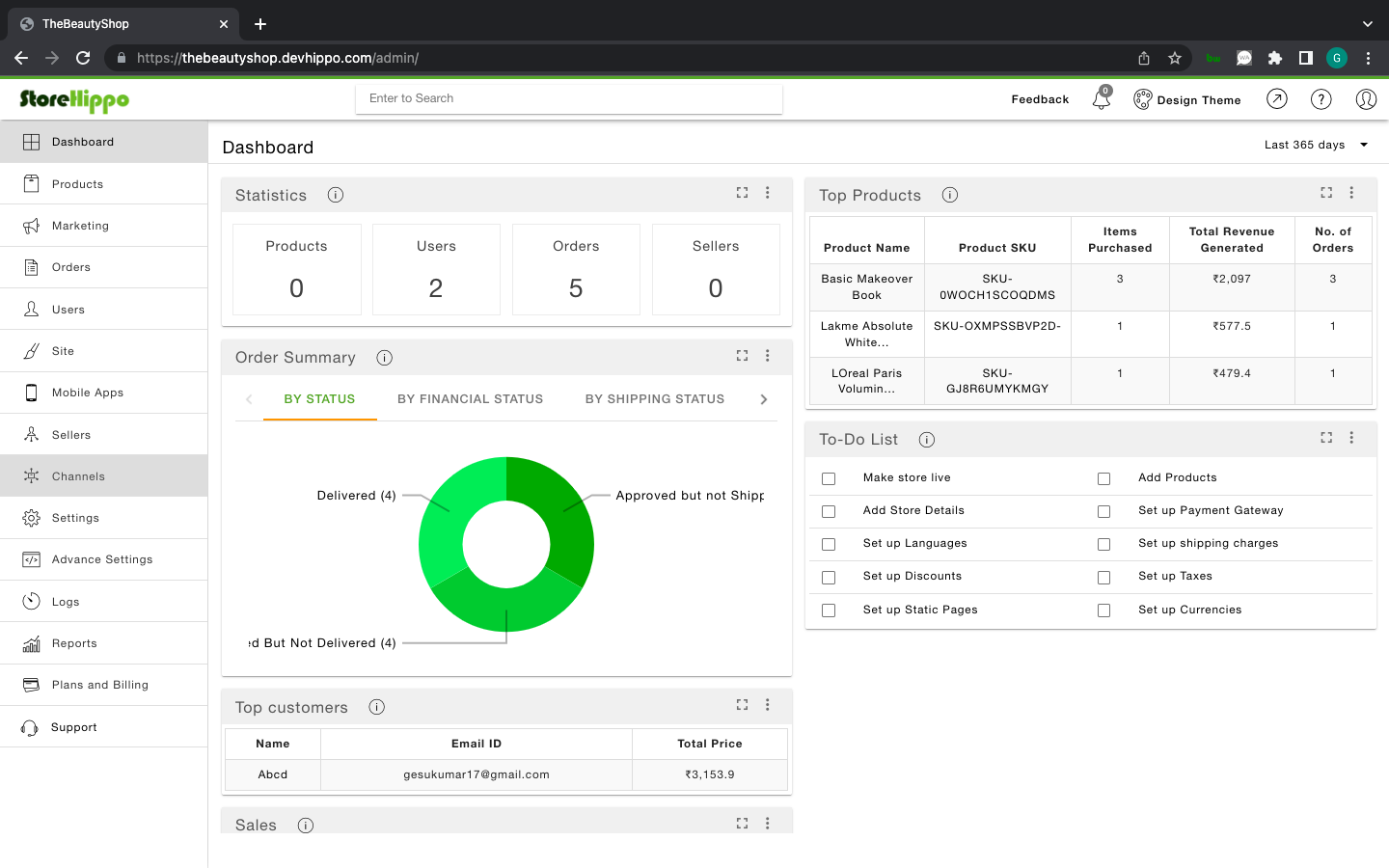
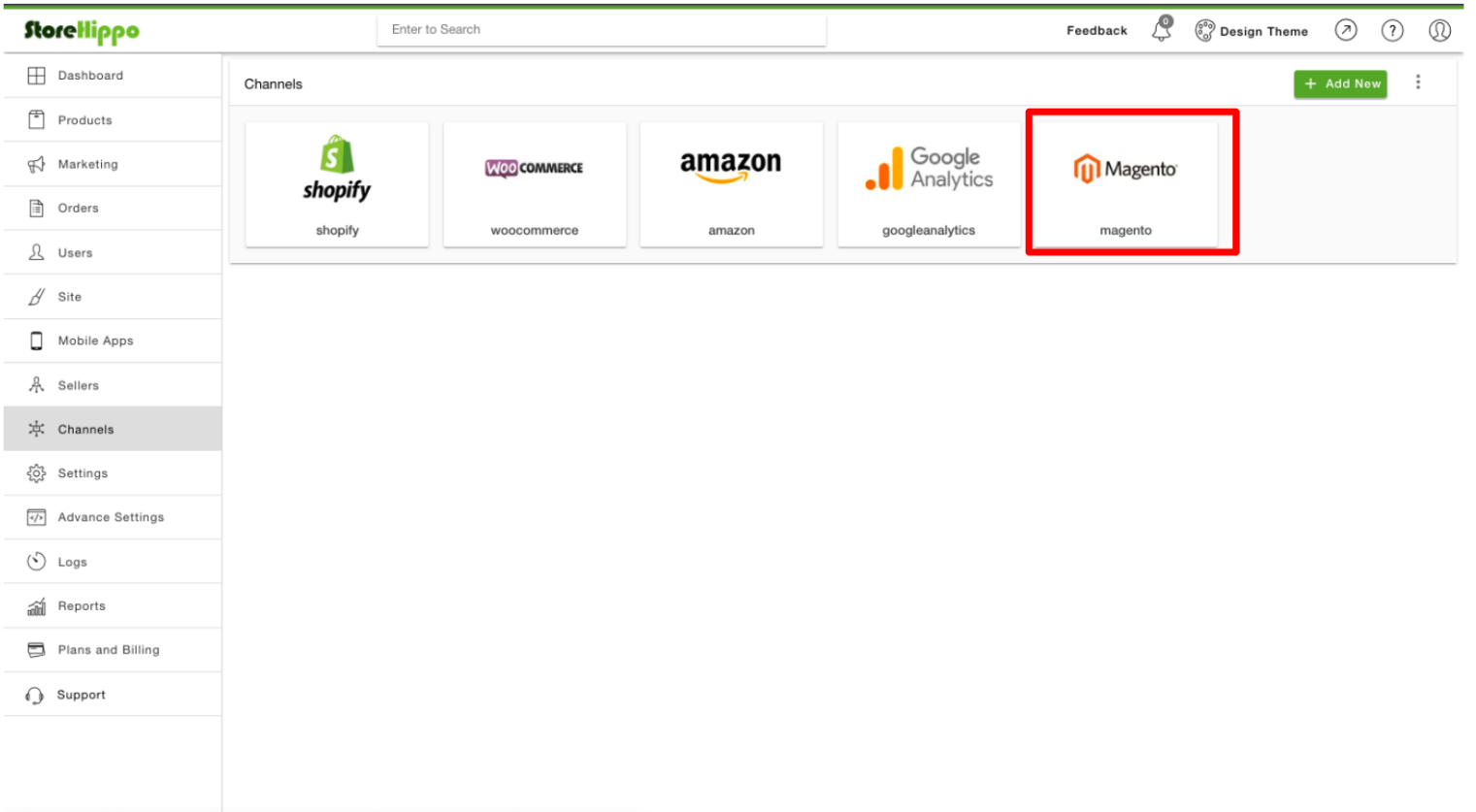
Step 3. Then, enter the API credentials and channel name previously saved from the Magento panel (refer to Step 8).
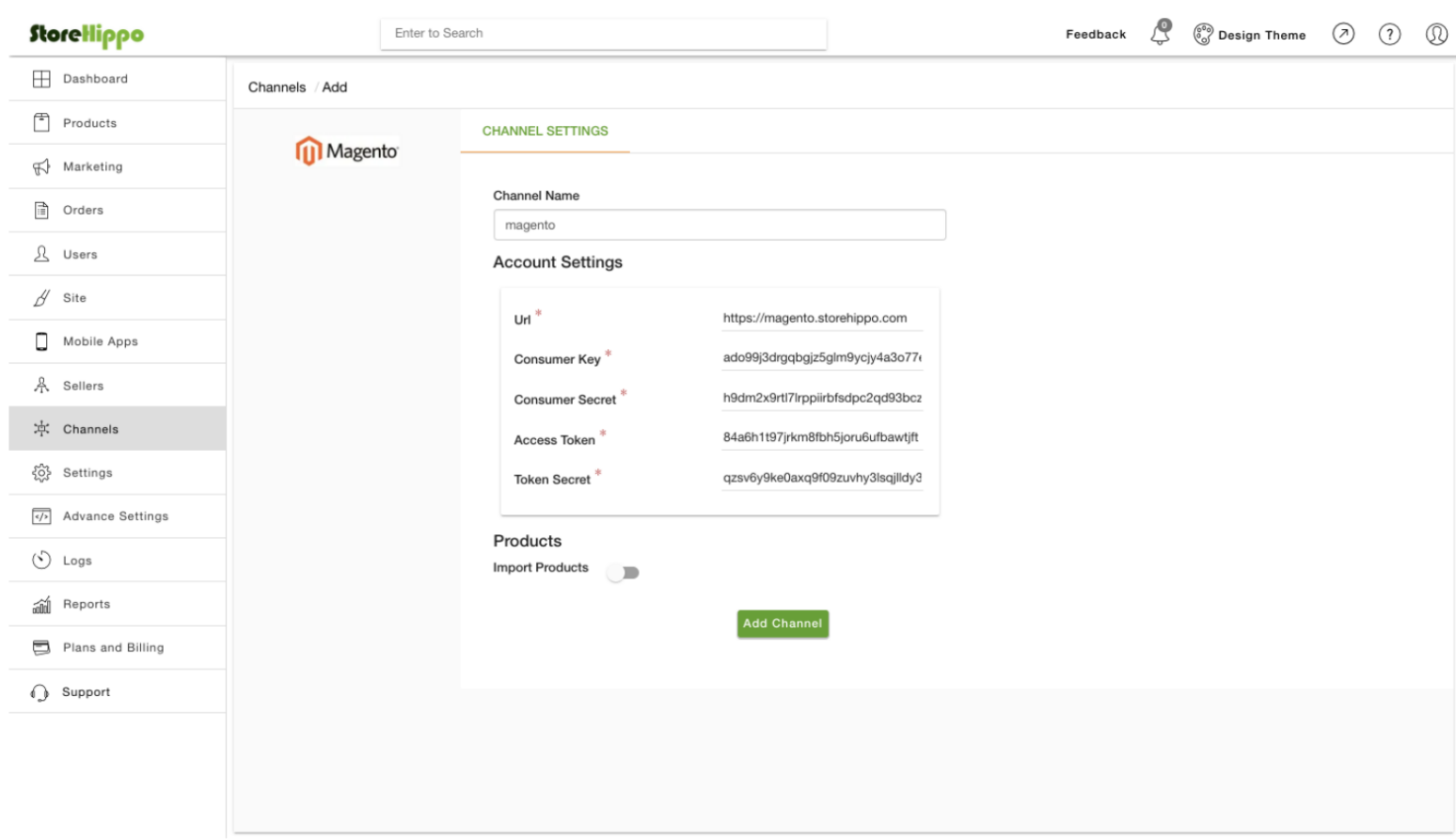
Step 4. Enable the “Import Product” to export all product data from Magento to StoreHippo.
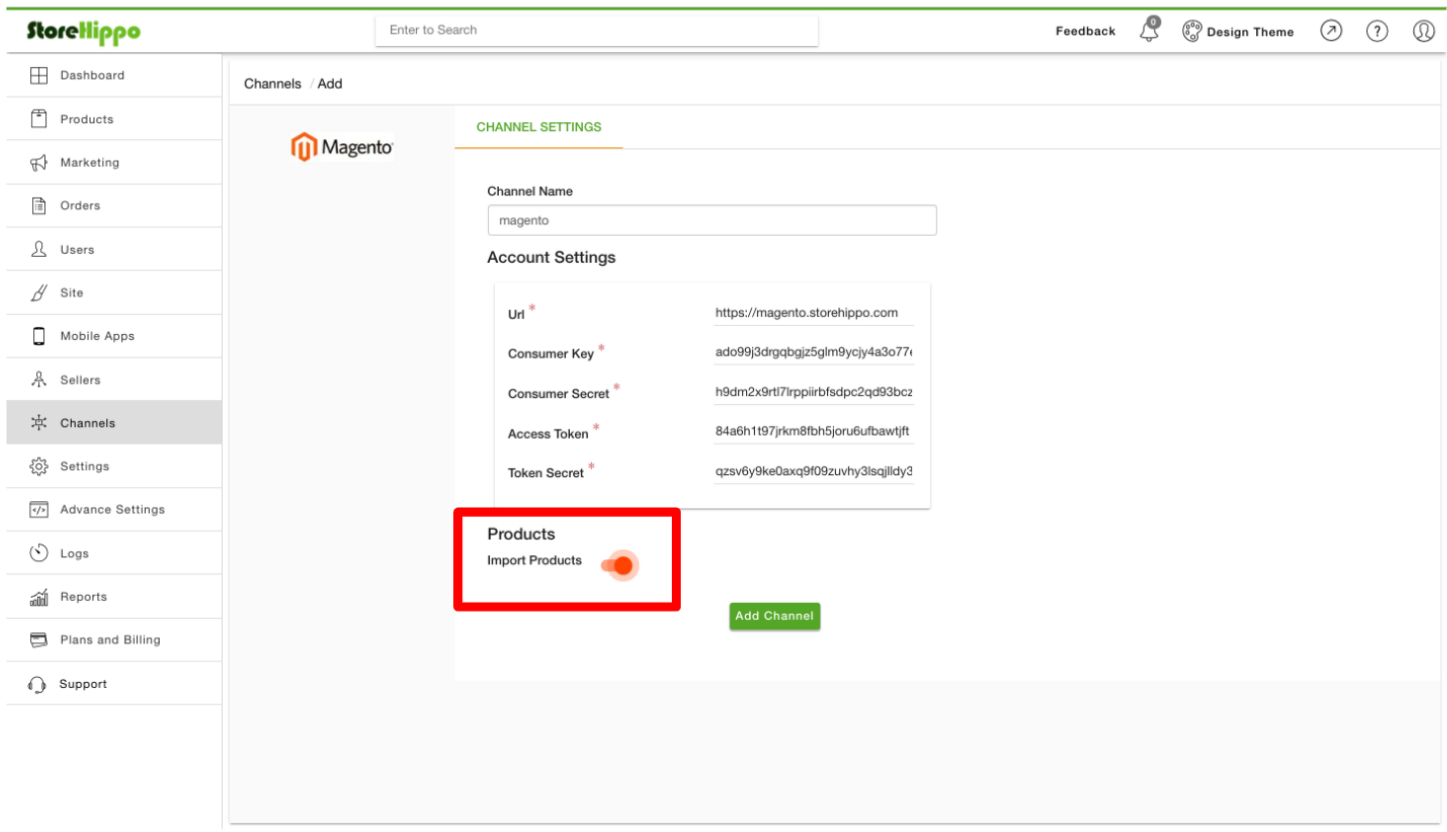
Step 5. Click on the “Add Channel” button.
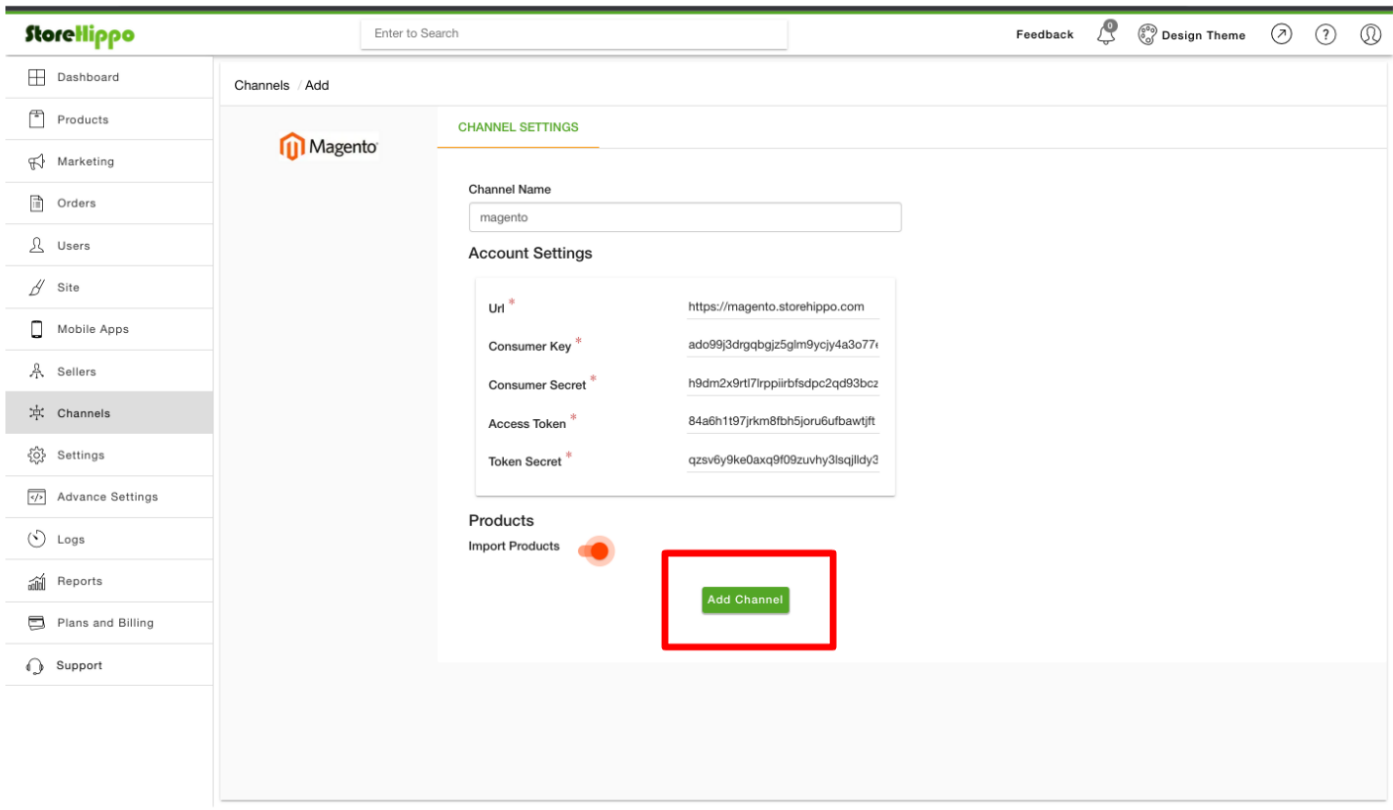
Once your channel is successfully configured, you can review Channel Stats and Channel Records.
Important Note: Channel stats can be reviewed from your StoreHippo admin. You can check Channel Records to ensure that all products have successfully migrated from Magento to StoreHippo.
Step 6. Go to Products >> Published. All your Magento enlisted products should now be visible on your StoreHippo dashboard.
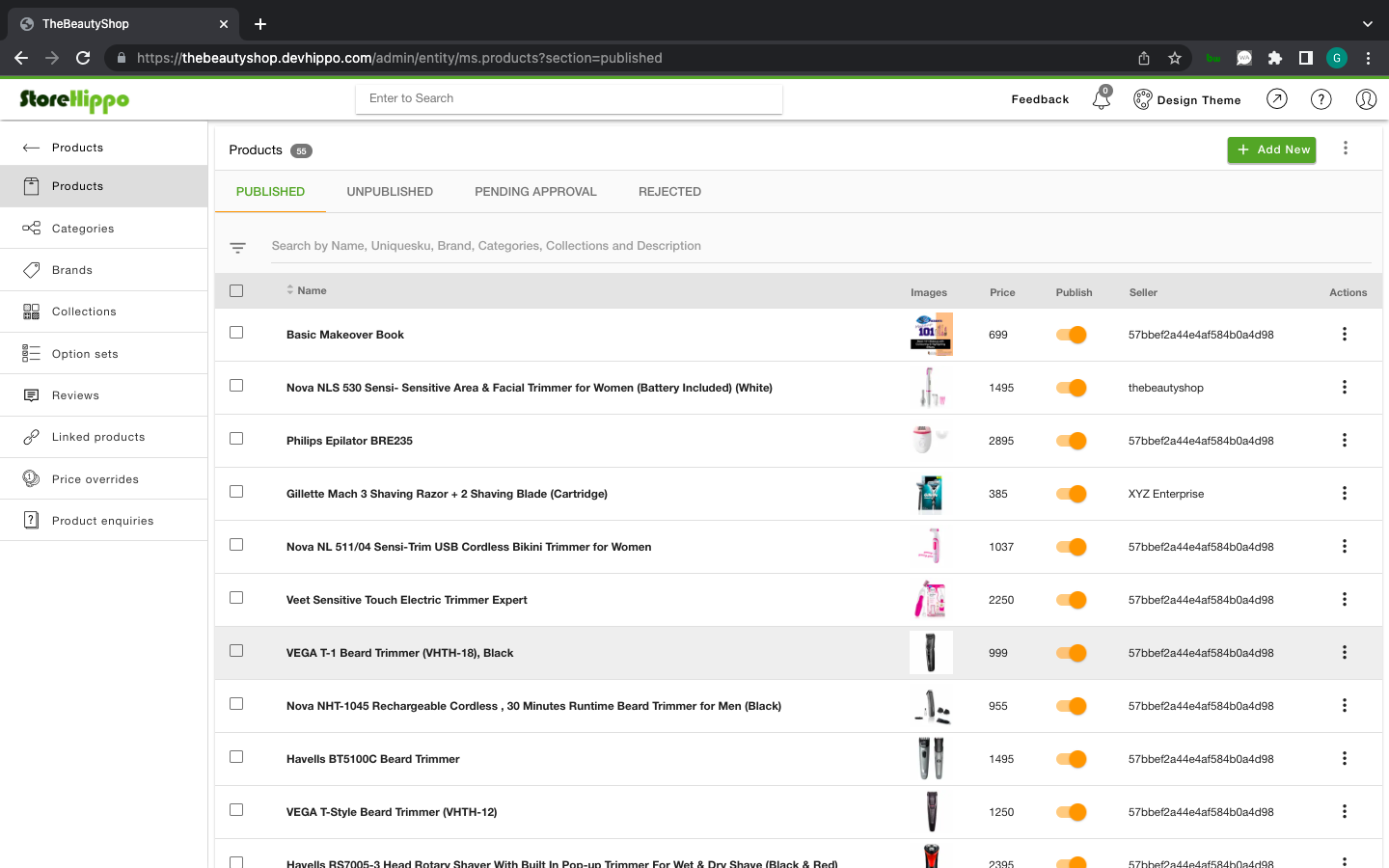
Your entire Magento catalog is now successfully synced with StoreHippo.



